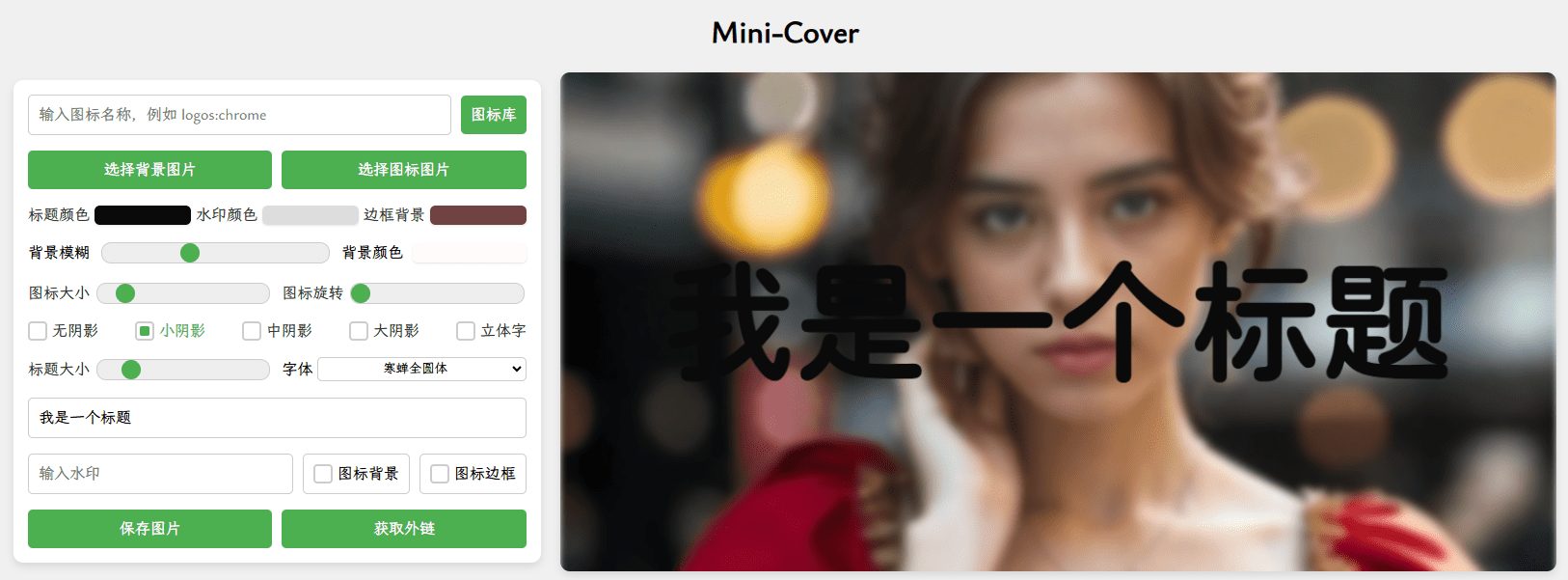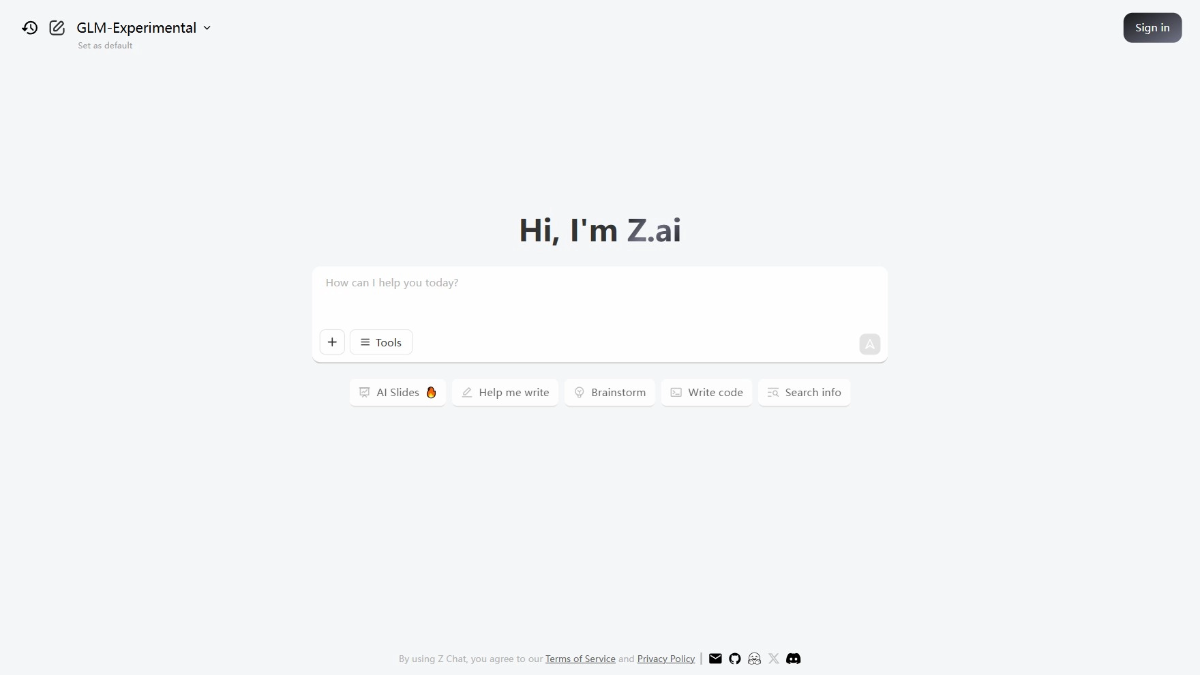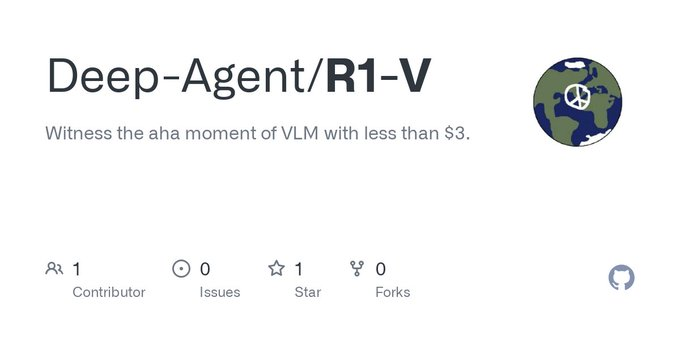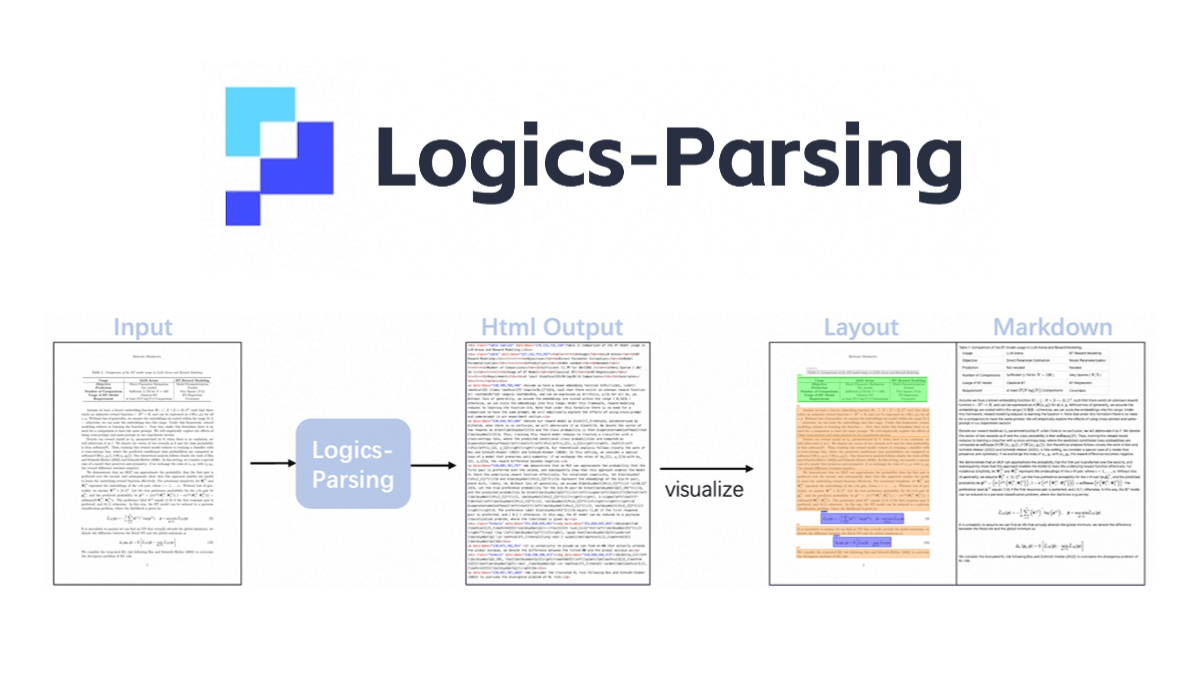GitPodcast: Turn GitHub repositories into podcasts and listen to code updates anytime, anywhere!
General Introduction
GitPodcast is an innovative tool designed to turn GitHub repositories into podcasts, allowing developers to listen to code updates anytime, anywhere. Using OpenAI and the Azure Speech SDK, GitPodcast generates audio summaries of commits, pull requests, and milestones from GitHub repositories, allowing developers to get project updates when they don't have the convenience of reading code. Whether you're commuting, exercising, or taking a break, GitPodcast helps keep developers informed of code changes on the go.
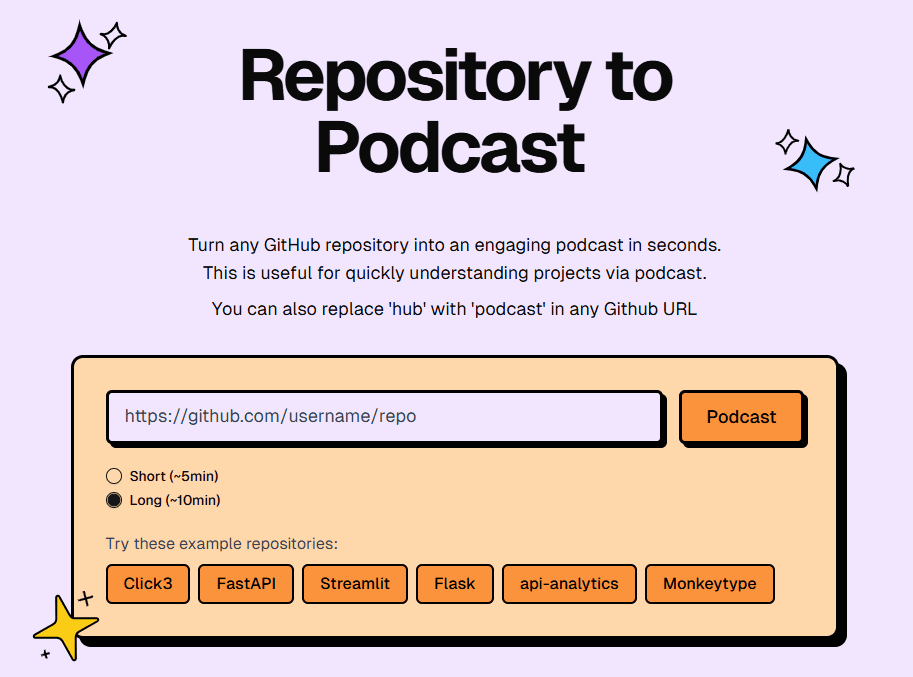
Experience: https://www.gitpodcast.com/
Function List
- GitHub repository rebroadcaster: Generate audio summaries of commit logs, pull requests, and milestones from GitHub repositories.
- AI Audio Generation: Utilizes AI technology to automatically generate audio content and provide an efficient way to update code.
- multitasking: Supports developers in keeping up with the progress of their projects through audio while they are working on other tasks.
- Customization Options: Selection of different voices (under development)
- API Access: Provide public APIs for integration (under development)
- seamless integration: Simply connect your GitHub account and you're ready to go.
- Totally free: There is no cost or subscription required and the service is provided free of charge.
Using Help
Installation and Setup
- clone warehouse::
git clone https://github.com/BandarLabs/gitpodcast.git cd gitpodcast - Installation of dependencies::
pnpm i - Setting environment variables::
cp .env.example .envcompiler
.envfile, add your Anthropic API key and an optional GitHub personal access token.
Running the backend
- Starting the Docker Container::
docker-compose up --build -dThe logs can be viewed with the following command:
docker-compose logs -fThe FastAPI server will run on the
localhost:8000The - Starting the local database::
chmod +x start-database.sh ./start-database.shWhen prompted to generate a random password, enter
yesThe Postgres database will run on thelocalhost:5432The - Initializing the Database Architecture::
pnpm db:pushYou can view and interact with the database using the following commands:
pnpm db:studio
Running the front end
- Start the front-end development server::
pnpm devYou can now find a list of all of these in the
localhost:3000Visit the website andbackend/app/routers/generate.pyfile to edit the rate limit defined in the generator function decorator.
How to get started with GitPodcast
- Connecting a GitHub Account::
- Visit the GitPodcast website (https://www.gitpodcast.com/).
- Click the "Connect GitHub Account" button and follow the instructions to authorize.
- After authorization is complete, GitPodcast will automatically fetch your GitHub repository information.
- Generate audio summaries::
- Select the GitHub repository on the GitPodcast website from which you wish to generate the audio summary.
- Click the "Generate Podcast" button and AI will automatically generate an audio summary of the repository.
- The generated audio summary will be displayed in your podcast list.
- Listen to the audio summary::
- Select the audio summary you wish to listen to in the podcast list.
- Click the play button to start listening to the code update.
- You can listen on the go through your headphones while commuting, working out, or taking a break.
Detailed function operation flow
- Connecting a GitHub Account::
- Open the GitPodcast website and click the "Connect GitHub Account" button on the home page.
- The system will jump to the GitHub authorization page, enter your GitHub account information and authorize it.
- After a successful authorization, the system will return you to the GitPodcast website with a list of your GitHub repositories.
- Selecting repositories and generating audio summaries::
- Browse your list of GitHub repositories on the GitPodcast website.
- Select the repository for which you wish to generate an audio summary and click the "Generate Podcast" button.
- The system will automatically analyze the commit logs, pull requests and milestones for that warehouse and generate an audio summary.
- Listen to the audio summary::
- In the podcast list, find the audio summary you wish to listen to.
- Click the play button to start listening.
- You can listen to code updates anywhere, anytime, through headphones or audio devices.
- Managing Podcasts::
- You can manage your podcast listings on the GitPodcast website.
- Delete unwanted audio summaries or regenerate new ones.
- Keep your podcast lists neat and organized with simple actions.
GitPodcast provides an efficient and convenient way for developers to stay on top of their projects despite their busy daily lives. With audio summaries generated by AI technology, developers can easily keep up with code updates and improve productivity at any time, anywhere.
© Copyright notes
Article copyright AI Sharing Circle All, please do not reproduce without permission.
Related posts

No comments...