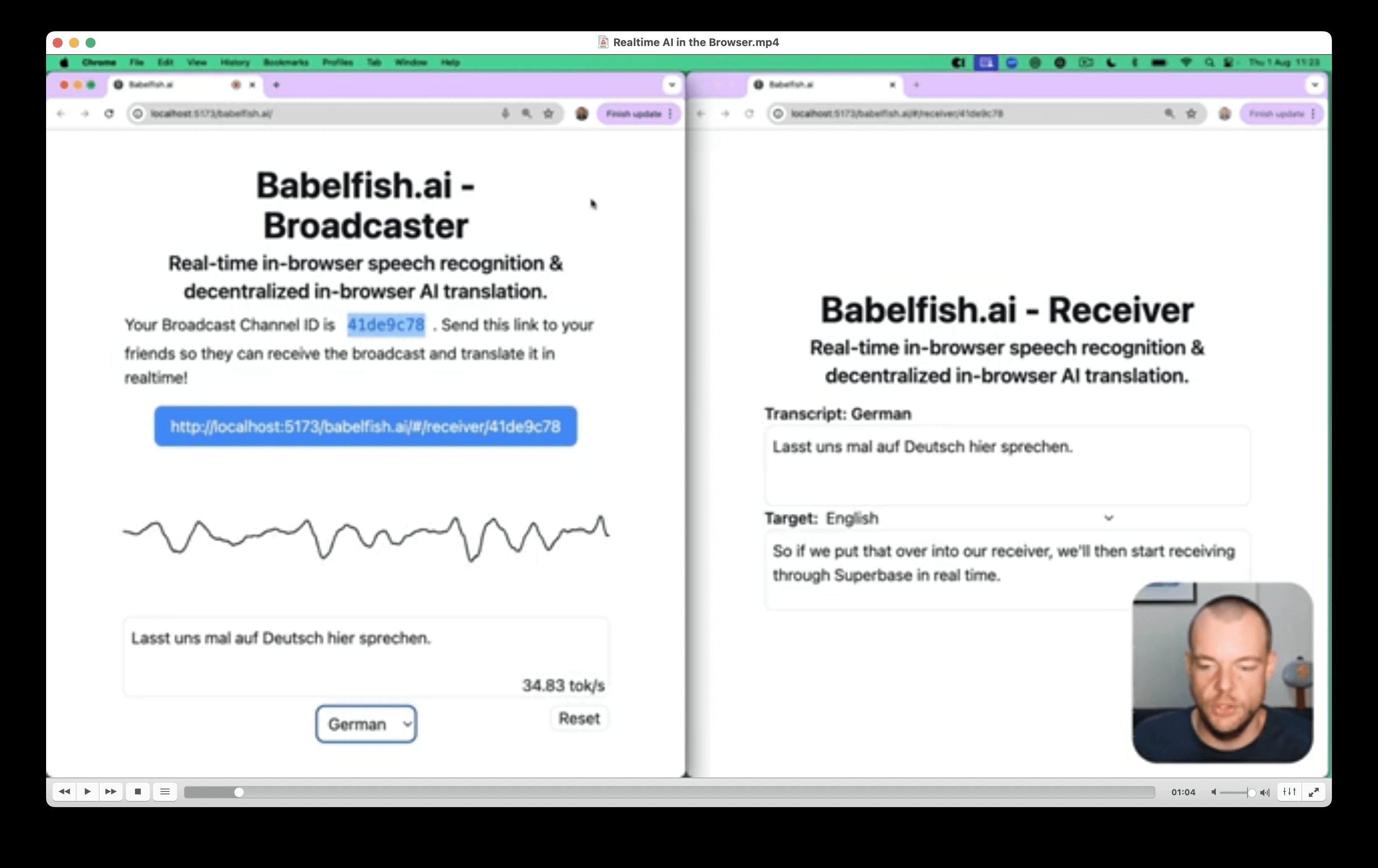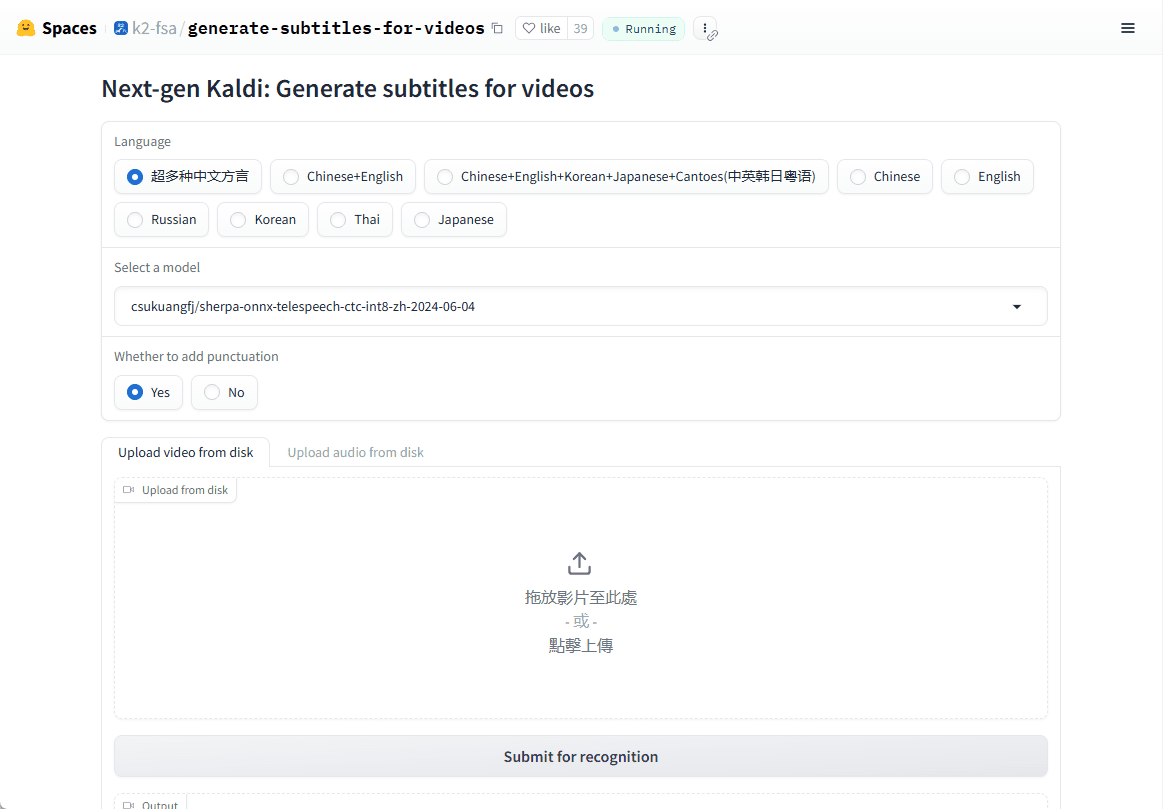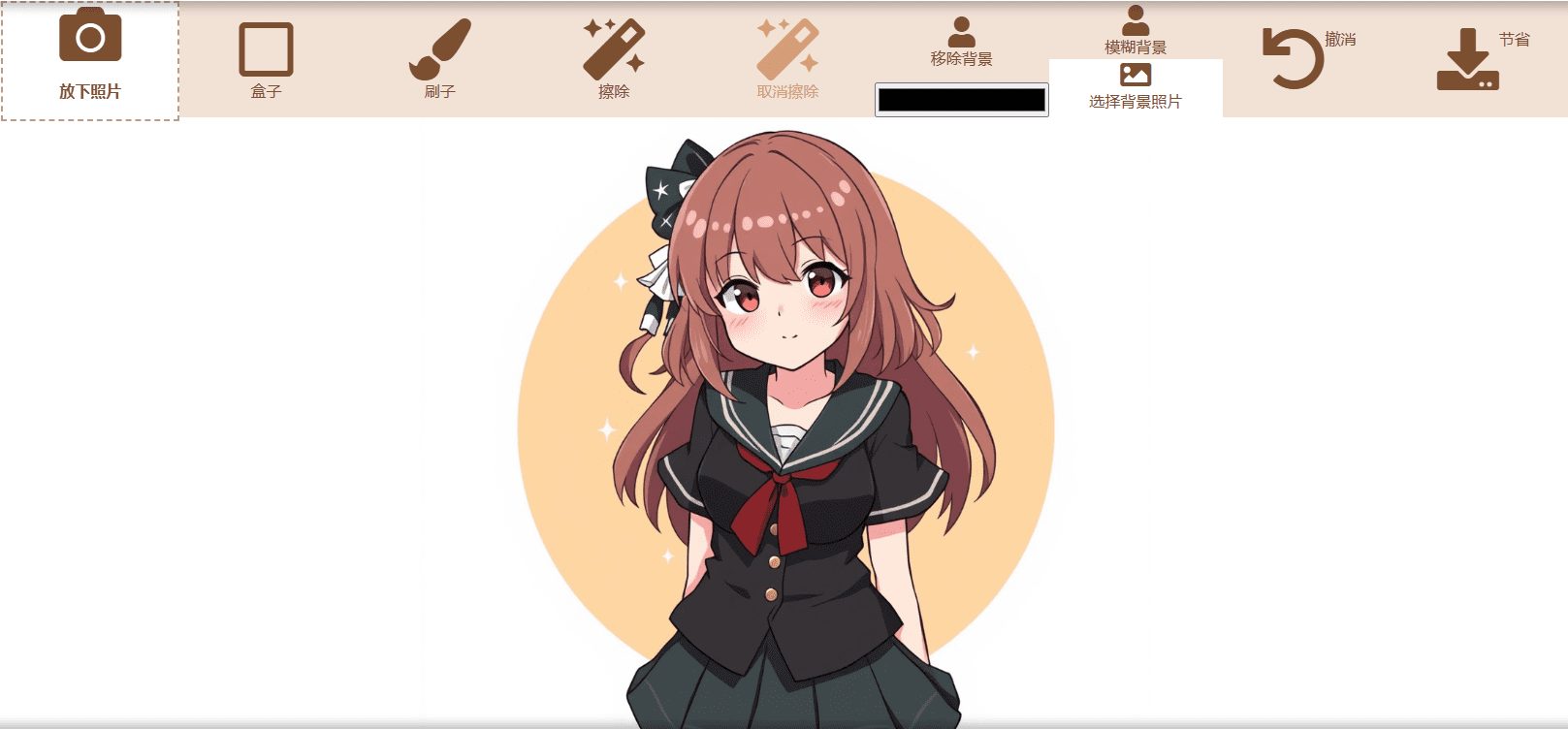Geek Sidebar: Bookmarks Cloud Synchronization & AI Smart Browsing Assistant
General Introduction
Geek Sidebar is a free browser extension with integrated bookmark cloud synchronization and AI smart assistant for Chrome, Edge, Firefox and 360 browsers. It supports cross-device real-time synchronization of bookmarks, built-in DeepSeek-R1 (671B) and QwQ (32B) models, and provides webpage summarization, document analysis, AI drawing and smart Q&A. The interface is simple and smooth, and the data is encrypted end-to-end to ensure privacy and security. Whether it's organizing favorites, extracting information or improving browsing efficiency, it meets the needs of students, working professionals and developers.
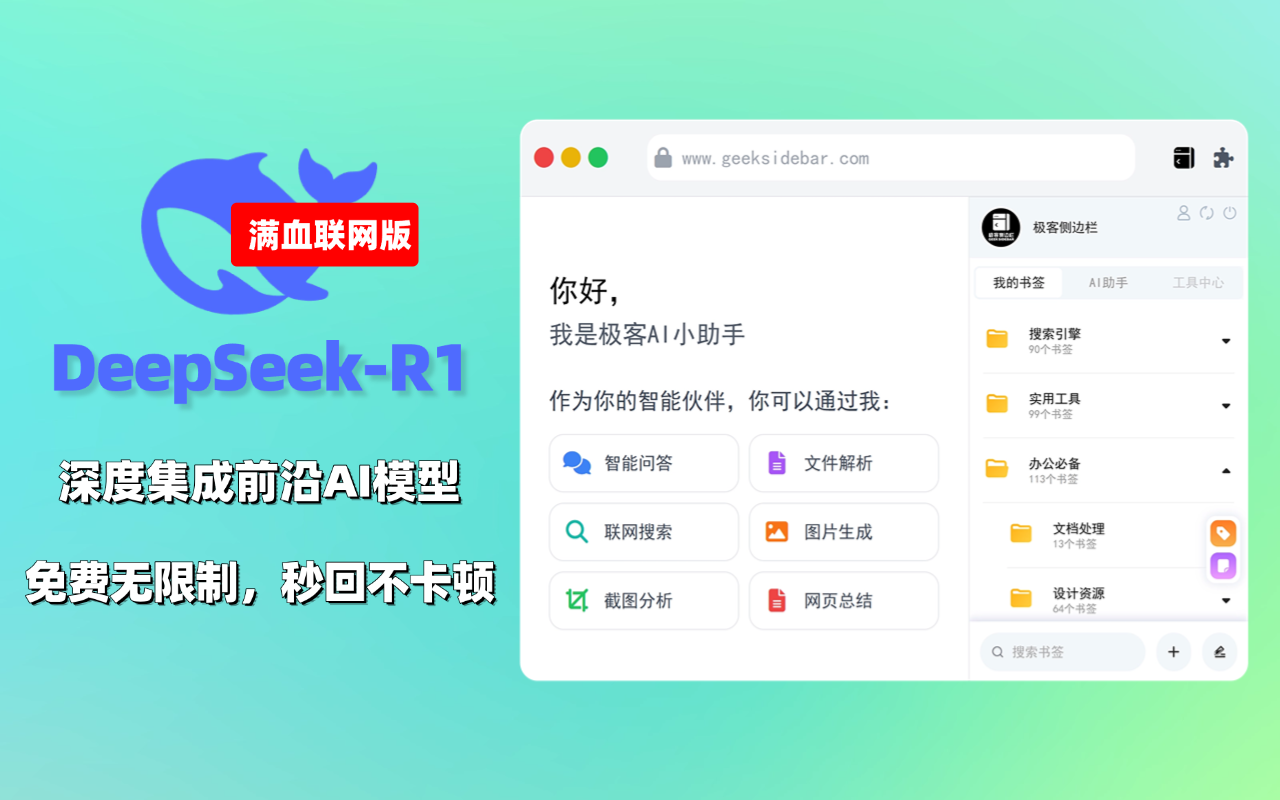
Function List
- Cloud synchronization of bookmarks: Real-time synchronization of bookmarks across browsers and devices, with support for one-click import and drag-and-drop sorting.
- AI Intelligence Classification: Automatically analyze web content, recommend classification tags, and organize bookmarks more efficiently.
- Instant summary of the web page: Extract the core content of a long article in a second and generate a concise summary.
- Intelligent document parsing: Support PDF, Word, TXT and other formats to extract key information and generate summaries.
- AI intelligent Q&A: Based on DeepSeek-R1 and QwQ models, it answers accurately and supports networked search.
- Smart Page Screenshot: Area interception, OCR text recognition, translation and content summarization.
- AI image generation: Generate high quality images based on text descriptions and support multiple styles.
- split-screen view: Comparative left-right reading for more efficient information processing.
- Cloud Sticky Notes: Support Markdown format, record inspiration, and synchronize across devices.
- No Trace Mode: Toggle private browsing with one click to protect user data.
- Bookmark validity testing: Bulk validation of link availability to avoid invalid favorites.
- Built-in bookmark library: Thousands of selected industry quality websites to save search time.
Using Help
Installation process
- Visit the official website: Open your browser and type
https://www.geeksidebar.com/Go to the official Geek Sidebar website. - Select Browser: The official website provides installation portals for Chrome, Edge, Firefox and 360 browsers. Click the corresponding button to jump to the extension store.
- Add Extension::
- Chrome: Click "Add to Chrome" in the Chrome Web Store and confirm "Add Extension".
- Edge: Click "Get" on the Microsoft Edge Add-ons page to confirm the installation.
- Firefox: Click "Add to Firefox" on the Firefox Add-ons page to authorize the installation.
- 360-browser: Click Install in 360 Extension Center or download the offline package to load it manually.
- offline installation(Optional): Offline installation package provided by the official website
https://jikeshuqian-1329947823.cos.ap-guangzhou.myqcloud.com/crx/极客侧边栏离线包.zipIf you want to install it, download it and drag and drop it into your browser's extension management page. - Login to activate: After installation, click the extension icon in the upper right corner of the browser to bring up the login window, use WeChat to scan the code to login and bind the account.
- Initialization settings: Sign in to set bookmark synchronization preferences (e.g. default categories), AI language (English and Chinese) and privacy options (e.g. turn on no-trace mode).
Installation usually takes 1-2 minutes, and once completed, the extension icon is resident in the toolbar, ready to be clicked on and used at any time.
Function Operation Guide
Bookmark cloud synchronization and management
The bookmarks feature in the Geek Sidebar supports cross-platform synchronization to simplify multi-device management:
- Import BookmarksOpen the sidebar, click "Bookmarks" > "Import", support Chrome, Edge, Firefox bookmarks or HTML files. The system automatically checks and merges duplicates.
- Add Bookmark: When browsing a web page, click the "+" button in the sidebar to save the page; the AI analyzes the content and suggests a category (e.g., "Technical Documents" or "Learning Resources").
- AI Intelligence Classification: When adding new bookmarks, AI automatically generates tags and categorization suggestions. Users can manually adjust or confirm with one click, and batch organize hundreds of bookmarks in seconds.
- drag-and-drop sortingBookmarks: Go to "Bookmarks Management", drag and drop bookmarks to folders or adjust the order, the operation is intuitive.
- Validity Testing: By clicking "Detect Links", the system will batch verify the accessibility of bookmarks and mark the links as invalid.
- Built-in bookmark libraryThe bookmarklet provides thousands of selected websites covering technology, academia, news and other areas, which can be accessed directly by clicking on the "Bookmarklet".
- Synchronization and Backup: All operations are synchronized to the cloud in real time, data is encrypted end-to-end, and is automatically restored after logging in on a different device.
AI intelligent assistant
The Geek Sidebar integrates DeepSeek-R1 (671B) and QwQ (32B) models to support a variety of smart features:
- intelligent question and answer (Q&A)AI combines model knowledge and network search to output concise answers, often with code or links. Supports English and Chinese, and responds in seconds.
- Web page summariesOpen a long article, click the "Summary" button, AI analyzes the content and generates a 100-200 word summary, highlighting the core ideas, suitable for quick reading.
- document resolutionClick "upload document", support PDF, Word, TXT format, etc. AI recognizes the structure, extracts key information, and generates a summary. For example, after uploading the paper, you can ask "what is the conclusion of the experiment", and the AI accurately answers.
- Internet searchWhen entering complex questions, AI integrates information from across the web, filters out invalid results, and provides accurate answers, such as "The latest AI trends for 2025".
Smart Page Screenshot
- Regional ScreenshotsClick on "Screenshot", drag the mouse to select the area and save it as PNG or JPG.
- OCR recognitionClick "Text Recognition" on the screenshot to extract Chinese and English text with high accuracy.
- Translation and summaryAfter recognizing the text, click on "Translate" to support multi-language conversion, or click on "Summarize" to refine the main points of the screenshot content.
- batch operation: Supports continuous processing of multiple screenshots, suitable for organizing information.
AI image generation
- Generate ImageAI generates high-quality images, supporting various styles such as realistic, cartoon and so on.
- Customized settings: Adjustable resolution (e.g. 512x512 or 1024x1024) and style preferences.
- Quick Preview: Preview directly after generation, click save or regenerate.
split-screen view
- Open Split Screen: Click "Split Screen Browsing", the current page is divided into left and right columns. The left side keeps the original page, and the right side allows you to enter a new link.
- Adjustment ratio: Drag the split-screen line to freely assign the window size, suitable for comparative reading or references.
- synchronous scrolling: Supports synchronized dual-window scrolling for easy comparison of long texts.
Cloud Sticky Notes
- Creating Sticky NotesClick "Sticky Notes", enter text, support Markdown format, such as bold, list or insert images. Sticky notes can be color coded and categorized.
- multiterminal synchronization: Sticky notes are automatically saved to the cloud and synchronized to display after changing devices, never lost.
- multimedia support: Remote images or video links can be inserted, suitable for recording complex inspirations.
No Trace Mode
- Switching Mode: Click "No Trace Mode" to jump to a private window and browse without leaving a record.
- Quick Return: The sidebar retains the toggle button to return to normal mode at any time.
Bookmark Batch Organization
- multiselect operation: Enter "Bookmarks Management", check the bookmarks, support batch move, delete or categorize.
- Intelligent Weight Checking: When adding new bookmarks, AI automatically detects duplicate URLs and prompts for merging.
caveat
- network requirement: AI functions (Q&A, summary, mapping) require internet connection, stable internet is recommended.
- privacy and security: Bookmarks, sticky notes and uploaded documents are encrypted end-to-end and visible only to users. A WeChat account is required to log in, and it is recommended to bind a frequently used account.
- Update Maintenance: The extension is updated regularly to fix issues and optimize performance. It is recommended to enable automatic updates in your browser settings.
- compatibility: Supports the latest versions of major browsers, older versions may need to be updated manually.
- User feedback: The official website provides a feedback portal and the team responds promptly, usually within 1-2 days.
Geek Sidebar is feature-rich and intuitive. Whether it's managing bookmarks, processing documents or quickly accessing information, it can significantly improve efficiency. Users can flexibly switch functions according to the scene, and the interface is responsive and suitable for multitasking.
application scenario
- Students organize learning resources
Students can use bookmarks to synchronize the collection of course pages, AI summary to quickly extract the main points of the textbook, document analysis and analysis of PDF lectures, split-screen browsing and comparison of reference materials, and efficient preparation for the exam. - Workforce Improvement Efficiency
Commuters use sticky notes to record meeting inspirations, bookmark synchronization to manage project links across devices, AI Q&A to solve work problems (e.g. Excel formulas), and screenshots to translate foreign language materials to speed up task processing. - Developer Debugging and Learning
Programmers use AI to parse API documentation, bookmark and organize technical tutorials, take screenshots to identify error messages and translate them, compare code and references in split-screen, and AI drawings to generate UI sketches to improve development efficiency. - Content creators gather material
Creators use the bookmark library to access inspirational websites, AI drawings to generate accompanying images, sticky notes to record ideas, webpage summaries to filter materials, and smart searches to find trends and create more efficiently.
QA
- Which browsers support the Geek Sidebar?
Supports Chrome, Edge, Firefox and 360 browsers, compatible with the latest versions, cross-browser synchronization of bookmarks. - Is there a charge for AI features?
All features are currently free, including DeepSeek-R1, QwQ modeling for quizzing, mapping and document analysis. Premium paid features may be available in the future. - Are bookmarks and data secure?
With end-to-end encryption, bookmarks and sticky notes data are only visible to the user, and the server does not store plaintext, so privacy is guaranteed. - How do I fix extension lag?
Check your internet connection, disable high occupancy extensions, or on the official websitehttps://www.geeksidebar.com/Submit feedback and the team will respond quickly. - What features can I use in offline mode?
Bookmark management, sticky notes and screenshot saving support offline operation, AI functions (Q&A, summary, drawing) require internet connection. - How do I uninstall an extension?
On the browser extension management page, find Geek Sidebar and click Remove. The cloud data will be retained and can be restored after reinstallation.
© Copyright notes
Article copyright AI Sharing Circle All, please do not reproduce without permission.
Related posts

No comments...