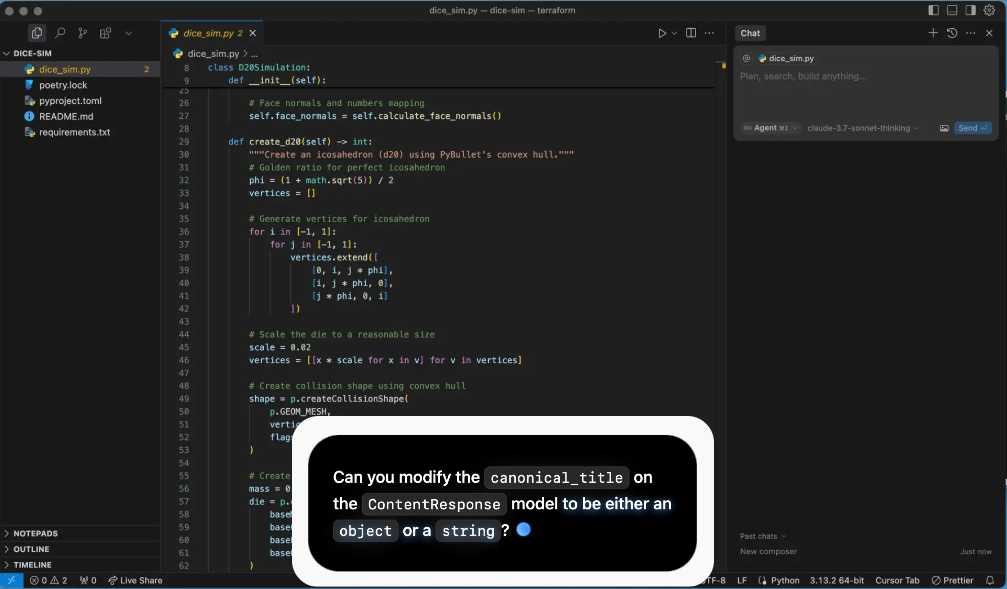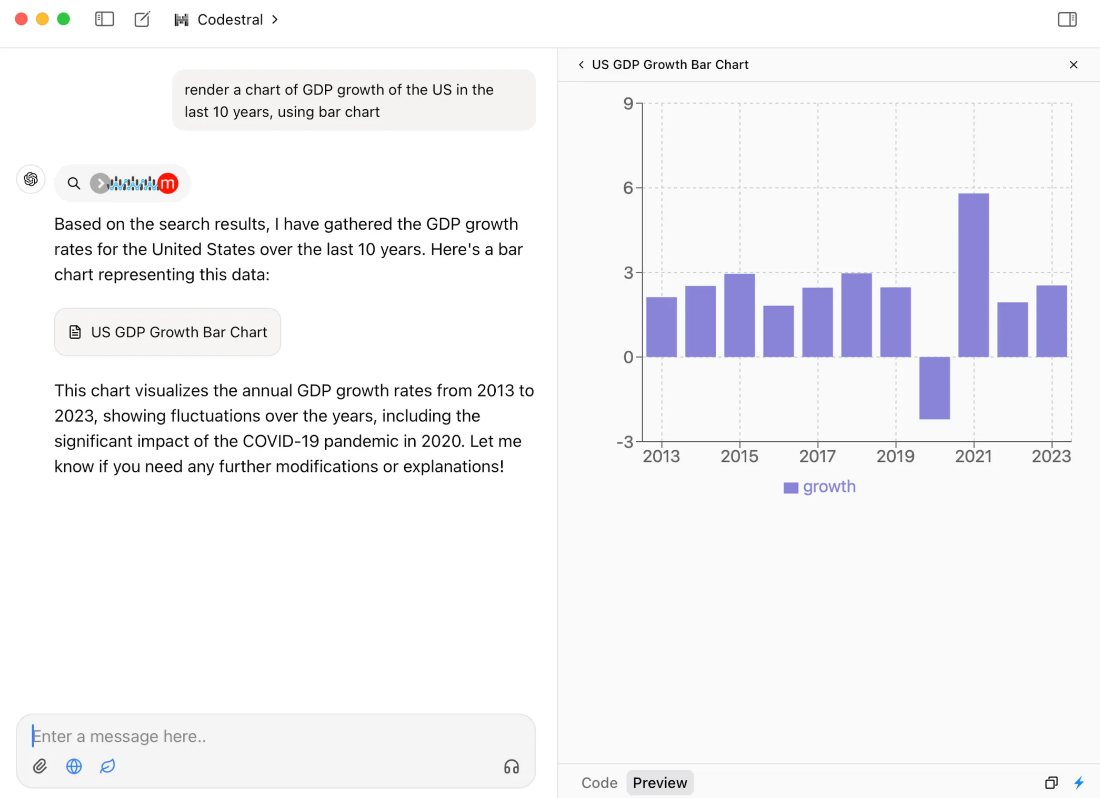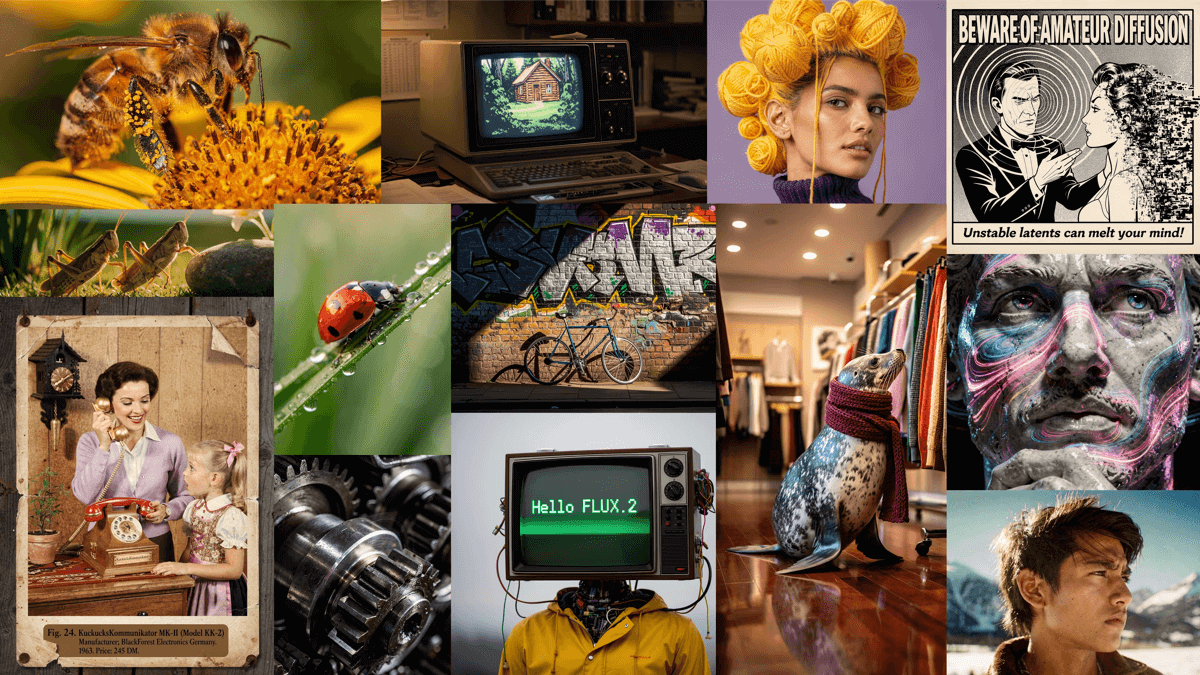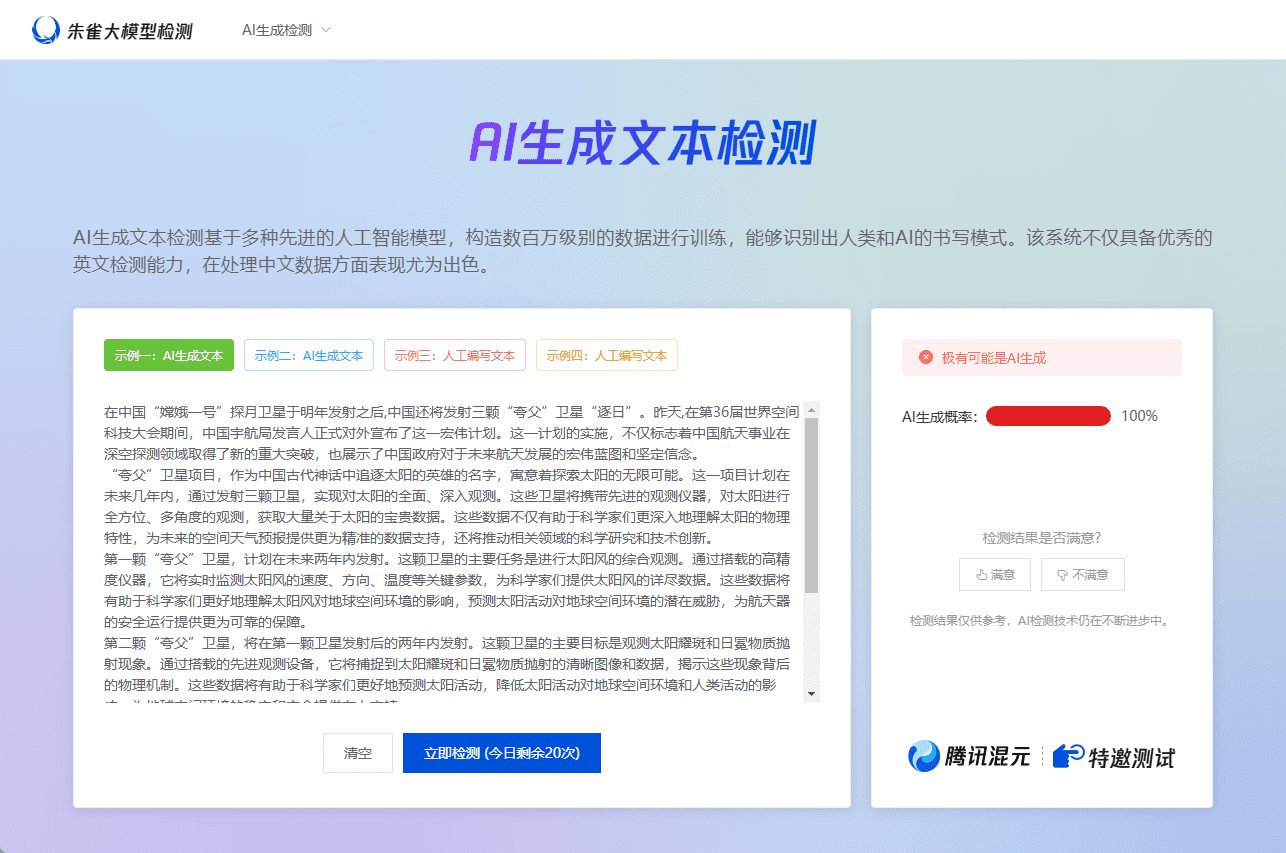flowith: canvas orchestrated AI content creation platform to automate writing and illustration
General Introduction
Flowith is a GPT-4 powered AI productivity tool. Unlike traditional chat-based AI tools, we offer a first-of-its-kind node-based AI authoring approach that lets you interact with AI in a multi-threaded, distributed way, and easily transform its workflow into an AI Agent. Nearly 100,000 users have already used Flowith and created their own workflows.
Users can collaborate with AI through node-based interactions to dramatically increase productivity. The tool supports the use of features such as process variables, referencing and integration to enhance users' productiveness and creativity. In addition, flowith has an Agent Marketplace where users can share and use various AI workflows.
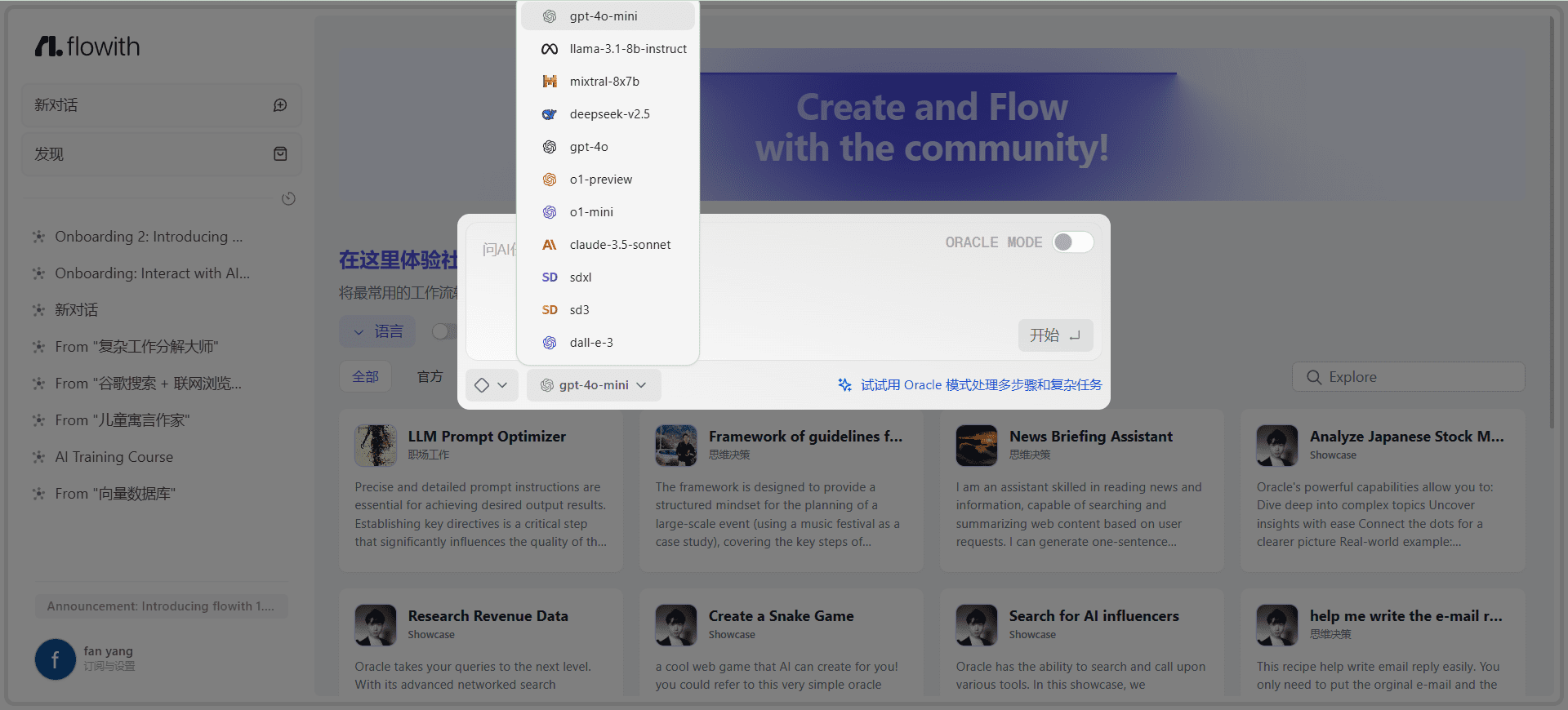
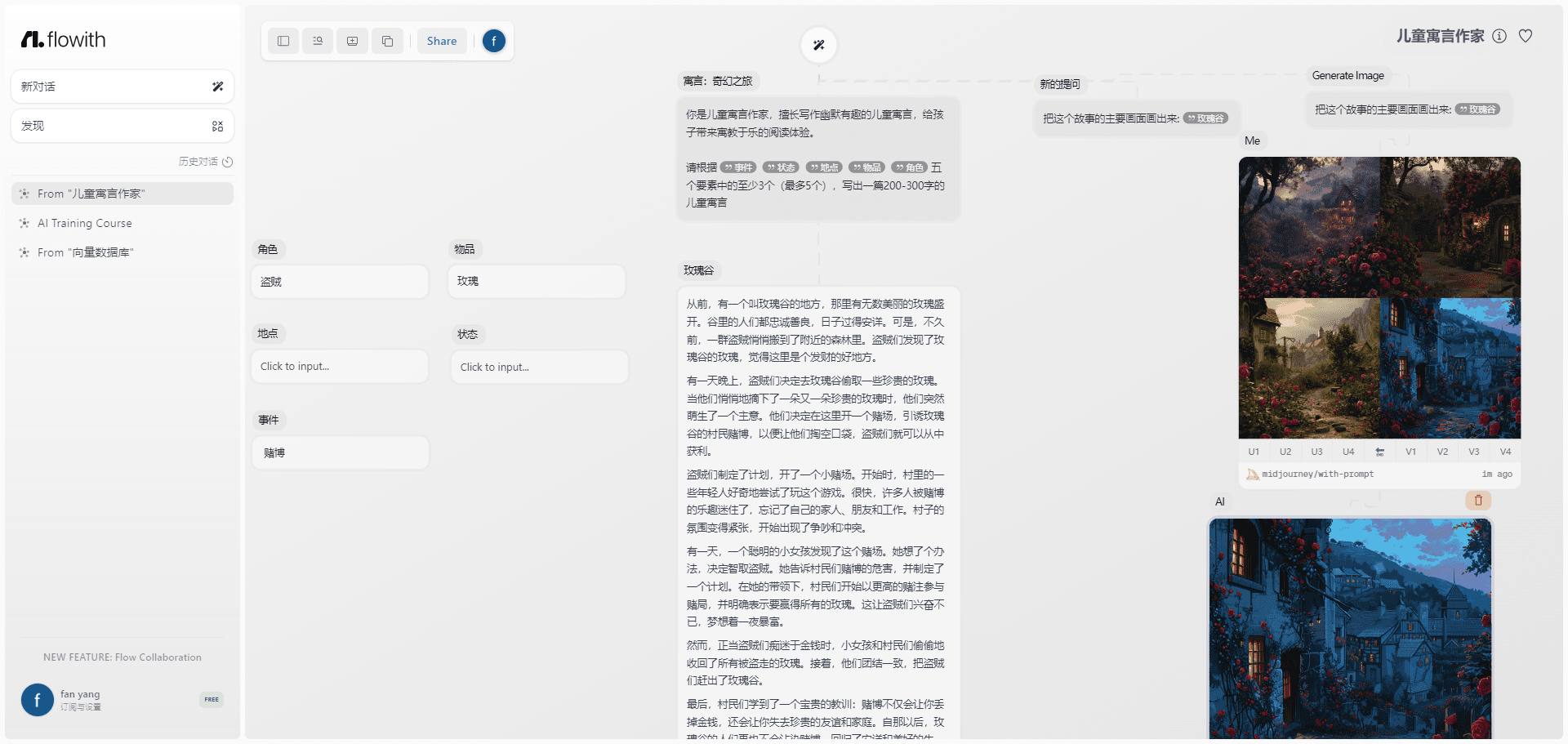
Function List
- AI model selection: Provides a variety of AI models, including GPT-4o, Claude 3.5 Sonnet, Stable Diffusion 3.0, etc., to meet different needs.
- Task automation: Supports automatic planning, task decomposition and self-optimization for complex multi-step tasks.
- Image Generation: Produce high quality images using the latest image generation models such as DALL-E 3 and Stable Diffusion XL.
- Utilization quota management: Provide detailed usage quota management to help users allocate resources rationally.
- Member Invitation Rewards: Get member rewards by inviting friends to register and enjoy more advanced features.
Using Help
Installation and Registration
- Visit the official website: Open your browser and visit the flowith website.
- register an account: Click the "Register" button in the upper right corner and fill in the necessary information to complete the registration.
- Select Program: Choose the right subscription plan according to your needs, and you can get extra rewards by inviting your friends.
Function Operation Guide
AI model selection
- Go to the model selection page: After logging in, you will be taken to the "Model Selection" page.
- Select ModelThe right AI model is selected based on the task requirements, e.g. GPT-4o for logical and creative tasks and Stable Diffusion for image generation.
- Configuration parameters: Configure model parameters according to task requirements to ensure optimal results.
Task automation
- Creating a new task: On the "Task management" screen, click the "New task" button.
- Mission planning: Enter a task description and the system will automatically plan and break down the task.
- operateClick on "Start Execution" and the system will automatically complete the task and provide real-time progress updates.
Image Generation
- Go to the image generation page: Select "Image Generation" in the main menu.
- Input Description: Input image description and select a suitable image generation model such as DALL-E 3.
- Generating images: Click on the "Generate" button and the system will generate a high quality image based on the description.
Utilization quota management
- View Quotas: On the Account management screen, you can view the currently utilized quota and the remaining quota.
- rational allocation: Rationalize the allocation of quotas based on mandate needs to ensure efficient use of resources.
© Copyright notes
Article copyright AI Sharing Circle All, please do not reproduce without permission.
Related posts

No comments...