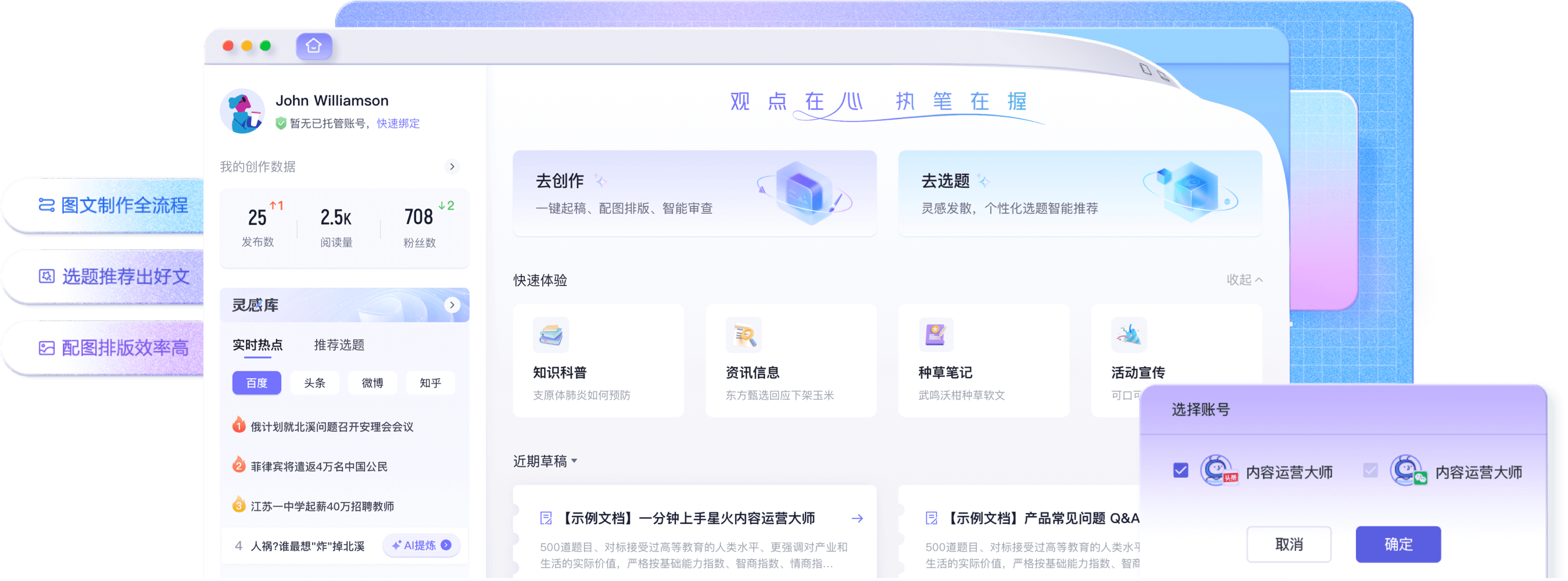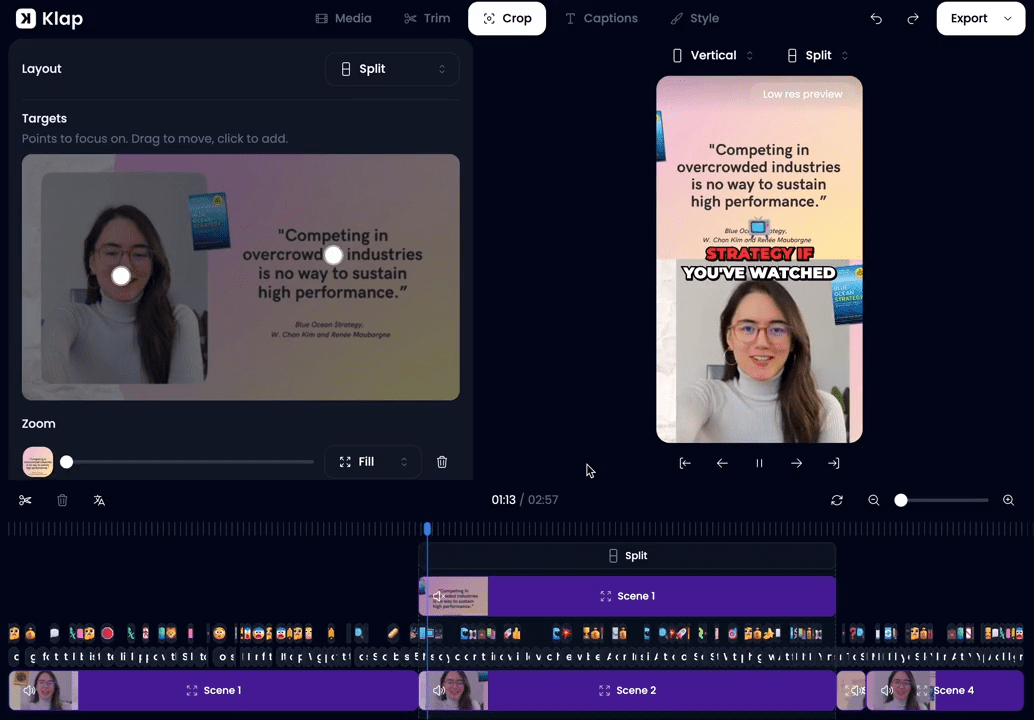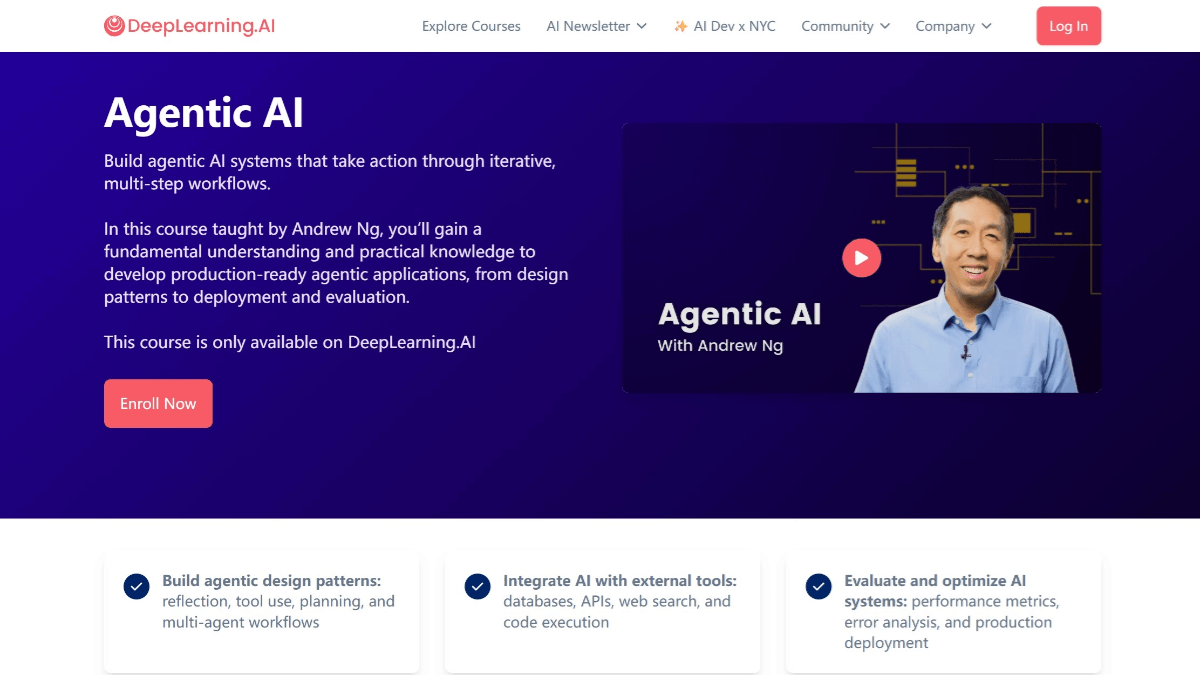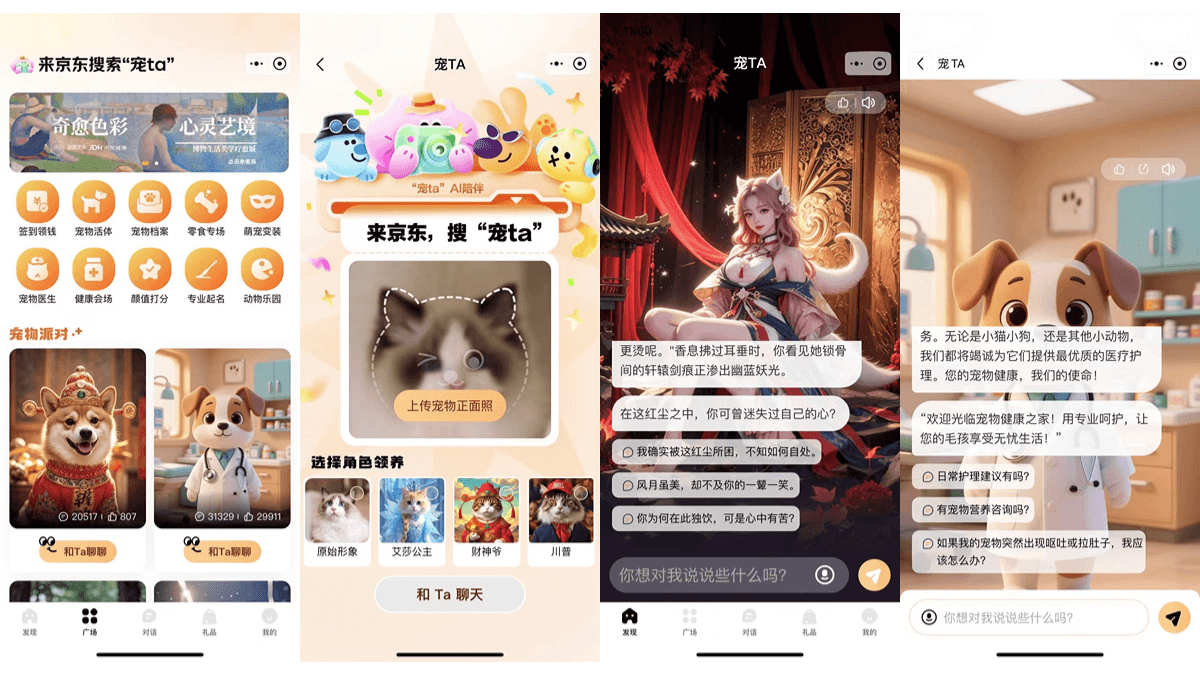Flair: AI generates professional photographic effect of the product display map, product commercial photography special tools
General Introduction
Flair is an AI-based online design tool focused on generating high-quality photographic images for e-commerce products. Users can quickly create realistic product scene images through drag-and-drop operations, which greatly improves design efficiency. The platform provides rich templates and 3D elements, supports real-time collaboration, and provides API interfaces to enable design at scale.
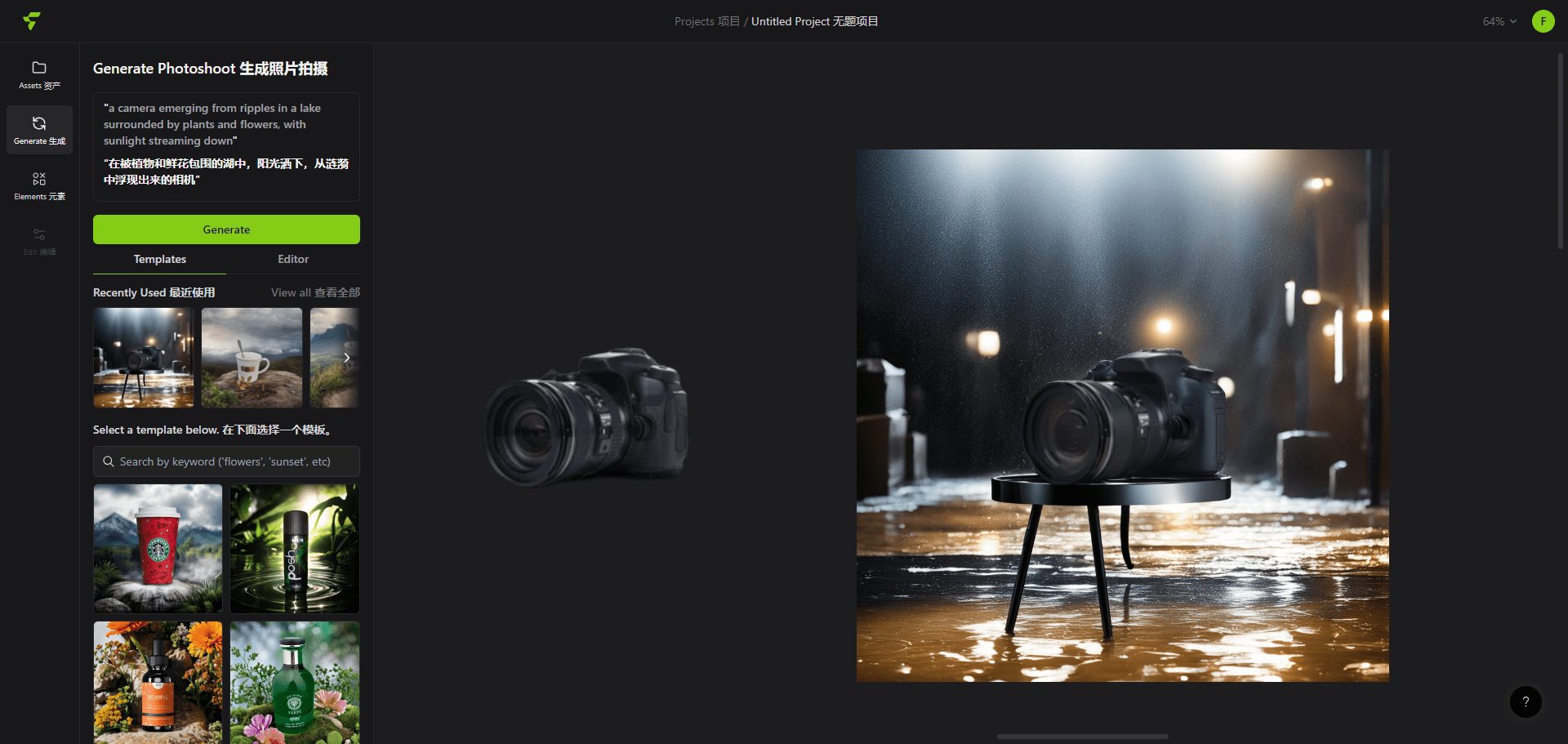
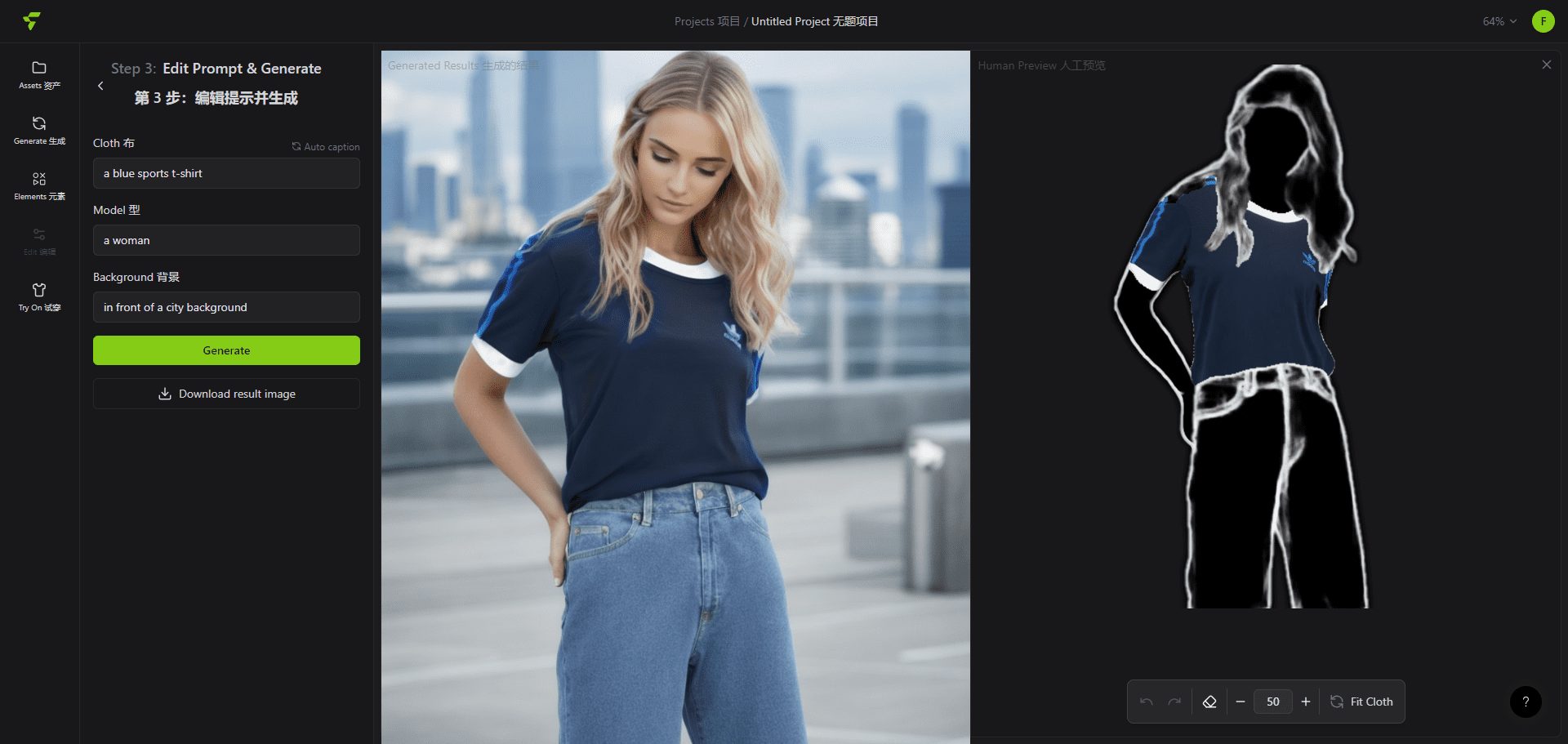
Function List
- drag-and-drop operation: Users can add products, props, and 3D assets with simple drag-and-drop operations to easily create high-quality product photography images.
- Rich Templates: The platform provides a variety of scene templates covering furniture, food, fashion and other fields, which can be directly applied by users.
- Real-time collaboration: Support real-time collaboration among team members to facilitate communication and modification among designers.
- AI Generated Models: Clothing and jewelry can be adapted to AI-generated models, preserving patterns and logos for high-quality model image creation at scale.
- API interface: Provide API interface to facilitate users to scale design and automate operations.
- Lighting and camera angle adjustment: Users can adjust the light and camera angle to build the perfect photographic scene.
Using Help
Creating Product Photographs
- Upload product images: Click the "Upload" button to select a local product image to upload to the platform.
- Select a template: Select a suitable scenario template from the template library and click Apply.
- Add props and 3D assets: Props and 3D assets are added to the scene through drag-and-drop operations, which can be adjusted for position, front and back layers, and color.
- Adjusting light and camera angle: Use the tools provided by the platform to adjust lighting and camera angles to ensure the scene looks its best.
- Generating imagesClick on the "Generate" button and the platform will automatically generate high-quality product photography.
Real-time collaboration
- Invitation to team members: On the "Teams" page, enter the email addresses of your team members to send an invitation.
- Real-time editing: Team members can view and edit projects in real time after accepting an invitation, and all changes are synchronized instantly.
- Comments and Feedback: On the project page, comments and feedback can be added to facilitate communication between team members.
Using the API interface
- Getting the API key: On the Settings screen, click the "API" option to generate and copy the API key.
- invoke an API: Use an API key to call Flair.ai's API interface in your code to automate design and scale operations.
AI Generated Models
- Upload a picture of your costume or jewelry: Click on the "Upload" button and select a costume or jewelry image to upload to the platform.
- Select model template: Select a suitable model template in the model library and click Apply.
- Suitable for clothing or jewelry: The platform automatically adapts the clothing or jewelry to the model, preserving patterns and logos.
- Generating images: Click on the "Generate" button and the platform will automatically generate a high quality image of the model.
© Copyright notes
Article copyright AI Sharing Circle All, please do not reproduce without permission.
Related articles

No comments...