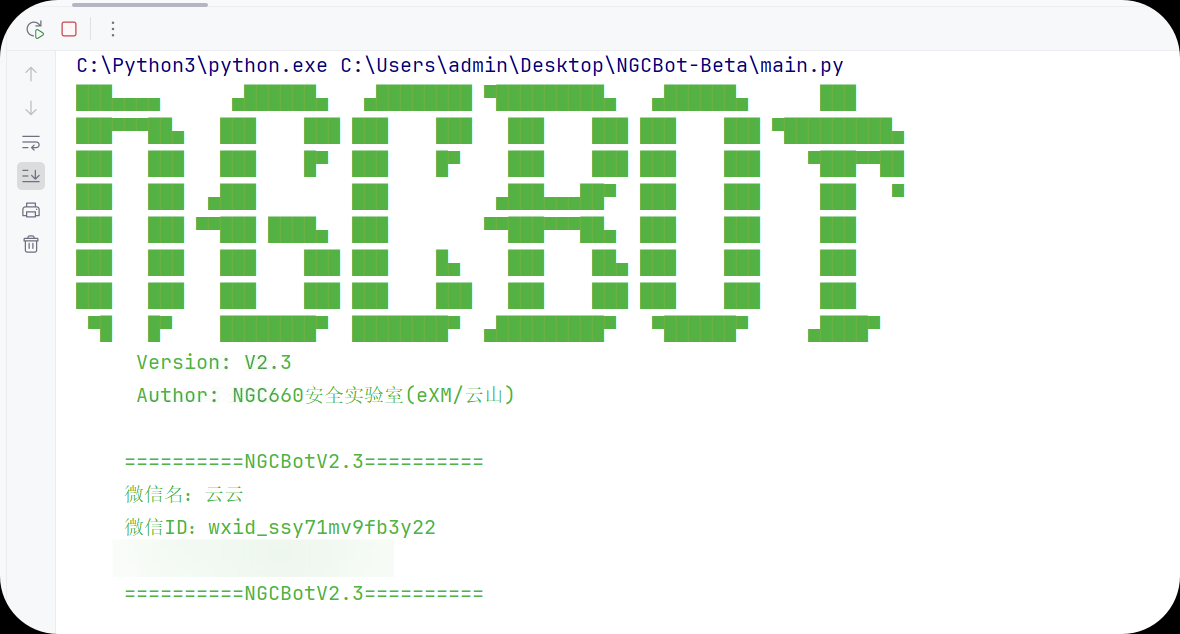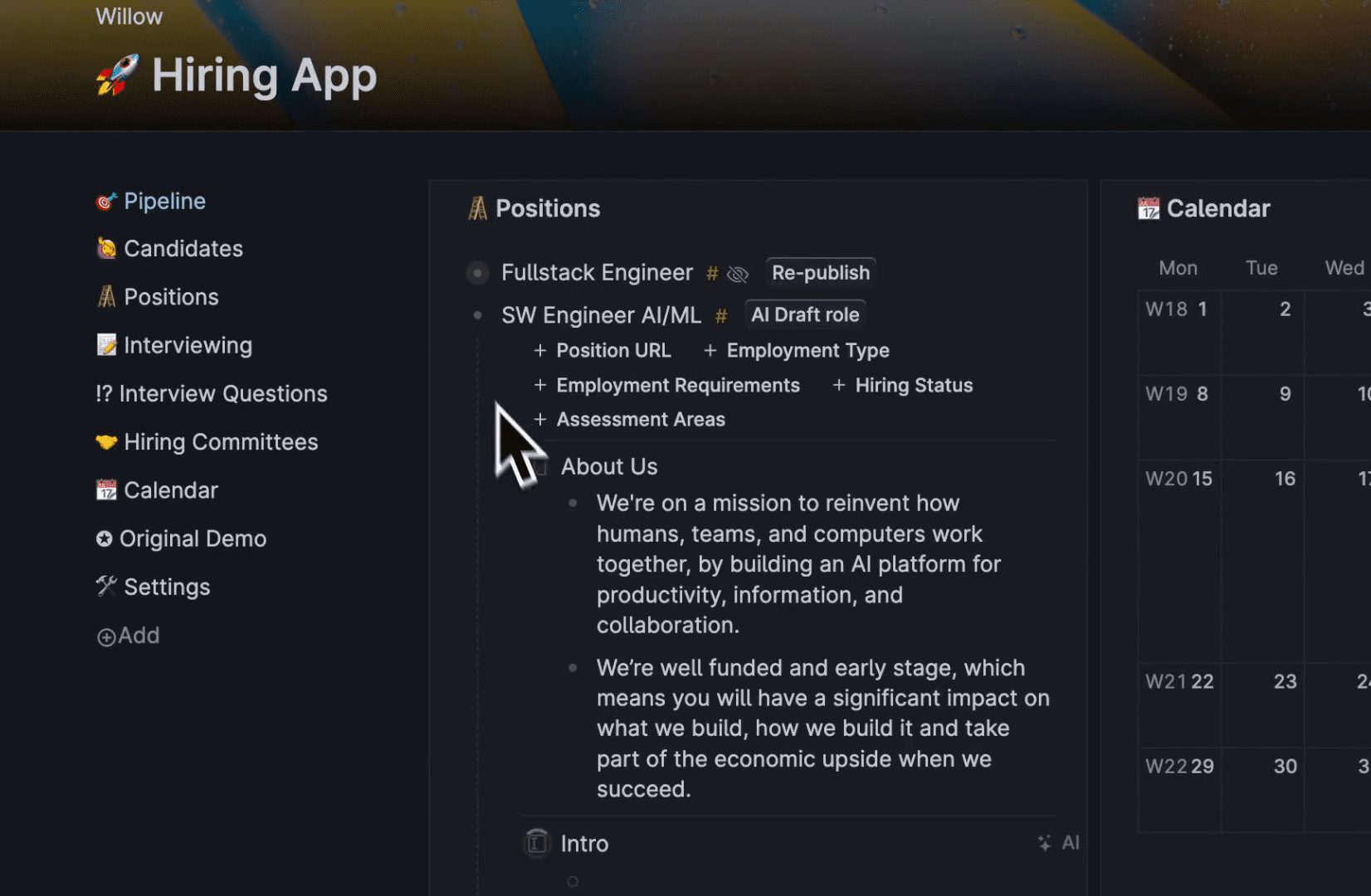Wanxing Meow Shadow (Filmora): All-in-one video editing tool
General Introduction
Wanxing Meow Shadow is an all-in-one video editing tool from Wanxing Technology for Windows and Mac. The software integrates a variety of AI functions, such as AI-generated music, intelligent human voice separation, intelligent text fast cutting, etc., to help users easily create professional videos. Whether it is party and government propaganda, education and training, news media, e-commerce operation or self-media creation, Wanxing Meow Shadow can provide a wealth of editing functions and material resources to meet the creative needs of all walks of life.
TW Traditional Chinese version: https://filmora.wondershare.tw/
English version: https://www.wondershare.com/ (more tools here)
Repair all types of media files online: https://repairit.wondershare.com/repairit-online-tools.html
Function List
- AI-generated music: Generate copyright-free music in a variety of styles.
- Intelligent Vocal Separation: extract pure dry sound with one click.
- Intelligent Text Quick Cut: Text-based clipping for efficiency.
- Intelligent frame filling: Optical flow method intelligent frame filling, slow playback video is smoother.
- Smart Mask: Smart Brush for quick keying.
- Multi-End Collaboration: Supports desktop, mobile and cloud collaboration.
- Massive resource templates: provide rich video clip templates and materials.
Using Help
Installation process
- Visit Wanxing Meow Movie Official Website Wanxing Meow Movie Official WebsiteThe
- Click the "Download Now" button and select the appropriate operating system version (Windows or Mac).
- Once the download is complete, double-click the downloaded installation file and follow the prompts to complete the installation.
Guidelines for use
1. Creation of new projects
- Open Wanxing Meow Shadow and click "New Project".
- Select item settings such as resolution, frame rate, etc.
2. Introduction of material
- Click the "Import" button to select the video, audio and picture files you want to edit.
- Drag and drop the imported clip onto the timeline.
3. Video editing
- Use the scissors tool on the timeline to edit and remove unwanted parts.
- Use the AI Smart Text Quick Cut feature to quickly generate video clips by entering text.
4. Adding effects and transitions
- Select the desired effect in the Effects panel and drag and drop it onto the video clip in the Timeline.
- Select a transition in the Transitions panel and drag and drop it between two video clips.
5. Adjustment of audio
- Use the intelligent vocal separation function to extract the pure dry sound from the video.
- Add background music and generate copyright-free music using the AI Generate Music function.
6. Video export
- Click the "Export" button and select export settings such as format, resolution, etc.
- Click "Start Export" and wait for the export to complete.
Advanced Features
AI Intelligent Frame Filling
- Use the Optical Flow Method smart frame filler function to ensure smooth video when slow playing video.
- Select the video clip you need to fill in the frame, click the "Intelligent Frame Filling" button, the system will automatically process.
Smart Mask
- Use the Smart Brush tool to quickly key out specific objects in your video.
- Select the video clip you want to mask, click the "Smart Mask" button, and use the brush tool to operate.
multiterminal collaboration
- Wanxing Meow Shadow supports desktop, mobile and cloud collaboration, allowing users to create videos anytime, anywhere.
- After the initial editing is done on the desktop, the project can be uploaded to the cloud to continue editing on your mobile device.
© Copyright notes
Article copyright AI Sharing Circle All, please do not reproduce without permission.
Related posts

No comments...