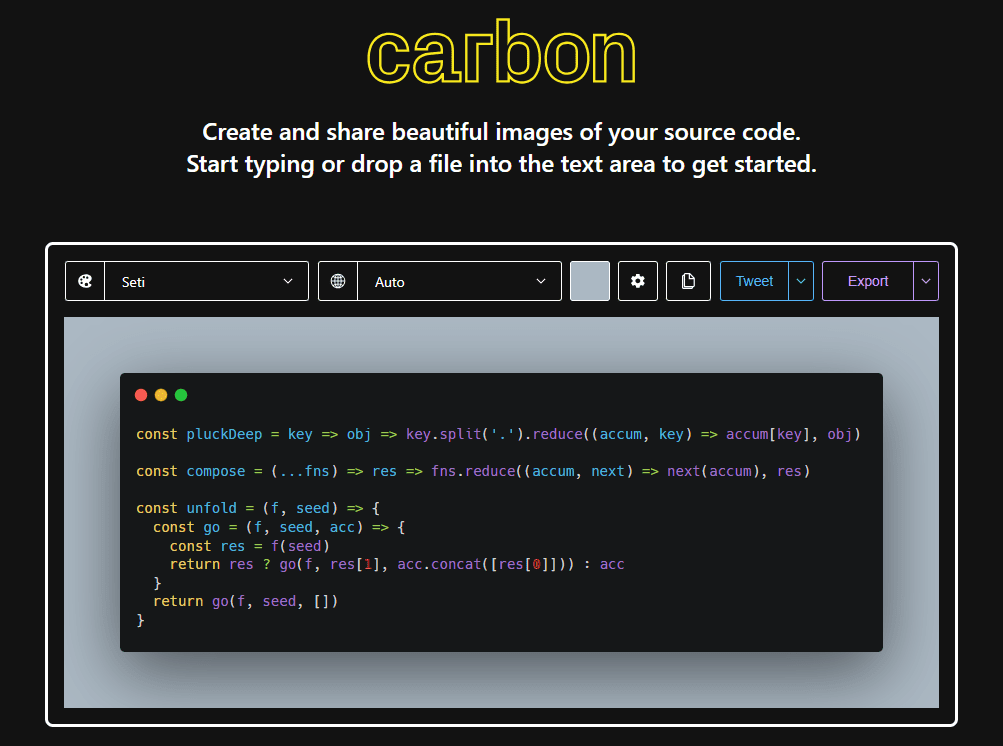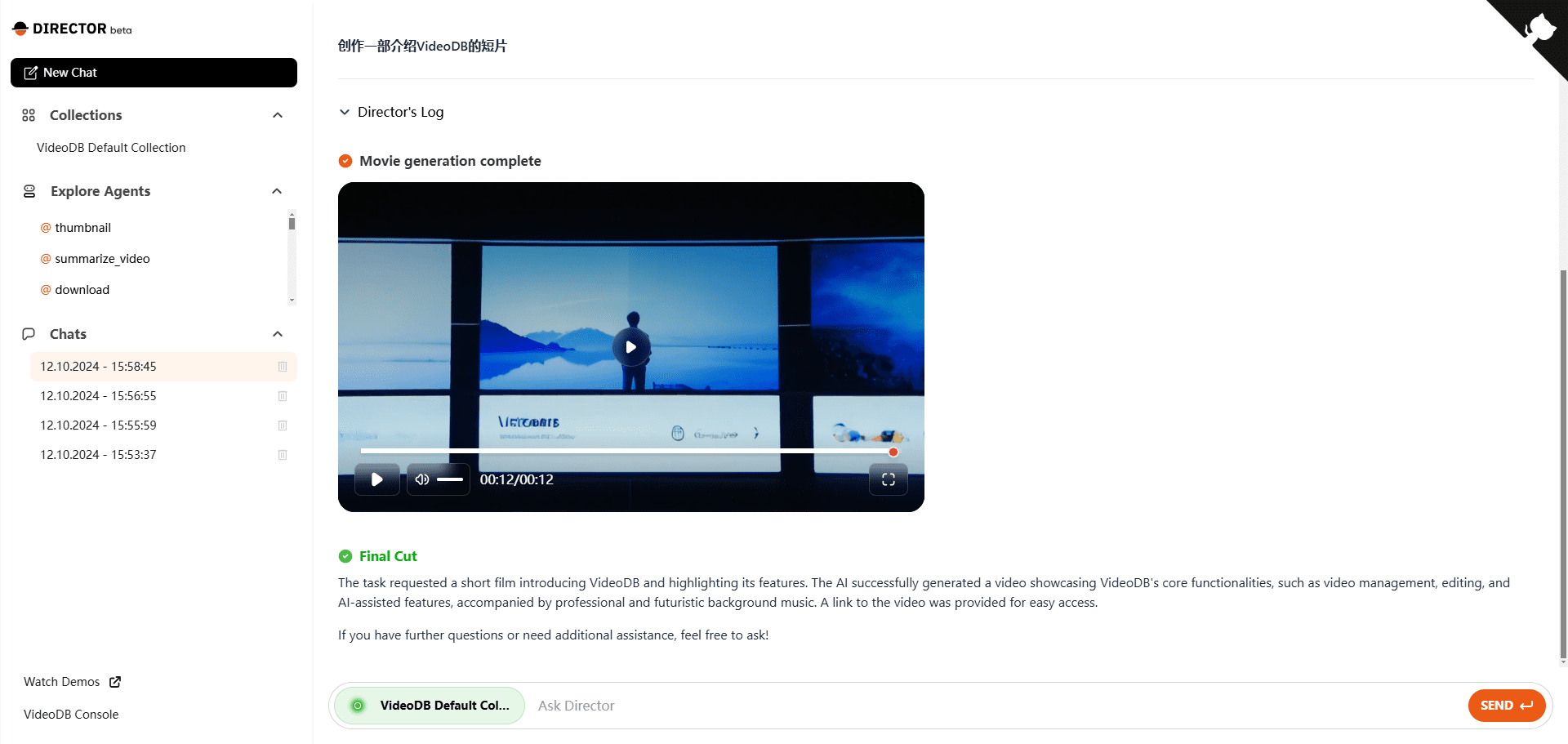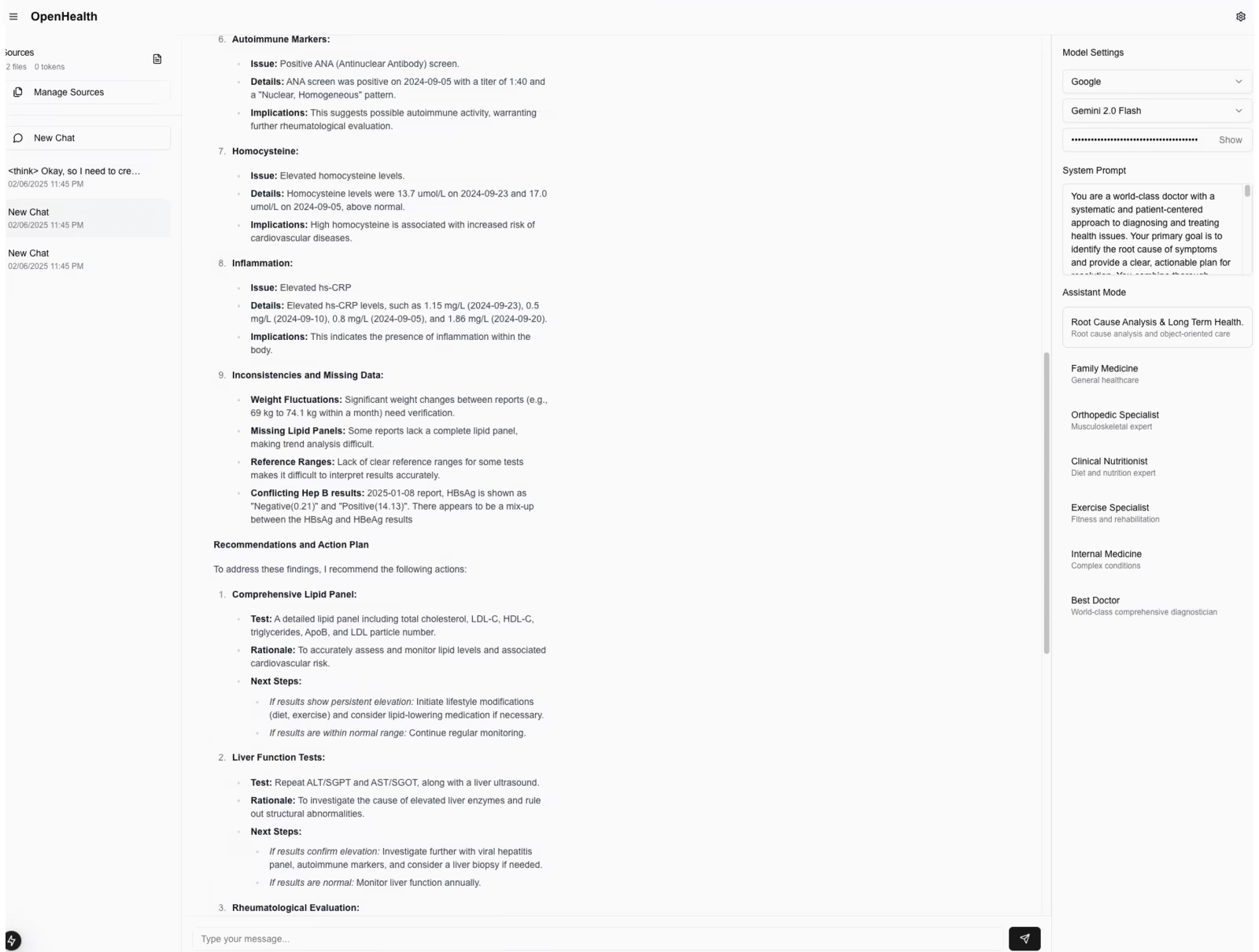Exponent: perform automated programming tasks in any environment
General Introduction
Exponent is a powerful AI programming agent designed to collaborate with users in any software engineering task, from code exploration to final deployment. It can run in local development environments, endpoint operations, or Continuous Integration (CI) processes to help users accomplish a variety of tasks. Early adopters have already demonstrated its potential for debugging Docker, writing SQL queries, automating incident response, etc. Exponent is available as a web-based version and a command-line version, and is currently in private beta with early access requested. With a simple and intuitive interface, Exponent aims to improve programming efficiency through collaboration and solve the problem of limited or uncontrollable traditional tool environments.
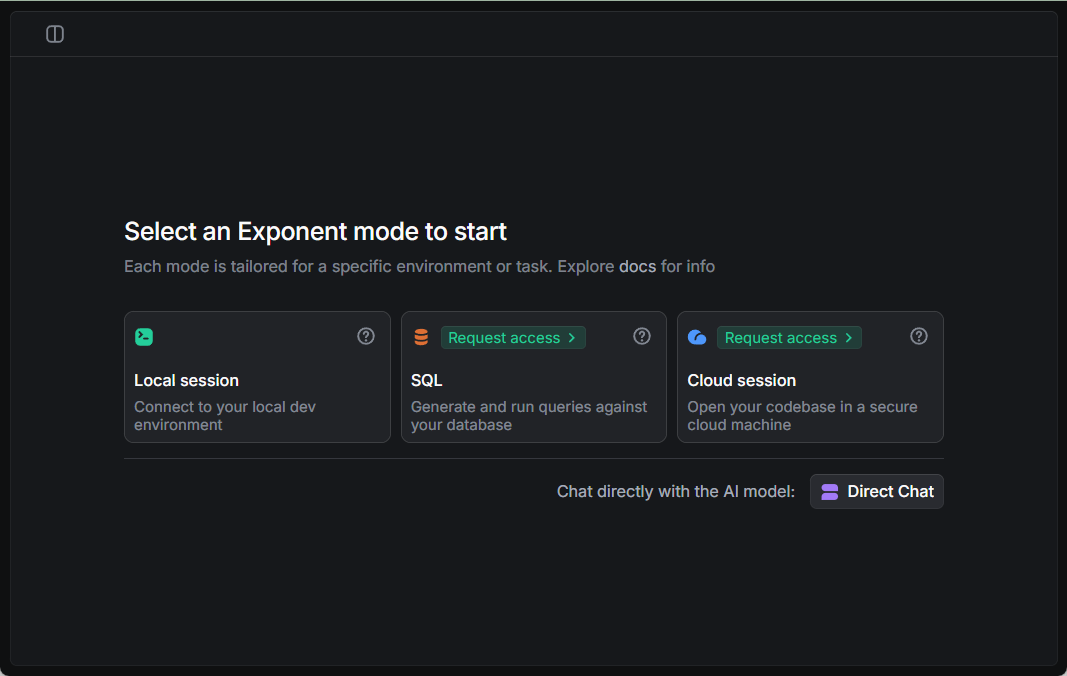
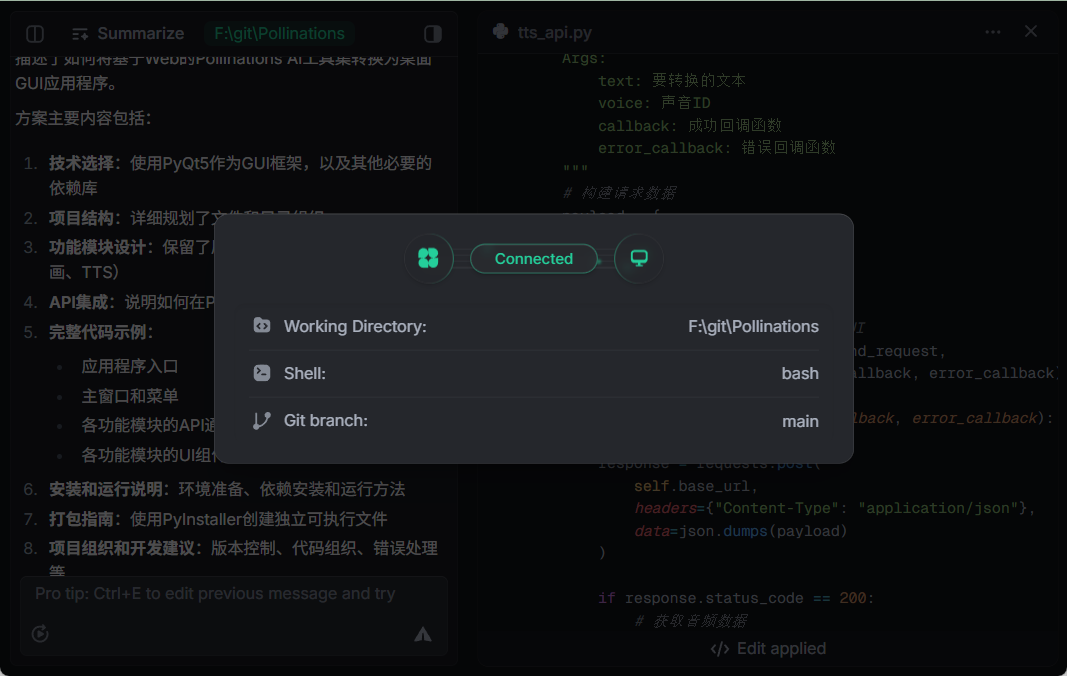
Function List
- Code Generation and Repair: Generate code on demand or fix bugs automatically.
- Debugging Support: Analyze Docker configuration or code issues and provide solutions.
- database operation: Execute SQL queries, interpret the results and adjust the code.
- terminal operation: Process Git operations or scripted tasks from the command line.
- multistep task: Query, analyze, and update code all at once.
- Message Branch Management: Support for dialog branching, adjusting or retrying commands.
- CI Integration: Automatically optimize configurations or fix bugs in the CI process.
- Environment-wide support: Runs seamlessly on local, cloud, and CI systems.
Using Help
Exponent supports both web and command line versions. Detailed installation and usage instructions are provided below.
Installation process (command line version)
The command-line version requires the Exponent Shell to be installed. make sure your computer has Python 3.10 or above, check the method:
python --version
If you don't have Python, go to the Python website and download and install it. After installing, make sure you have pip or pipx, and check for pip:
pip --version
If not, run:
python -m ensurepip --upgrade
python -m pip install --upgrade pip
Then install it with pipx (recommended):
pipx install exponent-run
Or use pip:
pip install exponent-run
Post-installation validation:
exponent --version
If the version number is displayed, the installation was successful. It can also be installed with a one-click script:
curl -fsSL https://exponent.run/install | sh
Follow the prompts to complete the process. Once the installation is complete, Exponent Shell is ready for use in your terminal.
Use of the web version
The web version requires no installation. Go to https://www.exponent.run/ and click "Get Early Access" to request access. After approval, login to the web version. A chat box will be displayed, type in your task requirements, e.g. "Write a script to download a file". Exponent will generate the code and explain how to use it. If you need to make changes, click the "Branch" button next to the message and enter a new instruction such as "Change to multi-threaded download" to adjust the result.
Featured Function Operation
- Debugging Docker
Enter it in the terminal:
exponent debug docker
Paste in a Dockerfile or error log, and Exponent will analyze the problem, such as a failed container startup, and suggest a fix. In the web version, upload logs and type "Check Docker Problems" for the same effect.
- Writing SQL Queries
In the web version, enter: "Query the order form for records with amounts greater than 1000". After providing the database connection information, Exponent will run the query and return the results. Enter "Optimize this query" and it will suggest improvements such as adding an index. - Automated incident response
Runs in the terminal:
exponent automate incident
Paste in the incident log or describe the problem, and Exponent will generate a response script, such as restarting the service or cleaning the cache. In the web version, uploading a log and typing "Address this issue" will also do the trick.
- CI Process Optimization
Add it in a CI configuration file such as .github/workflows/main.yml:
- name: Run Exponent
run: exponent fix ci-errors
Exponent scans the logs and fixes common errors. It can also be run from a terminal:
exponent automate ci
Enter the configuration file path to get optimization suggestions.
- Message Branch Management
In the web version, if you are not satisfied with the results, click "Branch" to create a branch. For example, if the original task was "Write a Python script", you can type "Implement in Bash instead" in the branch and the new result will be displayed separately.
Example of operation flow
Suppose you are debugging your code locally. Open a terminal and run it:
exponent shell debug
Paste in code or error messages and Exponent will locate the problem and fix it. For example, if a SQL query reports an error, it will point out the syntax problem and rewrite it. In the web version, upload a file and type "Fix it for me". After fixing it, type "Automate this task" and it will generate the full script.
What's special about Exponent is the full environment support and multi-step execution capabilities. For example, if you type "query database and generate report", it will execute the query, analyze the data and output the code without manual intervention. The user can view each step through the interface and adjust the instructions at any time.
application scenario
- local development
Enter "Write an API interface" and Exponent generates code to help developers quickly build functionality. - Incident Response
Upload server logs and Exponent analyzes the problem and generates a fix script to reduce downtime. - CI Automation
Fix test failures or configuration errors in CI and improve team deployment efficiency. - Learning to Program
Beginners type "implement a calculator" and branch to try different methods to get started.
QA
- Where can Exponent run?
It supports any programming environment such as local development, endpoints, CI processes, and so on. - Is it free now?
Currently in beta, free to use, may charge in the future. - Need a network?
Yes, core functionality requires networking support. - How do I get help?
ferret out (computer) file Or contact support on the official website.
© Copyright notes
Article copyright AI Sharing Circle All, please do not reproduce without permission.
Related articles

No comments...