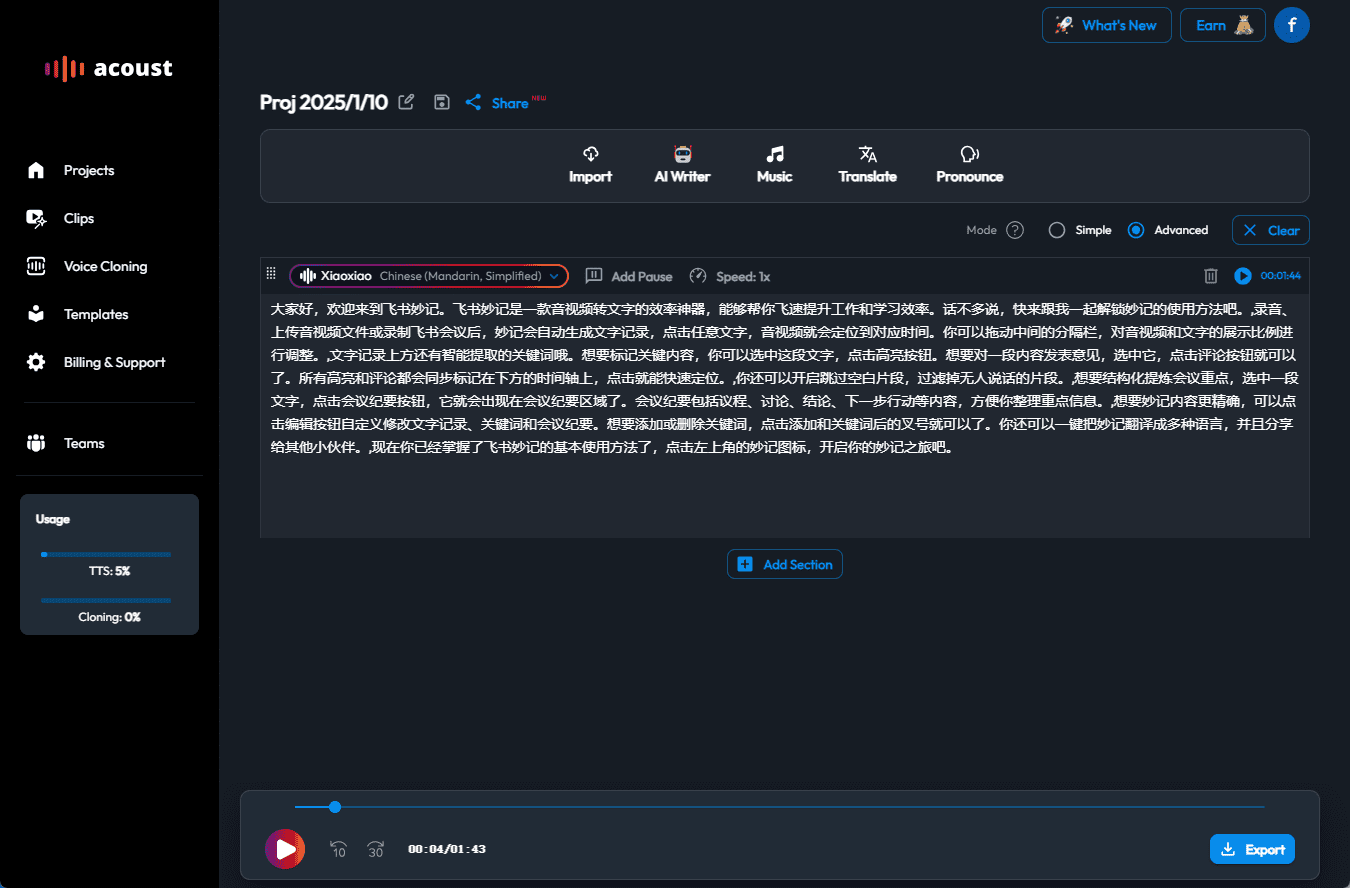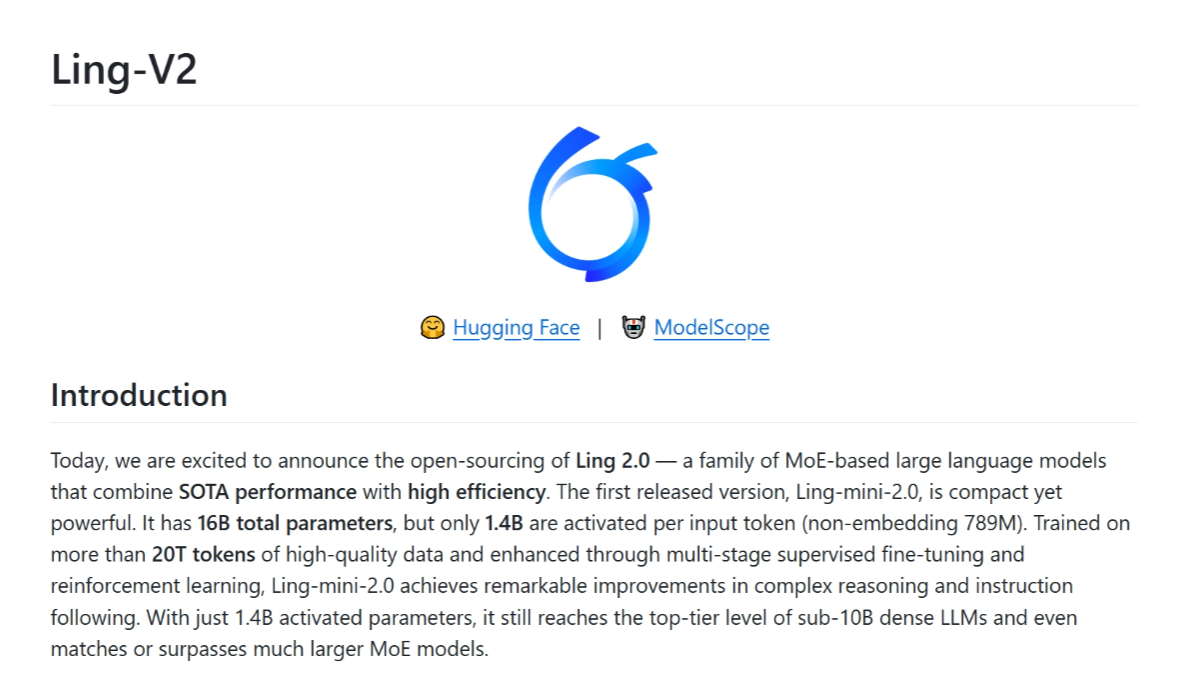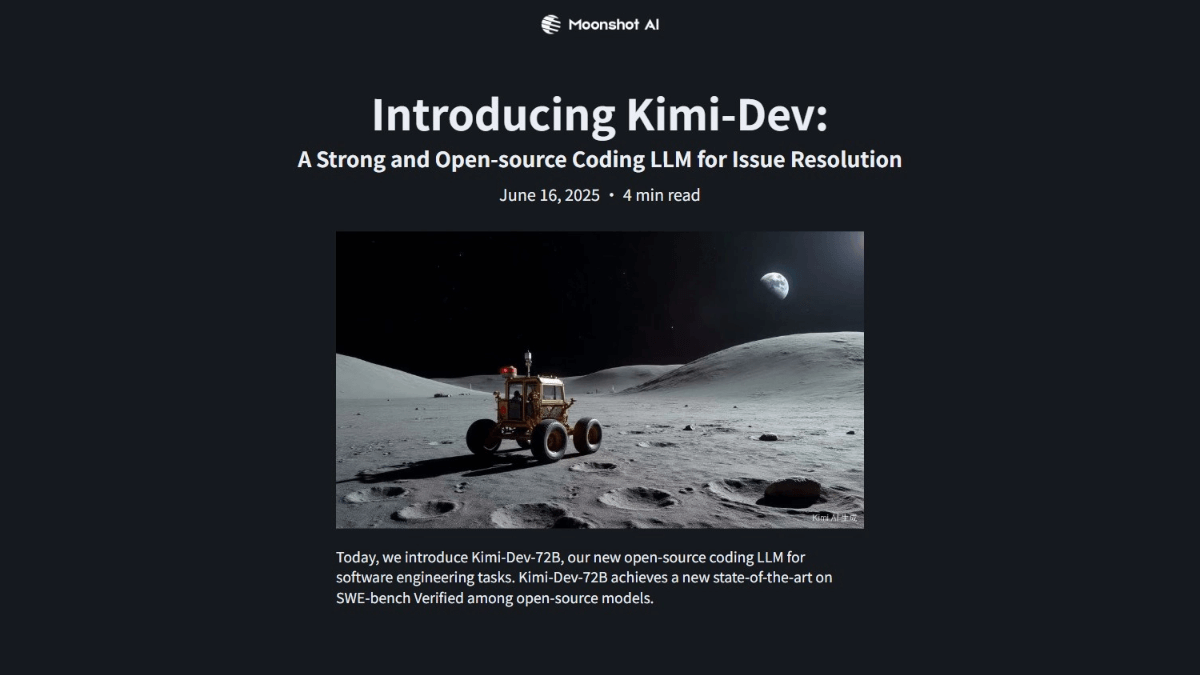eSearch: Multi-functional cross-platform OCR tool, integrated search | translation | search map | screen recording and other functions
General Introduction
eSearch is an open source cross-platform screenshot tool developed by xushengfeng for Windows, macOS and Linux. eSearch integrates a variety of features, including OCR recognition, search, translation, mapping, image search and screen recording. It integrates a variety of features , including screenshot , OCR recognition , search , translation , mapping , image search and screen recording , etc. eSearch is developed using the Electron framework , providing a simple and easy to use interface and rich functionality for a variety of scenarios , such as screen content capture , text recognition and translation , etc. eSearch is an open source cross-platform screenshot tool developed by xushengfeng.
eSearch isInformation-portalThe :electron: rewrite (with a billion features added by the way).
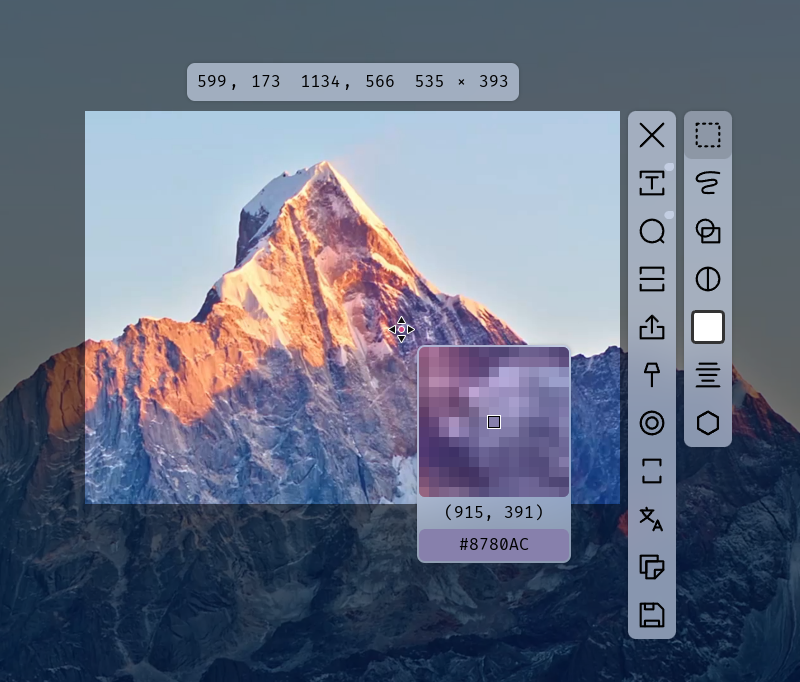
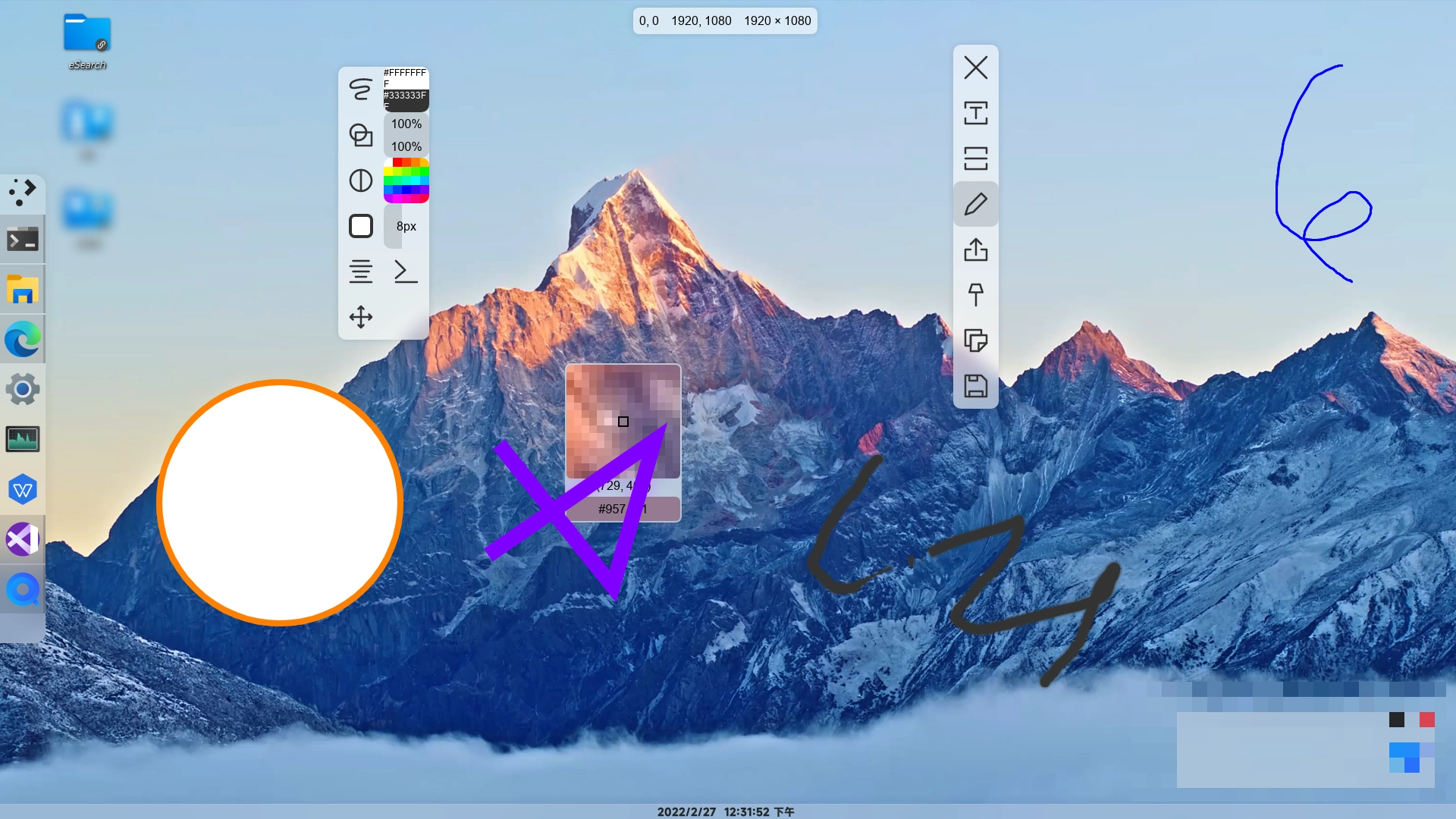
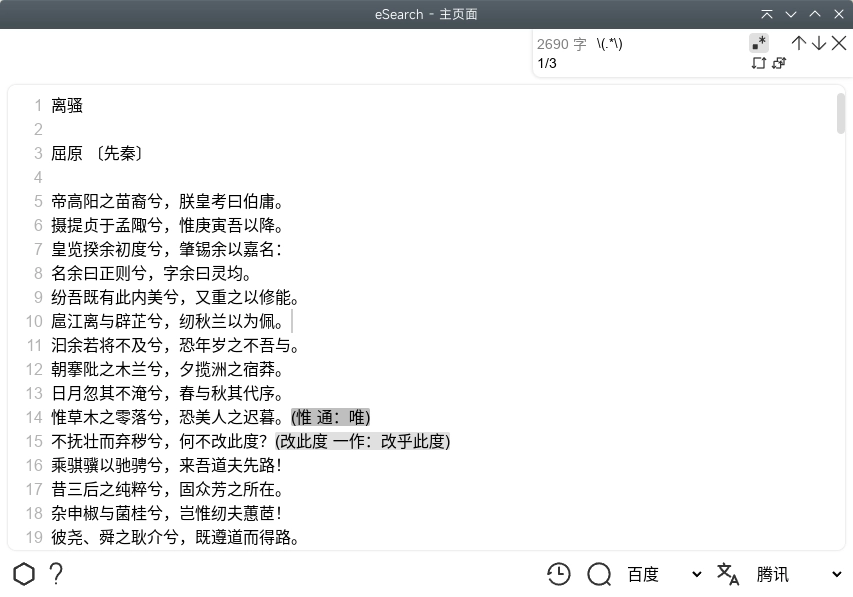
Function List
- screenshot (computing): Supports box crop, full screen screenshot, window and control selection, long screenshot and more.
- OCR Recognition: Supports local and online OCR services and recognizes text in multiple languages.
- Search and translation: Integrate multiple search engines and translation services, support scratch word search and translation.
- blueprint: Supports sticking screenshots on the screen for easy comparison and labeling.
- search for maps: Similar image search by image recognition technology.
- videotape: Supports full-screen recording, customizable region recording, audio recording and camera recording.
Using Help
Go to websiteeSearchdownloading
Or on the right side releases Open the tab, select the package that matches your system and download and install it
Domestic availableGitHub ProxyAccelerated Download
ArchLinux can be found installed at the AUR. e-searchmaybee-search-git
winget winget install esearch
Usage Process
capture an image displayed on a computer screen
Box crop, color picker, freehand brush, geometric, mosaic, blur
In addition to adjusting the box selection with the arrow keys, it also supports the input of the quadratic formula to adjust the
Support for customizing the immediate execution of the operation after the box is selected, such as automatic OCR after the box is selected.
It also supports scrolling screenshots, horizontal, vertical, and any direction can be spliced
videotape
Record screen, custom size, camera
Prompts for cursor position and keyboard keystrokes
Virtual background can be set
screen mapping
Wheel Zoom, Transparency, Auto-Home, Mouse-through
Supports enlarging the image without changing the window size to prevent blocking other contents.
Filters, transformations (e.g. mirroring) can be set via CSS
OCR (text recognition)
Local OCR is provided byPaddleOCRof the model provides support. Out-of-the-box.
Local OCR service is enabled by default, if you want to use online OCR, Baidu Online OCR is currently available, you need to rely on thetutorialsgainAPI KEY as well as Secret KEY As of January 2022, Baidu OCR can still beFree pick-up service. It will be a good idea to combine the acquiredAPI KEY cap (a poem)Secret KEY and the corresponding text recognition service of your choiceURL Fill in the software settings and uncheck the offline OCR box to use online OCR.
search for maps
Google, Baidu, Yandex's image search engines
Customizable multimodal macromodel interface to communicate pictures with AI
rendering
OCR can be called after the translation, support for word-selective translation
Support for free translation engines, such as Google Translate, etc. You can also set up your own APIs for other translation engines, such as DeepL, Baidu, etc. You can use the ChatGPT You can even customize native AI translations!
Multiple engines can be translated at the same time, choosing the best of the best
You can save translations to a local file or over the network to a memory program such as Anki.
on-screen translation
Generate a mapping window and replace the image text with the translated text
Timed translations can be set, suitable for videos, games, etc.
Detailed Operation Procedure
- screenshot (computing)::
- Using shortcuts
Alt + CTo take a screenshot, box the area you want to take a screenshot of. - You can resize and reposition the box, and choose to save it to the clipboard or a specified directory.
- Using shortcuts
- OCR Recognition::
- After taking a screenshot and selecting the OCR recognition function, eSearch will automatically recognize the text in the screenshot.
- You can choose to use a local OCR service or an online OCR service, which requires the configuration of an API KEY and Secret KEY.
- Search and translation::
- After taking a screenshot and selecting the Search or Translate function, eSearch will search or translate according to the selected text.
- Search engines and translation services can be customized to meet different needs.
- blueprint::
- After taking a screenshot, select the paste function to paste the screenshot on the screen for easy comparison and labeling.
- You can adjust the size, position and transparency of the texture map, and support a variety of operations.
- search for maps::
- After taking a screenshot and selecting the image search function, eSearch will search for similar pictures through image recognition technology.
- Supports multiple search engines to provide accurate search results.
- videotape::
- Open the eSearch app and select the Record Screen function to make a full screen recording or a customized region recording.
- Supports audio and webcam recording, with the option to save to multiple formats (e.g. gif, webm, mp4).
Source Code Run & Compile
git clone https://github.com/xushengfeng/eSearch.git
cd eSearch
npm install
# 编译
npm run dist
# 将在build目录产生安装包和解压的目录
# 运行
npm run start
# 调试
npm run dev
test (machinery etc)
Tested under ArchLinux, KDE plasma, Xorg.
Windows 10 and Windows 11 Test Passed
macOS Catalina Test Passed
Q&A
Gnome No response after clicking
Gnome users need to installappindicatorplugin to use the tray.
Why electron
- Cross-platform is needed, originally I wanted to experience the excellent screenshot tool under Windows on Linux as well, and Linux exclusive is not good, so I chose cross-platform.
- qt relies on c++, which is too expensive to learn. flutter desktop version is not mature yet. I'm better at js development.
- Screenshots rely on the local system, which is something browsers can't do at the moment.
- In the end, the only cross-platform solution was the js class, and I chose the more mature and most used electron.
A JavaScript error occurred in the main process
This is a main process error, which can be caused by a variety of reasons, the real useful error message is the following specific error, and is a code error. So searching directly for "A JavaScript error occurred in the main process" will hardly solve the problem.
Generally, reinstalling the software and restoring the settings will solve the 99% problem. The best thing to do is to record the detailed error message and submit aissueProvide feedback.
Accumulated errors and their discussion, solutions:#123 #133
Updated version with a bug that wasn't there before
This is usually due to incompatibility between different versions of the configuration, you can try to restore the default settings in Settings-Advanced-Advanced Settings.
If this does not solve the problem, please submit an issue
No longer supports Win7, Win8
Electron officially no longer supports Win7 and Win8, so eSearch is no longer supported.
But it is possible to compile your own, see(computer) fileSome of the functions may not be available.
© Copyright notes
Article copyright AI Sharing Circle All, please do not reproduce without permission.
Related articles

No comments...