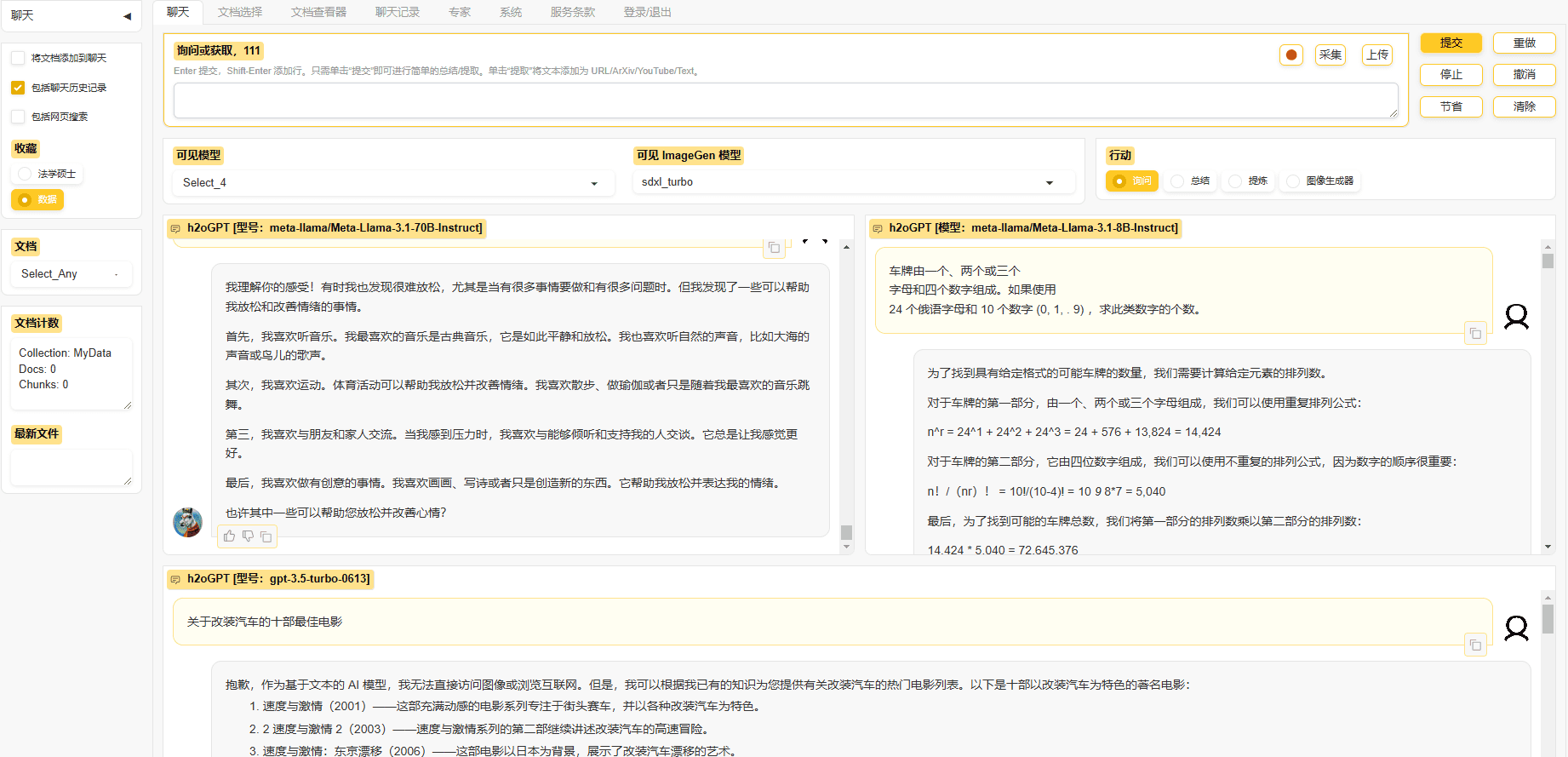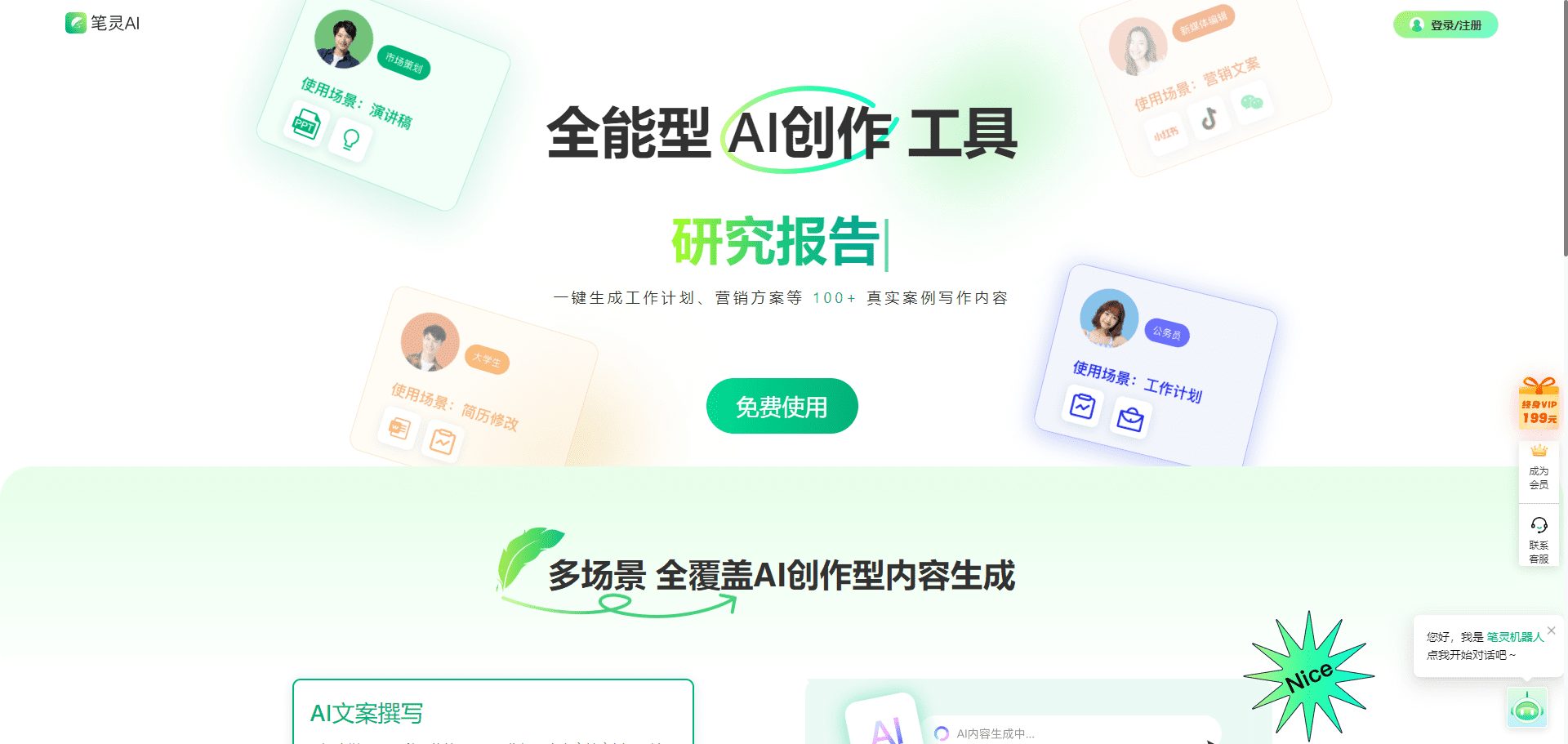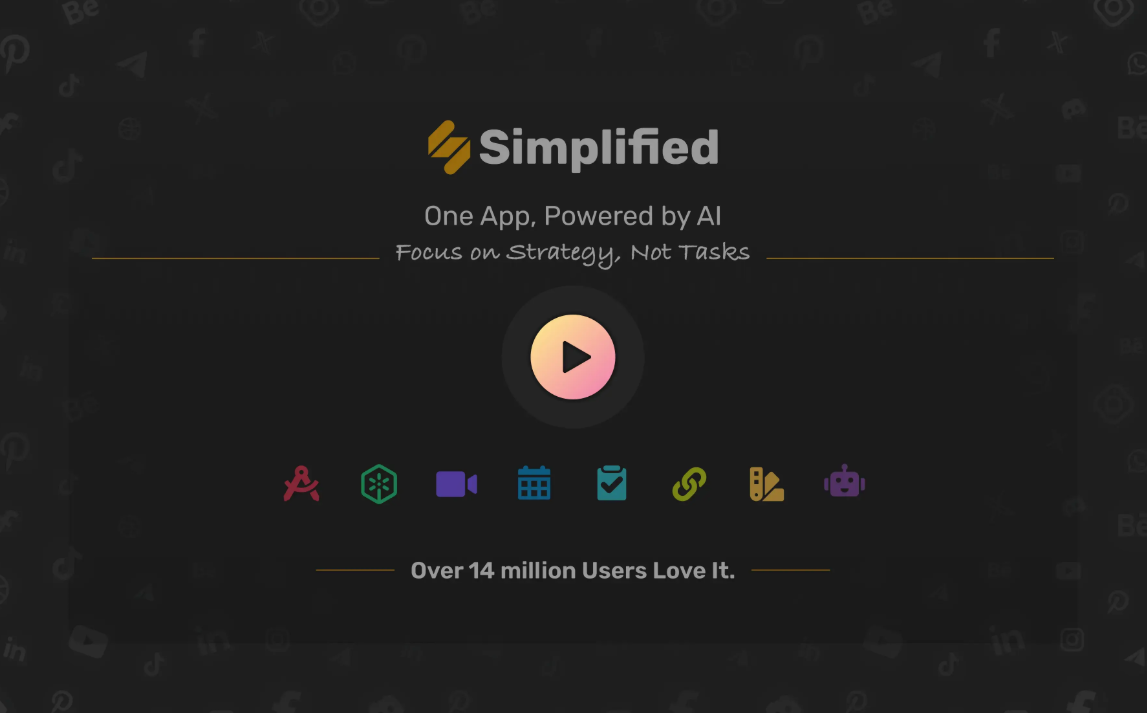Elmo: Browser Plugin to Quickly Summarize Web Pages, PDFs and Videos
General Introduction
Elmo Chat is a program developed by Lepton AI Elmo Chat is an AI browser plugin developed by the Lepton AI team to improve the efficiency of browsing and researching online. Elmo Chat supports multiple languages, is available without registration, and can be installed to quickly generate summaries and views of web pages, PDF documents, and online videos, greatly improving the efficiency of reading and research.
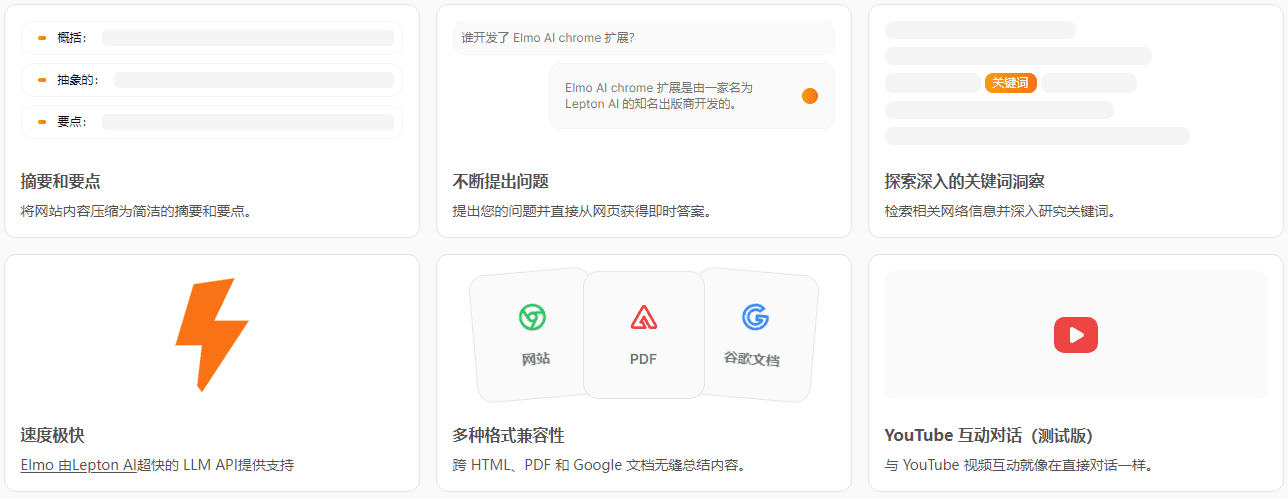
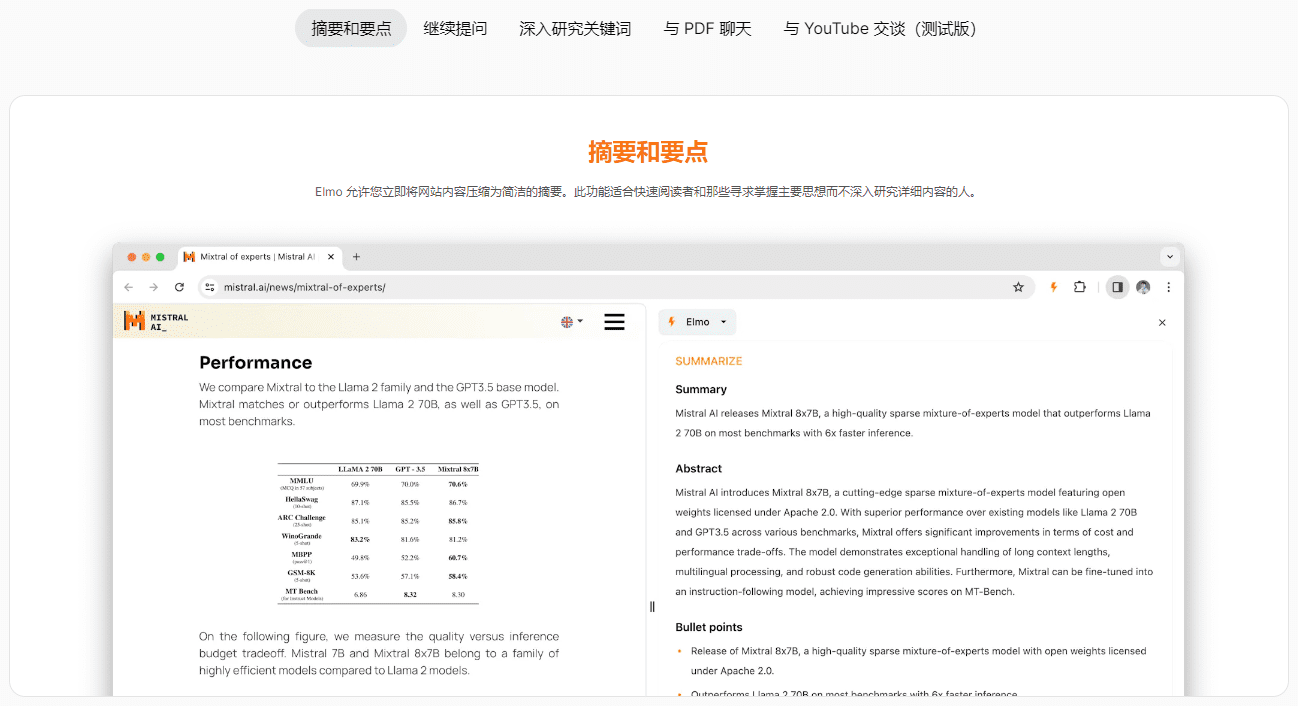
Function List
- Web page content summary: quickly generate a summary and view of the current web page.
- PDF document summary: support for PDF documents to summarize the content.
- Video Summary: Supports video content summarization for video platforms such as YouTube and Bilibili.
- Multi-language support: automatically generate summaries in the appropriate language based on the content of the page.
- Shortcut commands: Support custom shortcut commands to quickly generate summaries in a specific format.
- Sidebar Display: The summary content is displayed in the browser sidebar for easy viewing and operation.
Using Help
Installation process
- Open Chrome and visit the Chrome Online App Store.
- Search for "Elmo Chat" and click the "Add to Chrome" button.
- Click "Add Extension" in the pop-up dialog box to install.
- Once the installation is complete, the Elmo Chat icon will appear in the upper right corner of your browser.
Usage Process
- Web Summary: Open the web page to be summarized and click on the Elmo Chat icon in the top right corner of your browser, the sidebar will automatically generate a summary and opinion of the web page. If you are not satisfied with the generated content, you can click the "Regenerate" button to regenerate it.
- PDF Document Summary: Open the PDF document in your browser, click on the Elmo Chat icon and the sidebar will generate a summary and view of the PDF content.
- Video Summary: When playing a video on a video platform such as YouTube or Bilibili, clicking on the Elmo Chat icon generates a summary and view of the video content in the sidebar.
- Multi-language support: Elmo Chat automatically generates summaries in the appropriate language based on the content of the web page. If you need to generate the summary in Simplified Chinese, you can configure it in the plugin settings.
- shortcut command: Add custom shortcut commands in the plugin settings, such as emoji emoticons in the summary. Entering "/" when asking a question will display the optional shortcut command.
- Shortcut Key Setting: Find "Keyboard shortcut" in the plugin settings and set it, e.g. set Ctrl + Shift + S as auto-summarize shortcut.
Detailed Operation Procedure
- Open the page.: Open the page to be summarized in your browser.
- Click on the icon: Click on the Elmo Chat icon in the top right corner of your browser and the sidebar will automatically generate a summary and view of the page.
- View Summary: View the generated summaries and views in the sidebar, with the option to copy, share, or ask questions based on the current content.
- regenerate: If you are not satisfied with the generated content, you can click the "Regenerate" button to regenerate it.
- Video Summary: When playing a video on a video platform such as YouTube or Bilibili, clicking on the Elmo Chat icon generates a summary and view of the video content in the sidebar.
- PDF Summary: Open the PDF document in your browser, click on the Elmo Chat icon and the sidebar will generate a summary and view of the PDF content.
- shortcut command: Add custom shortcut commands in the plugin settings, such as emoji emoticons in the summary. Entering "/" when asking a question will display the optional shortcut command.
- Shortcut Key Setting: Find "Keyboard shortcut" in the plugin settings and set it, e.g. set Ctrl + Shift + S as auto-summarize shortcut.
© Copyright notes
Article copyright AI Sharing Circle All, please do not reproduce without permission.
Related posts

No comments...