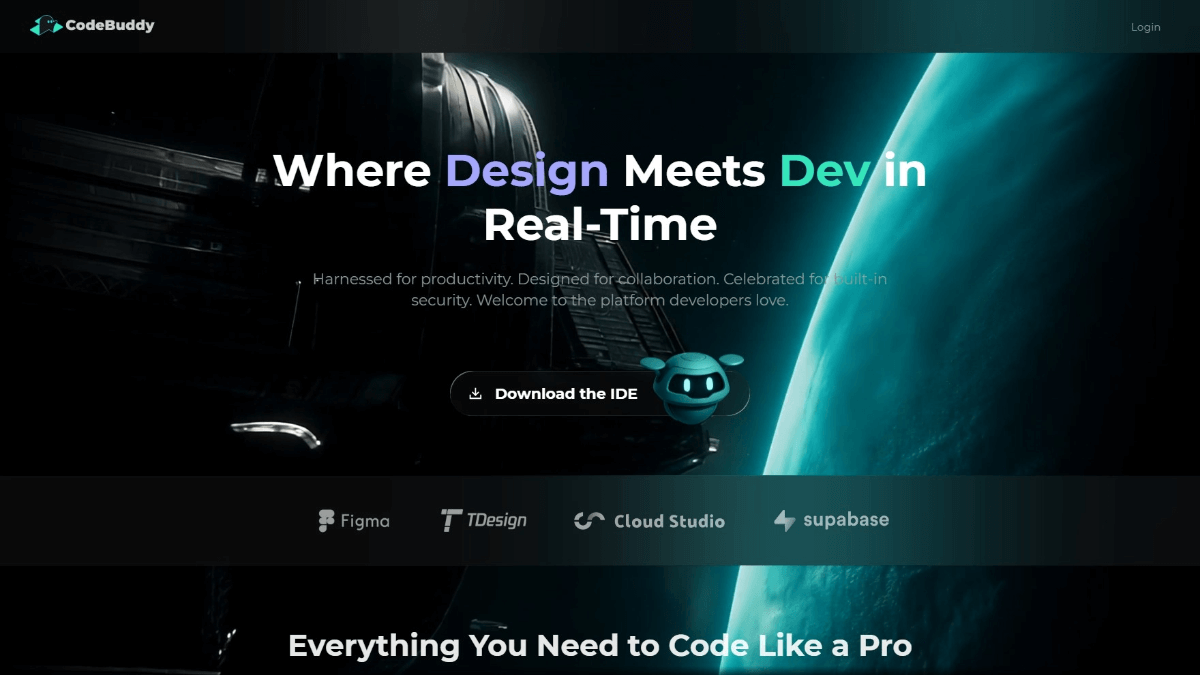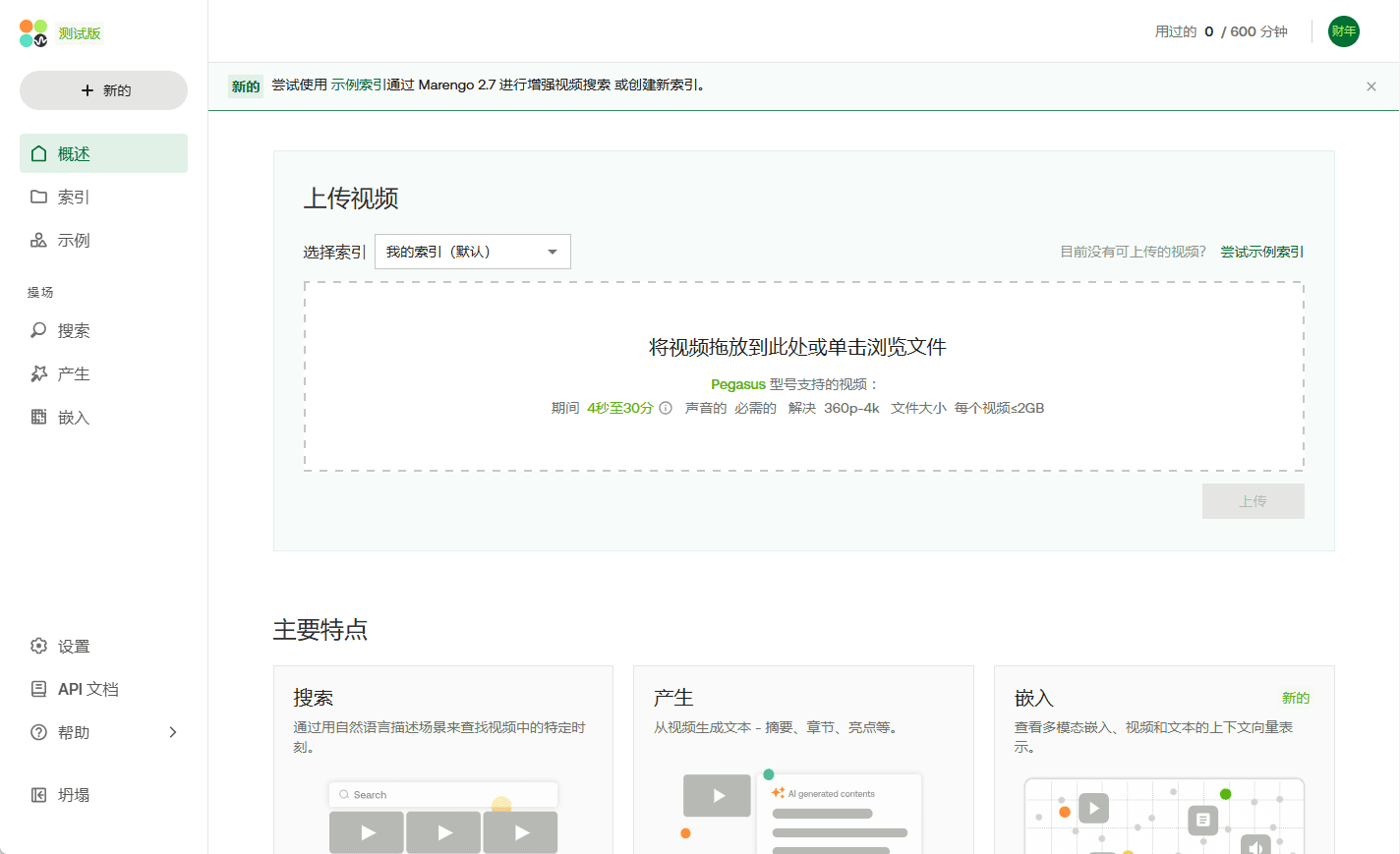Electerm: open source SSH client that supports AI-generated terminal commands
General Introduction
Electerm is an open source cross-platform terminal client that supports SSH, Telnet, serial, RDP, VNC and SFTP protocols. It is suitable for Linux, macOS and Windows systems , providing powerful terminal management and file transfer functions.Electerm aims to provide users with a unified interface to simplify the operation of remote connection and file management. Its multi-language support and rich functionality make it an ideal choice for developers and system administrators.
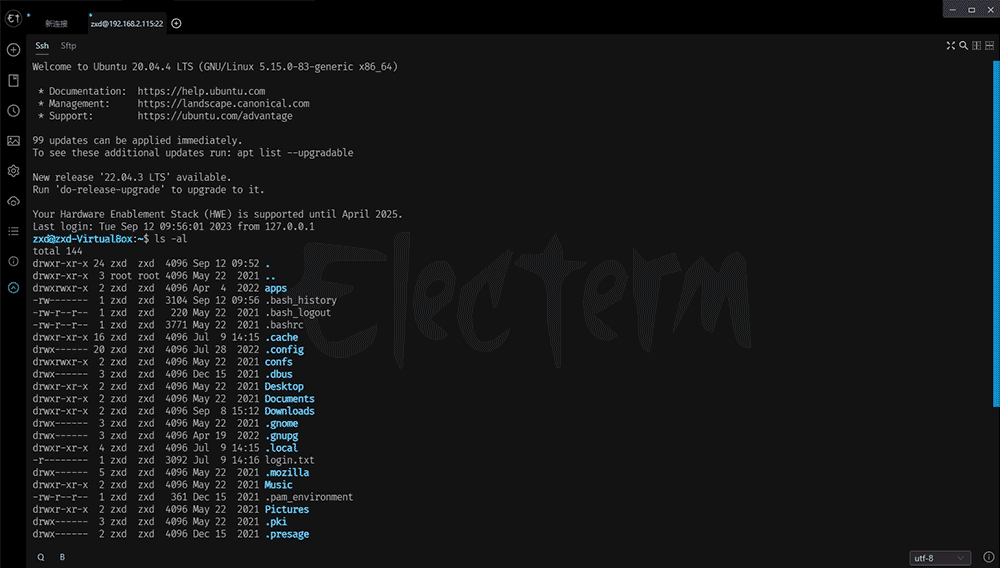
Function List
- Supports SSH, Telnet, Serial, RDP, VNC and SFTP protocols.
- Cross-platform support (Linux, macOS, Windows)
- Global hotkey to switch windows (similar to Guake, default Ctrl + 2)
- Multi-language support
- Direct editing of remote files
- Support public key + password authentication
- Zmodem (rz, sz) and Trzsz (trz/tsz) support
- Transparent windows (Mac and Windows)
- Terminal background image
- Global/Session Agent
- Quick Commands UI/Terminal Theme
- Synchronize bookmarks/topics/quick commands to GitHub/Gitee secret gist
- Quick input to one or all terminals
- Command Line Usage
- Deep Linking Support
Using Help
Installation process
macOS
- Open a terminal and enter the following command to install Electerm:
brew install --cask electerm
- Once the installation is complete, open the application and it is ready to use.
Linux
- Installation with Snap:
sudo snap install electerm --classic
- Or install it from your operating system's app store (for Ubuntu, Deepin, Mint, etc.).
Windows (computer)
- Install from the Windows Store, or use the command line:
winget install electerm
- Or use Scoop to install it:
scoop bucket add dorado https://github.com/chawyehsu/dorado
scoop install dorado/electerm
Guidelines for use
- Start Electerm: After the installation is complete, start the Electerm application.
- Add ConnectionClick the "New Connection" button, select the desired protocol (e.g. SSH, Telnet, etc.), fill in the connection information and save it.
- Manage Connections: In the main interface, you can see all the saved connections, click on the connection name to quickly connect to the remote server.
- file transfer: After connecting to a remote server, you can use the built-in file manager to transfer files, which supports drag-and-drop operations.
- terminal operation: In the terminal window, you can execute various commands and support multi-tabbed operation for easy management of multiple sessions.
- Quick Commands: In the "Quick Commands" panel, you can add frequently used commands and click on them to execute them quickly.
- Synchronization Settings: In Settings, bookmarks, topics, and quick commands can be synced to a secret gist on GitHub or Gitee, making it easy to synchronize configurations across devices.
- Customized Themes: In Settings, you can select and customize the theme of the terminal and adjust the appearance of the interface.
- Using Hotkeys: Global hotkeys (Ctrl + 2 by default) allow you to quickly show or hide the Electerm window for more efficient operation.
Electerm offers a rich set of features and flexible configuration options for a variety of remote connectivity and file management needs. Whether you are a developer or a system administrator, you can use Electerm to increase your productivity and streamline your operations.
© Copyright notes
Article copyright AI Sharing Circle All, please do not reproduce without permission.
Related posts

No comments...