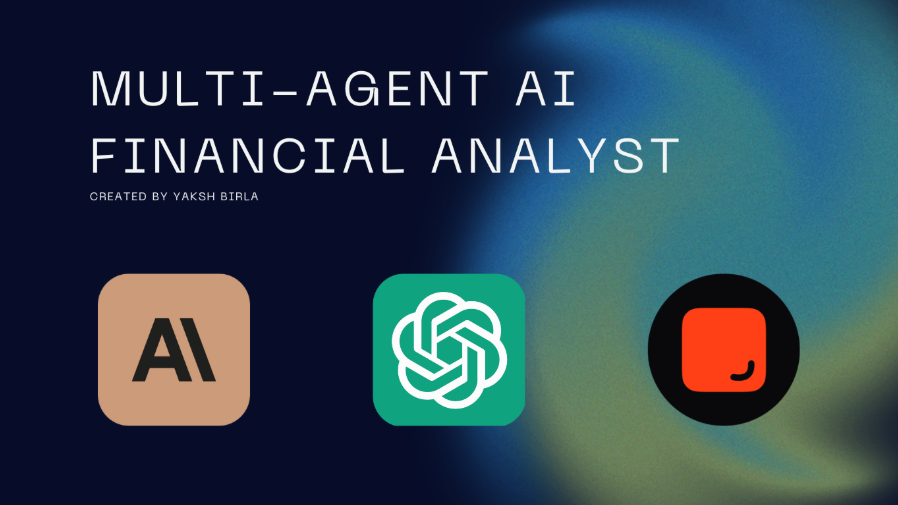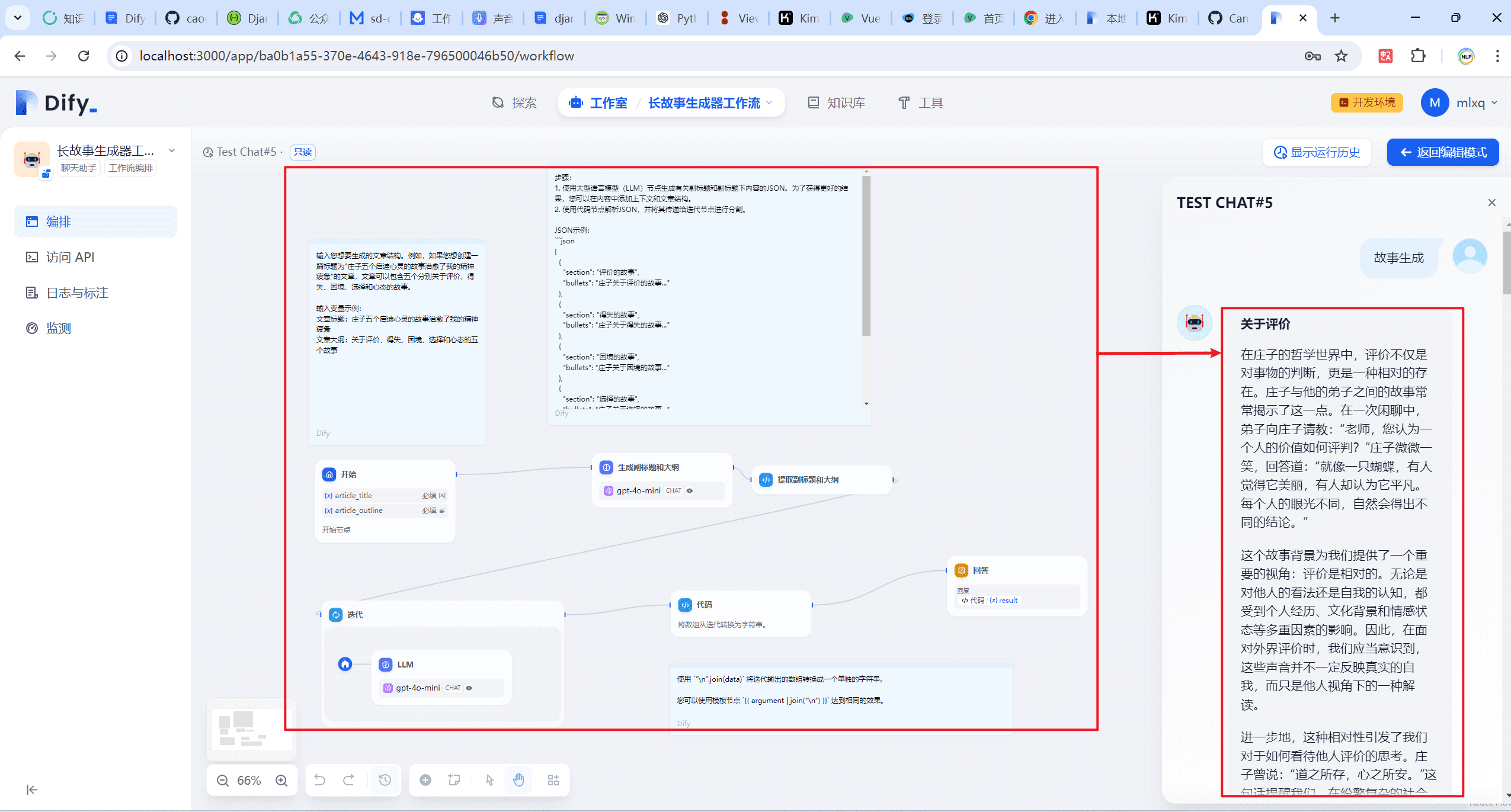Dify plugin installation and usage
Installing the Dify plugin
strike (on the keyboard) Dify Plugins" in the upper right corner of the platform to go to the plugin management page, support through the Marketplace, GitHub, local uploadsThree ways to install the plugin.
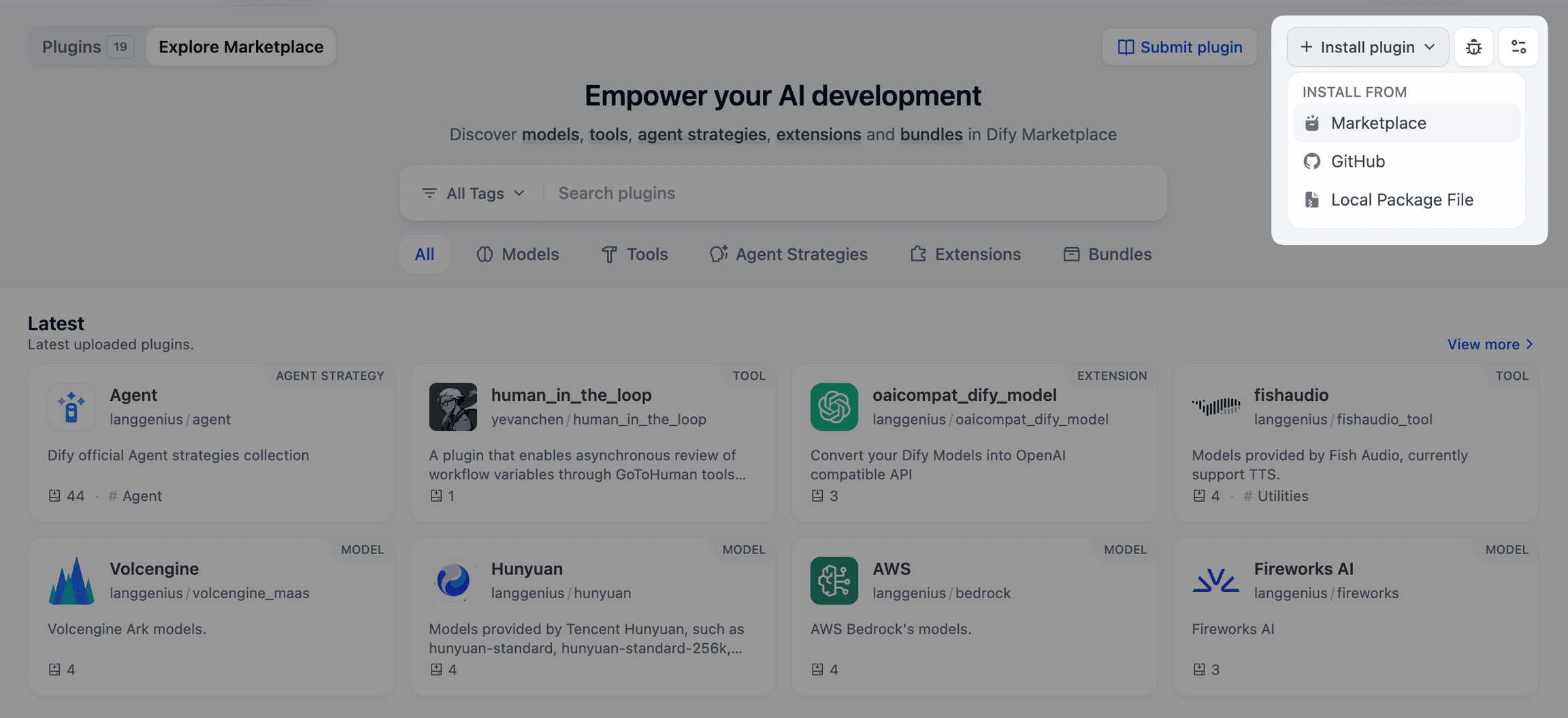
Installing the Dify plugin
Marketplace
The Dify Marketplace is an open ecosystem for developers, providing a rich set of resources such as models, tools, agent strategies, extension modules and solution packs to help developers rapidly extend the capabilities of the Dify platform.
Select any plug-in and click the "Install" button to easily install the plug-in into your current Workspace.
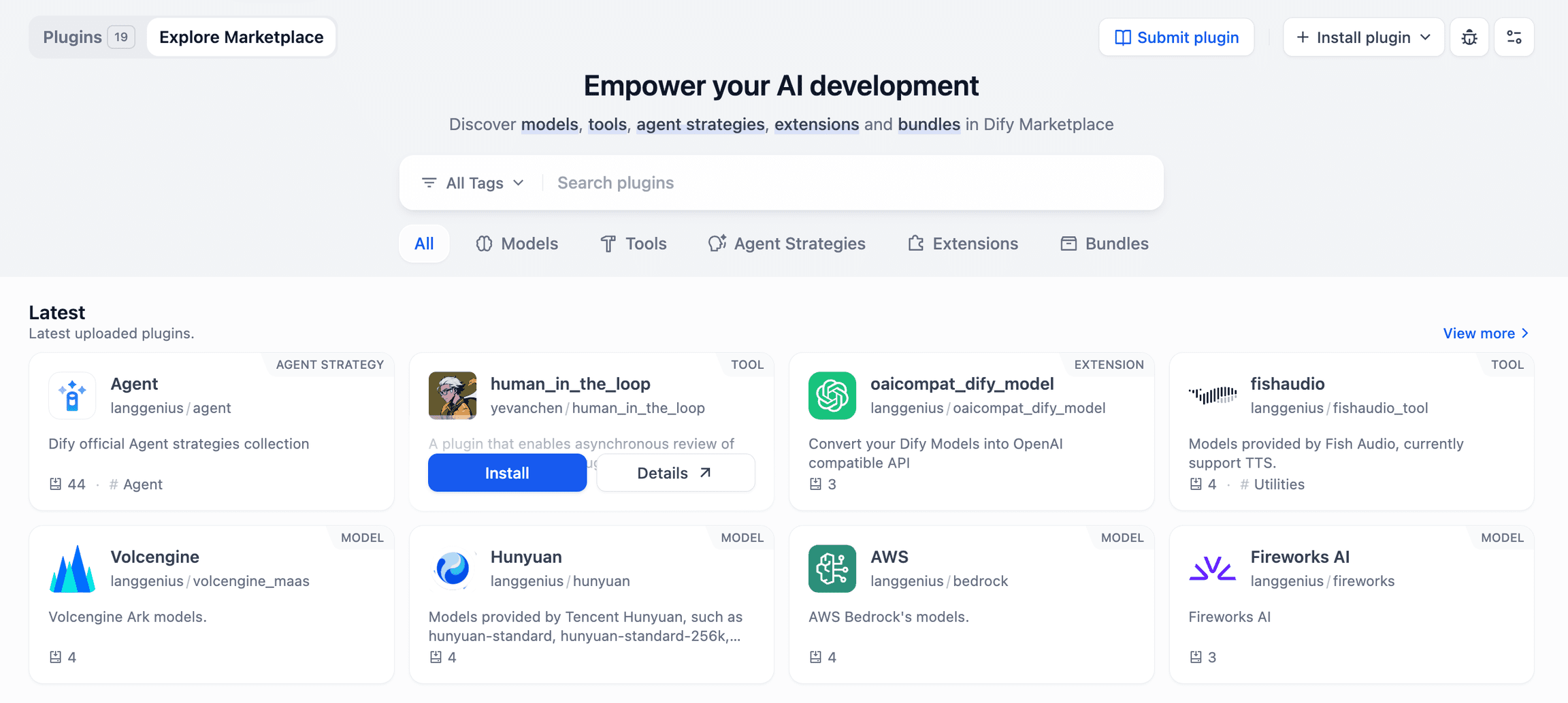
Install the Dify plugin via Marketplace
GitHub Installation of Dify Plugin
You can install the plugin directly through the GitHub code repository link. To install the plugin using this method, you need to make sure that the plugin meets the code specification. The plugin code repository needs to create a Release and include the .difypkg file packages with suffixes. For detailed requirements, please refer toPublishing plugin: GitHubThe
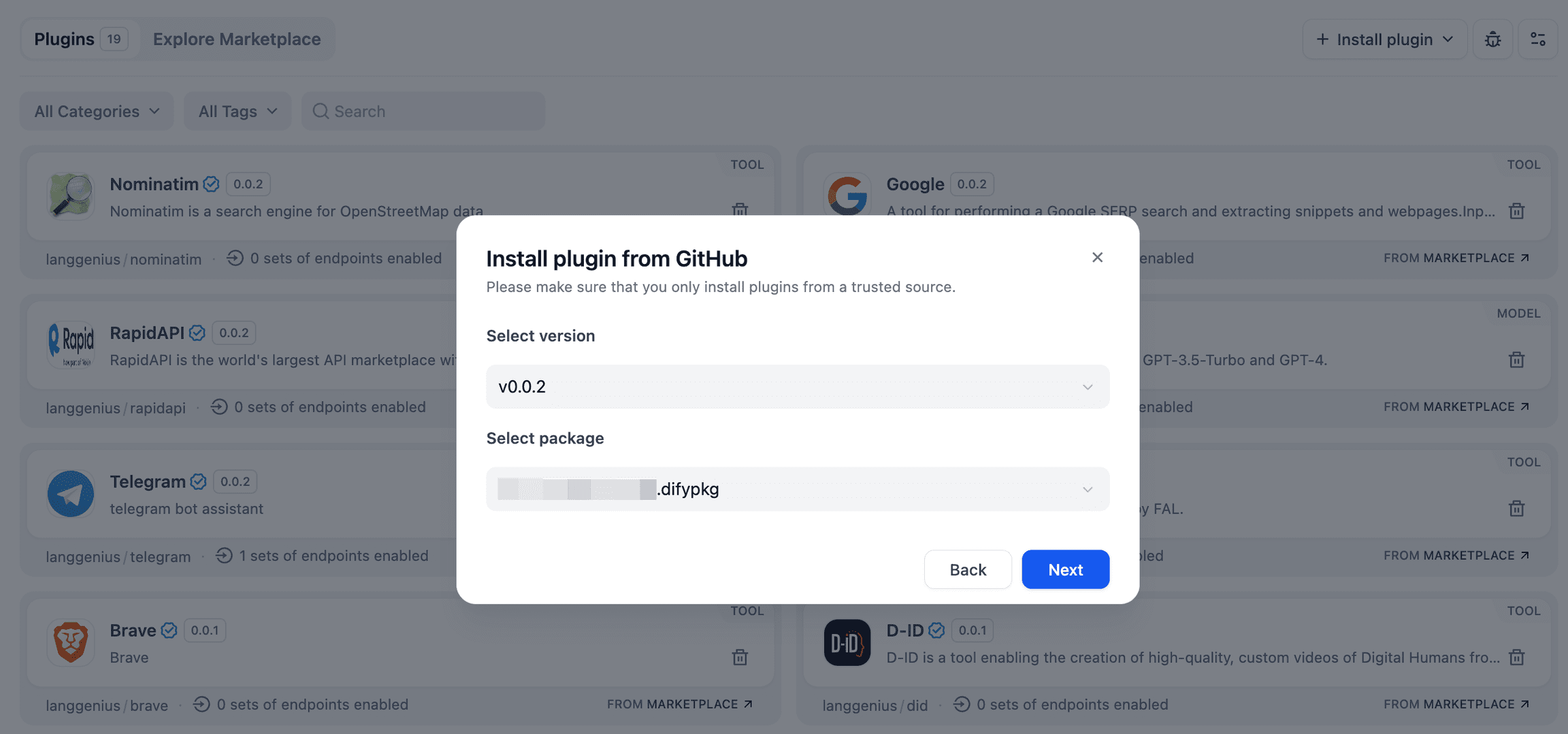
Installing the Dify plugin via GitHub
Local Upload Dify Plugin
commander-in-chief (military)Plugin PackagingAfter that you can get .difypkg Suffixed file packages, commonly used in offline or test environments, allow installation of plugin files outside of the official marketplace. For organizations, it is possible to develop and maintain internal plugins and install them via local uploads to avoid disclosing sensitive information.
License Plugin
Some plug-ins may also require an API Key or other forms of authorization after installation, manually add authorization before normal use.
The API Key is sensitive information and authorization is only valid for the current user. Others in your team will still need to manually enter the authorization key when using the plugin.
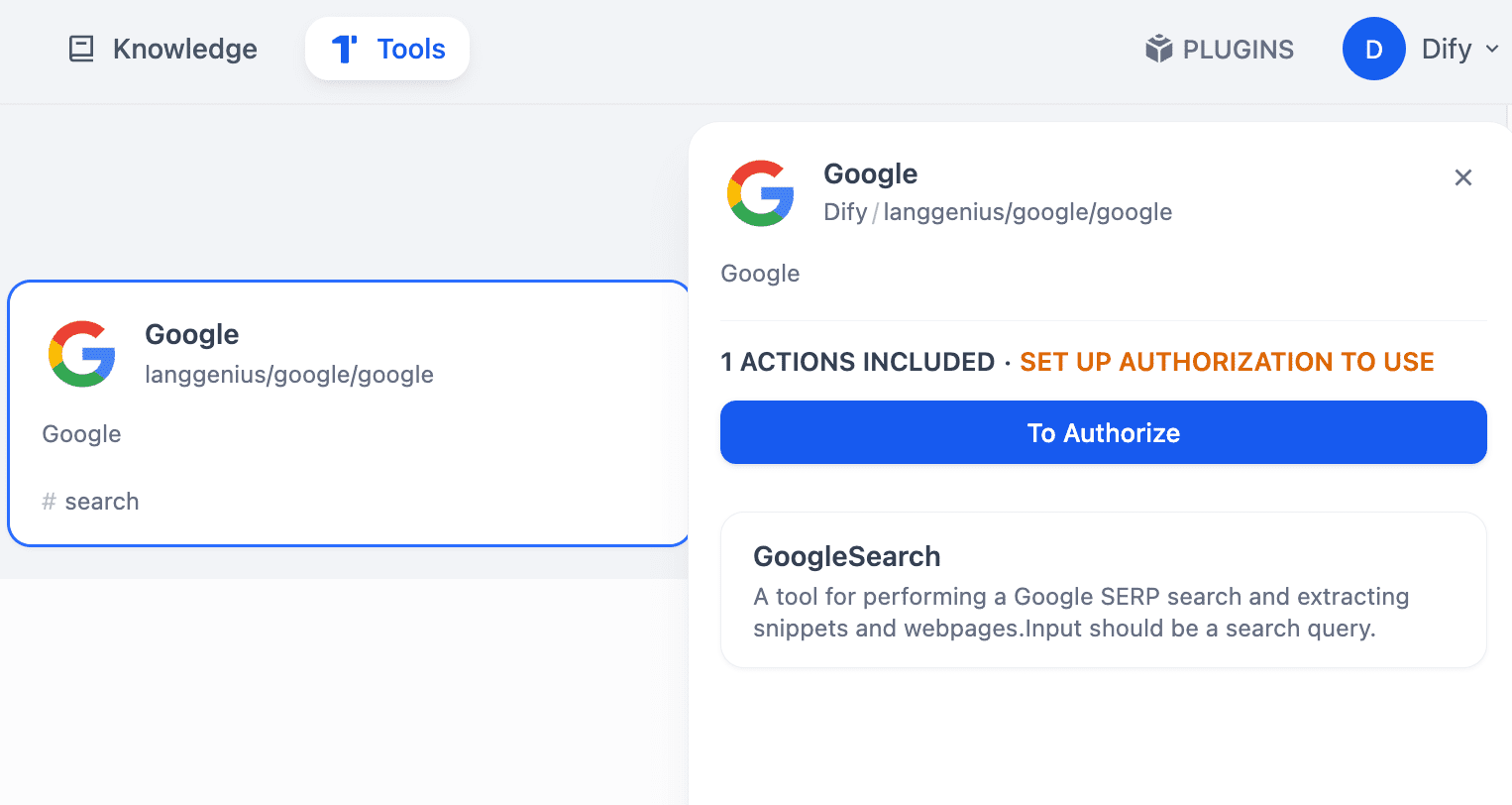
Authorize Dify Plugin
Using plug-ins
commander-in-chief (military)Plug-in InstallationYou can use the plugin in Dify application by going to Workspace. The following section briefly describes how to use different types of plug-ins.
Model plug-in
in order to OpenAI For example, after installing the model plugin, click on the upper right corner of the Avatar Page → Settings → Model Provider The model provider can be activated by configuring the API Key.
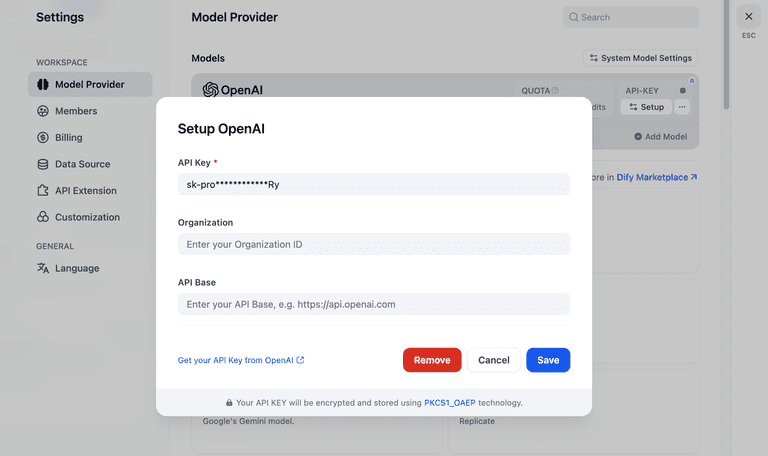
License OpenAI API Key
Authorization allows you to select and use this large language model within all application types.
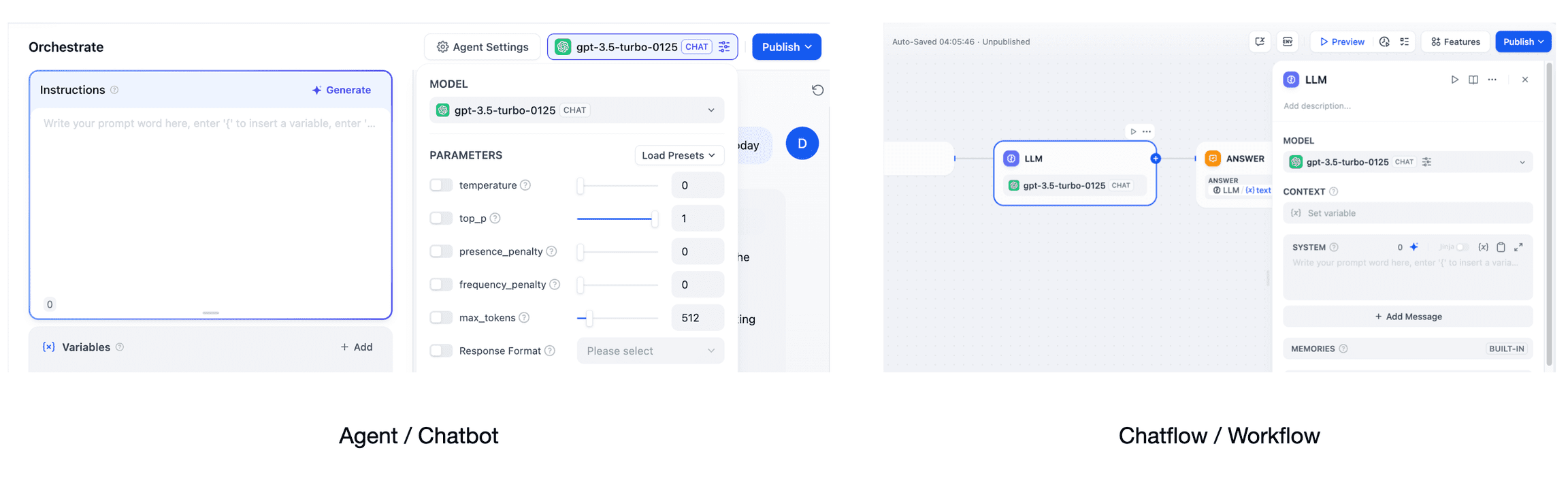
Using the Model Type Plug-in
Tool Plug-in
The Tools plugin supports use within Chatflow, Workflow, and Agent applications. This section will start with the Google Tools plugin as an example to demonstrate how it can be used within the above application types.
Some tool plug-ins require an API Key for authorization, so you can configure the plug-in after installation for subsequent use.
Agent
Once you have created an Agent application, at the bottom of the Application Organization page, find the "Tools" Options. Check the installed tool plug-ins.
When using the app, enter the command text to use the tool, for example, "News of the day" to invoke the plugin to use the Google search engine for online content retrieval.
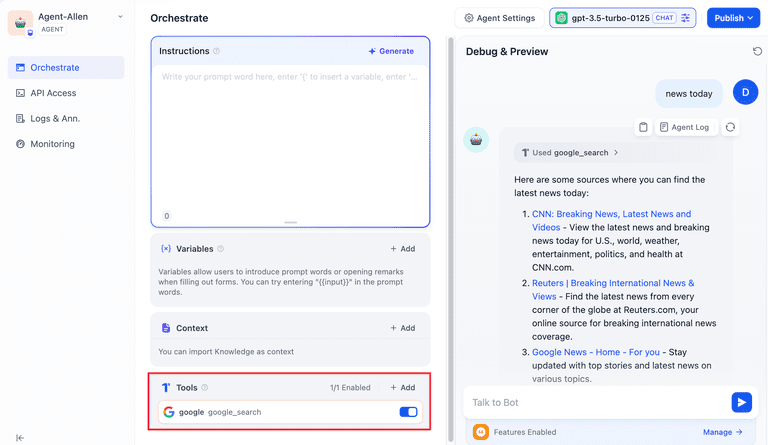
Agent Tools
Chatflow / Workflow
Chatflow and Workflow Type applications share a common set of workflow orchestration canvases, so the use of tool plug-ins is consistent.
You can click on the + sign at the end of the node to select the installed Google plugin tool and wire the node to the upstream node.
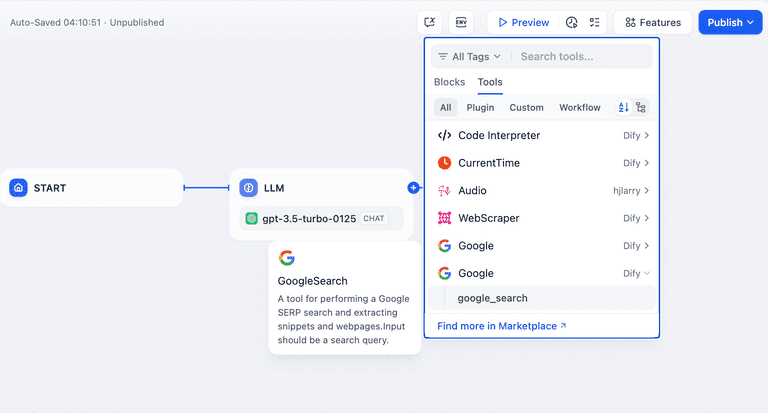
Chatflow / Workflow Tools
Fill in the plugin's input variables with the query variable for the user's input query, or other information that needs to be retrieved online.
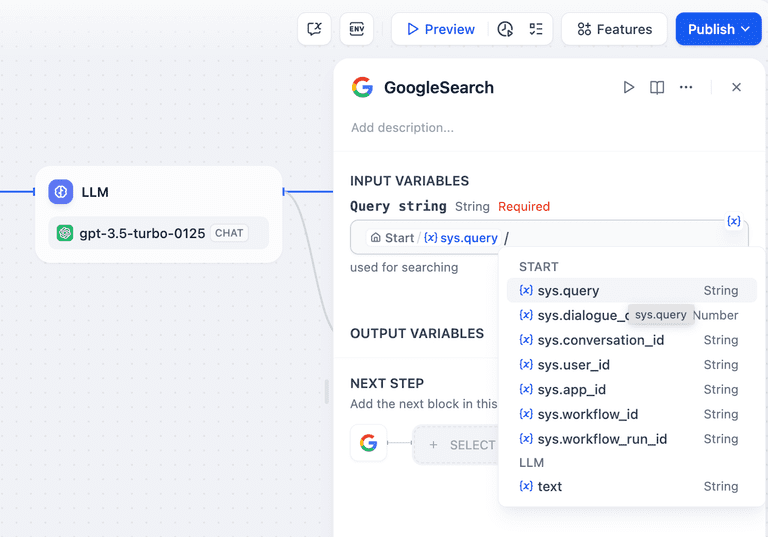
Tools input
For information on how to use other types of plug-ins, please refer to the plug-in details page for guidance on using the plug-in.
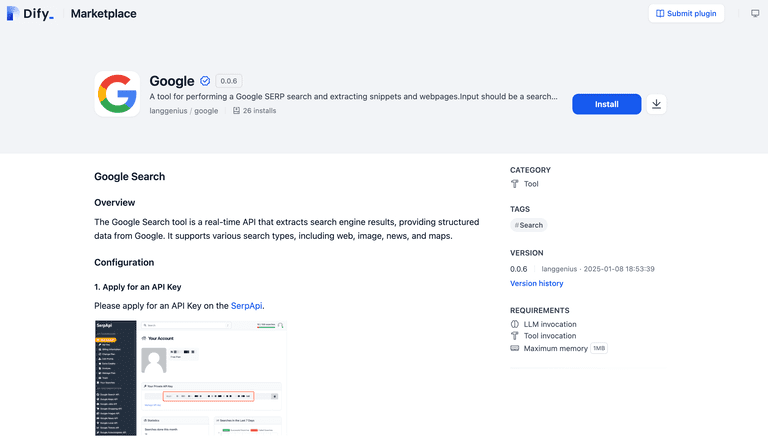
Dify Plugin Details
© Copyright notes
Article copyright AI Sharing Circle All, please do not reproduce without permission.
Related posts

No comments...