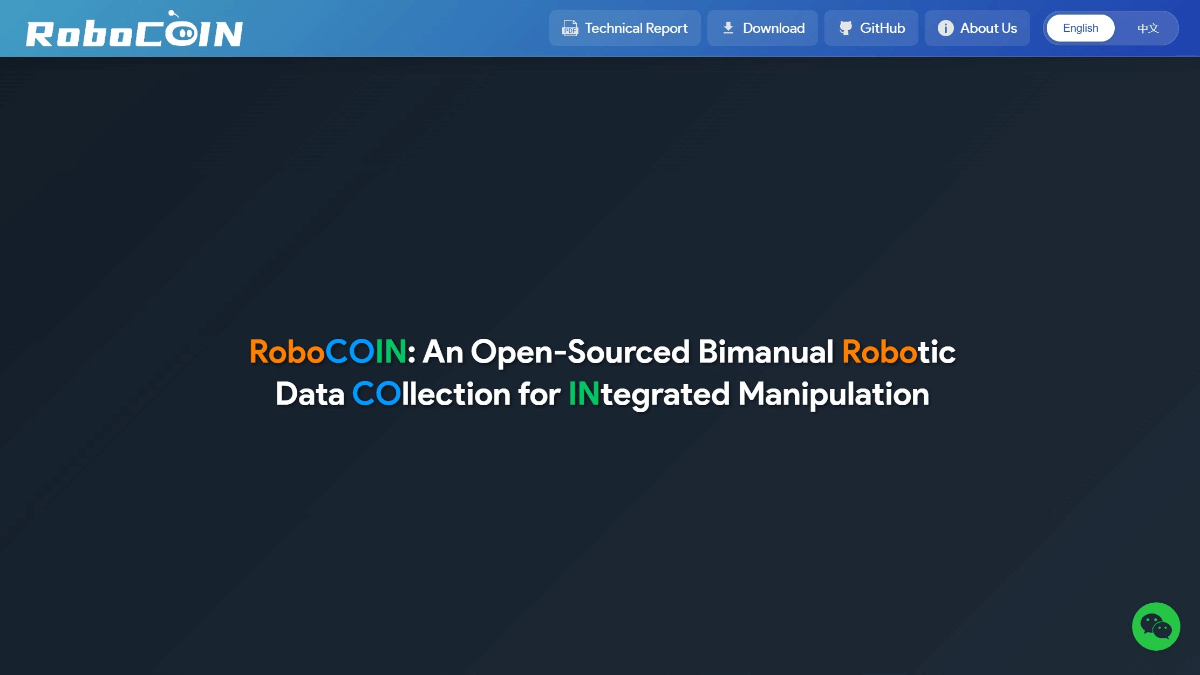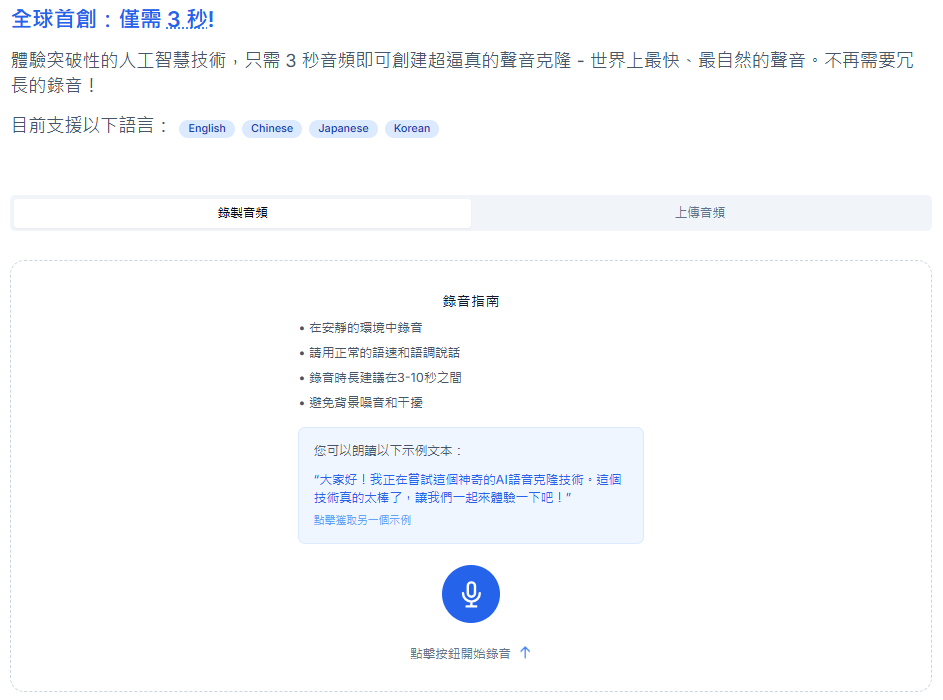Descript: One-stop video and podcast editing, as simple as editing a document
Descript General Introduction
Descript is a powerful yet easy video and podcast editing tool. It has industry-leading transcription accuracy and speed and powerful correction tools, as well as the ability to transcribe video to text and edit video by editing text through AI technology. On top of that, Descript offers multi-track audio editing, screen recording, clip creation, and publishing features that are perfect for team collaboration and sharing content.
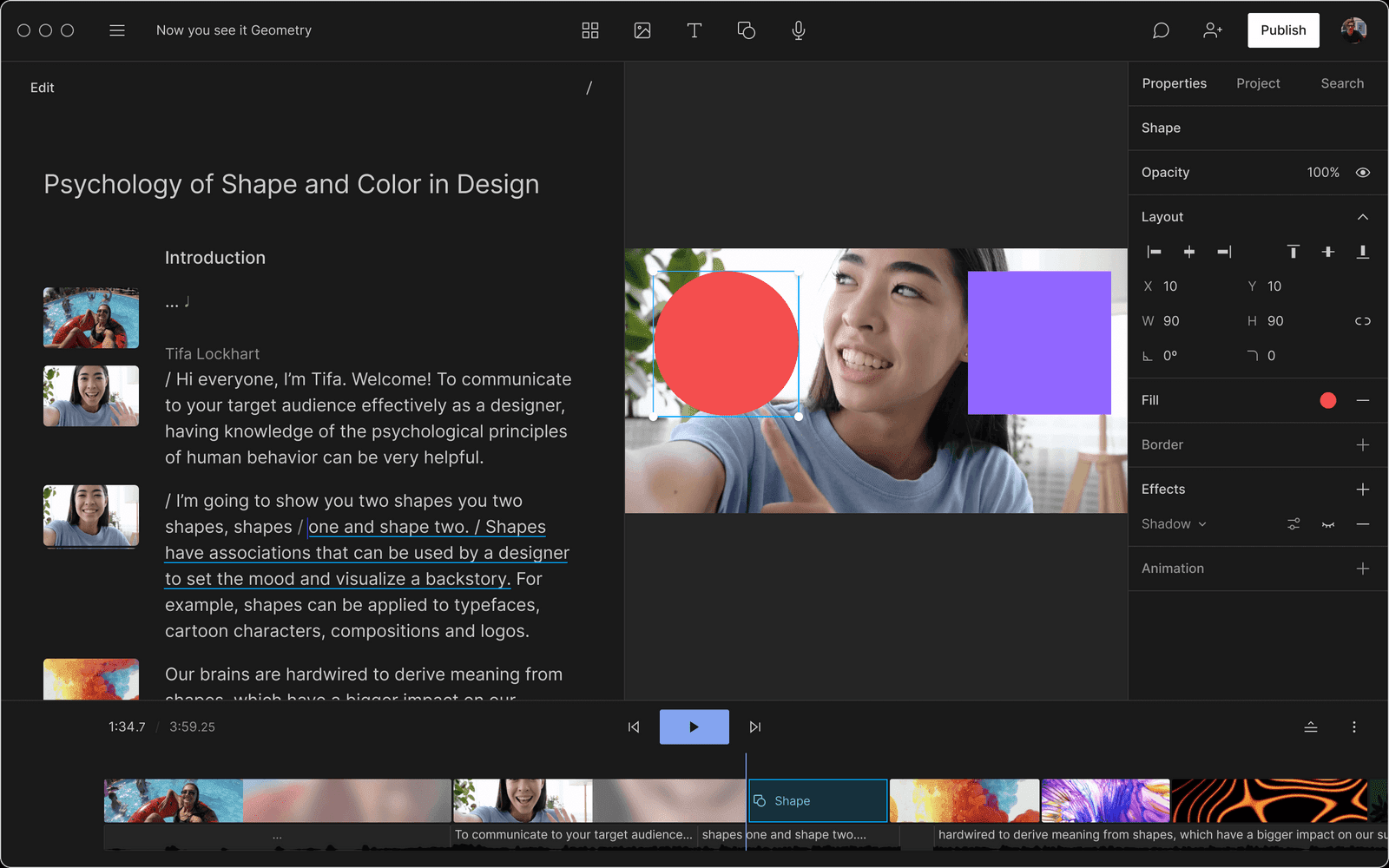
Descript Function List
AI-driven text editing video features
Create ultra-realistic AI voice clones in seconds
One-click video and audio quality optimization
Green screen effect, easy to change video background
Multi-track audio editing as easy as editing a document
Instantly capture, edit and share screen/camera recordings
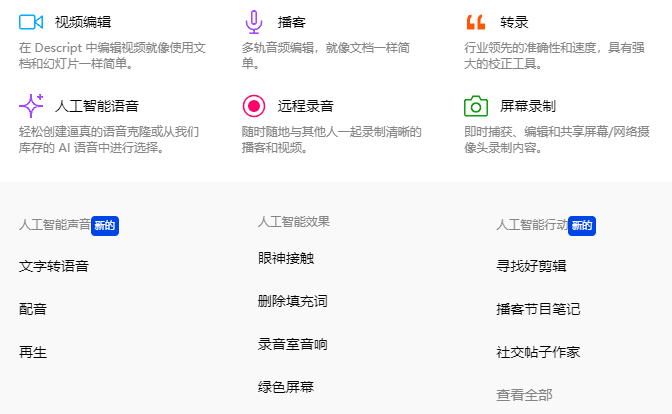
Using Help
Installation and Registration
- Visit the official Descript website.
- Click on the "Sign Up" button in the upper right corner to sign up for an account using your email address.
- Download and install the Descript client for Windows and macOS.
basic operation
Create a new project
- Open the Descript client and click "New Project" to create a new project.
- Name the project and select a storage location.
Importing Media Files
- In the project interface, click "Add Media" button to import video or audio files.
- Support drag and drop files to the project window for quick import.
Editing video and audio
- Drag files on the timeline to clip and arrange them.
- Use the "Text" tool in the left toolbar to add a text description.
- Replace or add voice content using AI synthesized speech by selecting the "Overdub" function from the right-click menu.
transcribe audio
- Select the audio file to be transcribed and click the "Transcribe" button.
- Wait for the transcription to complete and the transcribed text will be displayed in the right edit window.
Collaborative editing
- Click the "Share" button in the upper right corner to generate a sharing link.
- Send the link to team members to invite them to collaborate on editing projects.
Export & Share
- After finishing the editing, click the "Export" button and choose the export format (e.g. MP4, MP3, etc.).
- Select the export location and click "Export" to complete the export.
- You can also click the "Share" button to share the project on YouTube, Facebook and other social media platforms.
Advanced Features
Using Overdub
- Select the voice clips to be replaced in the project.
- Click the "Overdub" button to select or create a new AI voice.
- Input the replaced text and click "Generate" to generate a new voice clip.
screen recorder
- Click the "Screen Record" button in the left toolbar.
- Select the recording area and audio input device, click "Start Recording" to start recording.
- When the recording is finished, click "Stop Recording" and the recording will be automatically imported into the project.
Descript offers a rich set of features and an intuitive interface that makes video and audio editing simple and efficient. Both beginners and professional users can easily get started and create high-quality content.
Descript Membership Program
| Program Name | monthly price | annual price | Transcription hours | Video Export Resolution | Main features |
|---|---|---|---|---|---|
| basic version | free (of charge) | free (of charge) | 1 hour/month | 720p | Basic editing and transcription functions are provided free of charge |
| Creator's Edition | $15/user/month | $144/user/year | 10 hours/month/editor | 4K | Provides more hours of transcription and high-resolution video exports |
| Professional Edition | $30/user/month | $288/user/year | 30 hours/month/editor | 4K | Includes all Creator's Edition features and more specialized features |
| Enterprise Edition | customizable | customizable | customizable | 4K | Customized services and features for large teams |
Descript Download
Descript Winodws Client Download
Descript MacOS Client Download
© Copyright notes
Article copyright AI Sharing Circle All, please do not reproduce without permission.
Related articles

No comments...