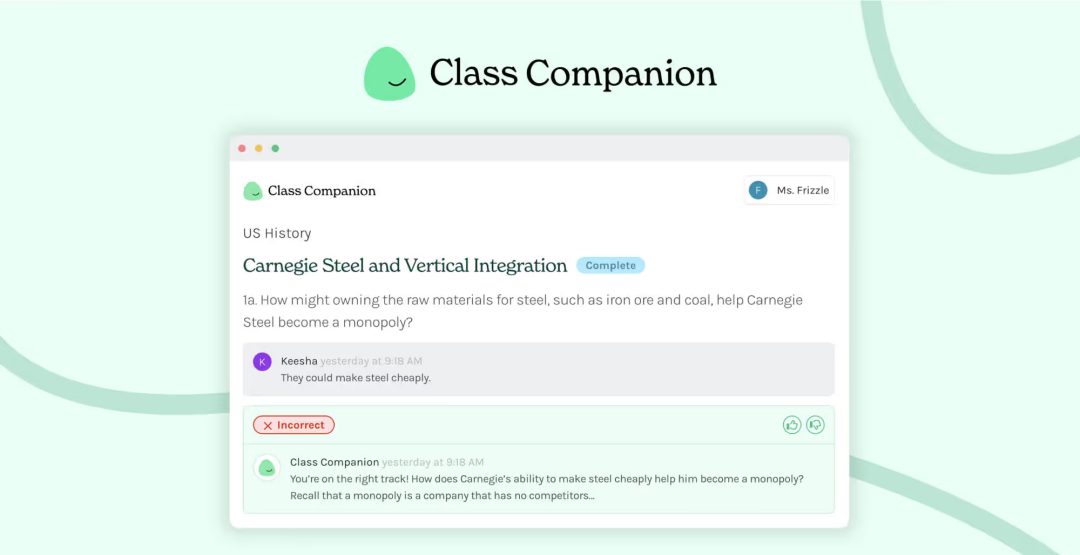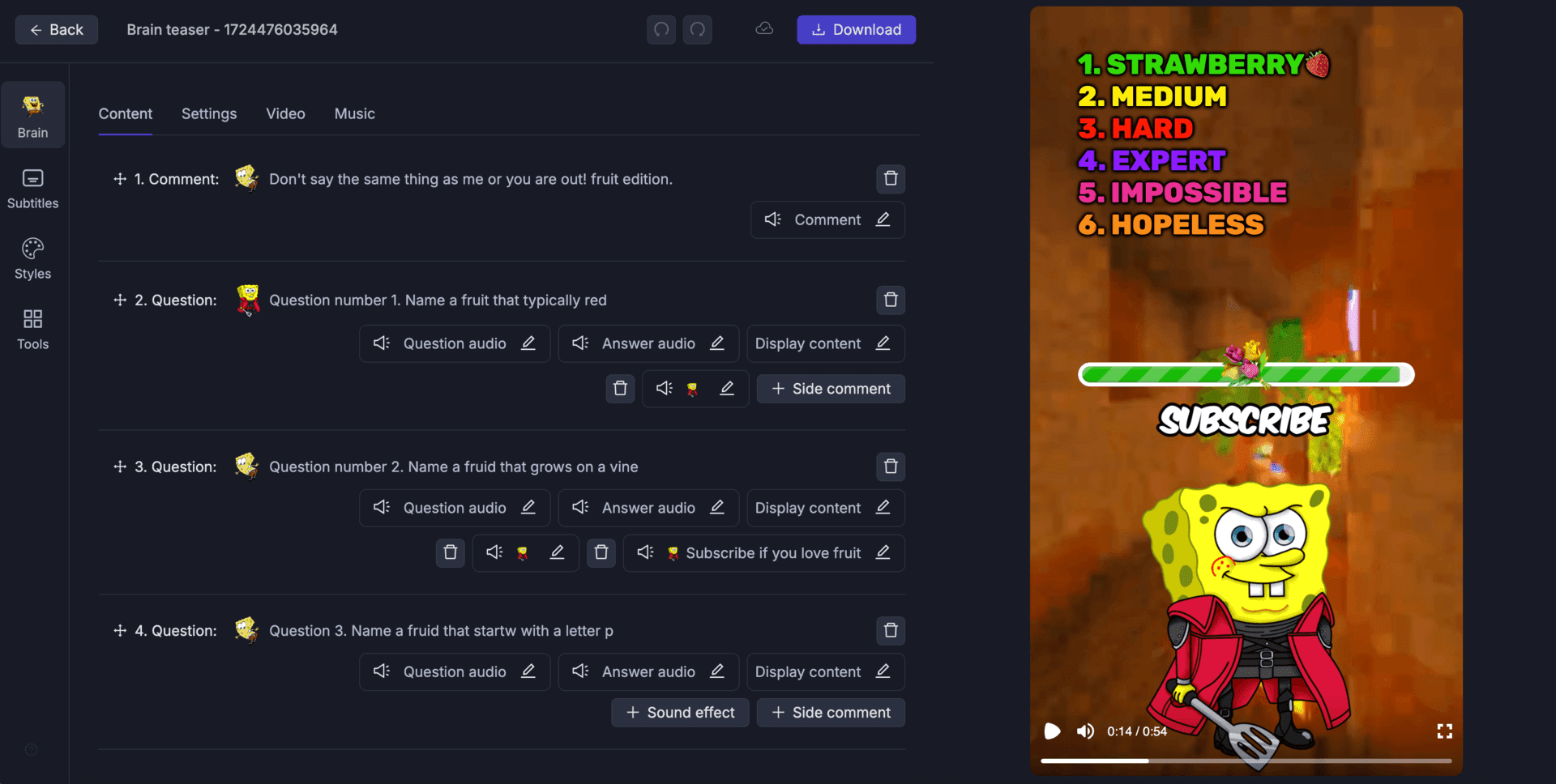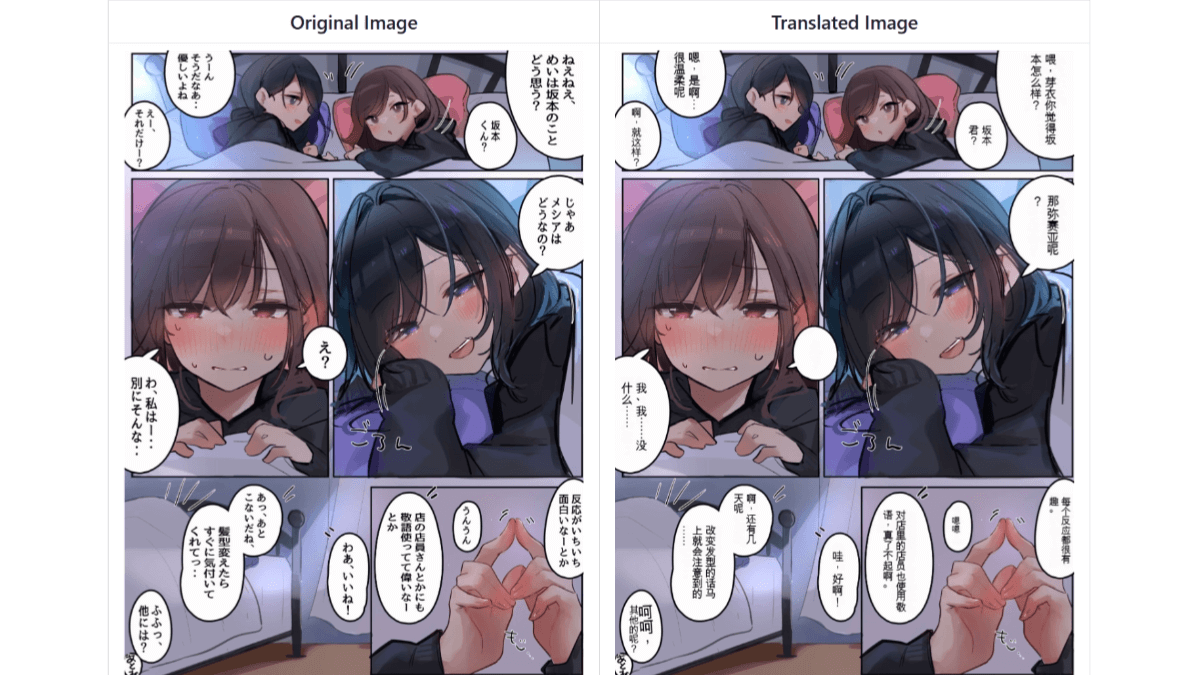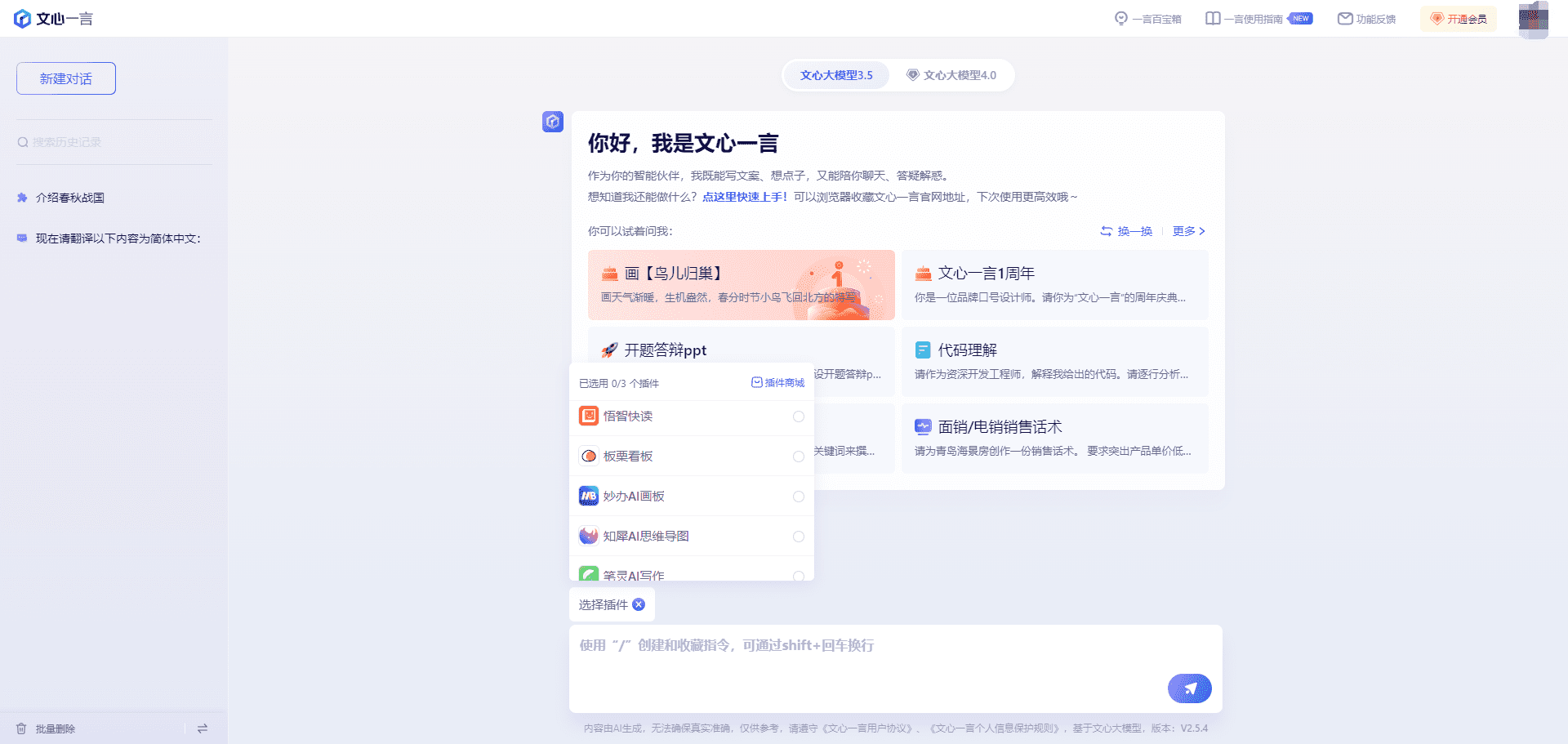Cursorful: Chrome Plugin to Record Screen Videos Following Your Mouse
General Introduction
Cursorful is a powerful browser extension designed for creating engaging screen recording videos. It makes it easy to create professional quality videos with automatic zooming and panning. Whether it's an instructional video, a product demo, or a team communication, Cursorful helps users get their message across efficiently. The tool supports multi-platform use, including Windows, macOS, and Linux, and offers native offline rendering to ensure video security and privacy.Cursorful offers a free plan that requires no registration to use, with more advanced features coming in the future.
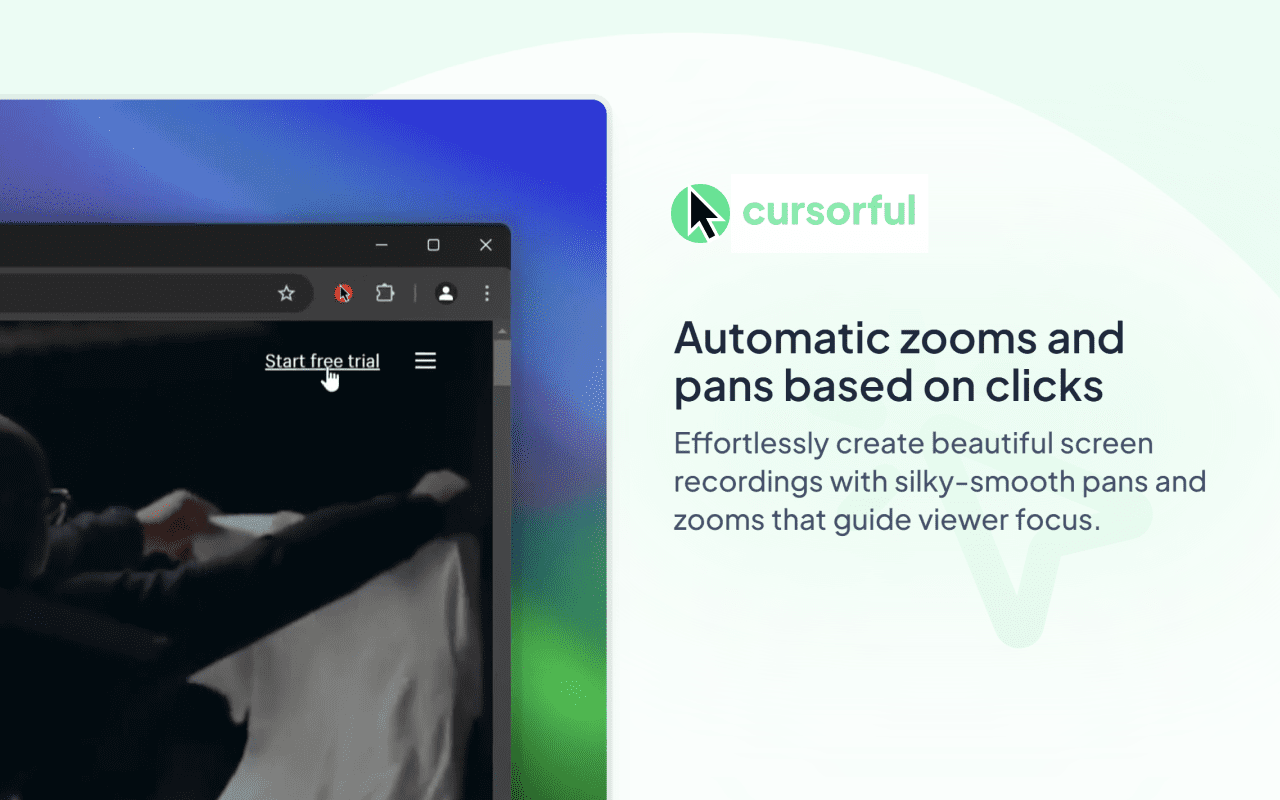
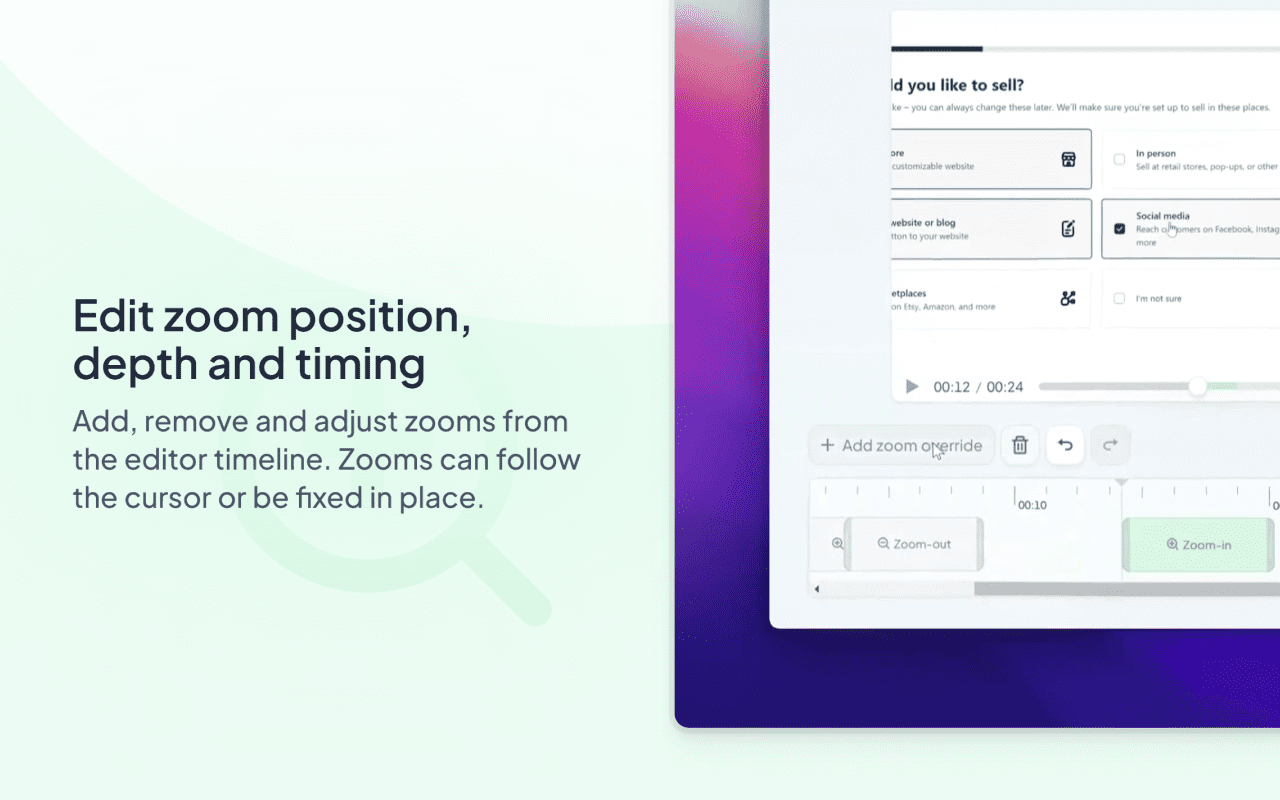
Function List
- Auto Zoom and Pan: Automatically adjusts video zoom and pan based on mouse clicks to highlight key content.
- Edit Zoom Properties: Add, remove, and adjust zoom position, depth, and time in the editor timeline.
- Preset and customized backgrounds: Select a preset background or upload a customized background to enhance the visual effect of your video.
- Hide Browser Toolbar: Hide the browser toolbar with one click to keep the video interface tidy.
- Multiple video export ratios: Support a variety of video ratio export, adapt to the needs of different platforms.
- Local offline rendering: Video is rendered locally to ensure data security.
- Cross-platform support: Works with Chrome, Edge, and Brave browsers and supports Windows, macOS, and Linux systems.
Using Help
Installation process
- Open Chrome and visit Cursorful Extension PageThe
- Click the "Add to Chrome" button and follow the prompts to complete the installation.
- Once the installation is complete, the Cursorful icon will appear in the upper right corner of your browser, click on the icon to get started.
Guidelines for use
- Start recording: Click on the Cursorful icon in the upper right corner of your browser and select "Start Recording".
- Auto Zoom and Pan: During recording, Cursorful automatically adjusts the video zoom and pan based on mouse clicks to emphasize key points.
- Edit Video: Once the recording is complete, go to the editor page where you can add, remove and adjust the zoom position, depth and time in the timeline.
- Select Background: Enhance your video visuals by choosing a preset background or uploading a custom background in the editor.
- Hide Toolbar: Choose to hide the browser toolbar in the recording settings to keep the video interface tidy.
- Export VideoAfter editing, select the ratio of exported video (e.g. vertical or horizontal screen) and click "Export" button, the video will be saved locally.
- Local offline rendering: Videos are rendered locally to ensure data security. Users can choose whether to upload to the Cursorful cloud (coming soon).
Advanced features (coming soon)
- Camera and microphone support: Add camera footage and microphone audio during recording.
- Save projects to files and the cloud: Save the recorded project to a local file or to the cloud for subsequent editing.
- Video cropping and splicing: Crop and splice video clips in the editor to create more elaborate video content.
- Share the link: Generate video sharing links for easy team collaboration and sharing.
- Recording System Audio: Record system audio on Windows systems to enhance video.
© Copyright notes
Article copyright AI Sharing Circle All, please do not reproduce without permission.
Related articles

No comments...