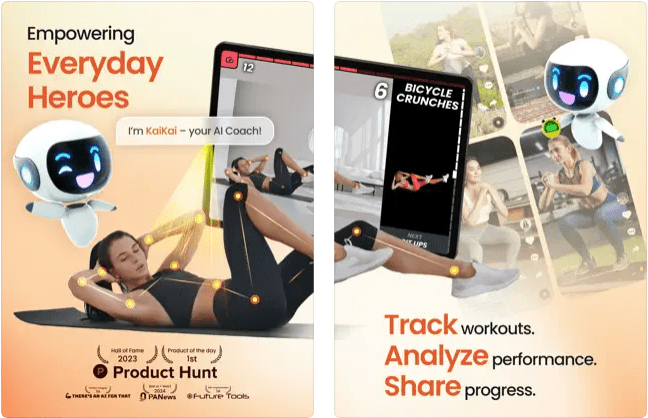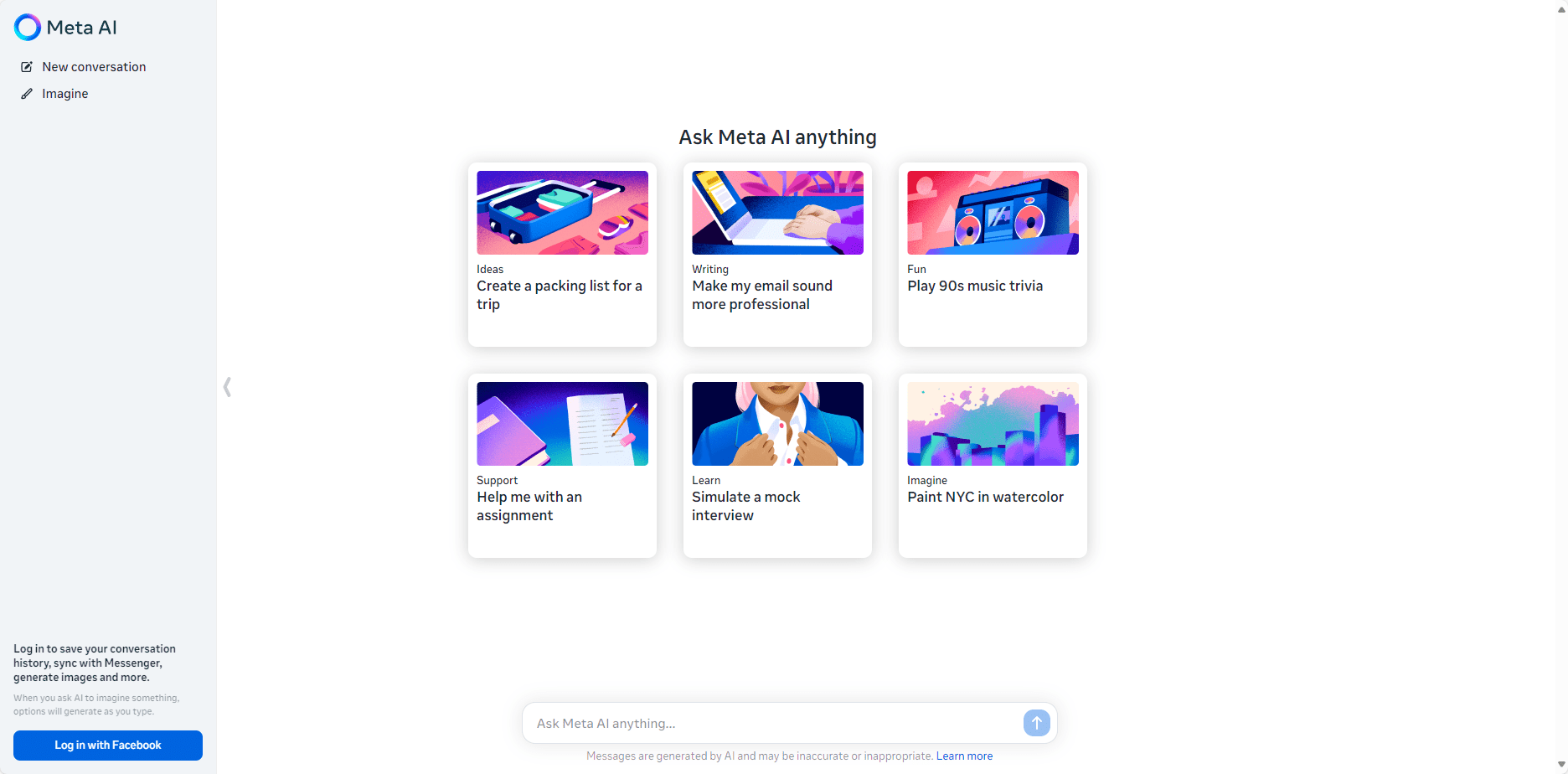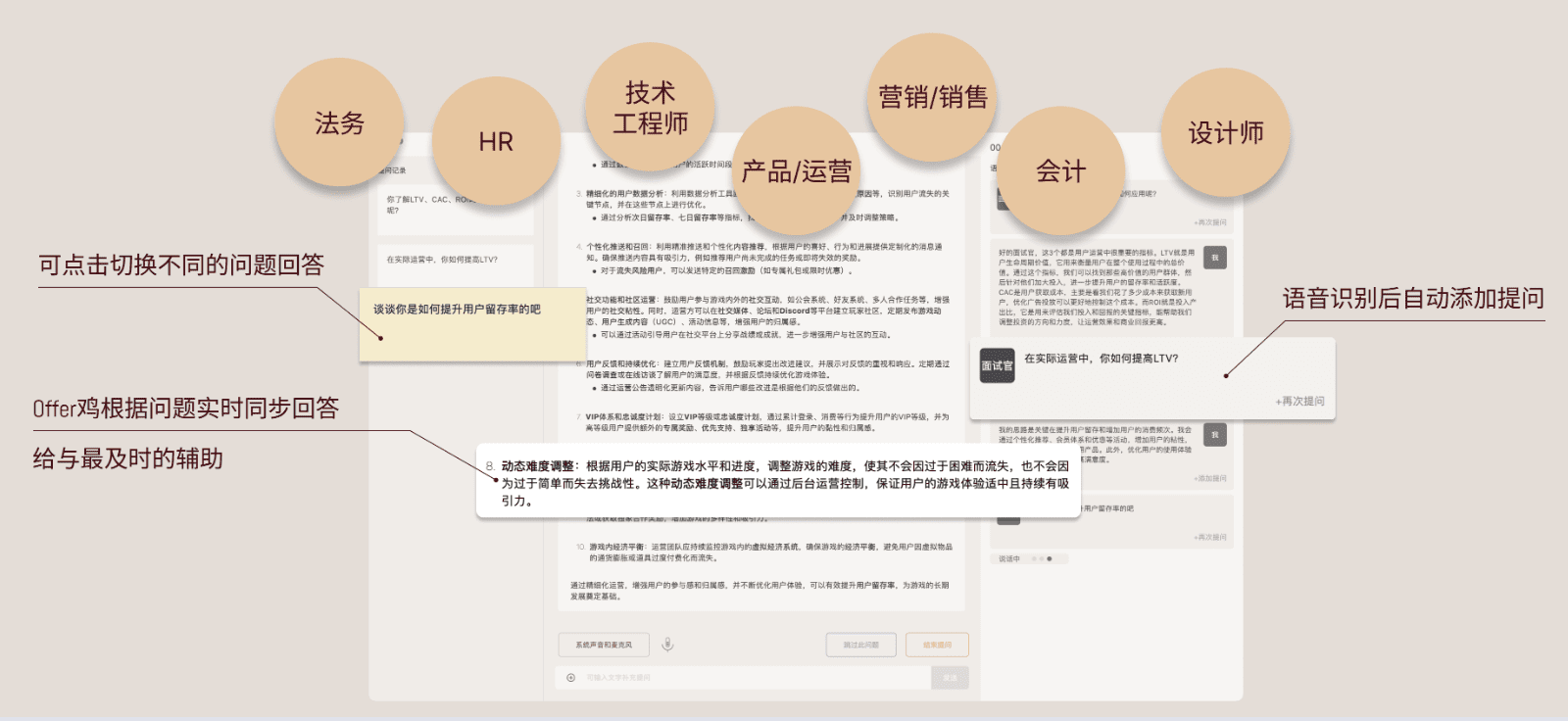Cursor Reset: A script to reset the device identifier for Cursor versions 0.45.x and above.
General Introduction
Cursor Reset is a PowerShell scripting tool for resetting the Cursor IDE device identifier, supporting Cursor version 0.45.x. The tool is designed to help users reset the device identifier in Cursor IDE in order to log in with a new account. It is intended to be used for learning and researching the device identification mechanism of Cursor IDE, and it is highly recommended that users support the developers by purchasing a genuine license for Cursor. The script supports both Windows and macOS systems and provides detailed instructions and precautions to ensure that users can successfully complete the device identification reset operation.
Function List
- Reset Cursor IDE device identifier
- Support for Cursor version 0.45.x
- Provides scripts for Windows and macOS systems
- Automatic backup of original device identifiers
- Provide detailed instructions and precautions for use
- Supports script execution via PowerShell and Terminal
Using Help
Installation process
- Windows system
- Logging out of the currently logged in account in Cursor IDE
- Completely disable the Cursor IDE
- Open PowerShell as an administrator
- Copy and paste the following command to execute:
Set-ExecutionPolicy -Scope Process -ExecutionPolicy Bypass; iwr -Uri "https://raw.githubusercontent.com/hamflx/cursor-reset/refs/heads/main/reset.ps1" -UseBasicParsing | iex- Once the reset is complete, open the Cursor IDE and log in with your new account (do not use your previous account)
- If the script is stuck at "Waiting for Cursor processes to exit...", you can force all Cursor processes to end by executing the following command from a command line with administrator privileges:
taskkill /f /im cursor.exe - macOS
- Logging out of the currently logged in account in Cursor IDE
- Completely disable the Cursor IDE
- Open a terminal and execute the following command:
bash
curl -o /tmp/reset.sh https://raw.githubusercontent.com/hamflx/cursor-reset/refs/heads/main/reset.sh && chmod +x /tmp/reset.sh && sudo /tmp/reset.sh - Start Cursor and log in with your new account (do not use your previous account)
- If the script is stuck at "Waiting for the Cursor process to exit...", you can force the Cursor process to end by executing the following command in the terminal:
bash
pkill -9 Cursor
Detailed Operation Procedure
- Backing up the original device identifier
- Windows scripts modify the system registry's
HKLM\SOFTWARE\Microsoft\Cryptography\MachineGuidand automatically backs up to%USERPROFILE%\MachineGuid_BackupsCatalog. - The macOS script creates a fake
ioregcommand to emulate the different device identifiers, and the originalIOPlatformUUIDBackup to~/IOPlatformUUID_BackupsCatalog.
- Windows scripts modify the system registry's
- Reset device identification
- Windows systems: the script generates a new
MachineGuid,telemetry.machineId,telemetry.macMachineId,telemetry.devDeviceIdcap (a poem)telemetry.sqmIdand update the registry andstorage.jsonDocumentation. - macOS systems: the script generates new device identifiers, which can be changed by modifying the
PATHenvironment variables to simulate different device identifiers.
- Windows systems: the script generates a new
- Restore original device identification
- If you need to restore the original device identifier, you can find the corresponding backup file from the backup directory and then restore the value through the registry editor or terminal.
caveat
- Use of this script may violate Cursor's Terms of Use, and the author is not responsible for any problems resulting from the use of this script, including, but not limited to, invalidation of software licenses, account bans, and so on.
- Users are strongly advised to support the developers by purchasing a genuine license for Cursor.
- Windows scripts modify the system registry's
MachineGuid, which may affect other software licenses that use this registry entry as a device identifier. - macOS scripts need to keep
PATHenvironment variable changes to remain in effect.
© Copyright notes
Article copyright AI Sharing Circle All, please do not reproduce without permission.
Related articles

No comments...