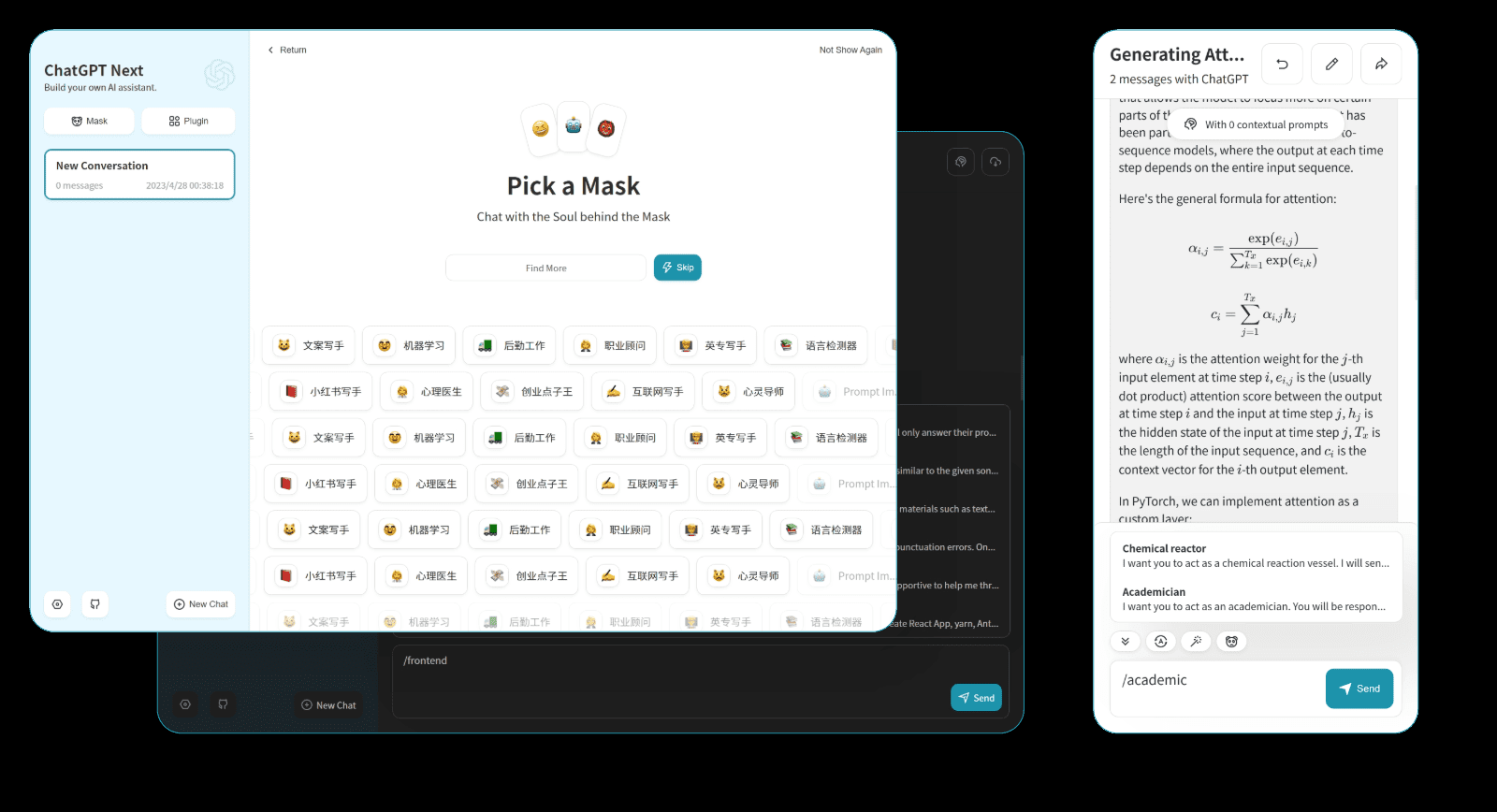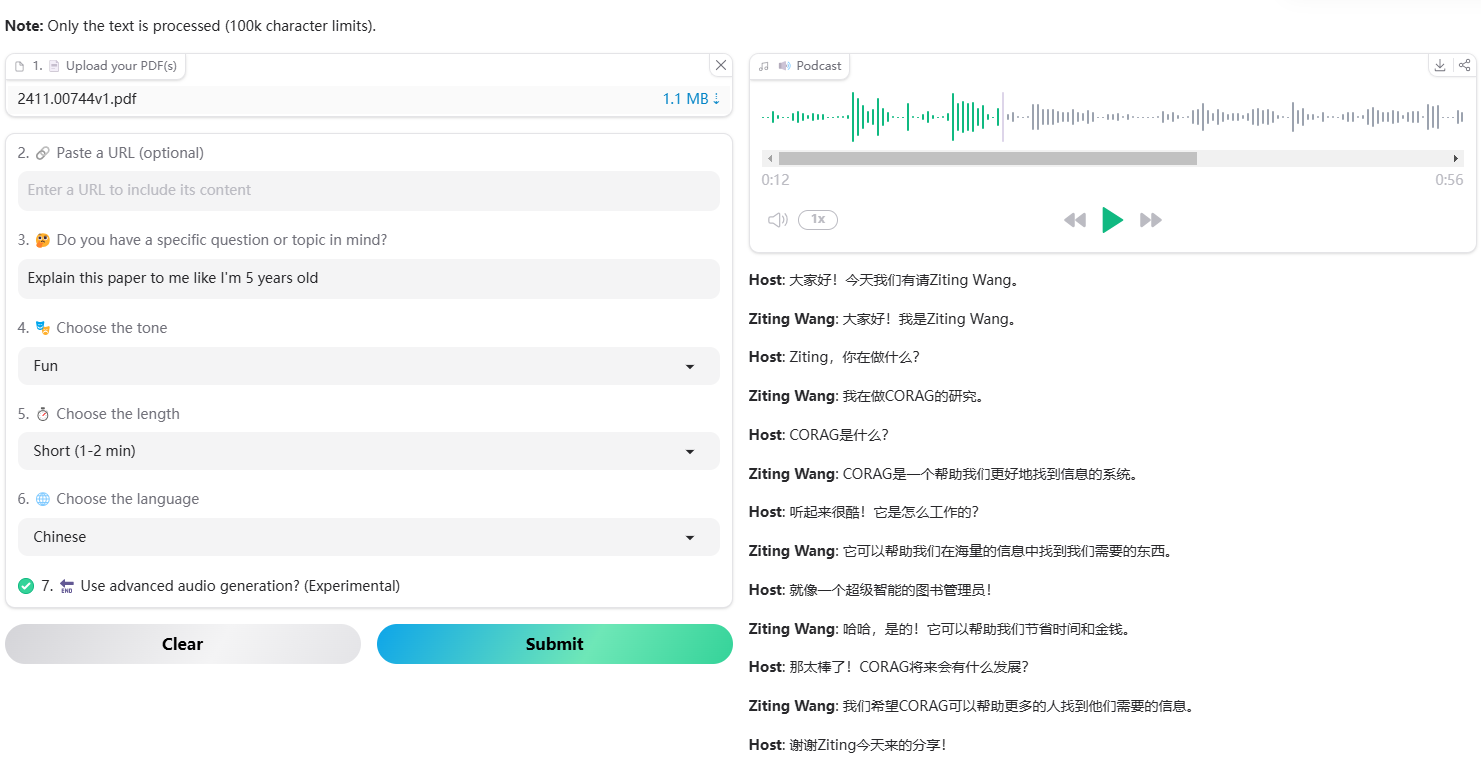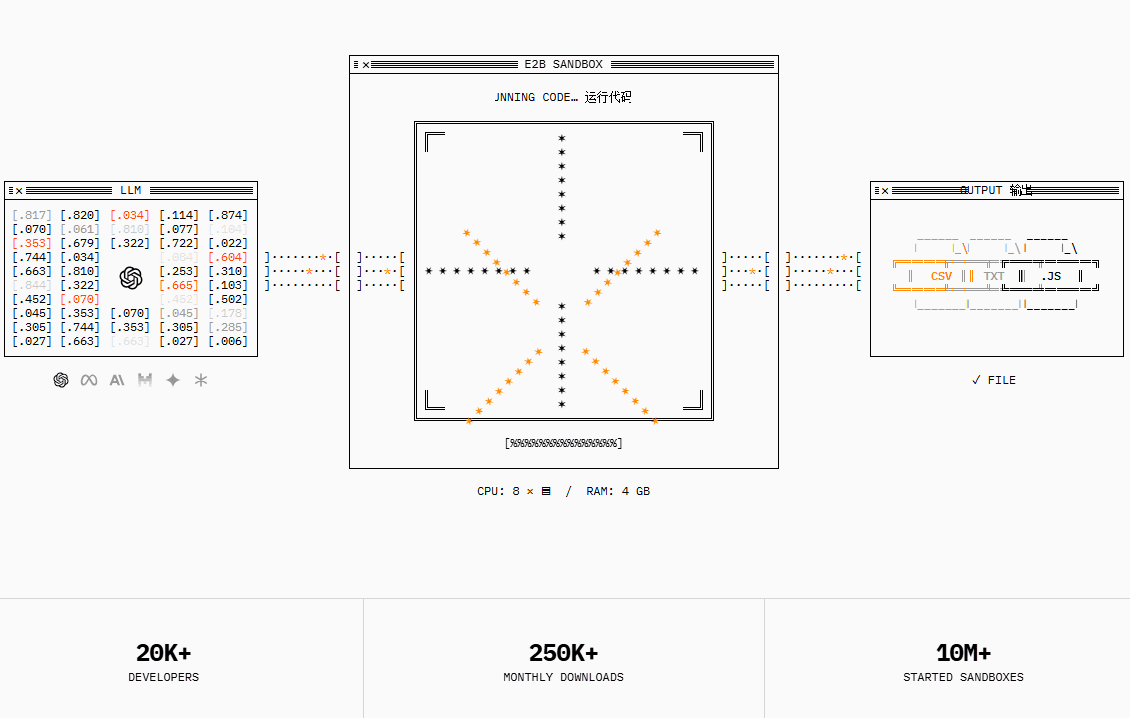Cursor Trial Period Reset Tool: Solve the problem of Cursor trial period limitations, easily reset the trial period to avoid upgrading to the professional version
General Introduction
Cursor The Free Trial Reset Tool is an open source tool designed to solve the multi-account limitation issue that Cursor has during free subscriptions. When users use multiple free trial accounts on the same machine, Cursor will prompt "Too many free trial accounts used on this machine. Please upgrade to pro. This tool helps users to continue using the free version of Cursor by resetting the trial period limit. The tool supports Windows, macOS and Linux systems and provides both automatic and manual installation methods to ensure that users can easily restore their access to Cursor.
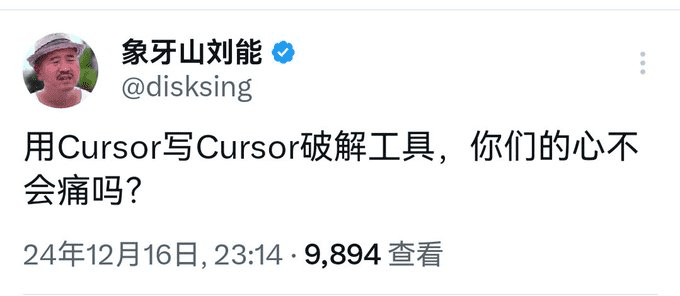
Related reading:How can Cursor reset the machine code and use it for free with no limitations?Cursor Reset Tool for Mac
Function List
- automatic installation: Provides a one-click install script that supports Windows, macOS and Linux systems.
- manual installation: Detailed manual installation steps for advanced users.
- Configuration file modification: Automatically backs up and modifies the Cursor's configuration file to generate a new unique identifier.
- System Support: Compatible with Windows x64, macOS Intel & M series, Linux x64 & ARM64.
- Safety Features: automatic backup of existing configurations, safe termination of processes, atomic file operations, error handling and rollback mechanisms.
Using Help
automatic installation
Linux/macOS
- Open a terminal and run the following command:
curl -fsSL https://raw.githubusercontent.com/yuaotian/go-cursor-help/master/scripts/install.sh | sudo bash
- The script will automatically request the necessary permissions (sudo/admin), shut down any running instances of Cursor, back up existing configurations, install tools and add them to the system PATH, and clean up temporary files.
Windows (computer)
- Run PowerShell as administrator and execute the following command:
irm https://raw.githubusercontent.com/yuaotian/go-cursor-help/master/scripts/install.ps1 | iex
- The script will automatically request the necessary permissions (sudo/admin), shut down any running instances of Cursor, back up existing configurations, install tools and add them to the system PATH, and clean up temporary files.
manual installation
- surname CongReleases pageDownload the latest version for your system.
- Unzip and run with admin/root user rights:
- Linux/macOS.
bash
sudo ./cursor-id-modifier - Windows (PowerShell Admin).
powershell
.\cursor-id-modifier.exe
- Linux/macOS.
Manual Configuration Method
- Close the Cursor completely.
- Navigate to the configuration file location:
- Windows.
%APPDATA%\Cursor\User\globalStorage\storage.json - macOS.
~/Library/Application Support/Cursor/User/globalStorage/storage.json - Linux.
~/.config/Cursor/User/globalStorage/storage.json
- Windows.
- backing up
storage.jsonDocumentation. - compiler
storage.jsonfile, update the following fields to the new random UUID:
{
"telemetry.machineId": "generate-new-uuid",
"telemetry.macMachineId": "generate-new-uuid",
"telemetry.devDeviceId": "generate-new-uuid",
"telemetry.sqmId": "generate-new-uuid",
"lastModified": "2024-01-01T00:00:00.000Z",
"version": "1.0.1"
}
- Save the file and restart Cursor.
© Copyright notes
Article copyright AI Sharing Circle All, please do not reproduce without permission.
Related posts

No comments...