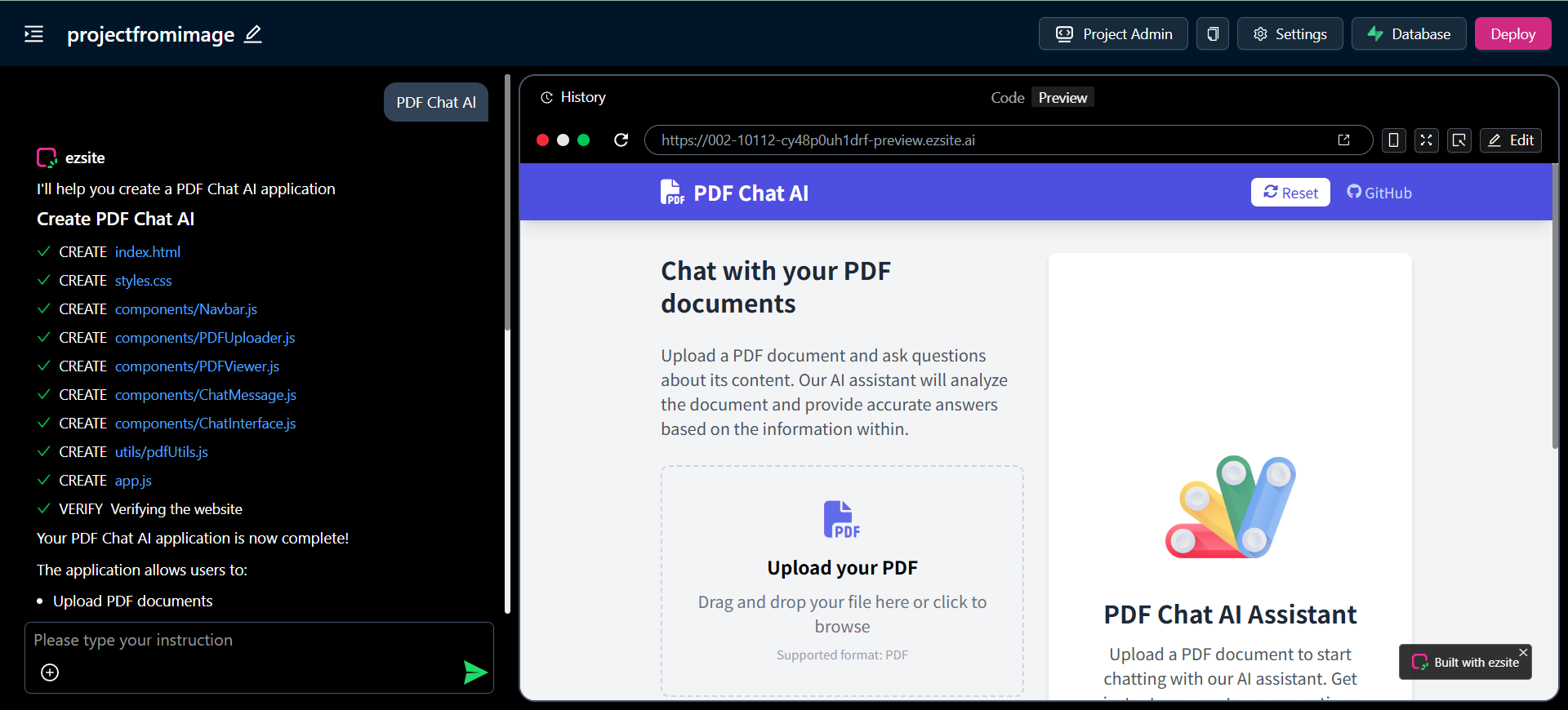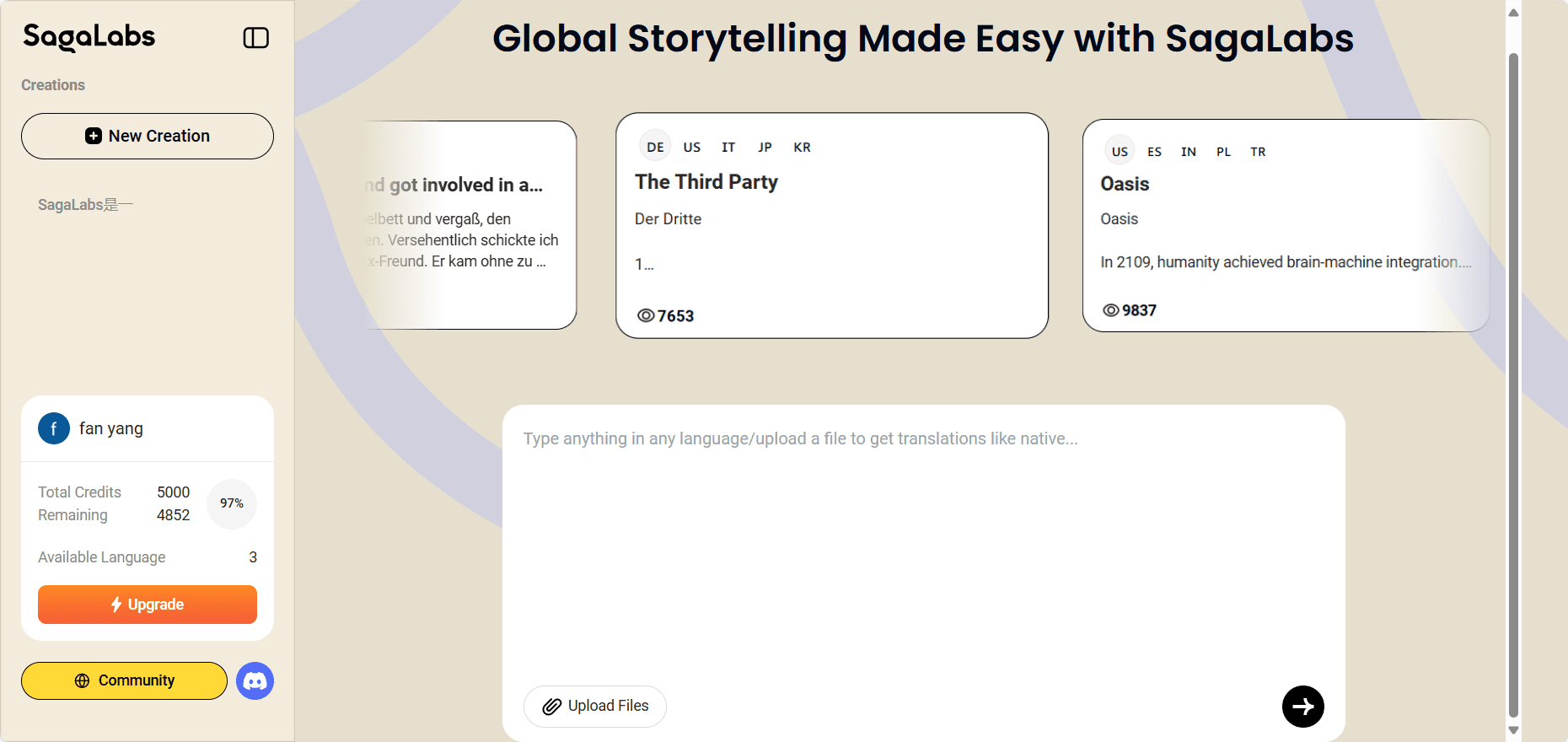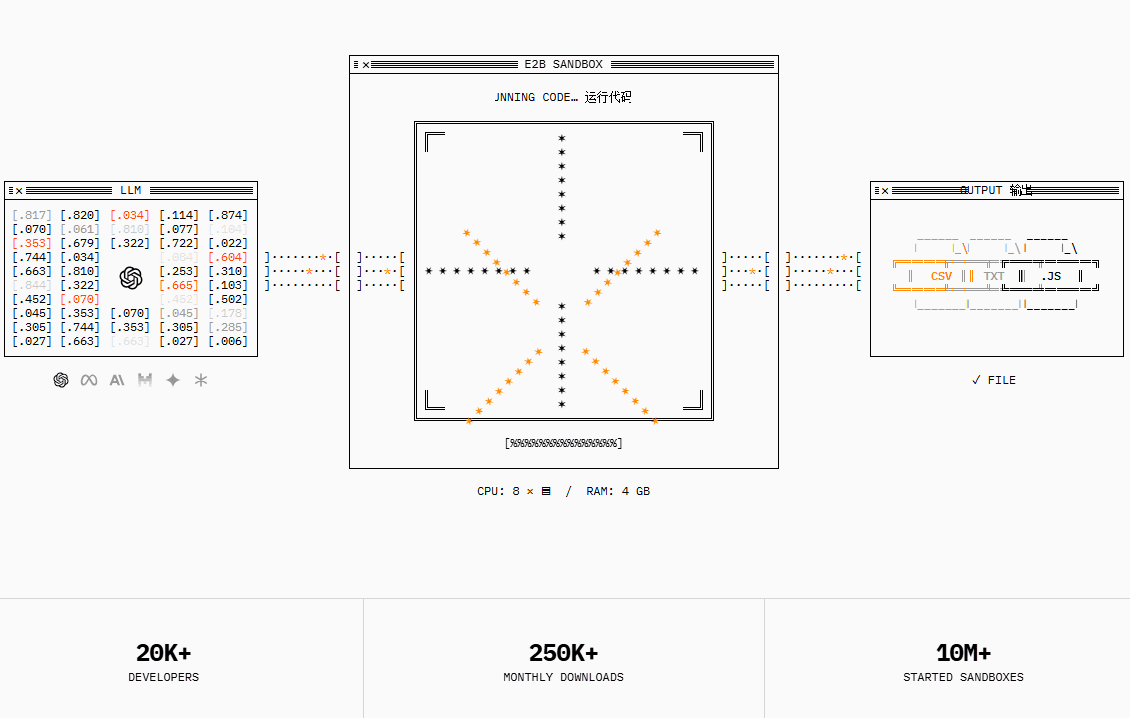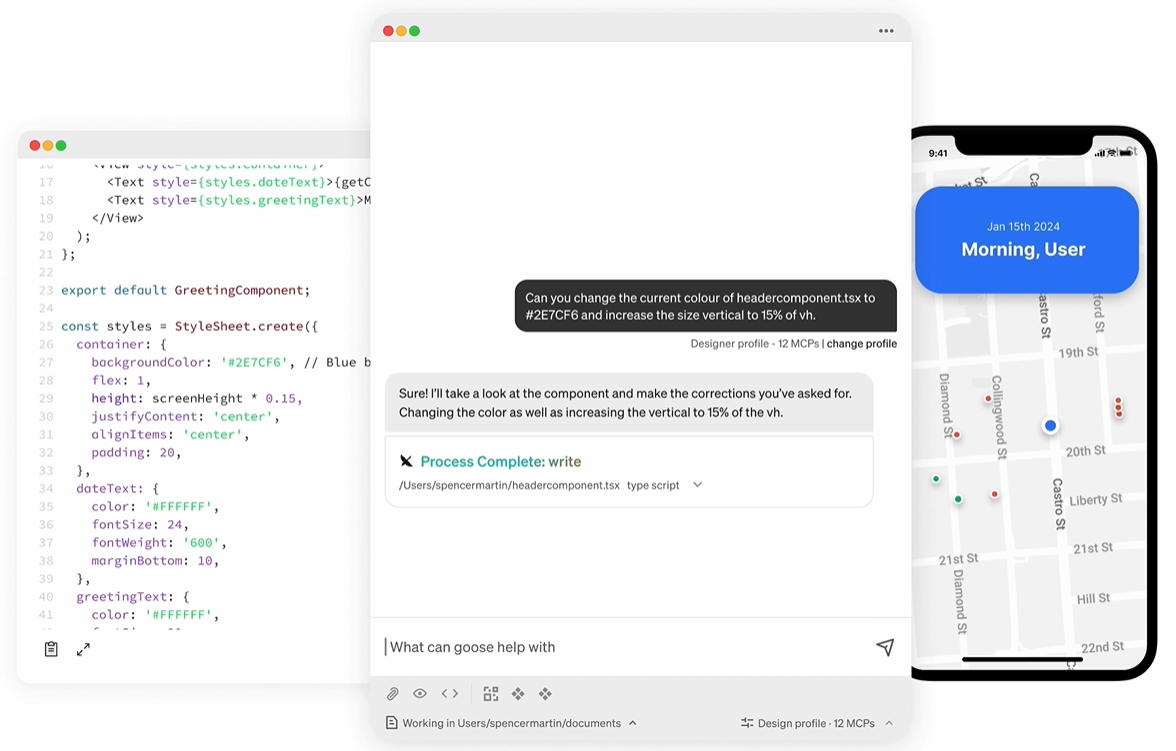CoWriter AI: Intelligent Writing Assistant to Improve Writing Efficiency and Eliminate Writer's Block
General Introduction
CoWriter AI is an intelligent writing assistant based on GPT-4 technology, designed to help users improve writing efficiency and eliminate writer's block. Whether you are a student, teacher, researcher, or professional writer, CoWriter AI provides real-time writing assistance, intelligent suggestions, and multiple citation format support to ensure a smooth and efficient writing process. Its features range from auto-completion and citation management to team collaboration to meet a variety of writing needs.
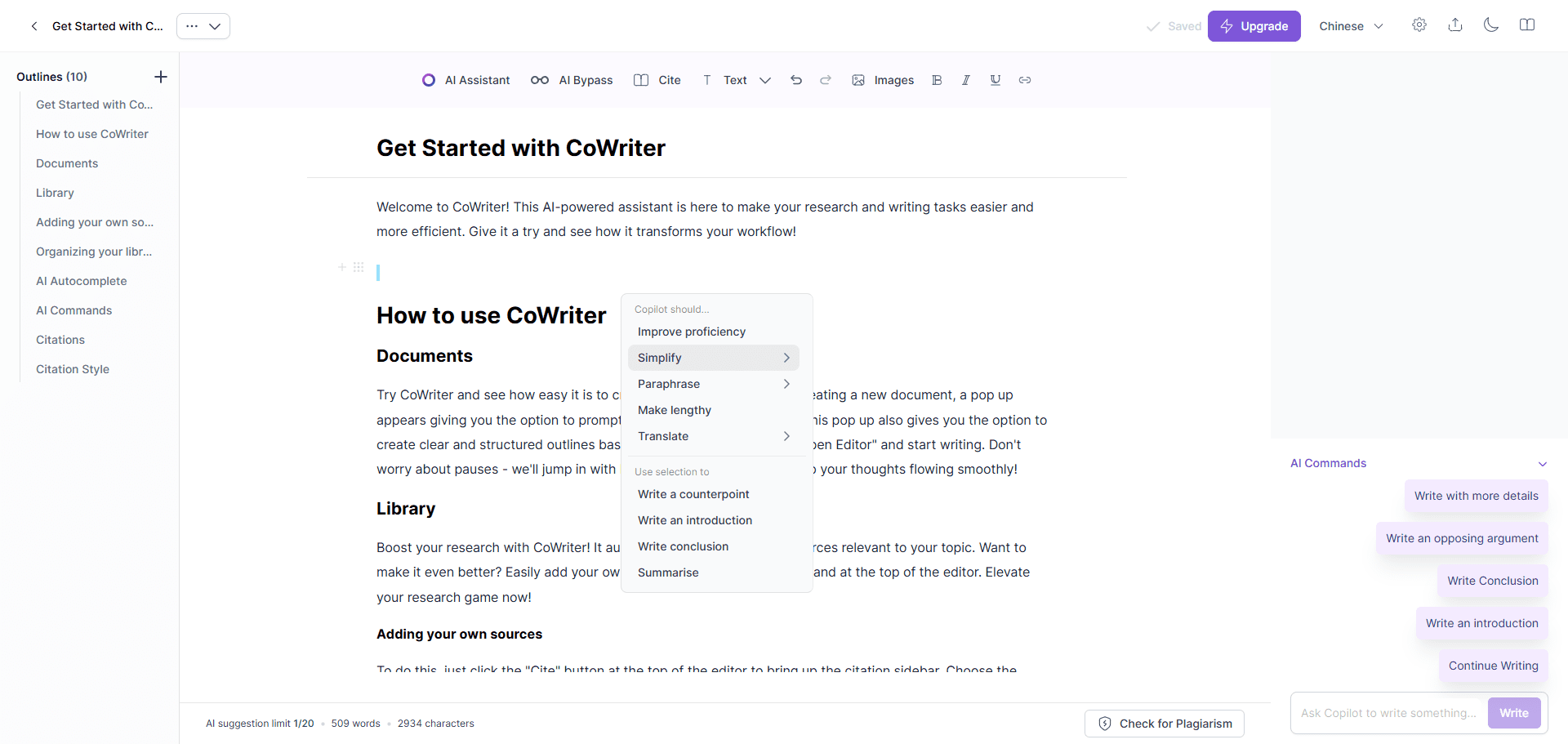
Function List
- auto-complete: Provide real-time writing advice, predict the next word or sentence, and improve writing efficiency.
- citation management: Support for multiple citation formats (e.g., APA, MLA, IEEE, Harvard) to simplify the citation process in academic writing.
- library management: Provide a digital repository to facilitate the organization and retrieval of research materials.
- Writing Style Switching: Supports a wide range of writing styles from casual to academic, adapting to different content needs.
- Outline Generation: Helps create a well-structured writing outline that ensures logical ideas and document structure.
- Teamwork: Supports real-time document collaboration where team members can edit and comment together.
- Script Generation: Quickly generate scripts for movies, TV, games, and many other media, eliminating creative barriers.
- Anti-plagiarism detection: Ensure original content and avoid legal issues.
Using Help
Function Operation Guide
auto-complete
- Open the CoWriter AI application and select New Document.
- Start typing text and the system will automatically provide suggestions for the next word or sentence.
- Press the "Tab" key to accept the suggestion or continue typing for more suggestions.
citation management
- During the writing process, click the "Cite" button in the toolbar.
- Select the desired citation format (e.g., APA, MLA).
- Enter the citation information and the system will automatically generate a properly formatted citation.
library management
- Click on the "Library" option to go to the library management page.
- Upload or add new research materials, which are automatically categorized and indexed by the system.
- When writing, you can always search and cite materials in the library.
Writing Style Switching
- On the document editing page, click the "Style" button.
- Select the desired writing style (e.g., casual, academic).
- The system adjusts the writing suggestions and supplements according to the style chosen.
Outline Generation
- Click the "New Outline" button to enter the outline editing page.
- Enter the main section and paragraph headings and the system will automatically generate the outline structure.
- Adjust and refine the outline as needed to ensure a clear document structure.
Teamwork
- On the document page, click the Share button.
- Enter the email addresses of your team members to invite them to join the collaboration.
- Team members can edit and comment on documents in real time, improving collaboration efficiency.
Script Generation
- Select the "Script Generator" tool to enter the script editing page.
- Enter key information about the story (e.g., characters, scenes, plot).
- Click on the "Generate" button, the system will automatically generate the complete script.
Anti-plagiarism detection
- Once you have finished writing your document, click on the "Anti-Plagiarism Detection" button.
- The system scans the content of the document, detects and flags possible plagiarized sections.
- Modify the content as prompted to ensure the originality of the document.
© Copyright notes
Article copyright AI Sharing Circle All, please do not reproduce without permission.
Related posts

No comments...