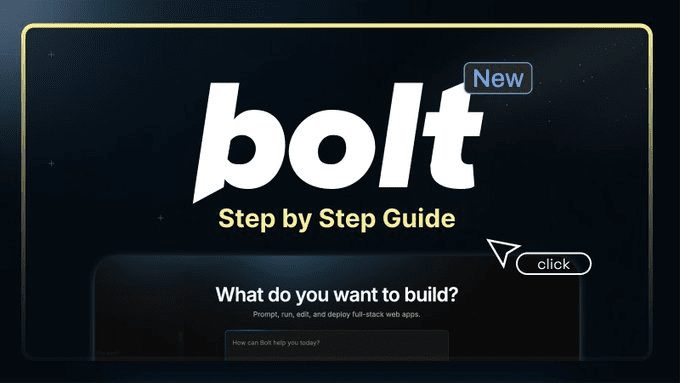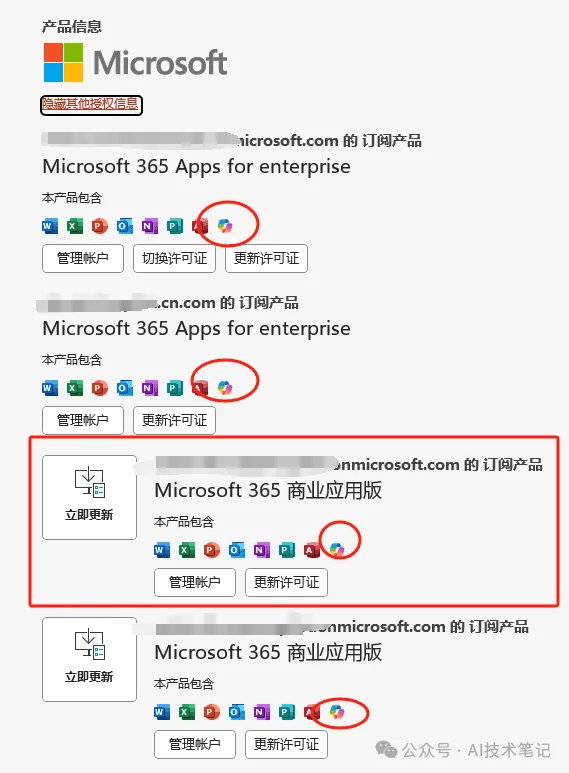Copilot for Microsoft 365 User Guide
After thinking about it, this post needs to be written.
Too many of my friends come to buy, but after getting an account, they simply can not get started, or are not quite sure what to pay attention to the use of the various places.
So, still writing.
The article should be longer as I plan to write down all the details of using the copilot as a free tutorial to get started and talk about respecting the copilot.
Partially written so far, this article will continue to be updated, if you have any suggestions or additions, please feel free to contact me or just leave a comment.
First, read the copilot account acquisition and login instructions:
[Copilot for Microsoft 365 account introduction and answers to related questions]
I. Copilot in Word
There are two locations available for using copilot in Word:
- Use copilot to create drafts directly in the margins of your document.
- The copilot ribbon chats and answers to existing documents, as well as writes and summarizes articles
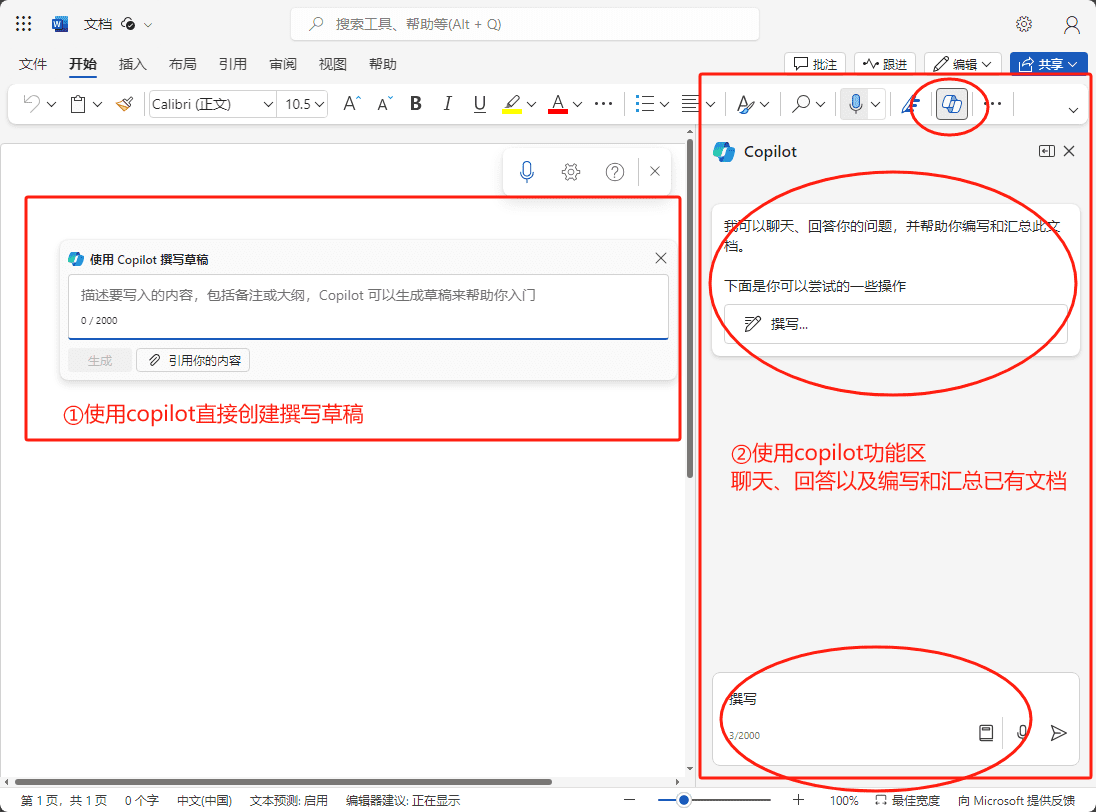
1. Write a draft directly in the margins using copilot
There are also two buttons here:
- Generated directly from the contents of the input box
- Generated by referencing the contents of other documents
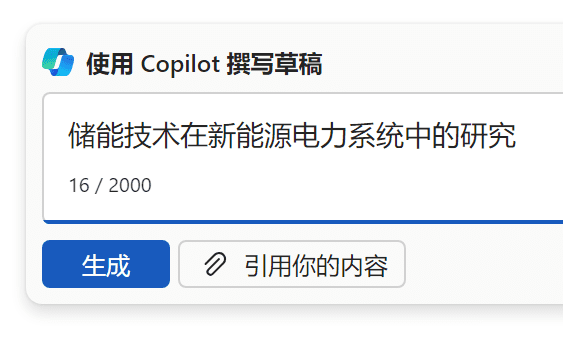
①Generated directly from the contents of the input box
As you can see, the maximum number of prompts that can be entered each time is 2000 tokens, note that a Chinese character or an English letter occupies one token, which means that Chinese questions come with an inherent advantage.
In about 30 seconds, COPILOT gave a first draft of 3,185 words, taking up 4 pages:

If you are satisfied, you can just click "Keep", if not, you can let it re-generate or add some supplements.
If you continue to fill in the input box "you can add some national regulations, policies and investments in this technology", then copilot will re-generate the document, this time it takes a little longer, about 1 minute, and generates a 6639-word, 6-page report, of which 2 pages are devoted to national policies.
For a layman like me, it is still very good that I can get a preliminary understanding of the previous development process, current situation and future development trend of this industry in a very short time, especially analyzing the development prospect from the investment and laws and regulations of each country for this industry. Especially the next step, I am going to use this manuscript directly to generate PPT presentations, it will be more relaxed.
②Content generation based on existing documents
Note: This feature can only be experienced by Premium Business Edition users and is not eligible for personal home edition copilot Pro.
After clicking "Quote your content", the file you just opened will appear:
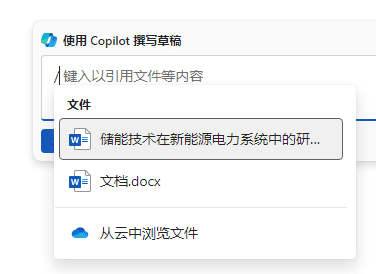
We noticed that at the bottom of the dialog box, "Browse files from the cloud" (the web version of the Word app uses copilot) appeared, and clicking on it brought up the contents of onedrive:

PPT manuscripts and word files can be selected, that is, copilot can be based on the existing PPT document to write Word documents, but also based on Word documents can be further processed to generate new documents. But unfortunately, the current PDF file and can not be read directly and used to generate text.
I casually find a work with a PPT document, 10 pages of ppt, copilot according to this content to generate a 3262-word 3-page detailed Word document, the effect is still quite good.
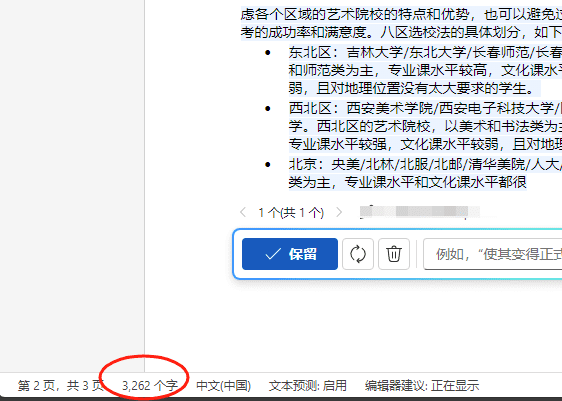
Remind again, this feature can only be used by the valued Microsoft365 Business Edition users, the personal version of the home version of the copilot pro function can not be experienced, you must manually fill in the 2000 tokens of the Prompt to generate the use of the results to view.
© Copyright notes
Article copyright AI Sharing Circle All, please do not reproduce without permission.
Related posts

No comments...