Continue: open source AI code assistant that integrates with VS Code and customizes models and embedding
General Introduction
Continue is an open source AI code assistant designed to improve the efficiency of software developers. Its main features include code auto-completion, code optimization and intelligent code suggestions for VS Code and JetBrains IDEs. continue not only supports multiple language models, but also allows users to customize the model and context to provide a personalized development experience. By integrating it into your daily development environment, developers can quickly access code suggestions, reduce writing and debugging time, and improve overall development efficiency.
Codestral encoding-specific model with 256k long contexts is now integrated and outperforms existing open-source models in terms of speed-reading, capabilities. Reference:Mistral AI Releases Codestral 25.01 Models: Bigger, Faster, More Powerful Programming-Specific Models
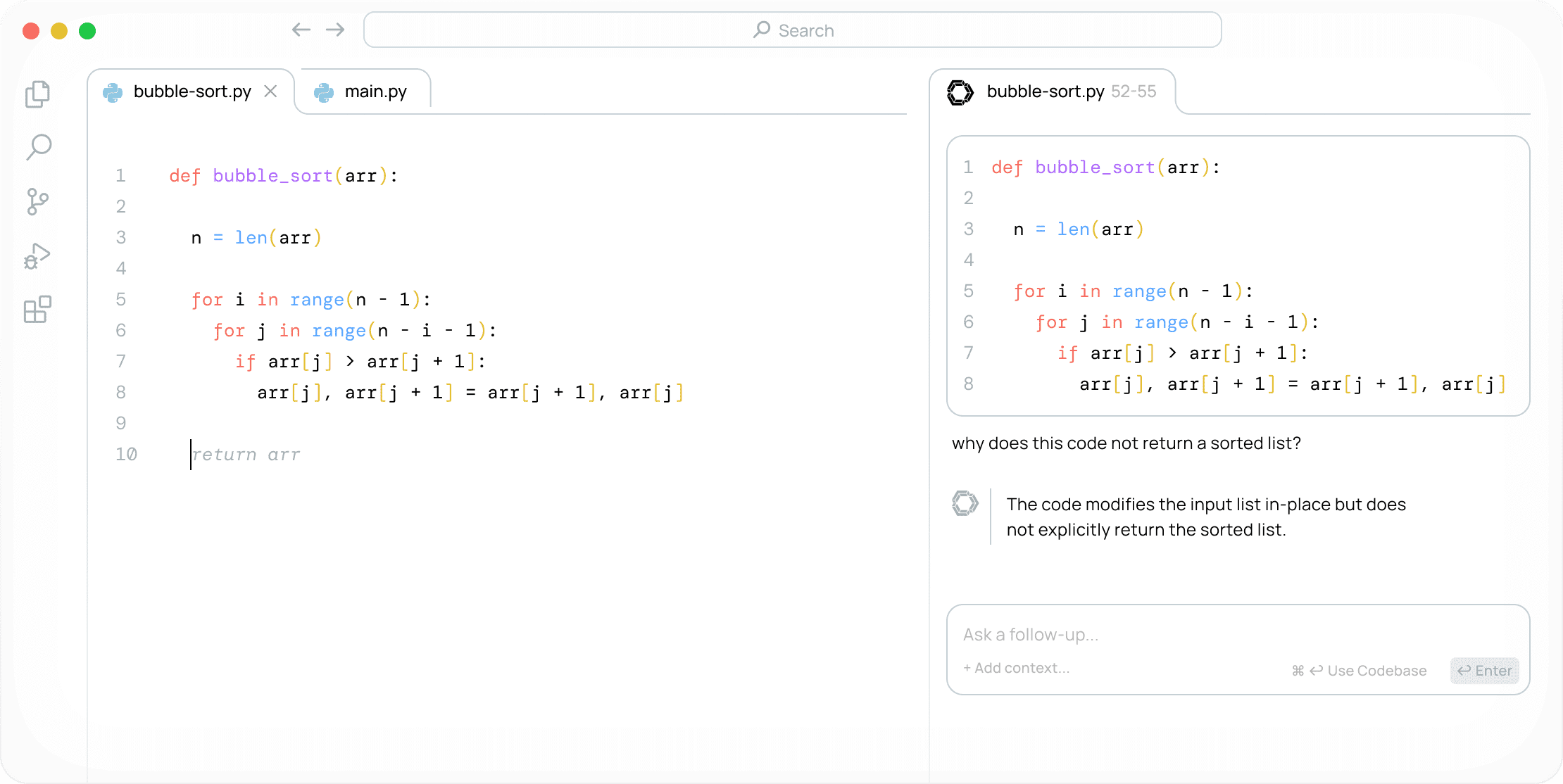
Function List
- Code autocompletion: Provide real-time code suggestions based on context, reducing manual input.
- Code Optimization Recommendations: Analyze code and provide optimization recommendations to help improve code performance and readability.
- Multi-model support: Different language models can be connected, including but not limited to GPT-4o, Codestral, etc., which can be selected by users according to their needs.
- Multiple Context Support: Supports multiple contexts such as code repositories, GitLab issues, documentation, Confluence pages, and more.
- Code References & Chat: Allows users to reference parts of the code base, ask questions about functions, files, or the code base as a whole.
- On-the-fly code editing: Through the chat interface in the sidebar, users can directly edit and apply suggested codes.
- IDE Integration: Supports installation and use in a variety of IDEs such as VS Code and JetBrains.
Using Help
Installation process
- VS Code Installation::
- Open VS Code and go to Extended Marketplace.
- Search for "Continue" and click Install.
- After the installation is complete, restart VS Code.
- JetBrains IDE Installation::
- Open the JetBrains IDE and go to the Plugin Marketplace.
- Search for "Continue" and click Install.
- After the installation is complete, restart the IDE.
Guidelines for use
- auto-complete::
- As you write code, Continue automatically complements the code based on the context. Simply press the Tab key to accept suggestions.
- Multiple programming languages are supported with no additional configuration required.
- Reference & Chat::
- Select the code segment and press the shortcut key (e.g., Ctrl+Shift+P) to enter a question or instruction.
- Continue will provide suggestions or answer questions based on the selected snippet.
- Highlighting and Instructions::
- Highlight the code segment that needs to be rewritten, press a shortcut key (e.g. Ctrl+Shift+R), and enter a natural language instruction.
- Continue rewrites the code segment according to the instruction.
- Multi-model and context support::
- Select the model to be used in the settings (e.g. OpenAI, Anthropic, etc.).
- You can connect code repositories, GitLab issues, documentation, etc. to provide more comprehensive contextual support.
- Teamwork::
- Administrators can configure Continue in Team Settings to assign permissions to team members.
- Team members can share models and contexts for more efficient collaboration.
common problems
- How do I update Continue?
- In VS Code or JetBrains IDE, go to the extension or plugin marketplace, check for updates and install the latest version.
- What programming languages does Continue support?
- Continue supports a wide range of programming languages, including but not limited to Python, JavaScript, Java, C++, Go, and more.
- How do I give feedback on questions or suggestions?
- Issues or suggestions can be submitted via GitHub and will be handled promptly by the development team.
© Copyright notes
Article copyright AI Sharing Circle All, please do not reproduce without permission.
Related posts

No comments...




