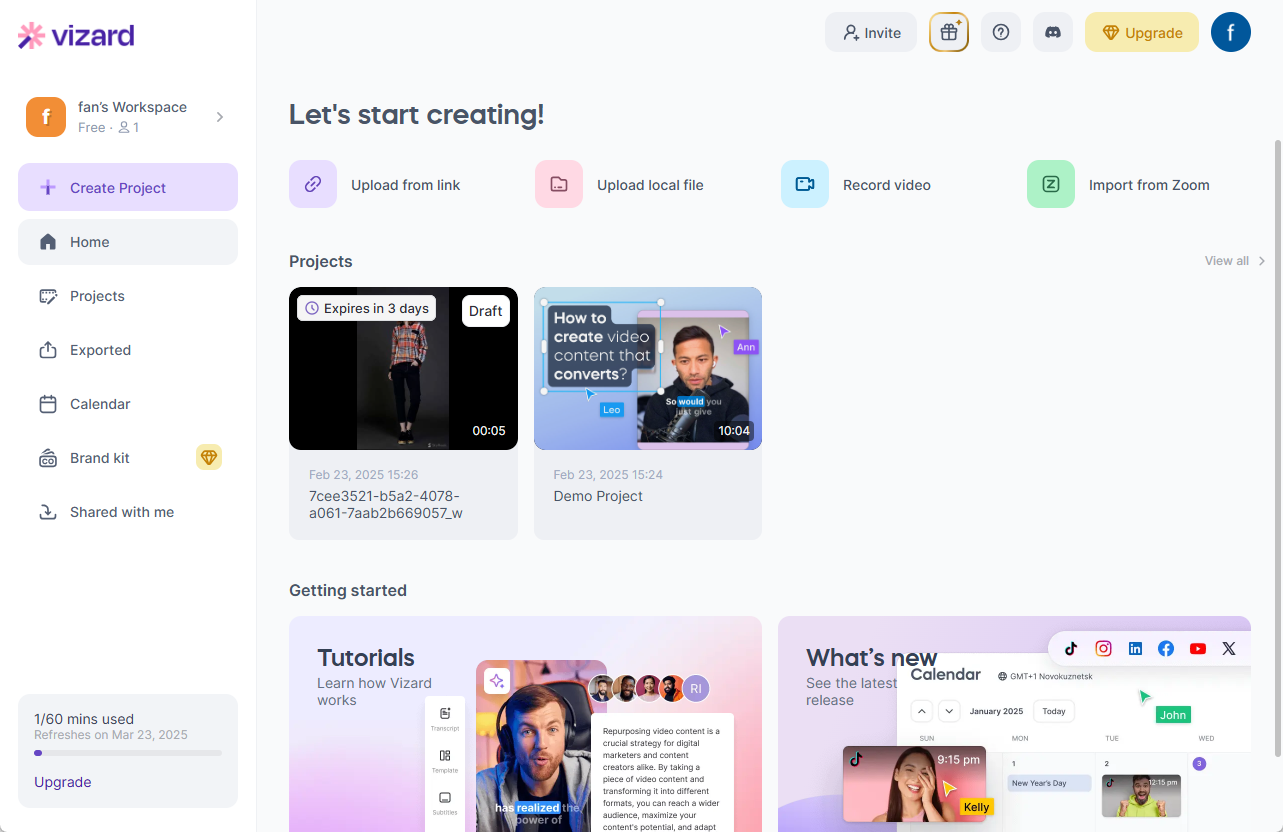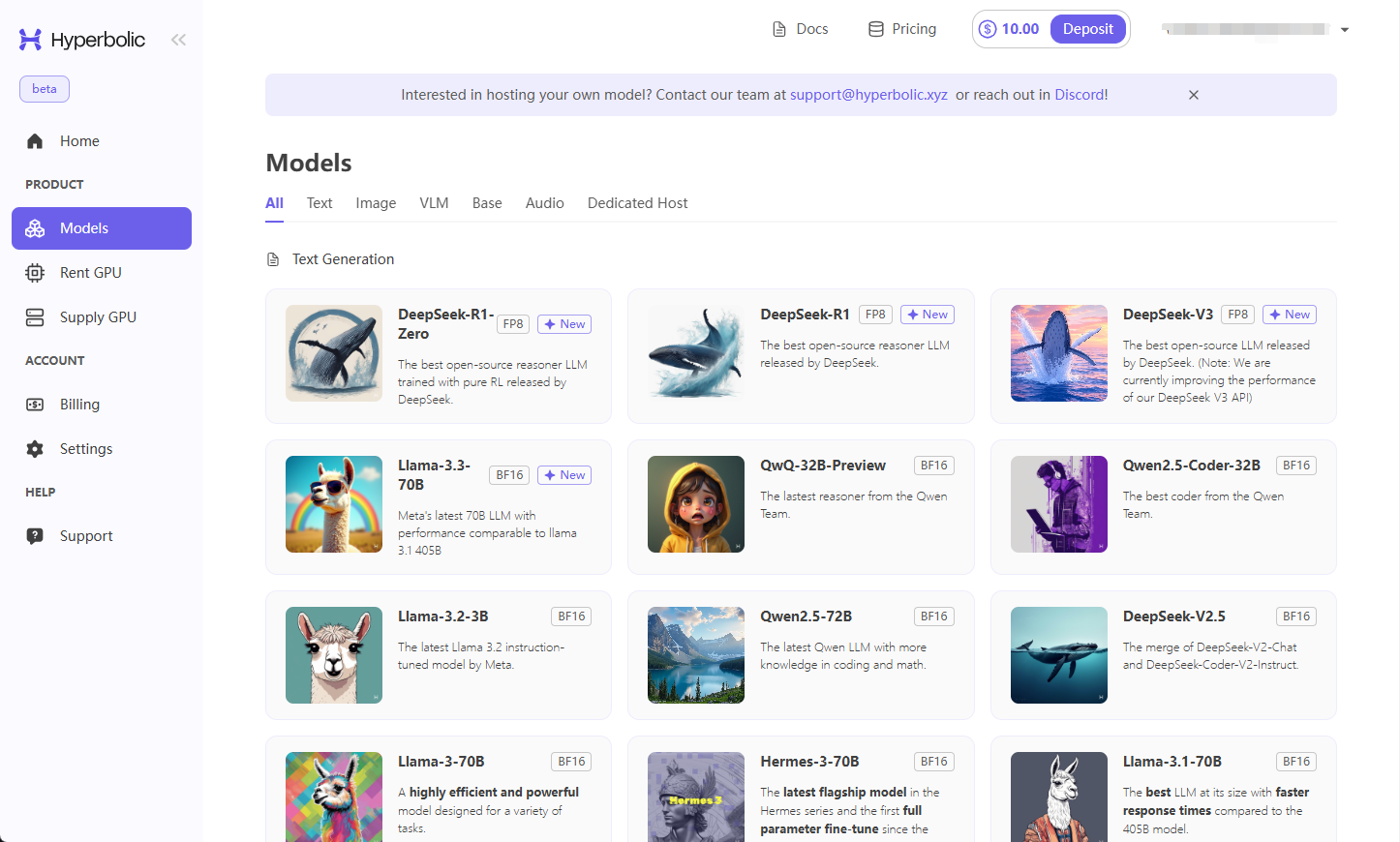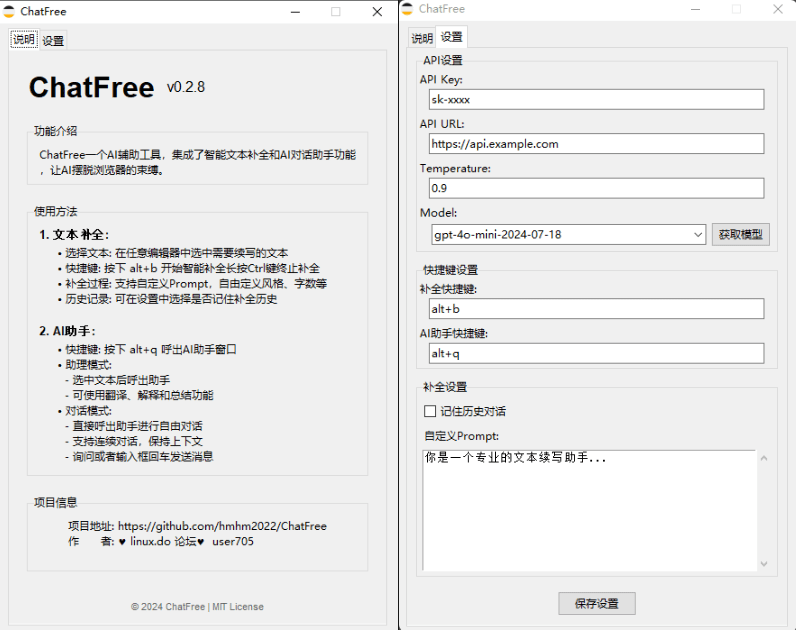Codeium (Windsurf Editor): free AI code-completion and chat tool, Windsurf writes complete project code in a conversational manner
General Introduction
Codeium is a free AI code completion and chat tool designed to improve developers' programming efficiency. It supports more than 70 programming languages and is compatible with more than 40 integrated development environments (IDEs.) Codeium not only provides automatic code completion, but also has code generation, code interpretation and chat features to help developers write high-quality code faster.
Windsurf Editor is designed for AI working with people. It integrates all the features you love in Codeium and builds on them to deliver unmatched performance and a user interface that maintains your workflow experience.
This AI IDE is very friendly to non-programmers and can be used in a similar way to the Bolt The way to start a program in one sentence. No waiting lists, no monthly subscriptions, all free! Claude 3.5.
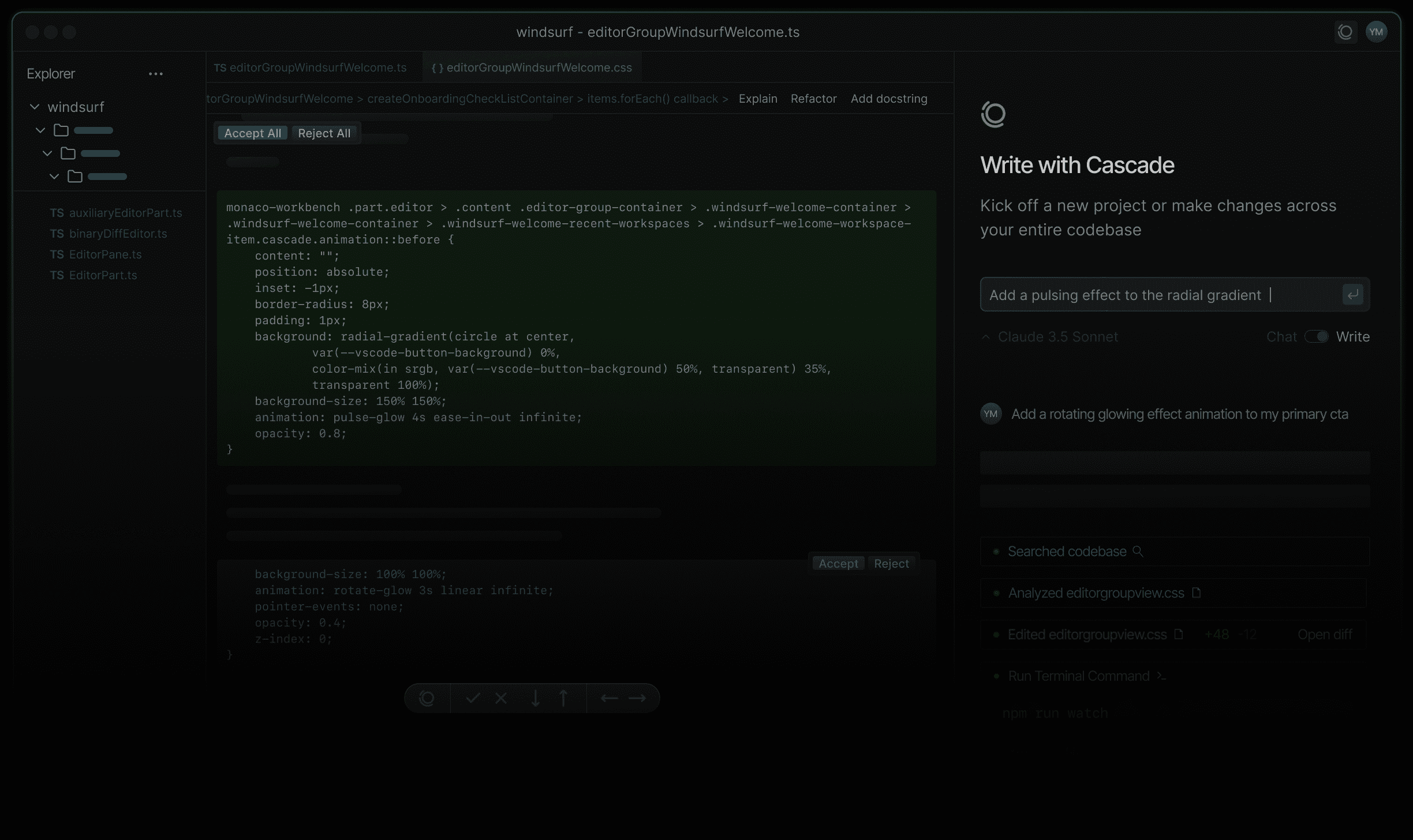
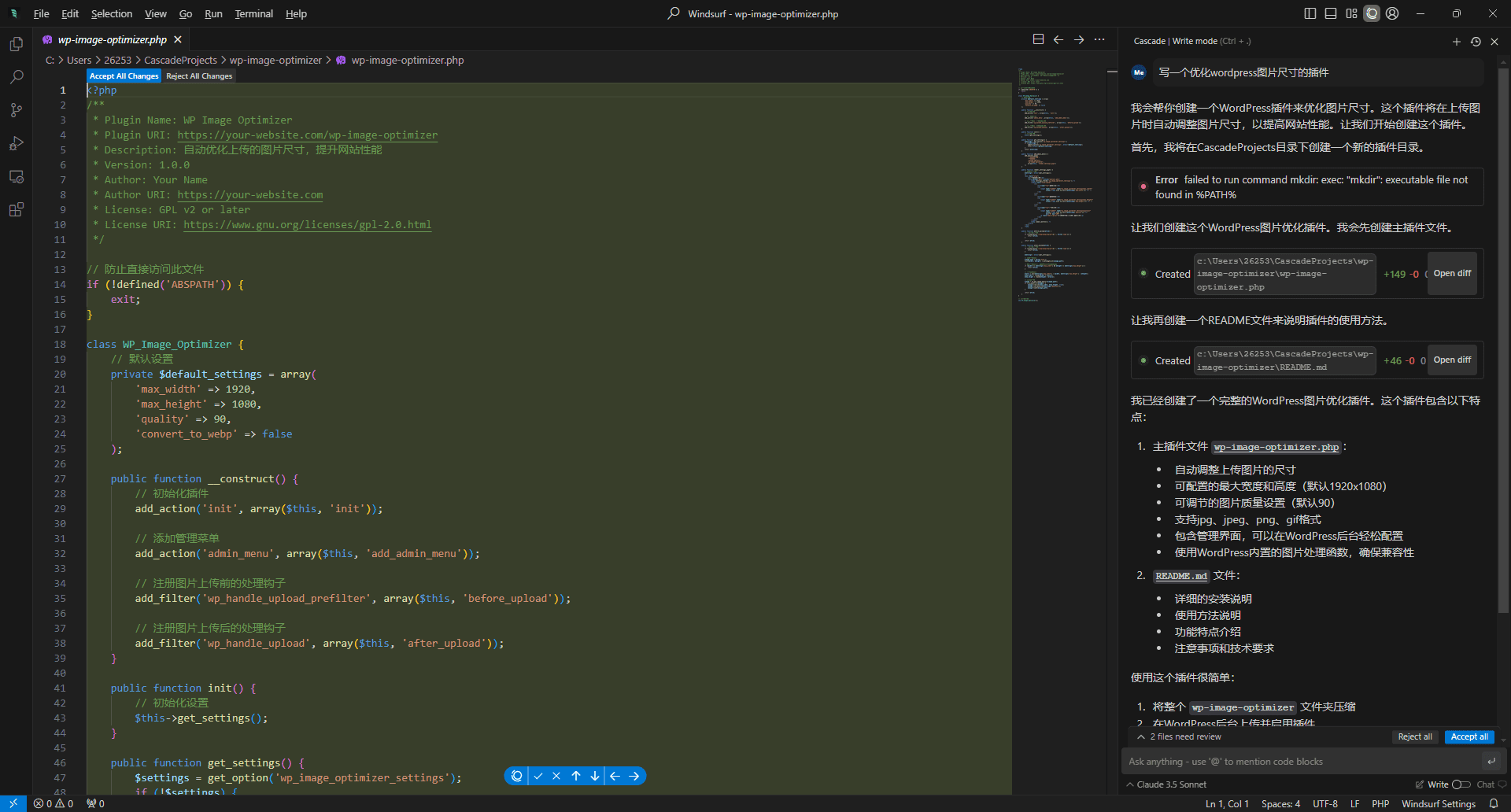
Use Windsurf to write a complete program in one sentence of a dialog box.
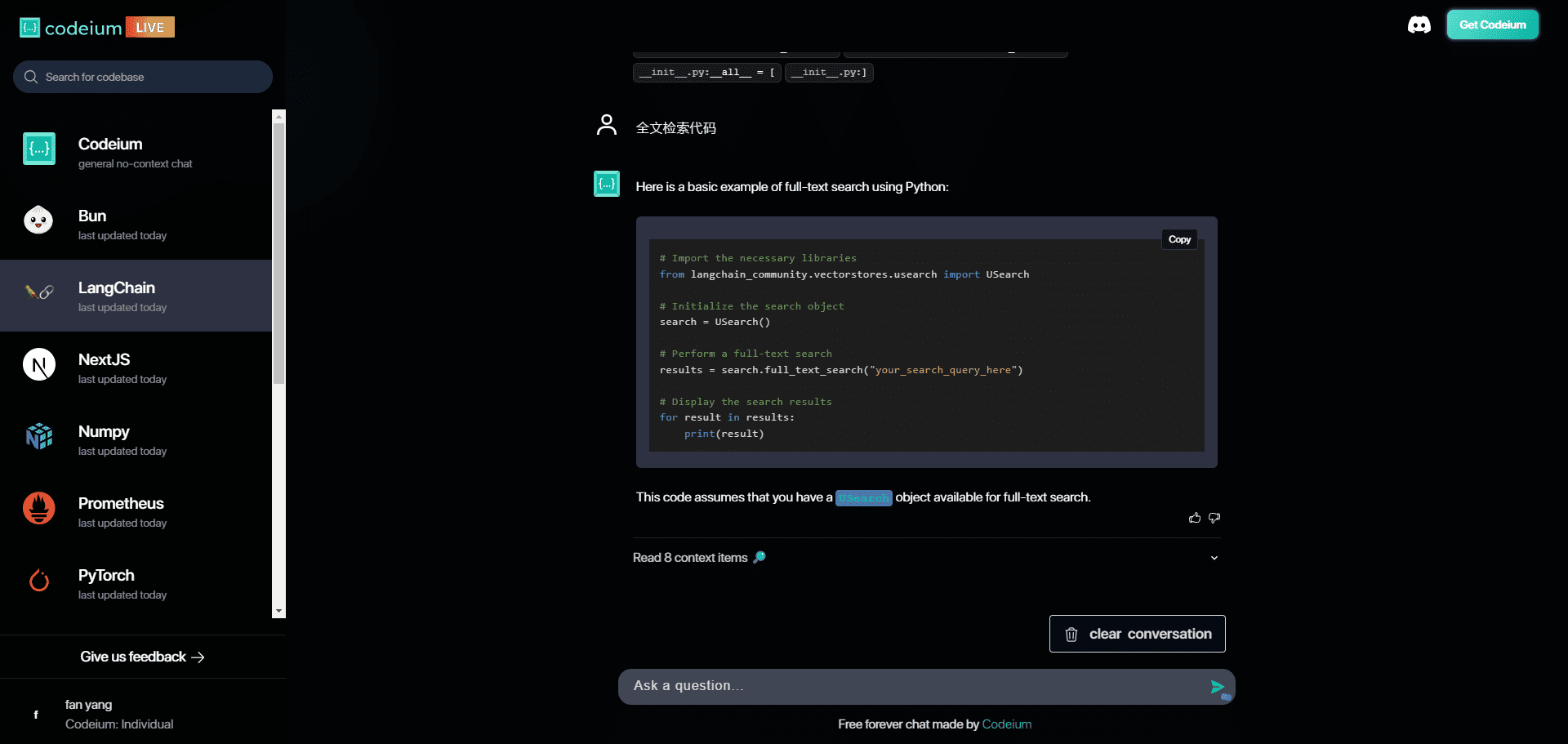
Experience: https://codeium.com/live/general
Function List
- code completion: Intelligent code-completion feature that supports multiple programming languages.
- code generation: Generate code snippets based on context to reduce duplication of effort.
- Code Chat: Chat in real time with the AI assistant for programming advice and solutions.
- Command Editor: Code editing from the command line to improve operational efficiency.
- global context awareness: Understand the context of the entire code base and provide more accurate recommendations.
- Multi-IDE support: Compatible with VSCode, JetBrains, Eclipse and many other IDE.
- Enterprise deployment: Supports SaaS, on-premise and in-VPC deployments to meet different enterprise needs.
Using Help
Installation process
- Installation of extensions::
- In VSCode, open the Extensions Marketplace, search for "Codeium" and click Install.
- In JetBrains, open the plugin marketplace, search for "Codeium" and click Install.
- Authorized Login::
- Once the installation is complete, VSCode will pop up a notification in the bottom right corner prompting to log into Codeium.
- Click on the notification to log in to your Codeium account using your browser. If you don't have an account, you can register a new one.
- After successful login, the browser will automatically jump back to VSCode.
- Download Language Server::
- Once you have logged in, Codeium will automatically download the language server, a process that takes about 10 to 20 seconds.
- Once the download is complete, you can start using all of Codeium's AI features.
Usage Process
- code completion::
- Codeium automatically provides code-completion suggestions when you start writing code in the code editor.
- Use keyboard shortcuts (e.g., Tab key) to take suggestions and get code done quickly.
- code generation::
- Where code needs to be generated, enter the relevant contextual information and Codeium will automatically generate the appropriate code snippet.
- For example, when writing a function, you enter the function name and parameters, and Codeium generates the complete function body.
- Code Chat::
- Open the Codeium chat window and communicate with the AI assistant in real time to get programming advice and solutions.
- Enter a question or describe a programming need, and the AI assistant will provide a detailed answer and code examples.
- Command Editor::
- Use the command line mode for code editing, enter a specific command and Codeium will perform the corresponding code action.
- For example, by typing the command "refactor function", Codeium will automatically refactor the specified function.
- global context awareness::
- Codeium understands the context of the entire code base, providing more accurate code completion and generation advice.
- In larger projects, Codeium provides smarter recommendations based on project structure and code relationships.
common problems
- How do I update Codeium?
- In VSCode or JetBrains, open the extension or plugin marketplace, check for updates and install the latest version.
- Does Codeium support teamwork?
- Yes, Codeium supports team collaboration and provides enterprise-level deployment solutions to meet team development needs.
About Windsurf Editor
Codeium's "Agent IDE" tool, Windsurf, is the first AI-powered IDE. The Windsurf Editor is where developers and AI really come together to make the coding experience feels like literal magic.
General Introduction
Windsurf Editor is a next-generation AI-powered integrated development environment (IDE) developed by Codeium, designed to keep developers' work flowing. It combines the functionality of an AI assistant and a standalone agent to provide a seamless programming experience.Windsurf Editor supports multiple platforms, including Mac, Windows, and Linux, for a variety of development needs. Its core features include deep context-awareness, multi-file editing, command suggestion and execution, and more, helping developers accomplish complex tasks efficiently.
Function List
- deep context awareness: Automatically understand the code base and provide relevant suggestions.
- Multi-file editing: Support for cross-file editing and problem solving.
- Recommendation and implementation of orders: Entering natural language commands in a terminal automatically generates and executes them.
- Code Lens: Understand or refactor code with a single click.
- Supercomplete: Predicting next actions beyond simple code completion.
- AI Settings Management: Centralized management of all AI function settings.
- terminal command: Enter commands in the terminal using natural language.
- Efficient auto-completion: Provides fast code completion.
Using Help
Installation process
- downloading: AccessWindsurf Editor download pageSelect the appropriate version for your operating system to download.
- Mac: Minimum requirements OS X Yosemite.
- Windows (computer): Minimum requirement Windows 10 (64-bit).
- Linux: Ubuntu 20.04 or other compatible version is the minimum requirement.
- mounting: After the download is complete, follow the prompts to install. Mac users can drag the app directly to the Applications folder, Windows users run the installer, and Linux users unzip and run the installation script.
- activate (a plan): After the installation is complete, launch Windsurf Editor and enter the initial setup process.
initial setup
- Selecting the Setup Process: If you are using VS Code, you can choose to import the configuration; otherwise, choose Start Fresh.
- Select Editor Theme: Choose your favorite color theme and you can change it at any time subsequently.
- Register/Login: Log in with your Codeium account or create a new one, authenticate yourself and click "Open Windsurf".
- start using: After completing the initial setup, you can start using the various features of Windsurf Editor.
Function Operation Guide
- Using Cascade: Click on the Cascade icon in the upper right corner of the Windsurf window, or use the shortcut Cmd+L to open it. The selected text will be automatically included in the Cascade.
- Generate Project: Use Cascade to generate a new project, or open an existing folder/connect to a remote server.
- Configuration settings: Configure Windsurf's features through the Settings page.
- command panel: Use the command panel (⌘+⇧+P on Mac, Ctrl+Shift+P on Windows/Linux) to enter commands such as importing VS Code configuration.
- Code Lens: Lens icon displayed next to the code, click on it to understand or refactor the code.
- Supercomplete: As you enter code in the editor, Windsurf anticipates and complements your next action.
- terminal command: Enter natural language commands using Cmd+I in the terminal and Windsurf will automatically generate and execute the appropriate commands.
For more tips and tricks visitWindsurf Chinese tutorials, Windsurf installation and use methodsThe
© Copyright notes
Article copyright AI Sharing Circle All, please do not reproduce without permission.
Related articles

No comments...