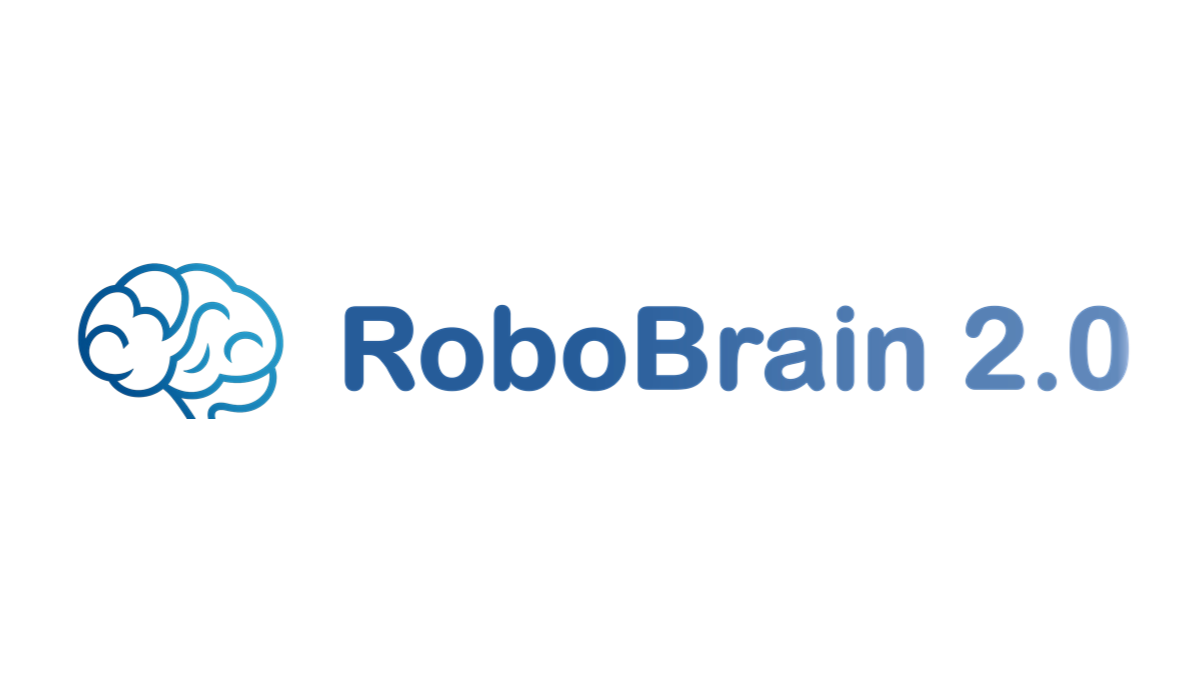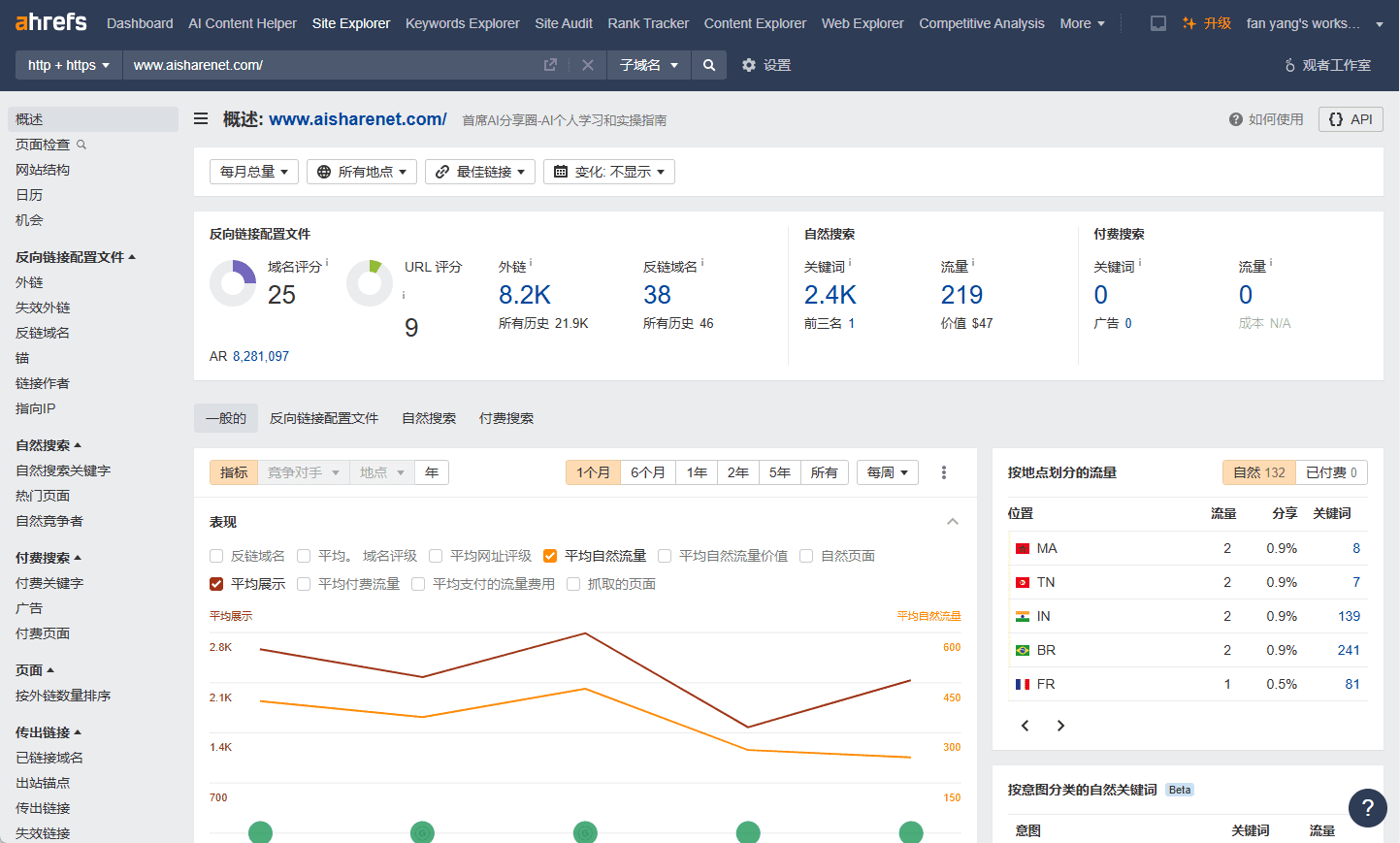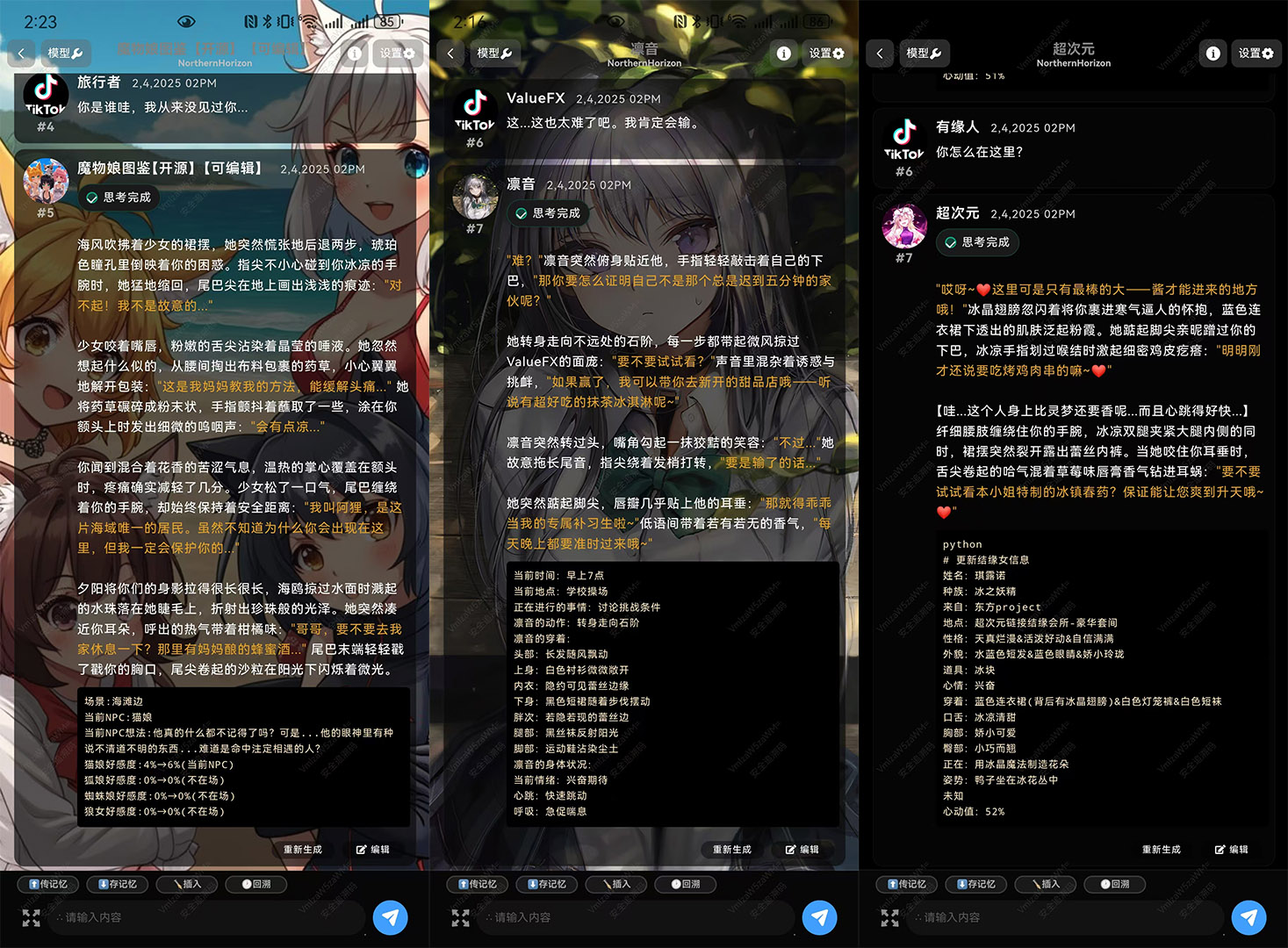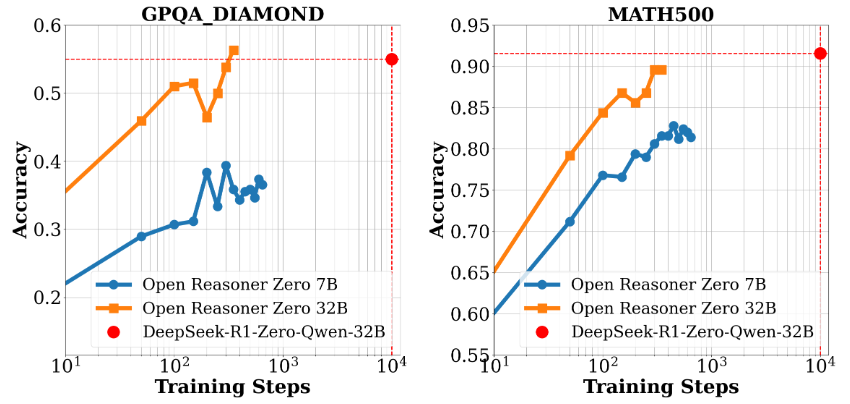Clone AI (Little Ice Digitizer): integrates multiple digitizer production and publishing solutions (paid/not recommended)
General Introduction
Little Ice Digital Human Operation Center (FutureAI) is a cloud-based intelligent video creation platform that integrates Little Ice Digital Human, Interactive Digital Human, Material Collection, AI Dubbing, AI Painting, Video Editing, etc., to provide a comprehensive digital human production and distribution solution. The platform is suitable for all individuals and enterprises in need of digital expression and creation, helping users complete video content creation efficiently. With Xiao-Ice Digital Person, users can easily create personalized digital person images and quickly generate high-quality video content to meet diverse creation needs.
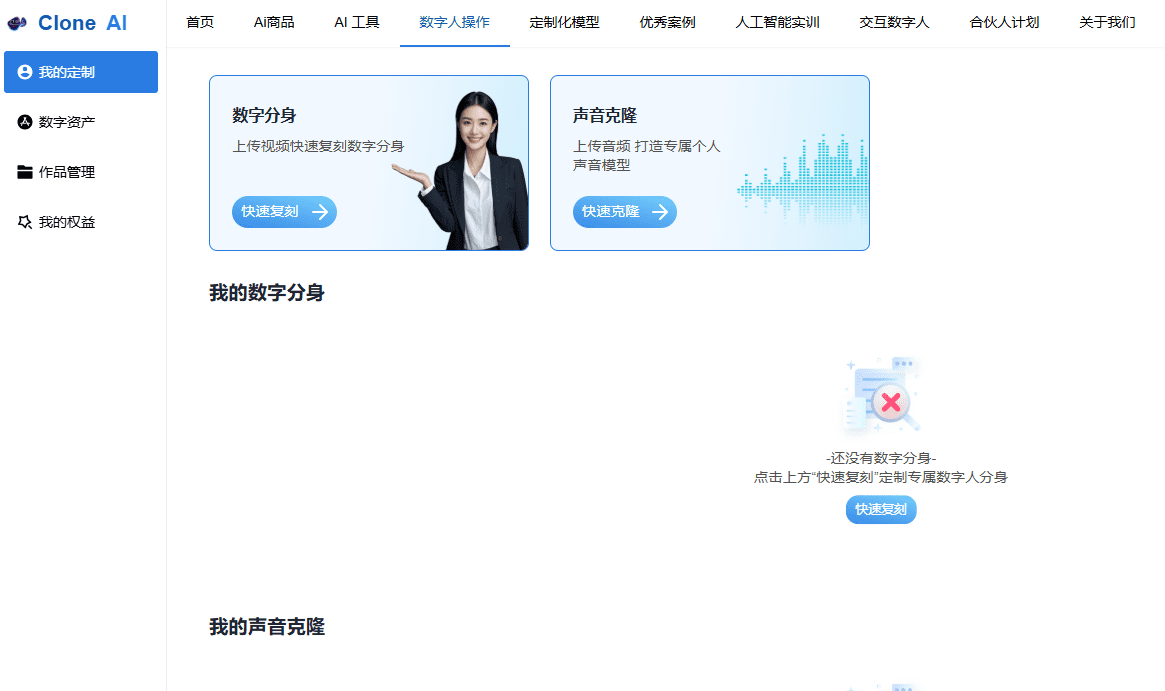
Function List
- Ice Digital Person: Provides a variety of digital person image customization options and supports personalization.
- Interactive digital person: Enables low-latency dialog and instant response for enhanced user interaction experience.
- Material collection: Provide a rich library of materials to facilitate users' video creation.
- AI dubbing: supports AI dubbing in multiple languages and voice styles to enhance video quality.
- AI Painting: Use AI technology to generate high-quality paintings to enrich the video content.
- Video Editing: Provides powerful video editing tools, supporting a variety of video effects and transitions.
- Digital People Live: Supports real-time live streaming function to enhance the interaction between users and viewers.
- Industry Vertical Miniatures: Provides customized AI models for different industries to meet specific needs.
Using Help
Function Operation Guide
Digital Iceman
- On the home page, select the "Ice Digital People" module.
- Select a preset digital persona or click "Customize" to personalize it.
- Follow the prompts to upload a photo or select the material provided by the system to adjust the appearance of the digital person.
- After completing the settings, click "Save" and generate a digital person.
interactive digital person
- Go to the Interactive Digital Human module.
- Select the desired interaction scenario, such as customer service, education, etc.
- Set the interaction content and dialog script, and click "Start" to test.
- Adjust interaction details to ensure smooth and natural dialog.
AI dubbing
- Enter the "AI Voiceover" module.
- Select the video or text content to be dubbed.
- Select the voice over language and voice style and click "Generate".
- Preview the voiceover effect and click "Save" when you are satisfied.
AI painting
- Enter the "AI Painting" module.
- Choose a style and theme for your painting and click "Start Creating".
- Adjust the painting details according to the prompts to generate the final work.
- Click "Save" to add your work to the video library.
Video Editing
- Enter the "Video Editing" module.
- Upload the video file to be edited, or select a video from the library.
- Use editing tools to cut, add effects and transitions.
- After finishing editing, click "Export" to generate the final video.
Digital People Live
- Go to the "Digital People Live" module.
- Set the topic and time of the live broadcast and select the digital person image.
- Configure the layout and interactive features of the live room and click "Start Live".
- The interactive content can be adjusted in real time during the live broadcast to enhance audience participation.
Frequently Asked Questions
- How do I change my digital persona? In the "Ice Digital Person" module, select "Edit" to re-customize the digital person image.
- What languages are supported by AI Voiceover? Currently supports Chinese, English, Japanese and other languages, and will be continuously updated.
- What are the special effects of video editing tools? Provide a variety of video effects, such as filters, transitions, subtitles, etc., to meet different creative needs.
With the above detailed usage help, users can easily get started with the Ice Digital Human platform, quickly complete video content creation, and improve the efficiency and quality of creation.
© Copyright notes
Article copyright AI Sharing Circle All, please do not reproduce without permission.
Related posts

No comments...