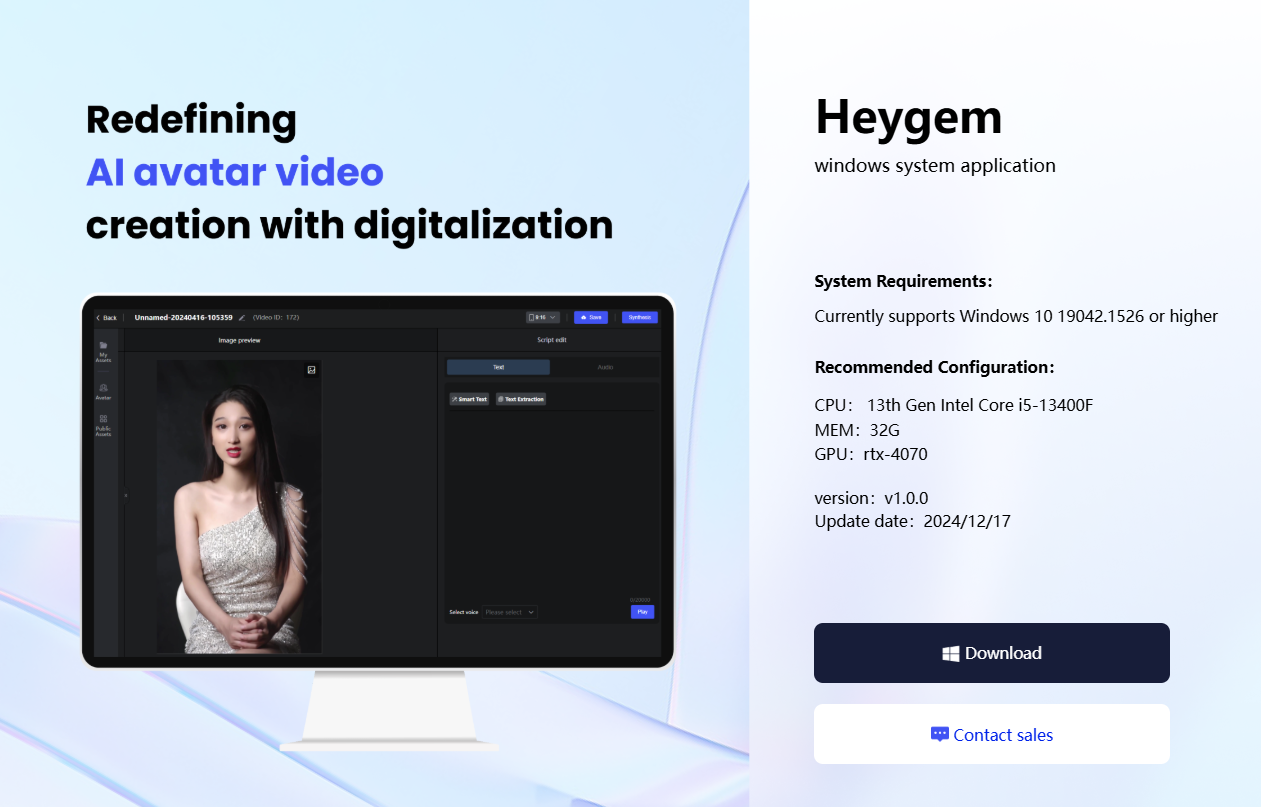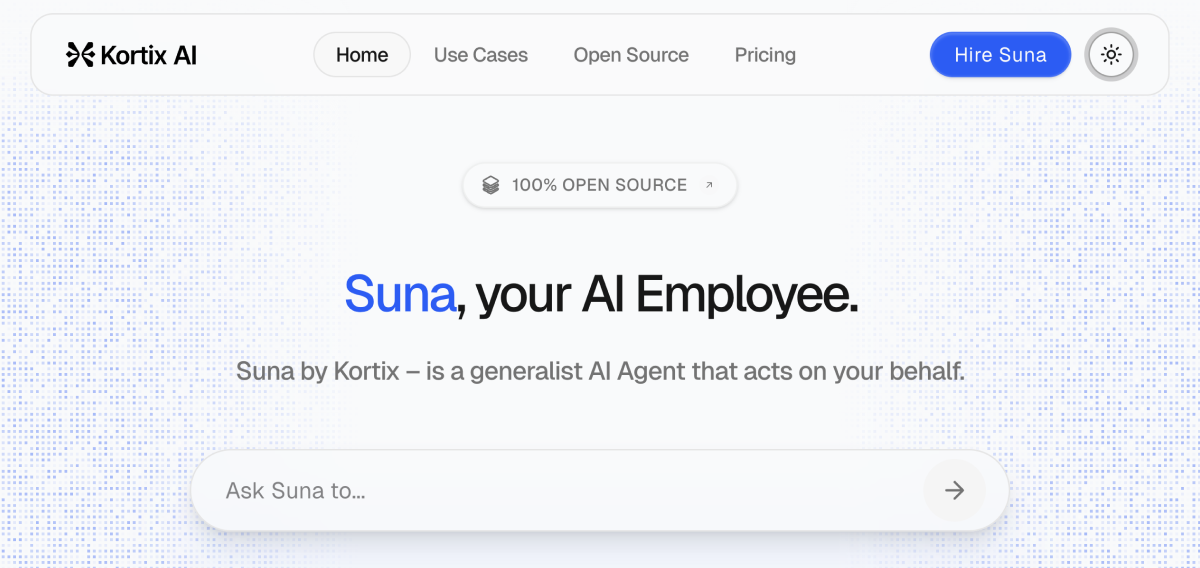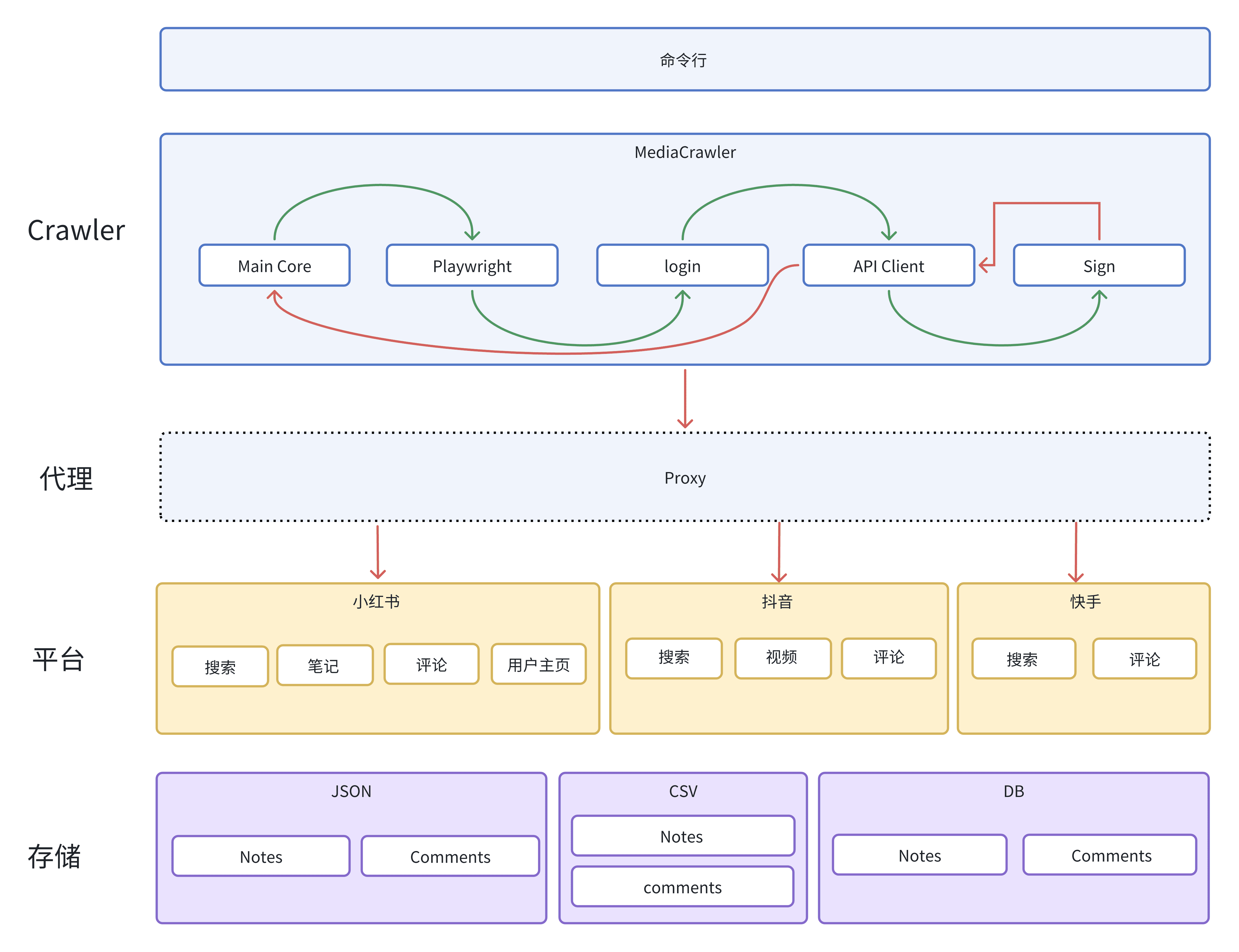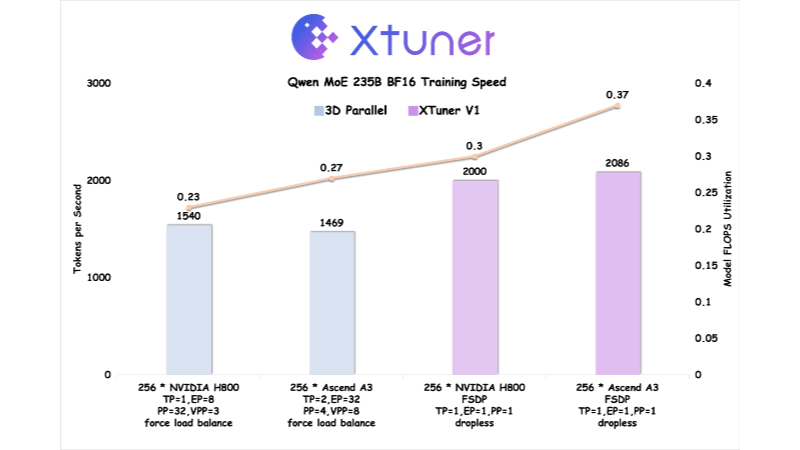ClipTurbo: Generate high quality marketing videos with one click!
General Introduction
ClipTurbo is an AI-powered short video generation tool designed to help users easily create high-quality marketing videos. By utilizing AI technology, ClipTurbo can automatically process copy, translation, icon matching and TTS voice synthesis, and render videos using manim. The tool supports multiple platforms, with Windows as the main priority, and plans to launch a MacOS client and Web Experience. Little Video Treasure provides rich templates and customization options, allowing users to choose resolution, frame rate, aspect ratio, fonts, images and background music to generate personalized video content.
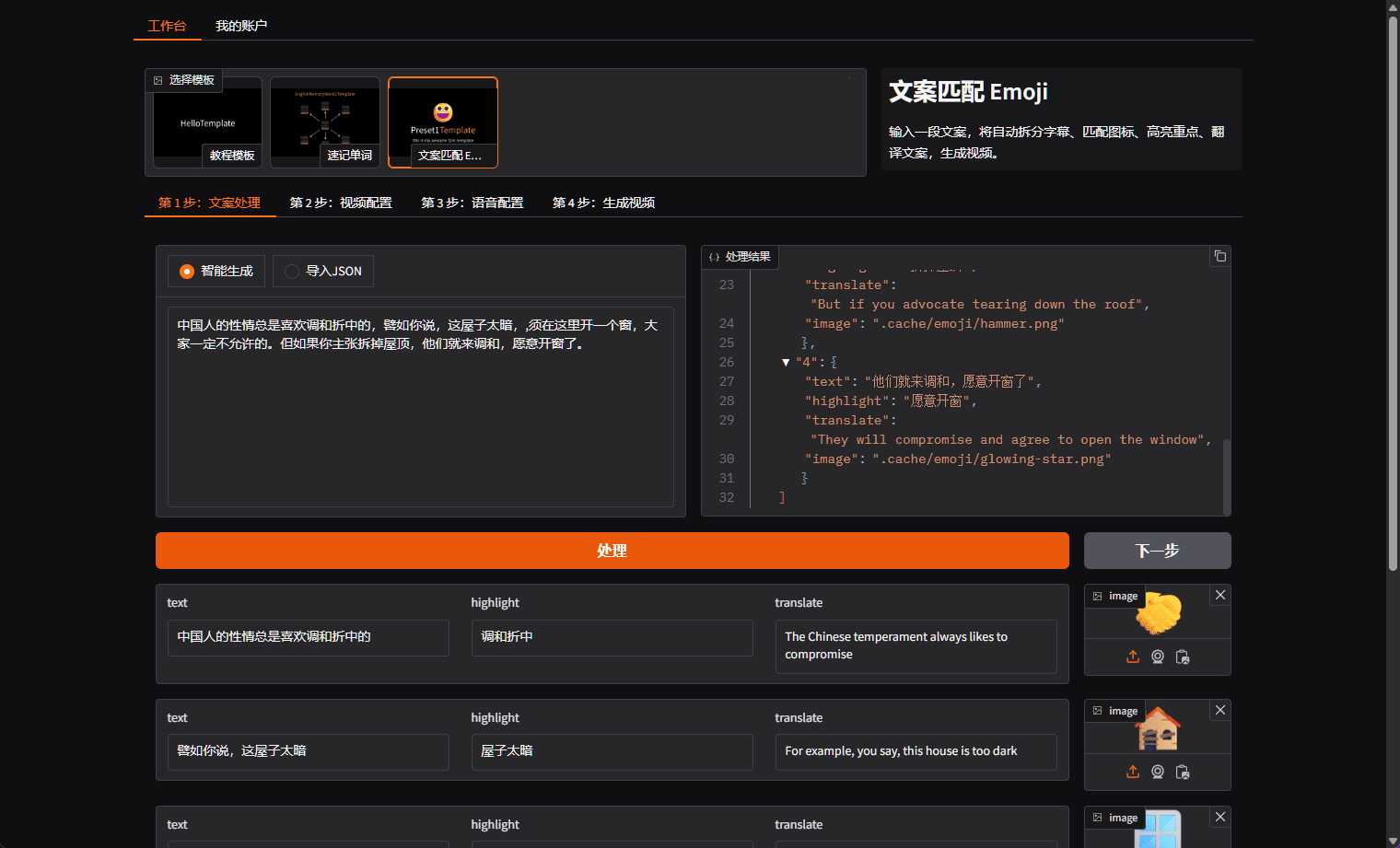
Function List
- AI copywriting: automatic generation and translation of copy
- Icon Matching: Intelligent matching of related icons
- TTS Speech Synthesis: Supports a variety of voices and speech rate adjustment
- Video Rendering: Rendering High Quality Video with manim
- Template selection: provide a variety of video templates
- Customization options: support for resolution, frame rate, aspect ratio, fonts, images and background music customization
- Multi-platform support: priority support for Windows, plans to launch MacOS client and Web experience version
- User Feedback: Collecting and following up on user feedback through GitHub Issues
Using Help
Installation process
- Go to the GitHub Release page to download the latest binaries.
- Unzip the downloaded file and run the installer.
- Follow the installation wizard to complete the installation process.
Usage Process
- Open the Small Video Treasure client and go to the main workbench.
- Select a video template and click on the "AI Preprocessed Copy" button to automatically generate the copy.
- In the Video Configuration option, select parameters such as resolution, frame rate, and aspect ratio.
- Upload local fonts, images and background music for personalization.
- In the Voice Configuration option, select the TTS voice type and speech rate.
- Click the "Generate Video" button to preview and generate the final video.
- The generated video and subtitle files will be saved in the same directory.
Detailed operating instructions
- AI copy processingAfter selecting the template in the main workbench, click the "AI Preprocessing Copy" button and the system will automatically generate the copy, translate it and match the icons.
- Icon Matching: The system will intelligently match relevant icons based on the content of the text, or users can manually adjust and replace the icons.
- TTS speech synthesis: In the Voice Configuration option, select EdgeTTS Voice, which supports a variety of vocals and speech rate adjustments, and adapts to a number of voice services such as Azure, Volcano Cloud, FishAudio, and others.
- video rendering: Renders high-quality videos using manim, and users can choose from different templates, each with customizable settings.
- Template Selection: Select the template in the main workbench, the system provides a variety of video templates, users can choose the appropriate template according to the needs.
- Customization Options: In the video configuration options, users can select resolution, frame rate, aspect ratio, fonts, pictures and background music to personalize the settings.
- Multi-platform support: Small video treasure priority support for Windows systems, plans to launch MacOS client and Web experience version, users can choose the appropriate version according to their own operating system.
- User feedback: User feedback is collected and followed up through GitHub Issues, where users can make suggestions and ask questions in Issues, which will be handled and responded to by the development team in a timely manner.
© Copyright notes
Article copyright AI Sharing Circle All, please do not reproduce without permission.
Related articles

No comments...