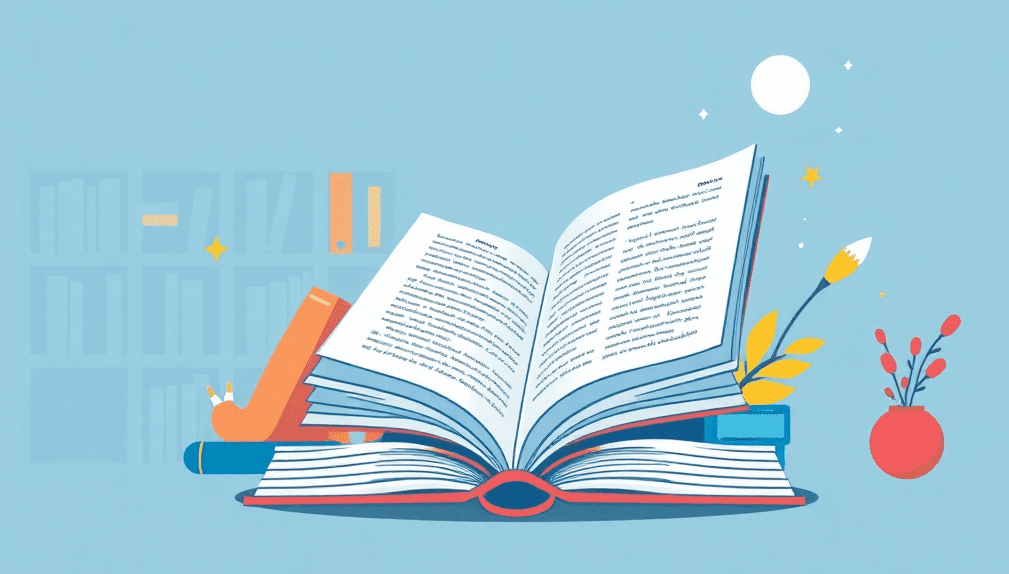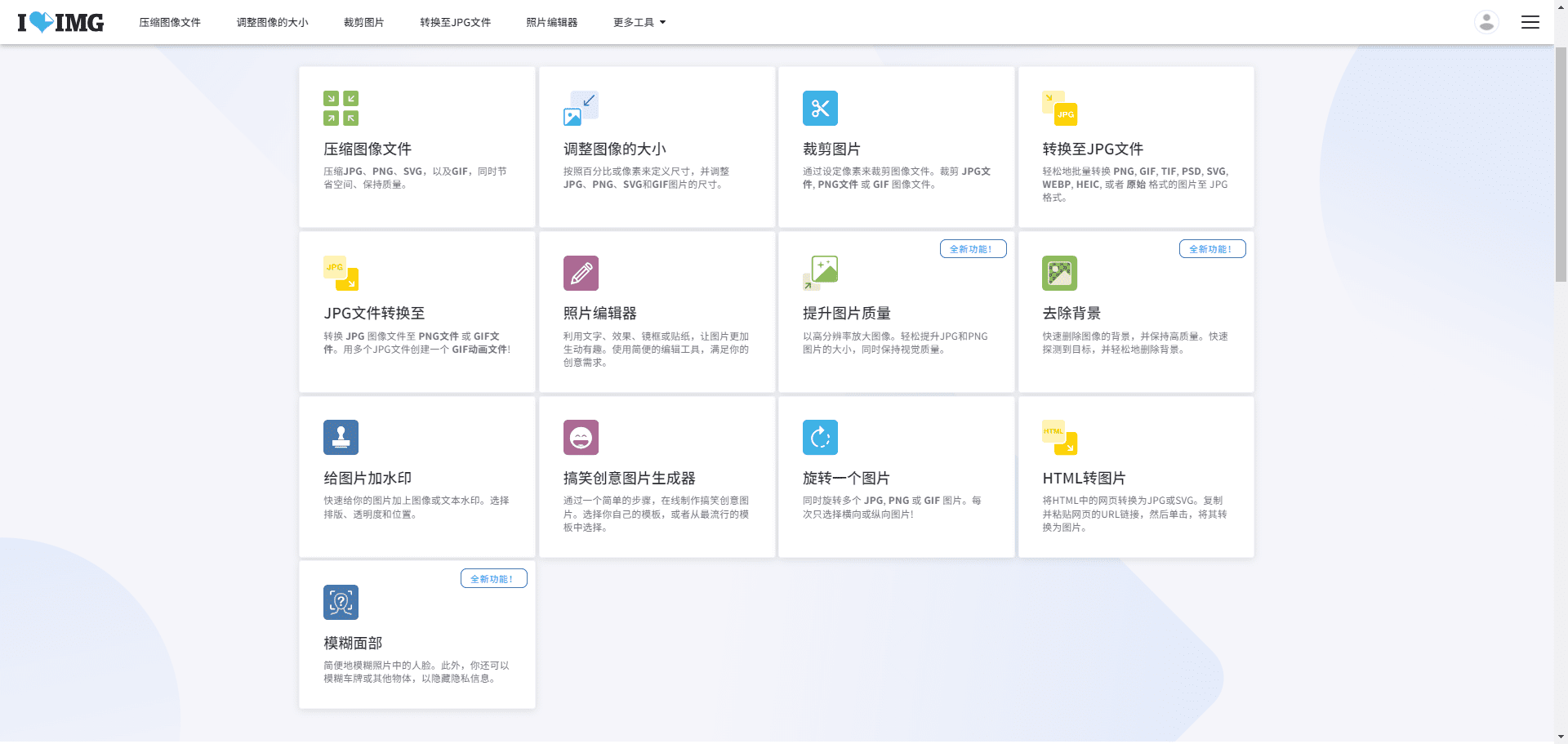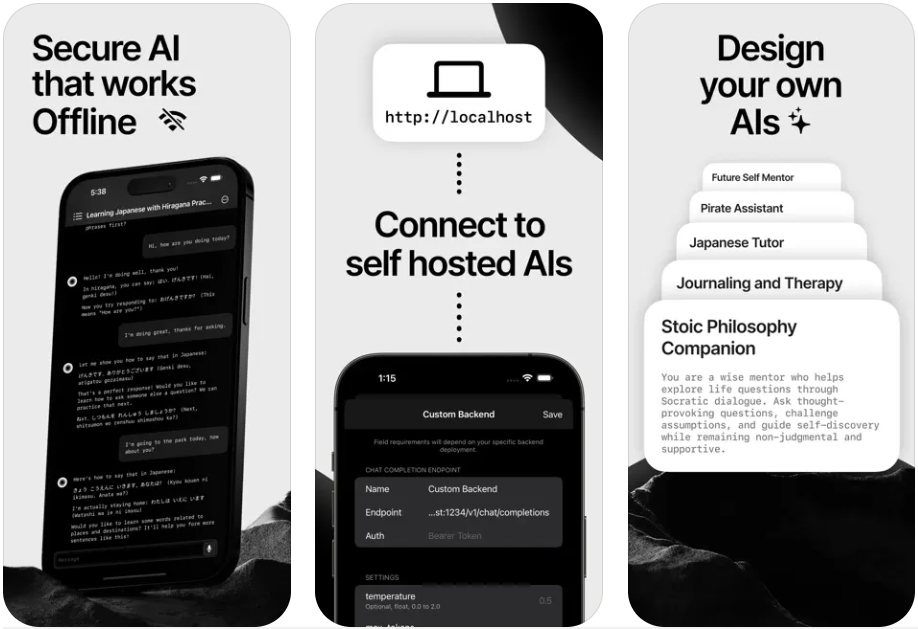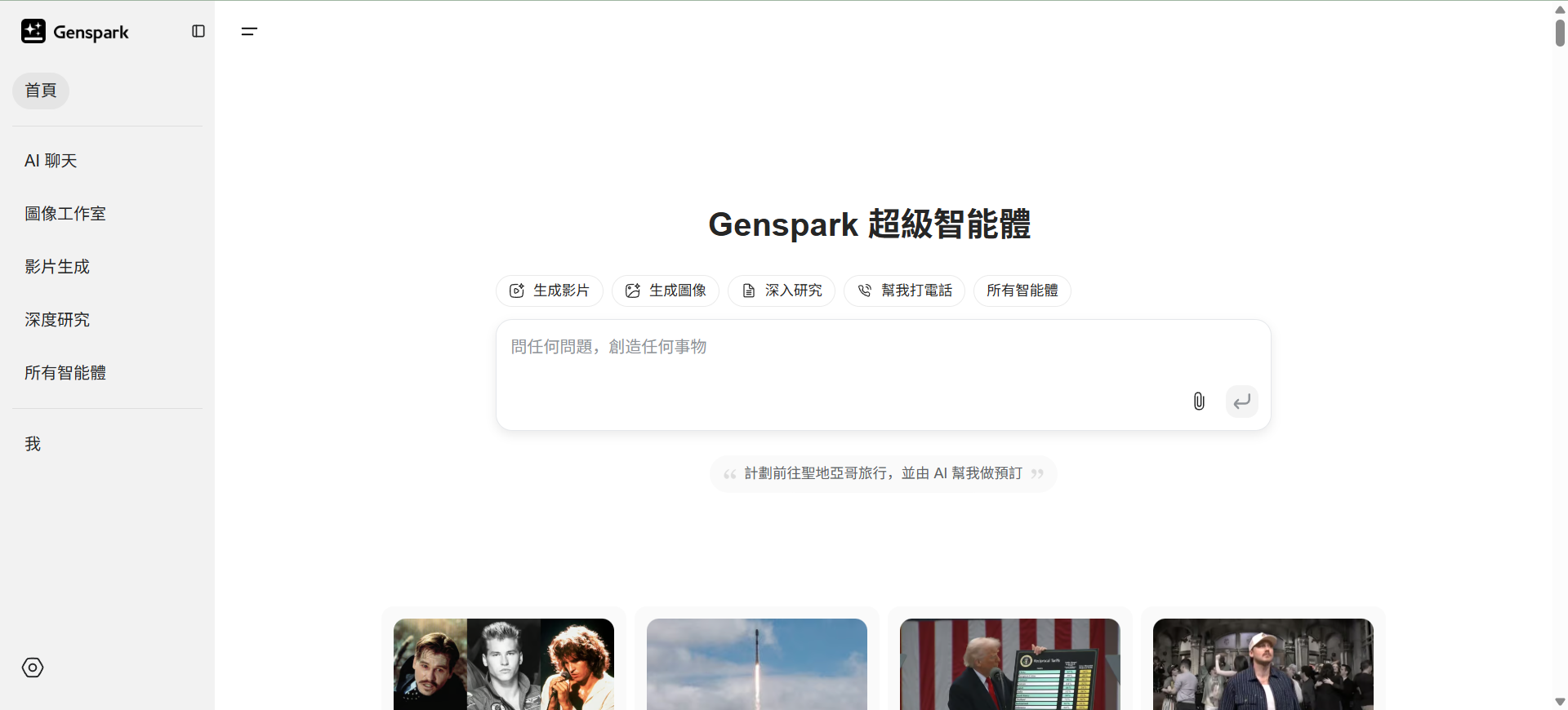Chapta: AIGC-based audio storytelling and picture book creation platform with strong consistency of picture book characters
General Introduction
Chapta is an audiobook creation platform based on Artificial Intelligence Generated Content (AIGC) technology. The platform aims to provide users with an authoring environment that integrates text, image, sound and video editing tools through state-of-the-art AIGC technology. Users can easily create and share audio picture books and experience an immersive reading journey. Chibuta not only supports original content creation, but also provides a rich library of resources, including a diverse library of character voices, background music and emotional sound effects, to meet the needs of different creators.
Not only can you create picture books here, but you can also add audio elements to make the books more lively and interesting. The picture books are colorful and aim to provide an educational reading experience for readers of all ages. The platform interface is in Chinese and may require related language skills for better use.
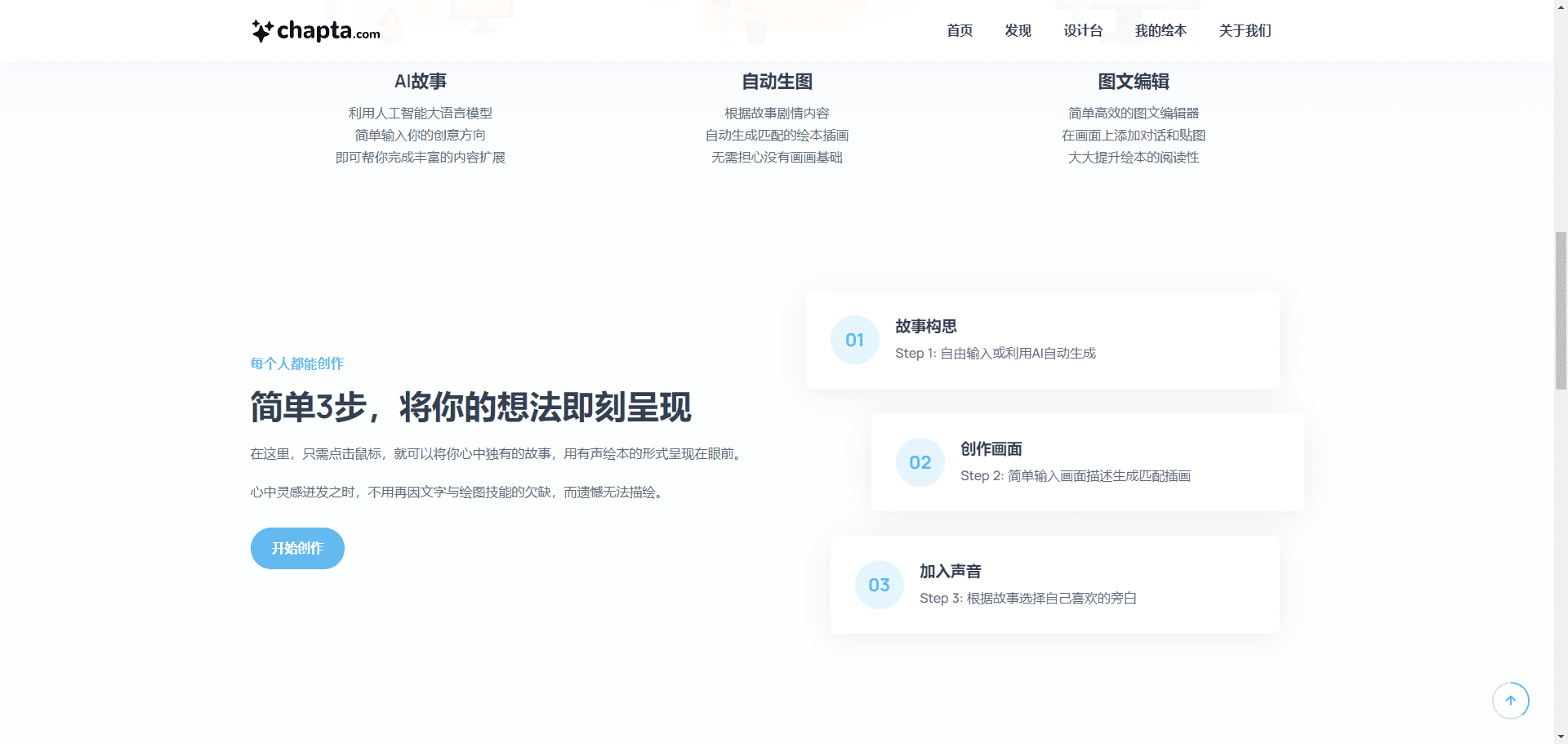
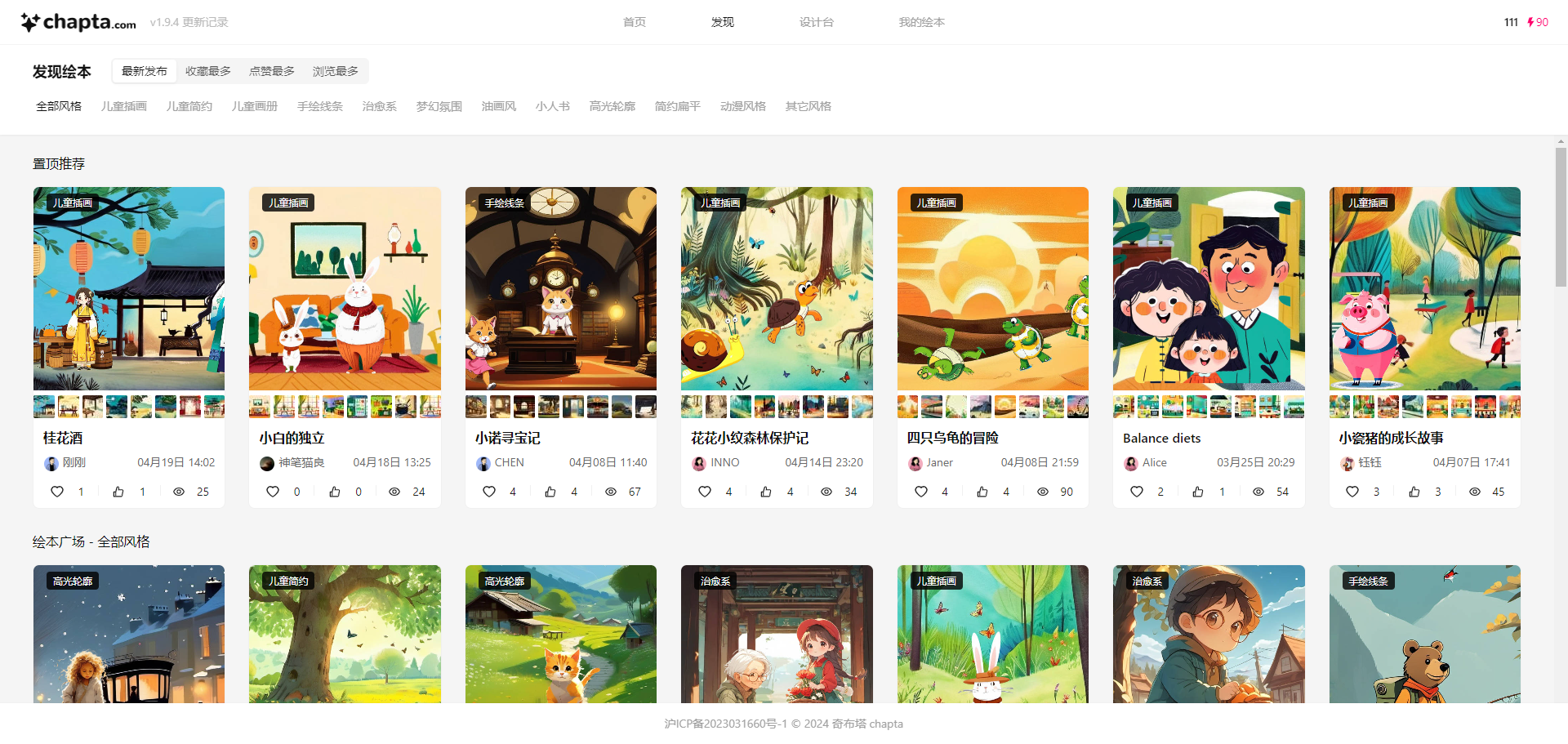
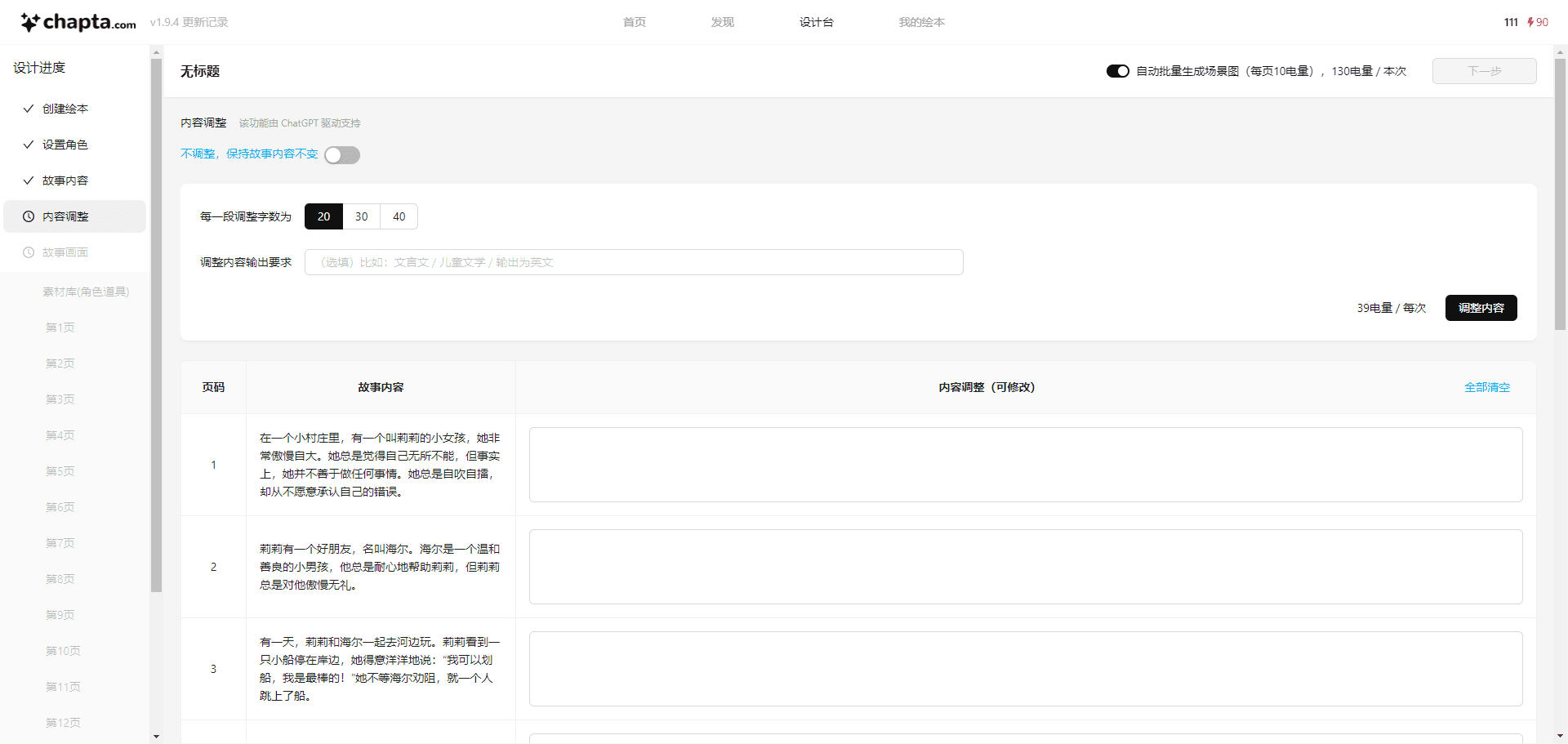
Function List
- Provides editing tools for text, images, sound and video
- Support for original content and repository content creation
- Diverse library of character voices, soundtracks and moods
- Support for video generation and video editing
- User community communication and sharing platform
- Regular creative writing contests
Using Help
Platform Functions
The Chibuta platform integrates a variety of authoring tools that allow users to create audiobooks by following the steps below:
- Register & LoginVisit the official website of Chibuta (https://chapta.com/), click on the "Register" button and fill in the relevant information to complete the registration. Users who already have an account can log in directly.
- Create a new projectAfter logging in, click the "Create New Project" button, select the type of picture book (text, picture, sound, video) and fill in the project name.
- copy editor: Type or paste story content in the text editor. You can use templates provided by the platform or customize the format.
- Photo editing: Upload or select illustrations provided by the platform, resize and position images, add effects and filters.
- Sound Editing: Select character voices, background music and emotional sound effects, adjust volume and playback order. You can record your own voice or use the voice library provided by the platform.
- Video Editing: Integrate text, pictures and sound into video, add transitions and subtitles. You can preview and adjust the video effect.
- Save & Publish: Once you have finished editing, click the "Save" button to save the project. You can choose to publish the project to the platform community to share with other users.
Tips for use
- Utilization of templates: The platform provides a variety of templates, so users can save time by choosing the right template to create as needed.
- resource library: Make full use of the resource library provided by the platform, including character voices, background music and emotional sound effects, to enhance the quality of your work.
- Community Interaction: Actively participate in community exchanges to share creative experiences and gain inspiration. Participate in the creation competitions organized by the platform to showcase your work.
Frequently Asked Questions
- How do I sign up for an account?
- Visit the official website, click the "Register" button, fill in the relevant information to complete the registration.
- How do I upload a picture?
- Click the "Upload Image" button in the image editor and select a local file to upload.
- How do I record my voice?
- Click the "Record Voice" button in the Sound Editor to record your voice using the microphone.
- How do I publish my work?
- Once you have finished editing, click the "Save" button to save the project and then select the "Publish" option to publish your work to the community.
© Copyright notes
Article copyright AI Sharing Circle All, please do not reproduce without permission.
Related posts

No comments...