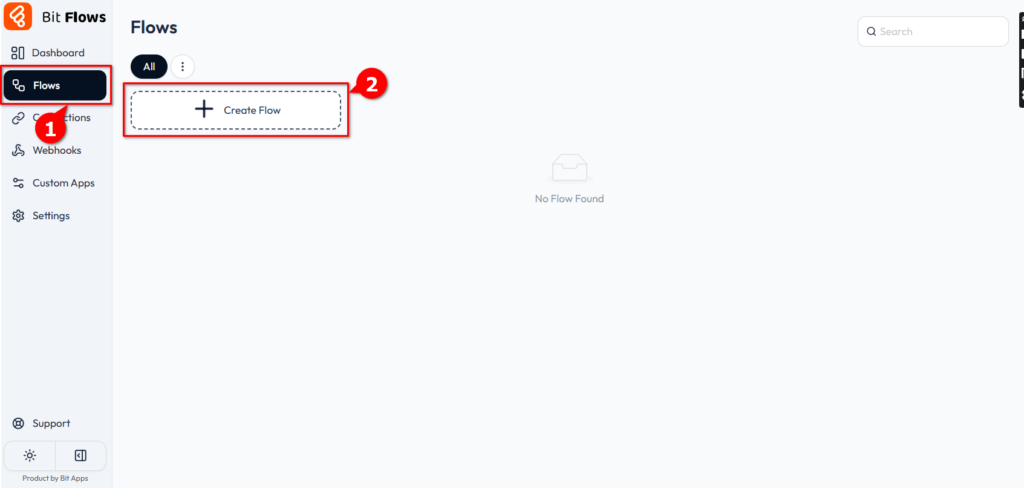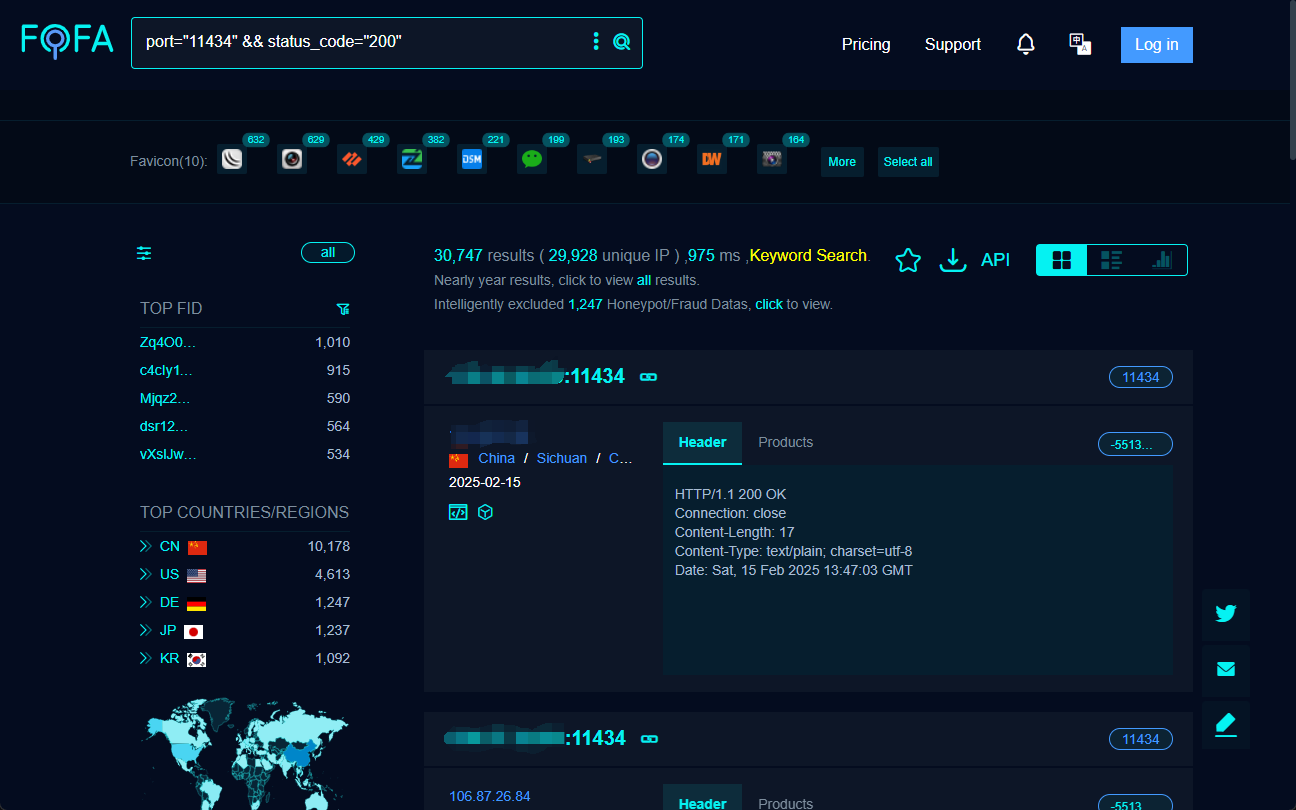Making the first web crawler bot with Browse AI
Easily build your robot in a few steps
To train a brand new bot, go to your console, click "Build New Bot" and choose whether to extract structured data or monitor site changes.
If you need to extract data only occasionally or on a one-time basis, you should select the "Extract Structured Data" feature. If you need to extract data on a regular basis, e.g. daily or hourly, then you should choose the "Monitor site changes" feature.
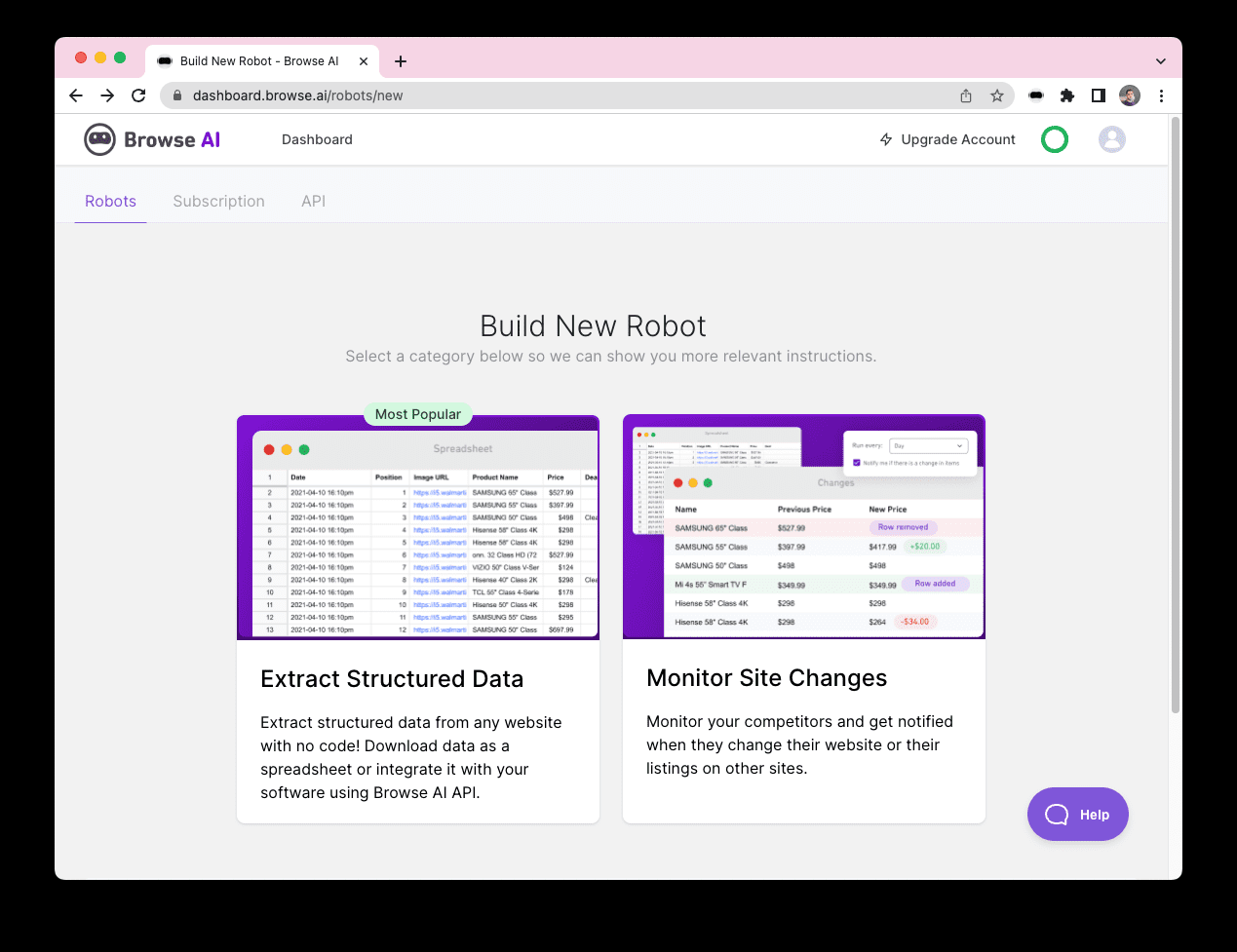
On the next page, enter the link to the web page from which you wish to extract data. For example, we will demonstrate how to extract the top 20 popular products of the day from Producthunt.
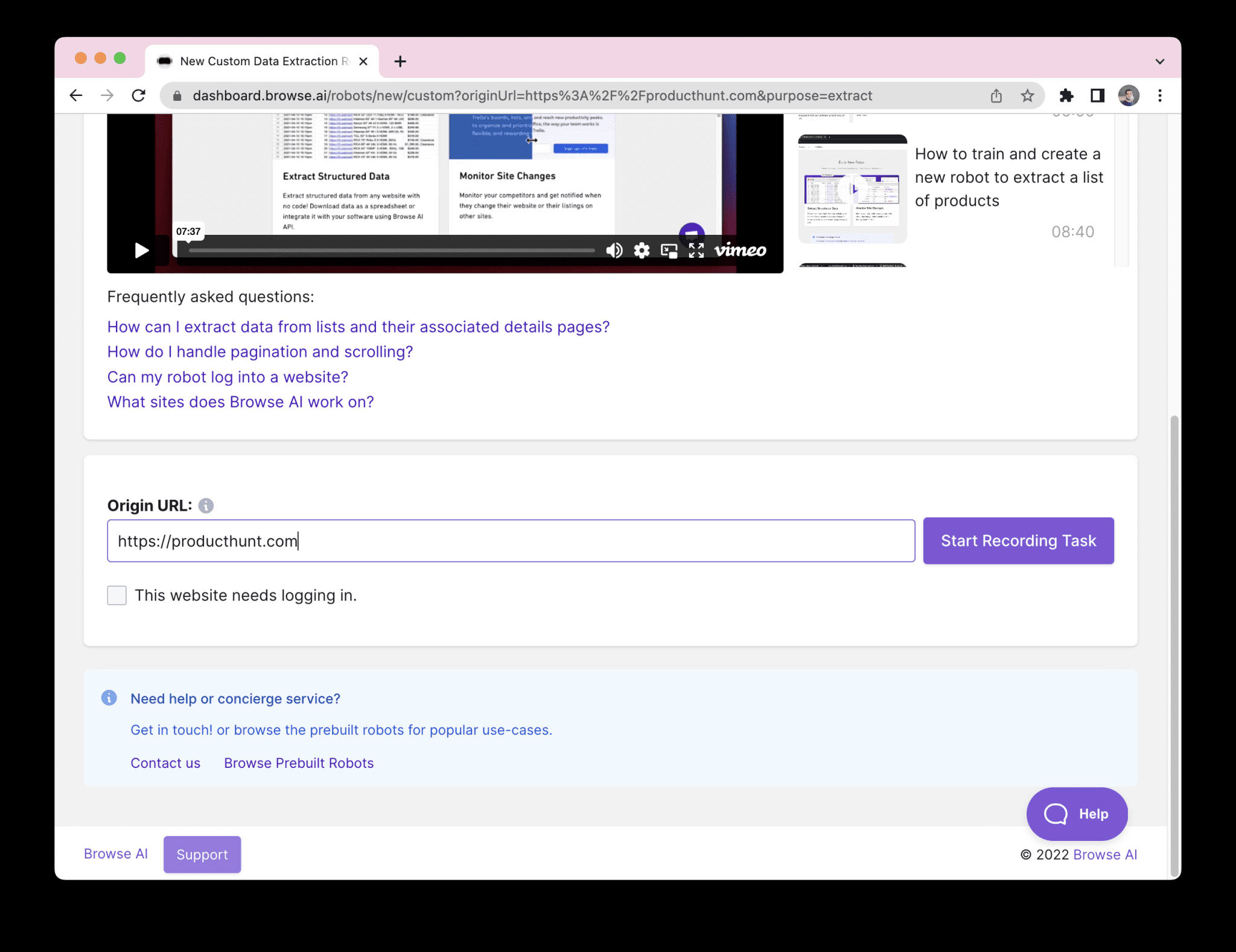
If you are training the robot for the first time, you will be prompted to install the "Browse AI Extension" when you click "Start Logging Tasks". Click [Installing the Browse AI extensionInstall the extension by clicking on the "Install Extension" button on the Chrome Store and clicking on "Add to Chrome" in the Chrome Store.
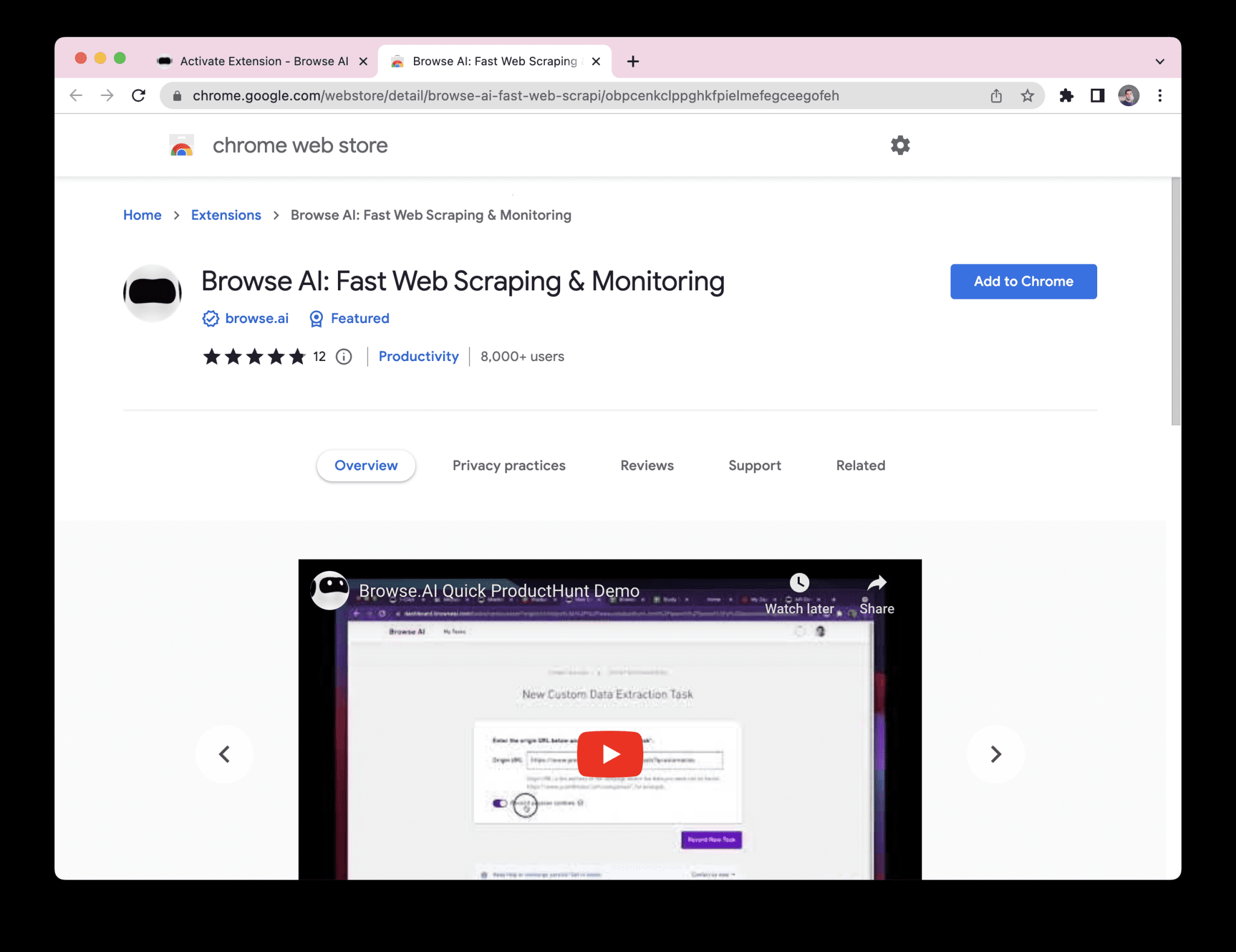
After installing the Browse AI Chrome extension, you will need to authorize the extension to record your actions as you train the bot. This is demonstrated in the image below.
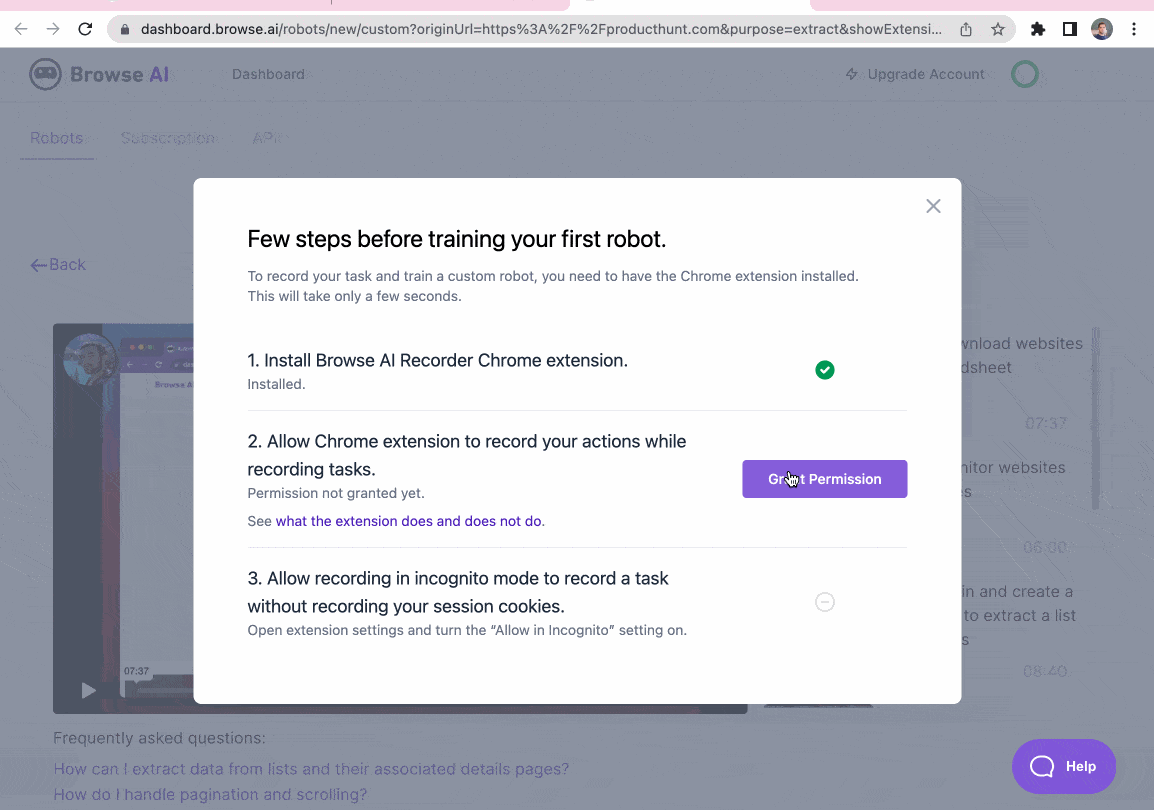
Once the installation is complete, go back to your dashboard and click "Record New Task".
Alternatively, you may see a window like this:
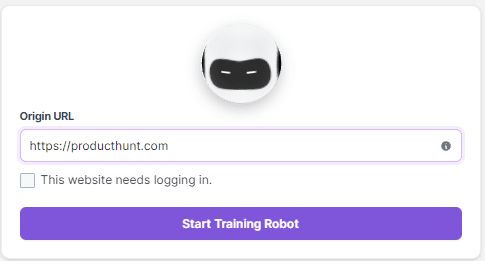
The system will provide options for you to choose how you want to train: by [Chrome extension] or through the Robotics Workshop, details of which you can find here [Find out at the link]
© Copyright notes
Article copyright AI Sharing Circle All, please do not reproduce without permission.
Related posts

No comments...