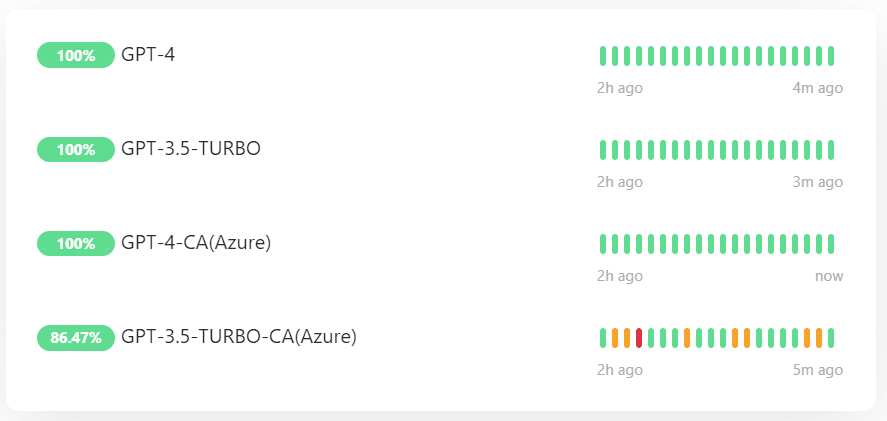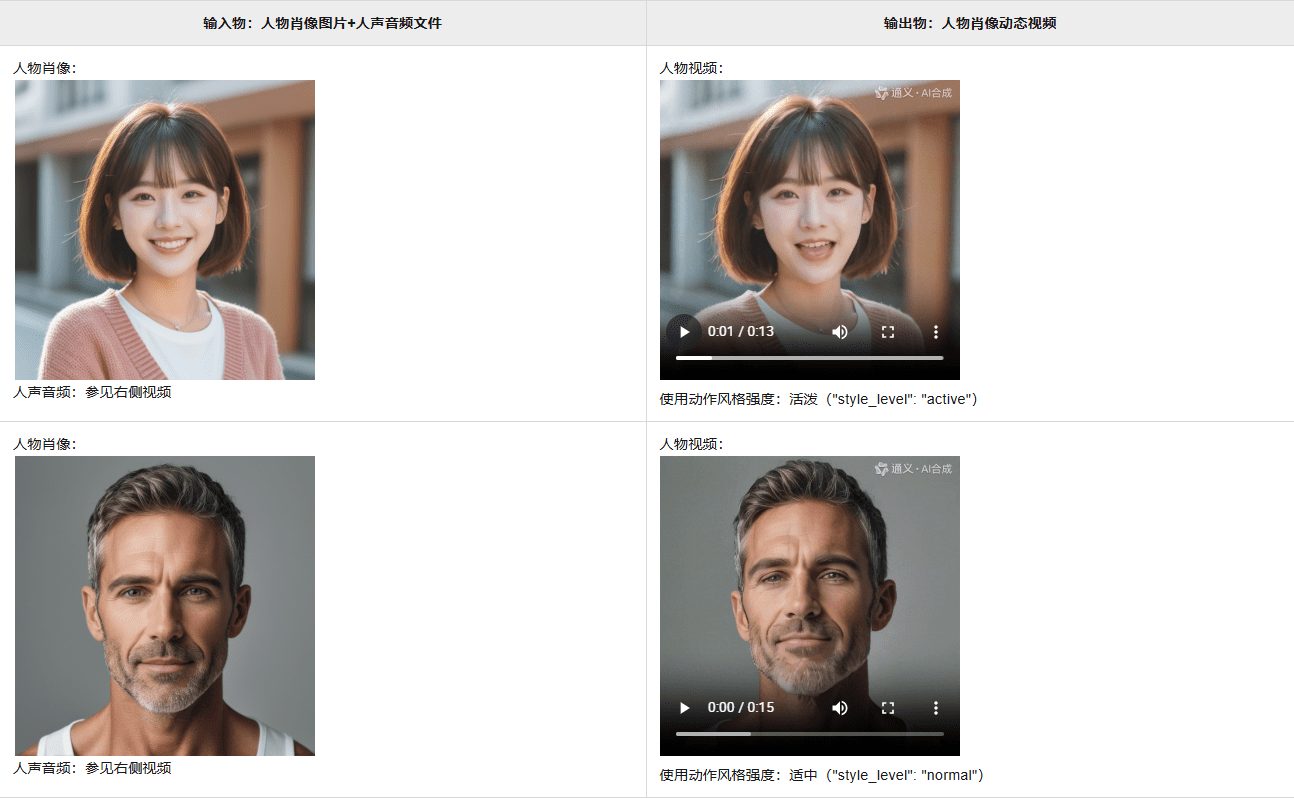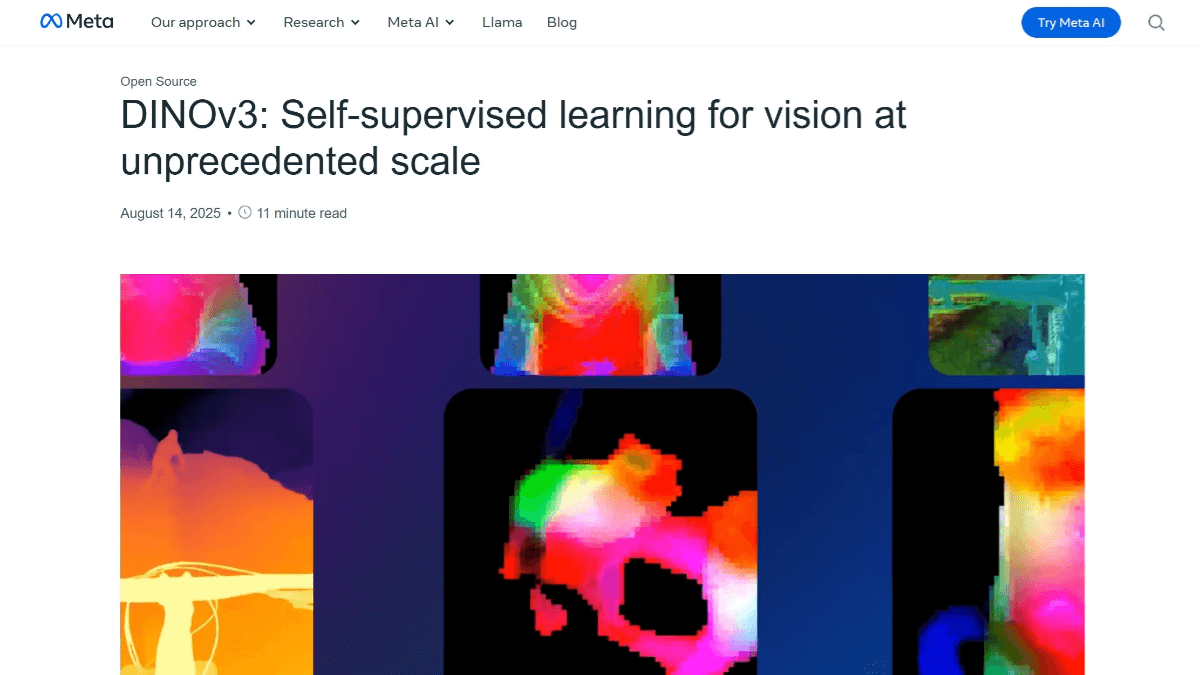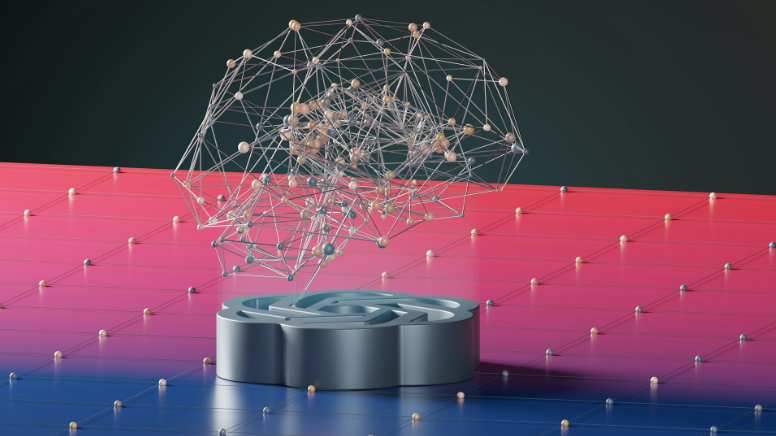BotSharp: .NET-based multi-intelligence body AI should development and management platform
General Introduction
BotSharp is an open source project based on .NET Core dedicated to providing a comprehensive AI chatbot platform building tool. It uses C# programming and supports cross-platform operation , designed to simplify the application of machine learning algorithms , enabling enterprise-level developers to efficiently integrate AI into business systems.BotSharp is known for its componentized design , allowing developers to choose between different UI/UX or NLP providers , and modularization through a unified interface .
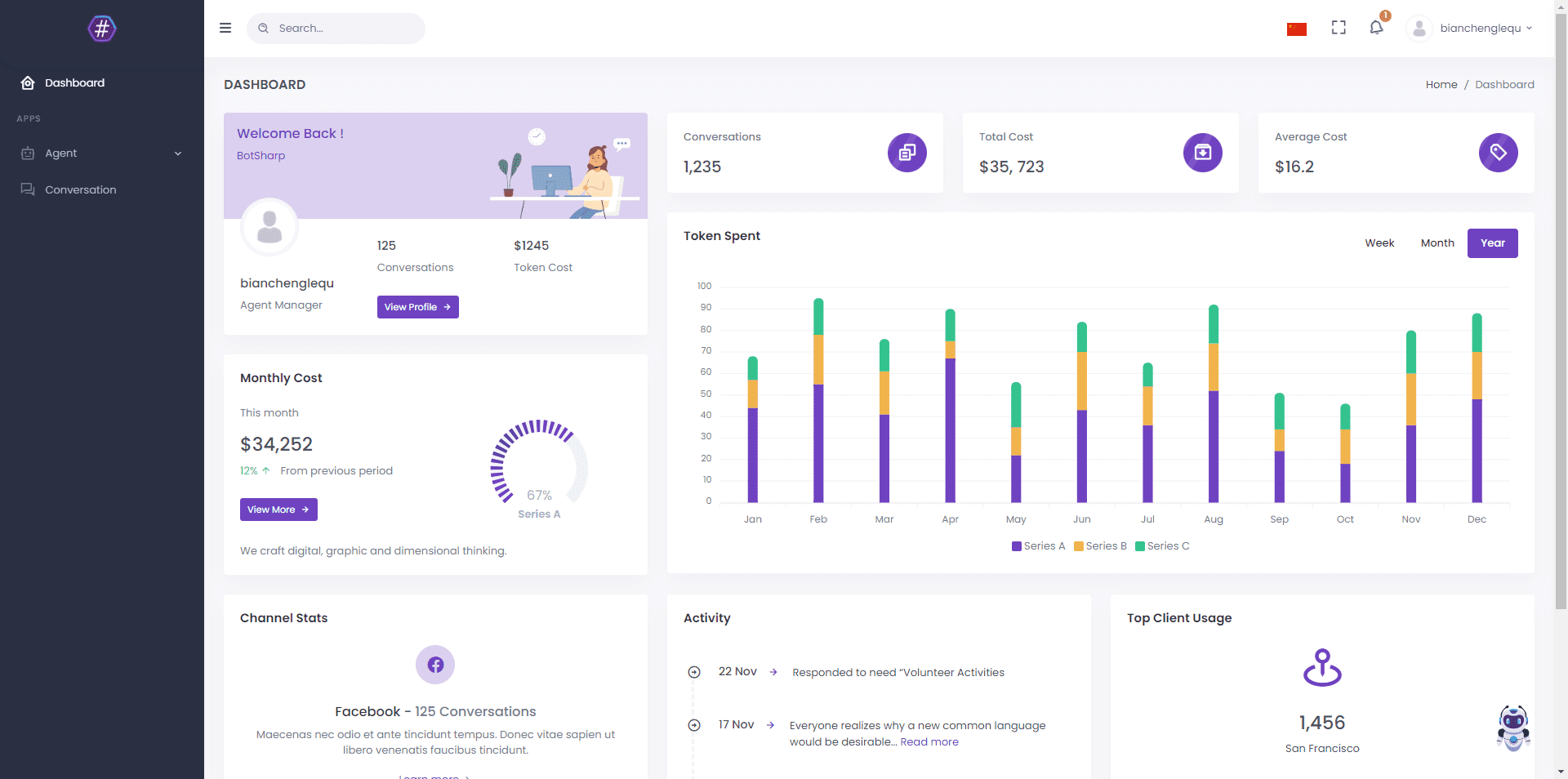
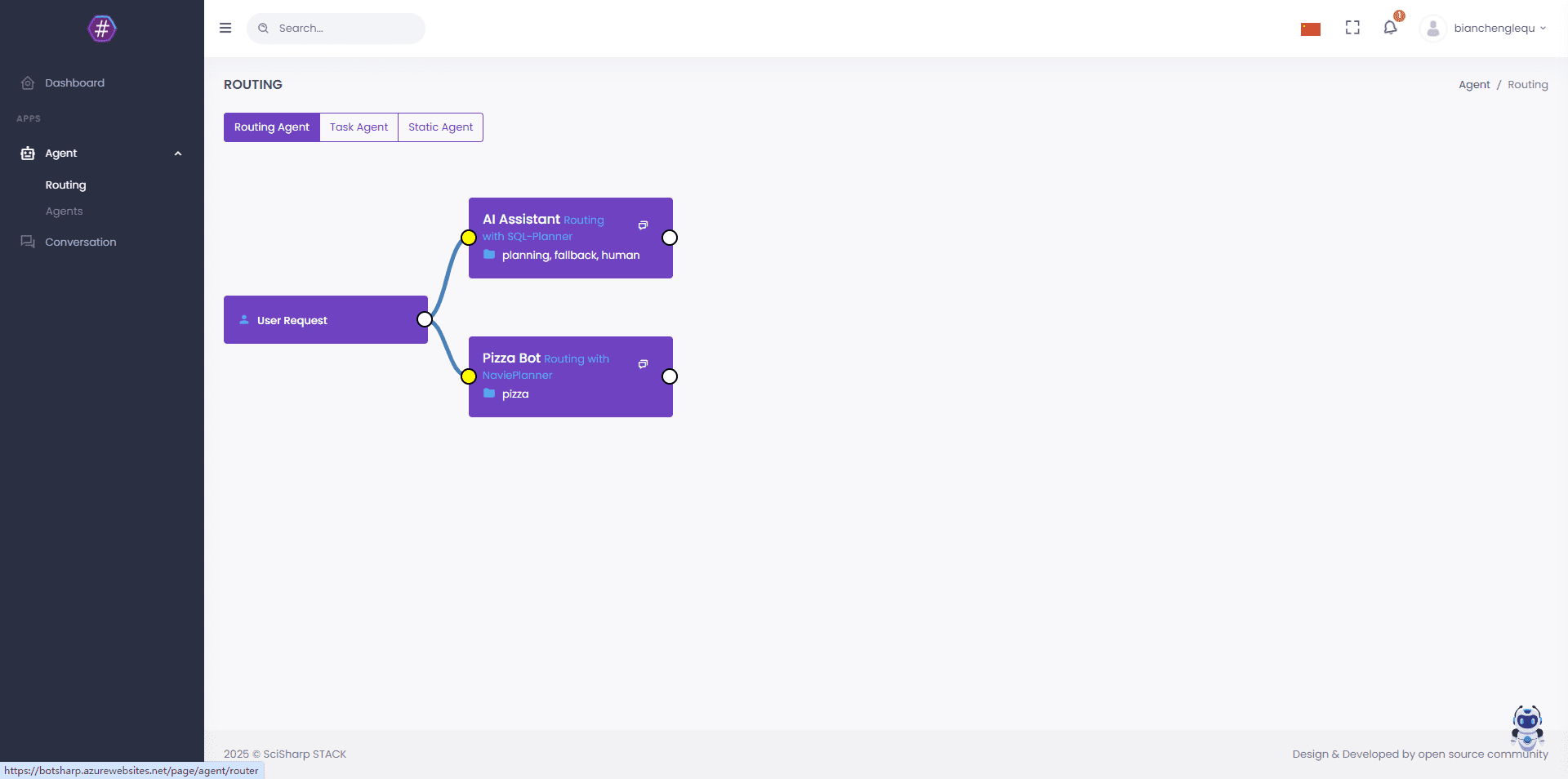
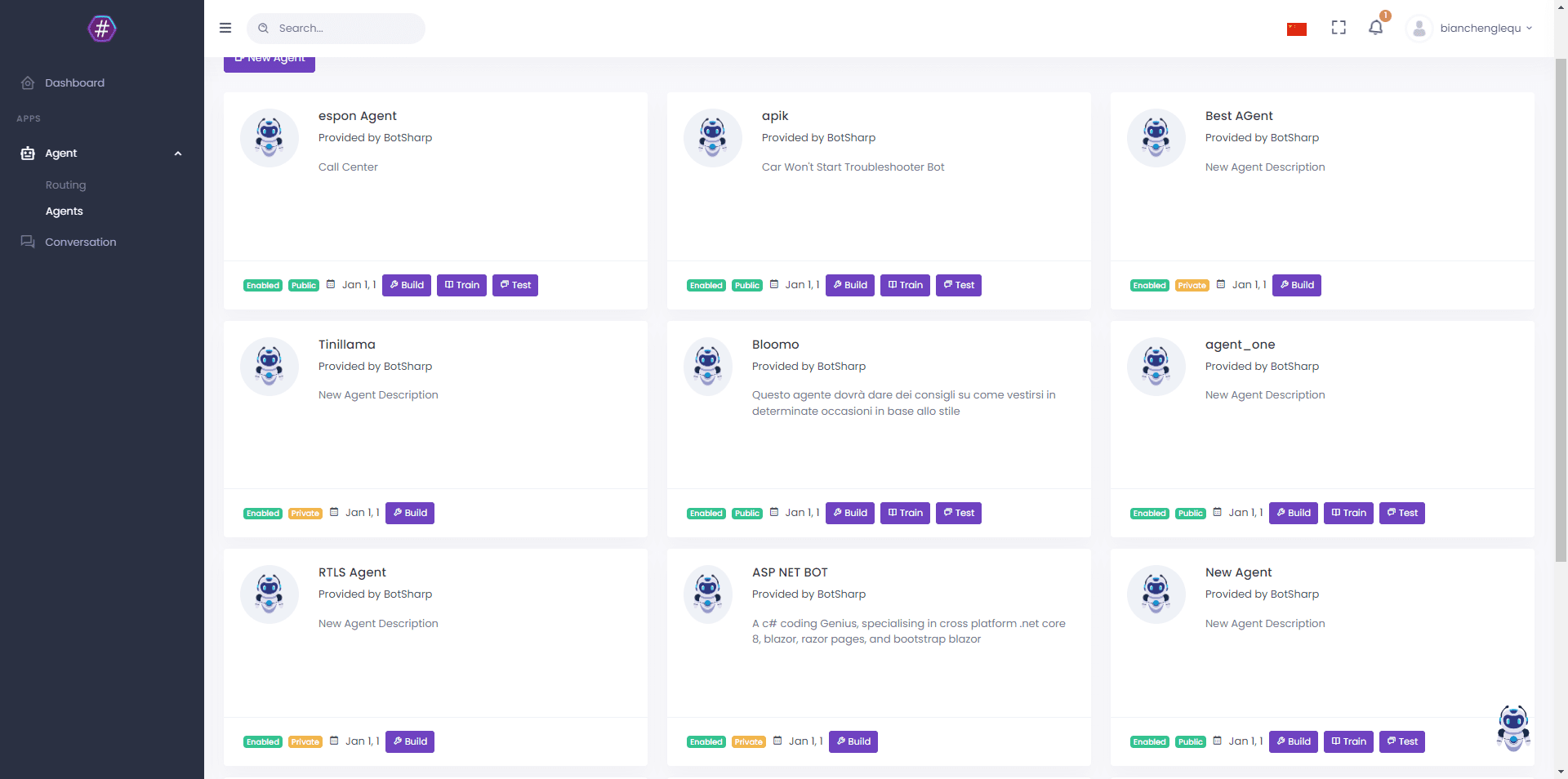
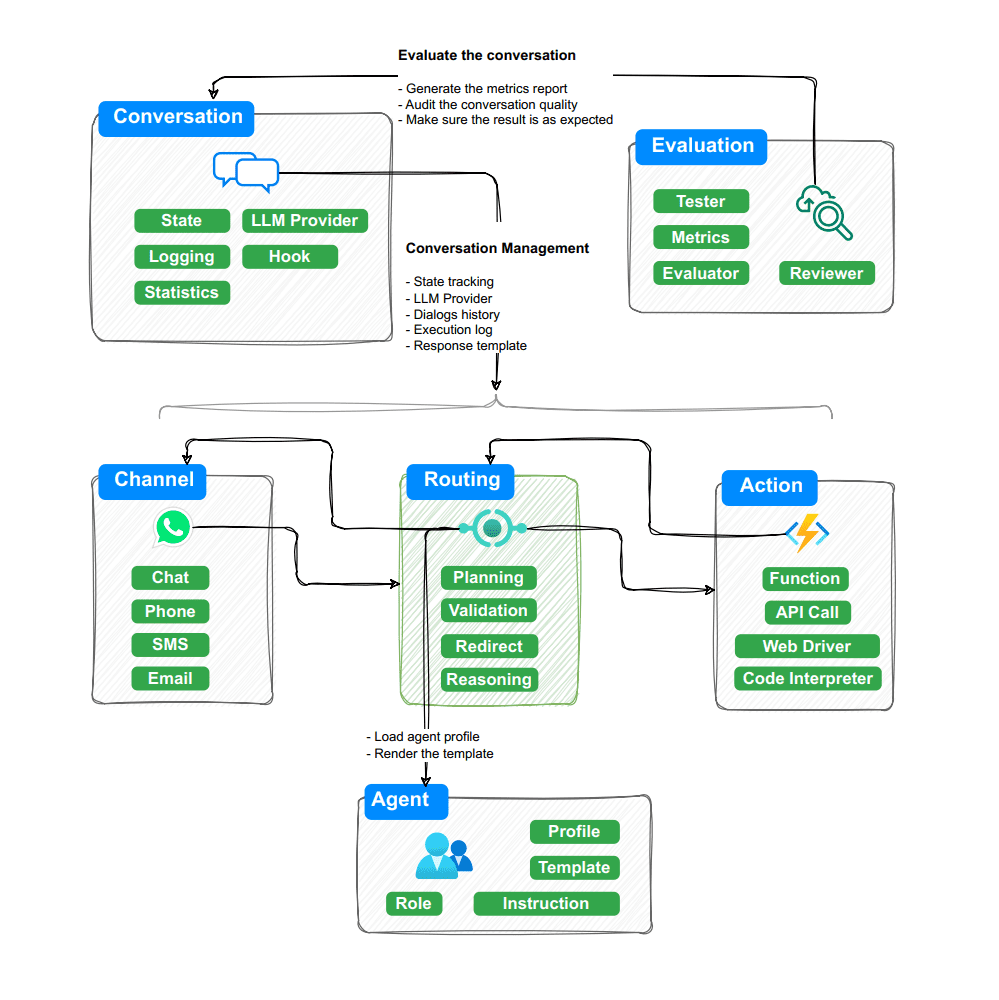
Function List
- Multi-intelligence management: Supports multiple intelligences working together to accomplish complex tasks.
- natural language processing (NLP): Integrates processing flows for a variety of NLP tasks, such as intent classification, entity recognition, etc.
- cross-platform compatibilityNET Core framework for Windows, Linux, MacOS and other platforms.
- plug-in system: Extended functionality through plugins to support custom modules.
- UI Management: Provides BotSharp UI to manage and test intelligences.
- LLM Integration: Supports access to multiple large language models (e.g., ChatGPT, Gemini, etc.).
Using Help
Installation and configuration
The installation of BotSharp needs to be done on an operating system that has a .NET Core runtime environment. Here is an example of a Windows system:
- clone warehouse::
- Open a command line tool (such as PowerShell) and enter the following command to clone the BotSharp repository:
git clone https://github.com/SciSharp/BotSharp.git
- Open a command line tool (such as PowerShell) and enter the following command to clone the BotSharp repository:
- Configuring the development environment::
- NET Core SDK installed (make sure the version is compatible with BotSharp, the latest stable version is recommended).
- Go to the cloned directory:
cd BotSharp
- Build the project::
- Use the command to build the project:
dotnet build
- Use the command to build the project:
- Run the BotSharp service::
- Start the BotSharp service:
dotnet run --project BotSharp.Service
- Start the BotSharp service:
- Launching the UI management interface::
- Clone and run the BotSharp UI:
git clone https://github.com/SciSharp/BotSharp-UI.git cd BotSharp-UI npm install npm run dev
- Clone and run the BotSharp UI:
Using BotSharp
Creating and managing intelligences
- construct new intelligence::
- Visit the BotSharp UI and click on the "New Smartbody" button.
- Select the type of smart body and configure basic information such as name and description.
- The behavioral logic of the intelligences, such as intent recognition and response generation, is defined through a node-based construction interface.
- Managing existing intelligences::
- Created intelligences can be viewed, edited or deleted in the UI.
- The "Test" function allows you to simulate user input and observe the response of the intelligent body.
Intelligent Body Configuration and Training
- Configuring NLP pipelines for intelligences::
- exist
bot.jsonThe configuration file allows you to define the NLP processing flow, such as which classifiers are used for intent recognition and which entity recognizers are used to extract key information.
- exist
- Training of the Intelligent Body::
- utilization
TrainController.csin the method, upload the training data through the provided API interface to initiate the training process. After the training is completed, the intelligence will optimize its behavior based on the new data.
- utilization
Access to external LLM
- Configuring the LLM Provider::
- BotSharp supports a variety of LLM services, such as Azure OpenAI. through a configuration file or UI interface, you can set up different LLM providers to ensure that intelligences can use the latest AI models.
- Using plug-ins::
- BotSharp supports extended functionality through plugins. For example, plug-ins that integrate Semantic Kernel can utilize its built-in text completion and memory storage services.
Operation and Commissioning
- Debugging Intelligent Body Behavior::
- BotSharp UI provides an interactive environment where you can directly enter text, observe the responses of intelligences, debug and optimize in real time.
- Logging and Monitoring::
- View the console output or log files on the server side to monitor the operational status of the intelligences and the processing of requests.
With these steps, you can go from installing to configuring to running and managing your AI intelligences system.BotSharp was originally designed to allow developers to focus on the business logic of the AI application without having to care too much about the implementation of the underlying AI algorithms.
© Copyright notes
Article copyright AI Sharing Circle All, please do not reproduce without permission.
Related posts

No comments...