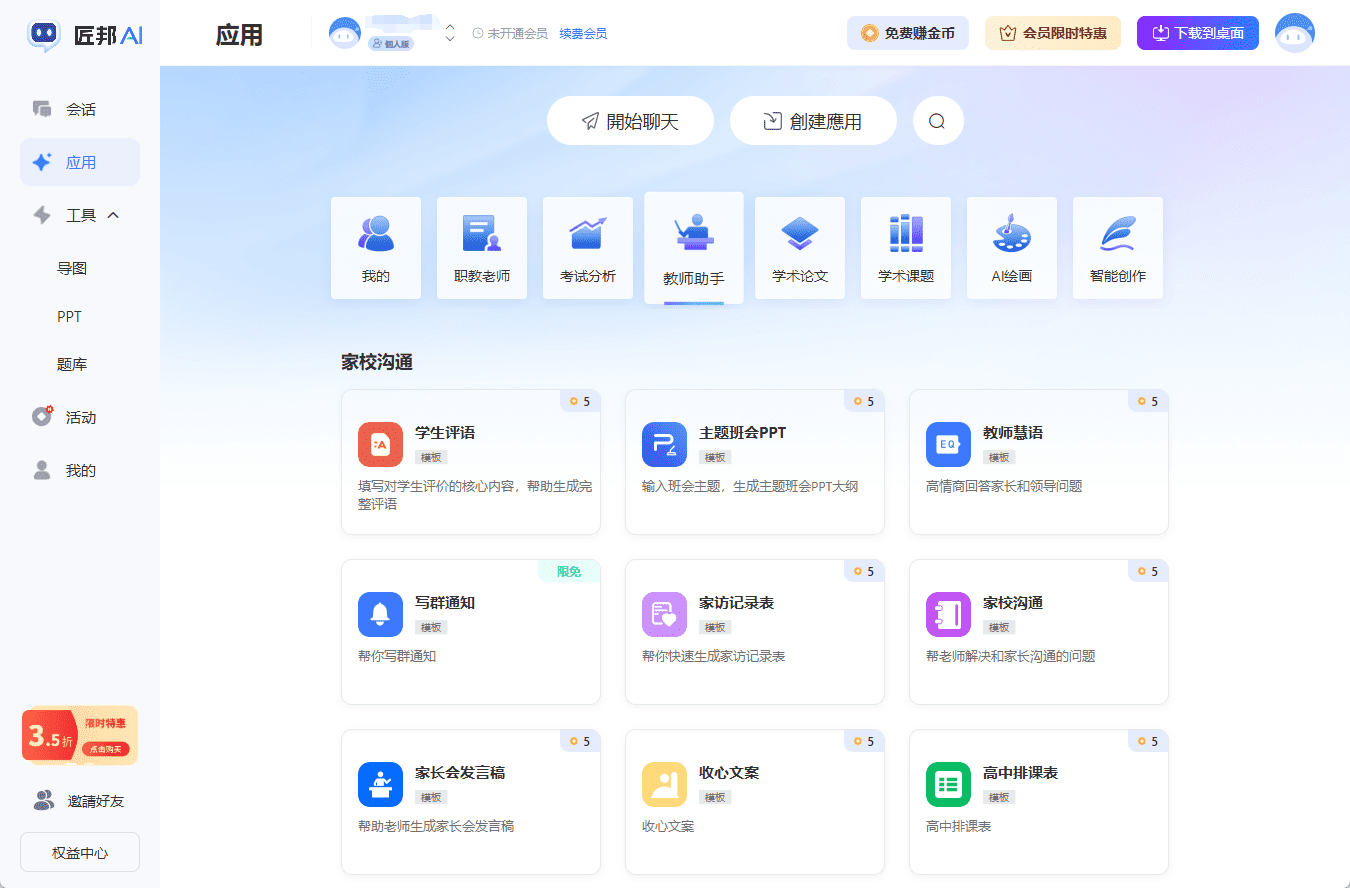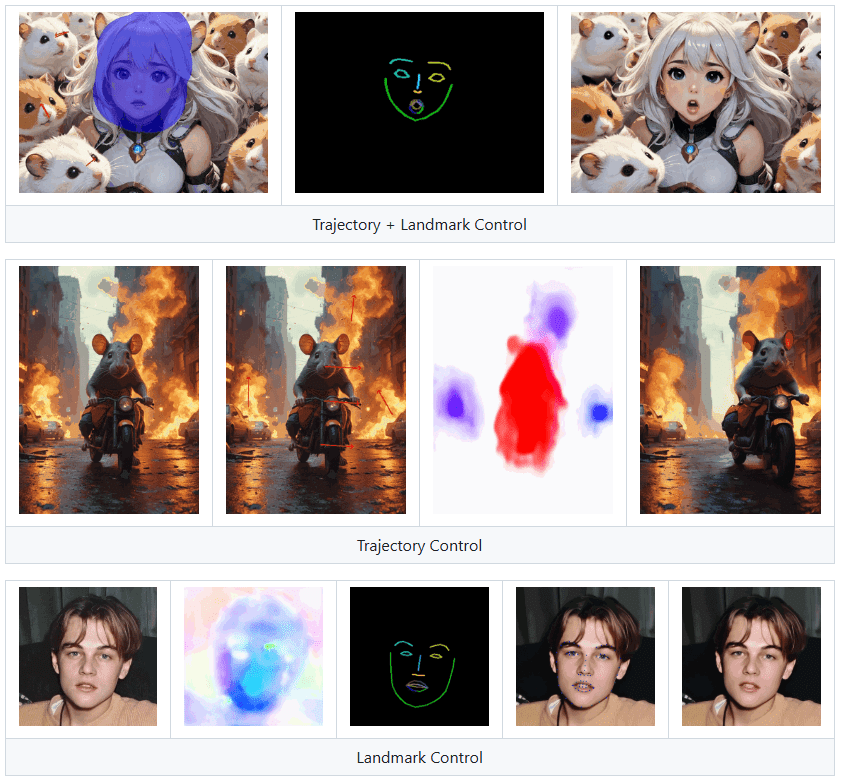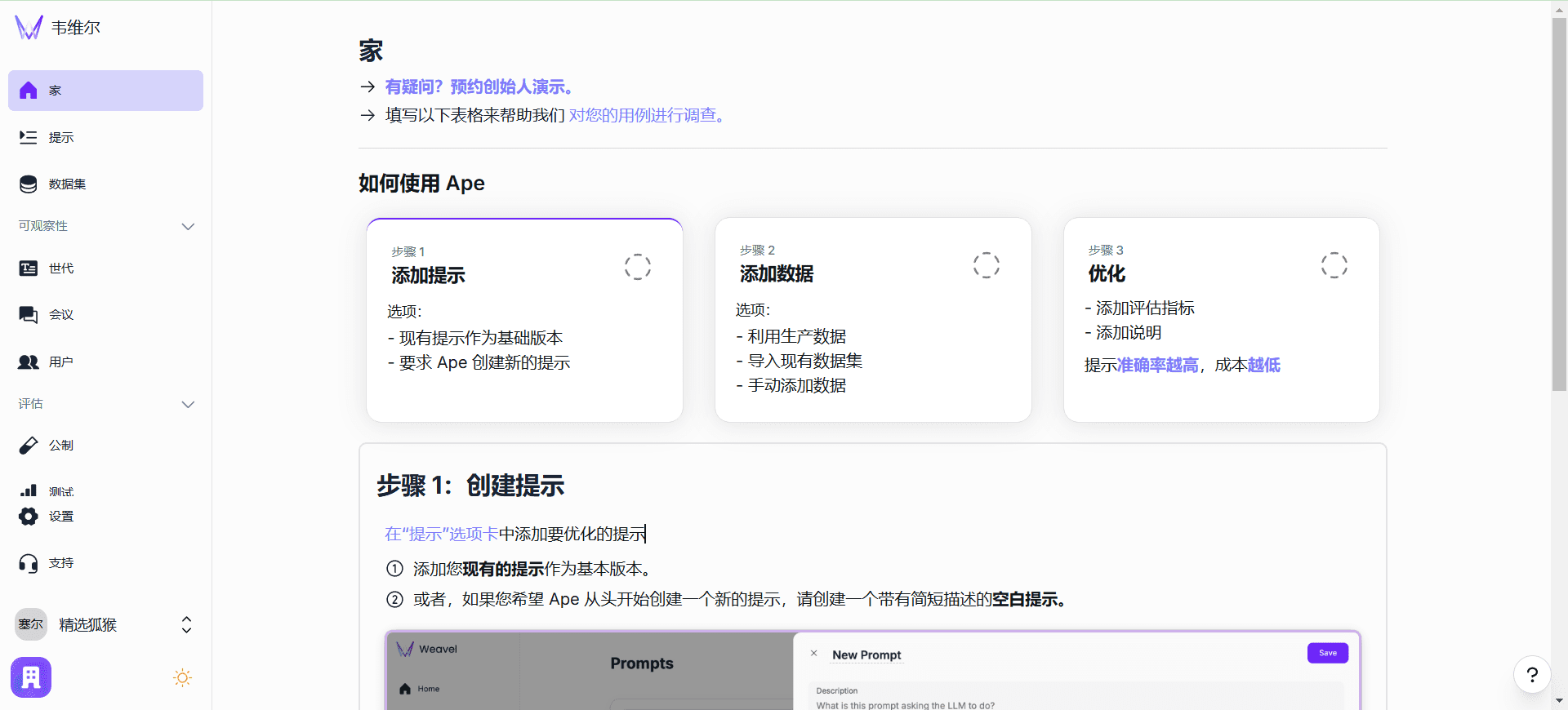Bob Translate: Translate and extract text in any macOS application
General Introduction
Bob is a translation and OCR (Optical Character Recognition) software designed for the macOS platform. Users can use Bob for translation and OCR operations in any application, supporting a variety of translation services, including Volcano, Tencent, Ali, Baidu, Youdao, Apple, Google, Microsoft, Amazon, DeepL, etc. Bob provides a variety of translation methods, such as scratch translation, screenshot translation, typed translation, and supports offline OCR recognition, offline OCR recognition, continuous recognition, QR code recognition, etc. Its flexible plug-in system allows users to access more services to meet individual needs.
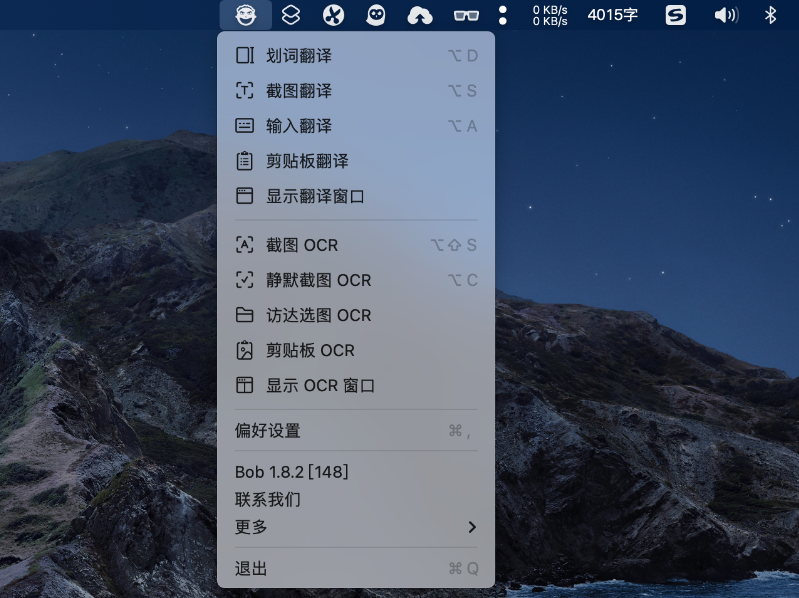
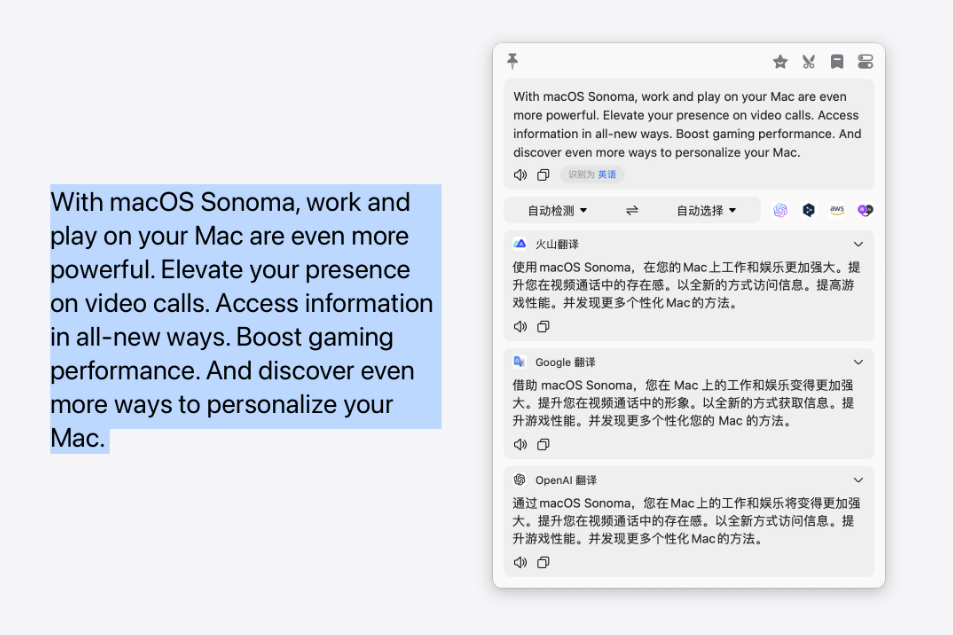
Function List
- underline the words and translate: Select the text to be translated, press the shortcut key to translate, and the result will be displayed on hover.
- Screenshot Translation: Intercepts text on the screen for translation and supports a variety of translation services.
- input translation: Manually enter text for translation, supports multiple languages.
- OCR RecognitionSupport screenshot OCR, silent screenshot OCR, access to selected OCR, offline recognition, continuous recognition, QR code recognition.
- plug-in system: Flexible plug-in system to support access to more services to meet individual needs.
- Multi-translation services: Supports a wide range of translation services such as Volcano, Tencent, Ali, Baidu, Youdao, Apple, Google, Microsoft, Amazon, DeepL and more.
Using Help
Installation process
- Download and Installation: Go to the Mac App Store and search for "Bob Translation & OCR Software", click on download and install.
- initialization: Once installation is complete, open the Bob software and follow the prompts to complete the initial setup.
Guidelines for use
underline the words and translate
- Selected text: Select the text to be translated in any application.
- Press the shortcut key: The default shortcut is
Cmd + DThe translation result will be hovered over the current application when pressed. - View translation results: Click on the blank space and the translation window disappears automatically.
Screenshot Translation
- Startup Screenshot: Press
Cmd + Shift + 4Activate the screenshot mode. - Select area: Drag the mouse to select the area of text to be translated.
- View Results: After releasing the mouse, the translation result will be hovered.
input translation
- Open Input Box: Select the "Enter Translation" function in the Bob software.
- input text: Enter the text to be translated manually.
- View Results: Click on the "Translate" button and the translation result will be displayed below.
OCR Recognition
- Start OCR: Press
Cmd + Shift + 5Starts OCR mode. - Select area: Drag the mouse to select the text area to be recognized.
- View Results: After releasing the mouse, the recognition result will be hovered.
plug-in system
- Installation of plug-ins: In Bob's software, go to the "Plugin Management" page and select the desired plugin to install.
- Configuring Plug-ins: Configure the plugin according to its instructions and use it when finished.
Multi-translation services
- Selecting Translation Services: Go to the "Translation Services" page in the Bob software and select the translation service you want to use.
- Configuration Services: Enter the appropriate API Key or account information as prompted to complete the configuration.
© Copyright notes
Article copyright AI Sharing Circle All, please do not reproduce without permission.
Related posts

No comments...