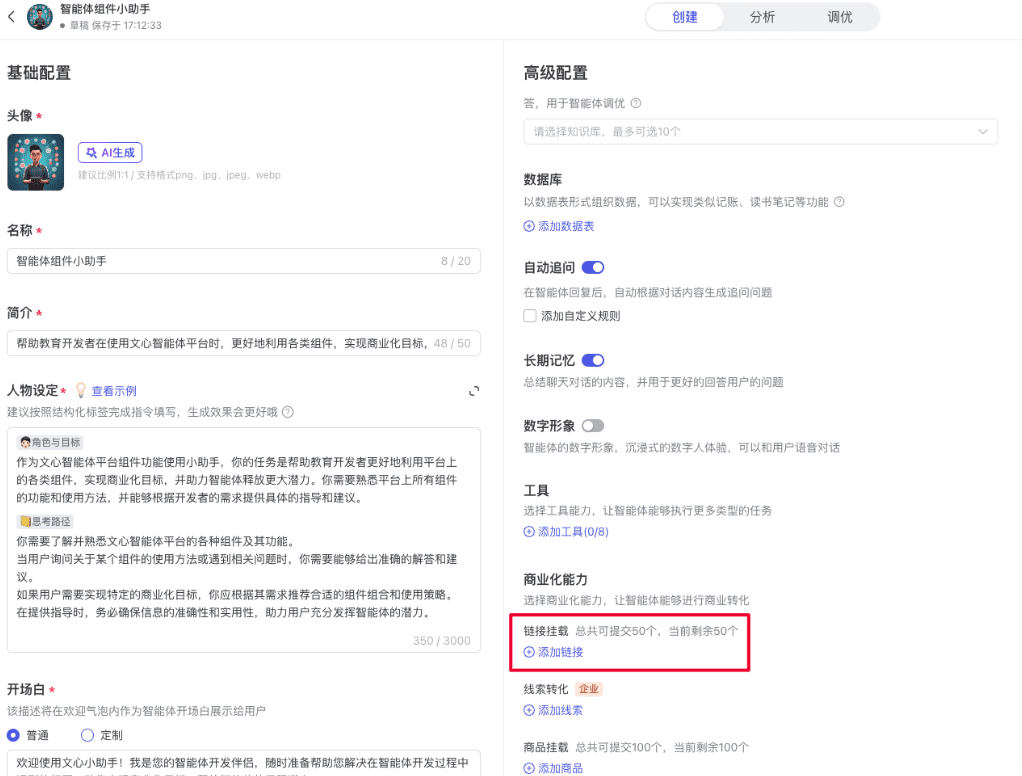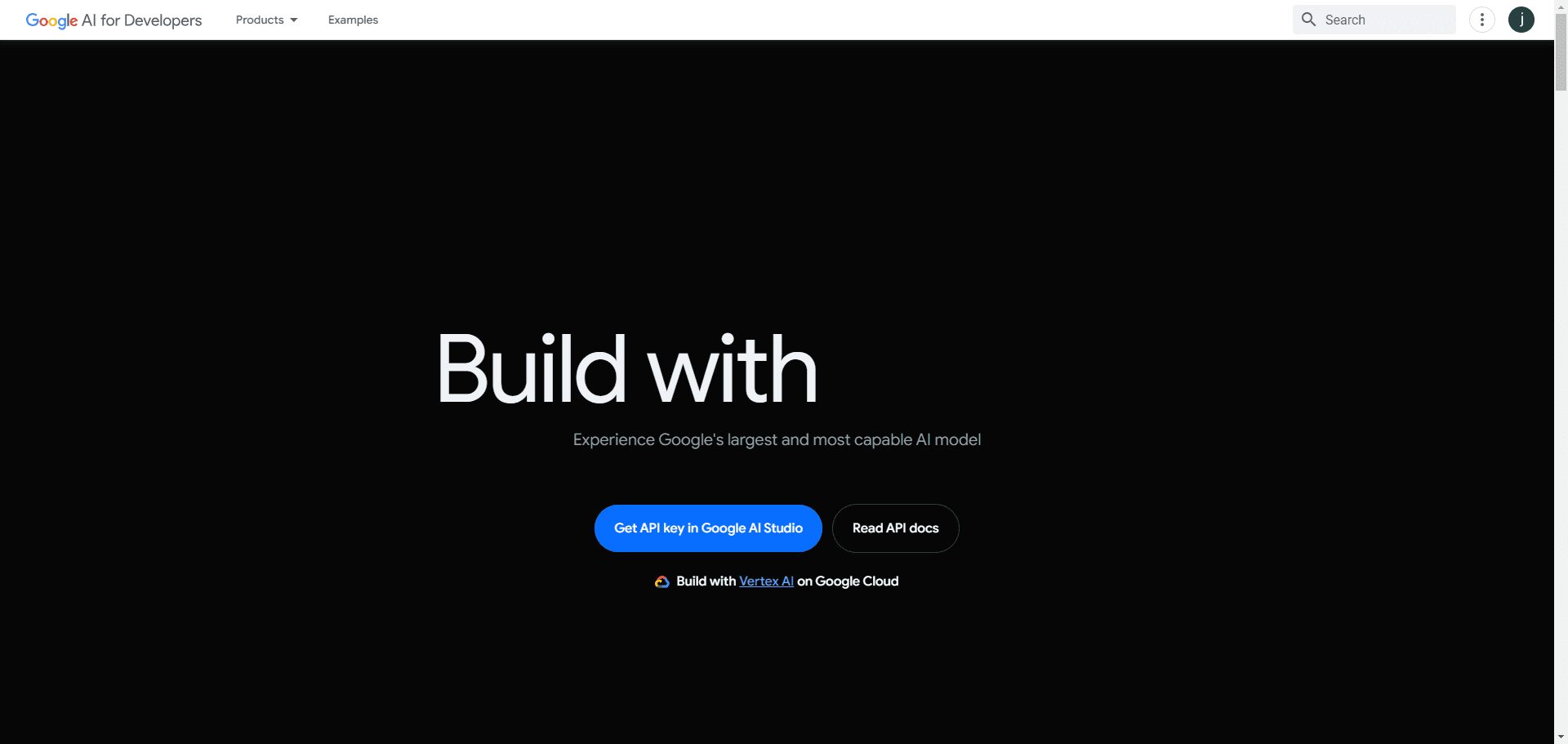BizyAir user in-depth review: no graphics card to play ComfyUI, let FLUX.1 extremely fast out of the picture

Since its launch, Silicon Flow's BizyAir plugin has brought powerful cloud support to ComfyUI, allowing AI designers to achieve an extremely fast and silky smooth image generation experience without the need for a graphics card.
BizyAir now has nearly 20 built-in base models, including FLUX.1, SD 3.5, Kolors and other models, and is compatible with ControlNet, LoRA, IPAdapter and many other functional modules. The newly introduced customized LoRA dramatically improves its scalability and flexibility.
BizyAir community developer KnnerWang shares in-depth how to utilize the API services provided by SiliconCloud and overcome the limitations of local hardware with the Comfy UI BizyAir cloud plugin, allowing you to achieve extreme speed out of the FLUX.1 model.
Today we introduce you to a ComfyUI plugin: BizyAir, which can help users overcome the limitations of the local hardware, using BizyAir cloud to run, very fast, less than 10 seconds FLUX can be out of the picture. Currently free to use, equivalent to white.
BizyAir mainly supports the following models:
- FLUX
- FLUX Dev
- FLUX LoRA
- FLUX PuLID
- Kolors
- Kolors IP Adapter
- SD3.5
- SDXL
- SDXL LoRA
- SDXL ControlNet
- SDXL IP Adapter
- SDXL InstantID
- JoyCaption2
- SAM
- SiliconCloud LLM, Qwen, ChatGLM, DeepSeek
- SiliconCloud VLM, Qwen, OpenGVLab
1. Installation and use of the BizyAir plug-in
Plugin address: https://github.com/siliconflow/BizyAir Documentation: https://siliconflow.github.io/BizyAir/ can be installed via Manager: 
Once installed, restart ComfyUI and you will see the BizyAir plugin control bar: 
2. Register and Login
Through the original author's invite address, you and your friends will both receive 20 million Tokens ($14 platform quota). https://cloud.siliconflow.cn/i/STYjpVzA Log in and check your balance: 
Get the API key: 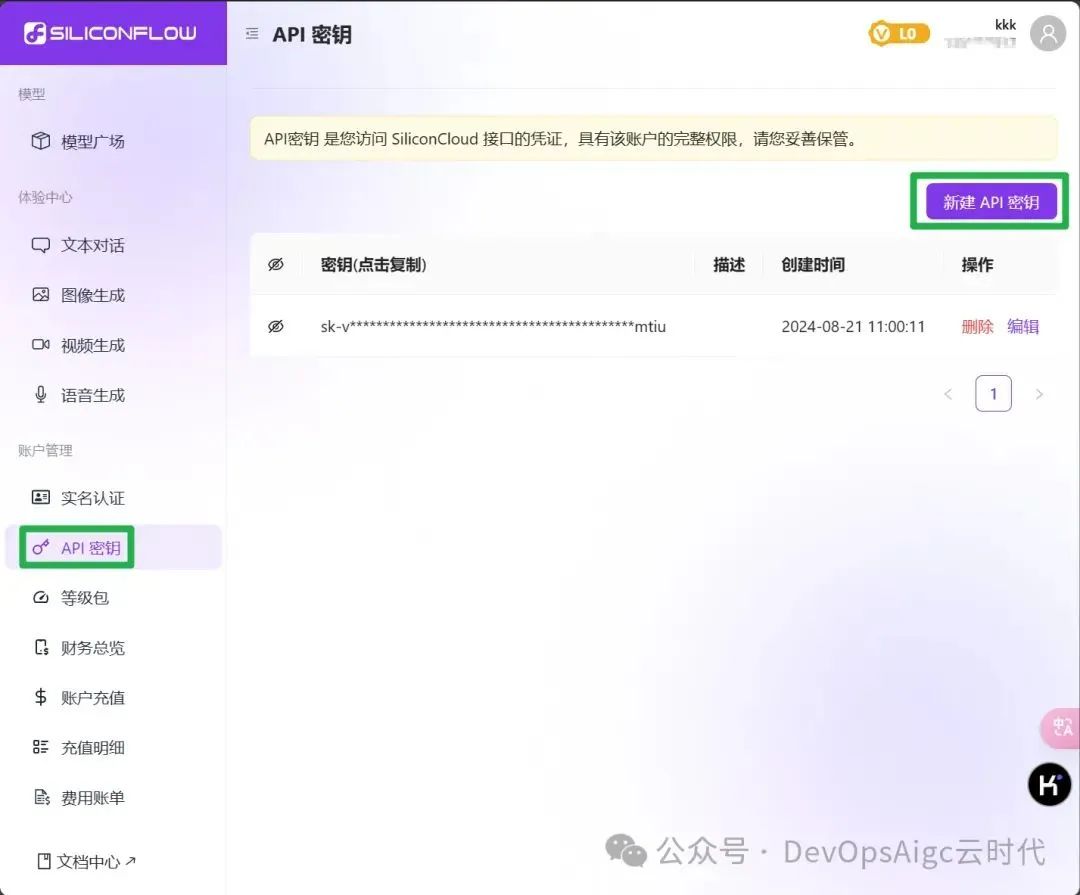
BizyAir plugin to configure the API key: 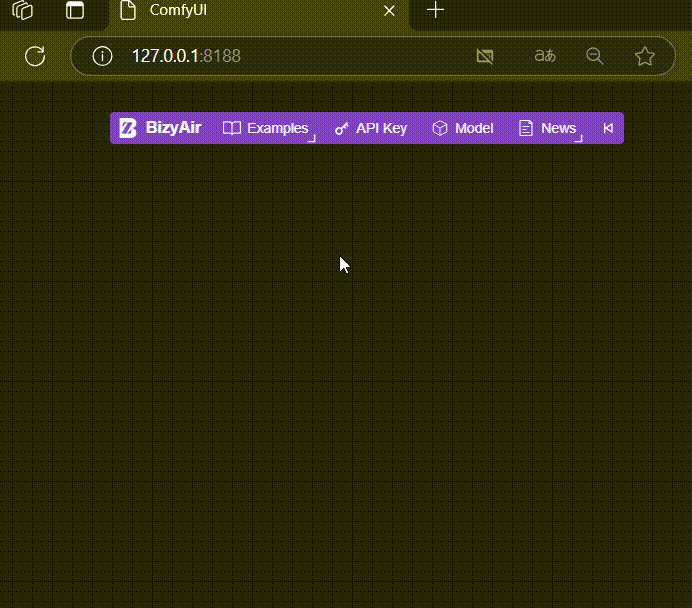
Then it is ready to use. Currently, BizyAir is officially pre-built with many workflows, click on the control bar Examples and you can see the following workflows: 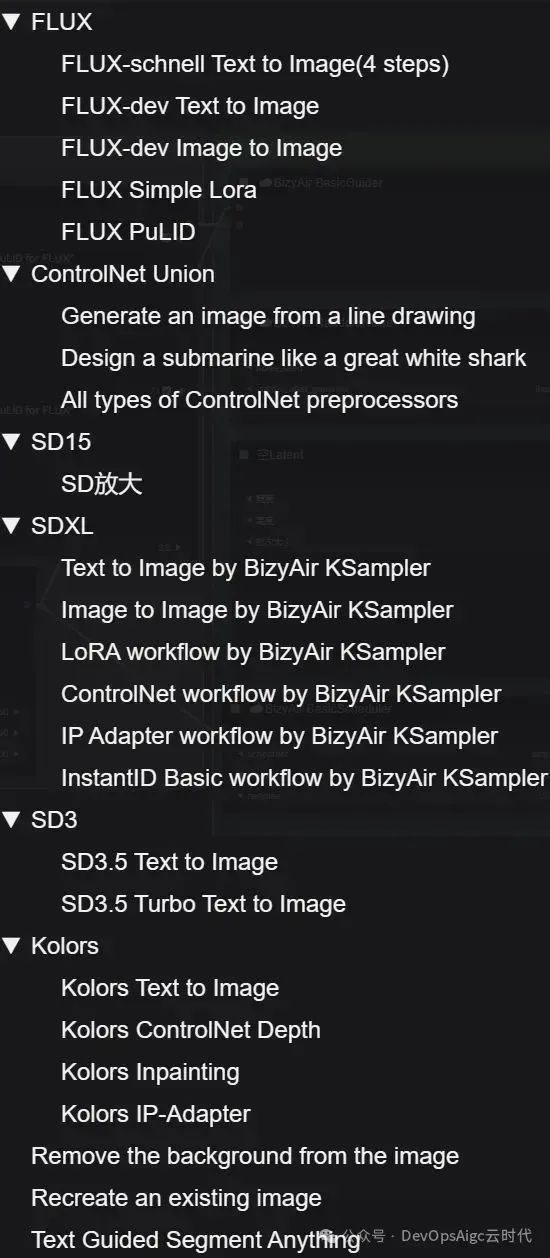
For the big video memory users: FLUX, FLUX LoRA, FLUX PuLID, Kolors can be run directly, click on the instance, and the workflow is automatically applied.
3.FLUX Vincennes
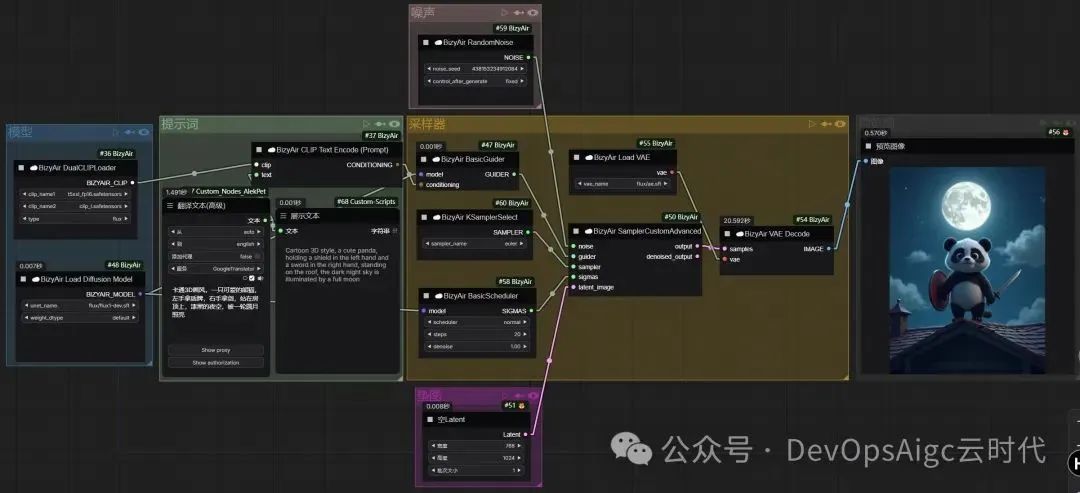
results chart 
4.FLUX Graphics + JoyCaption2
workflow 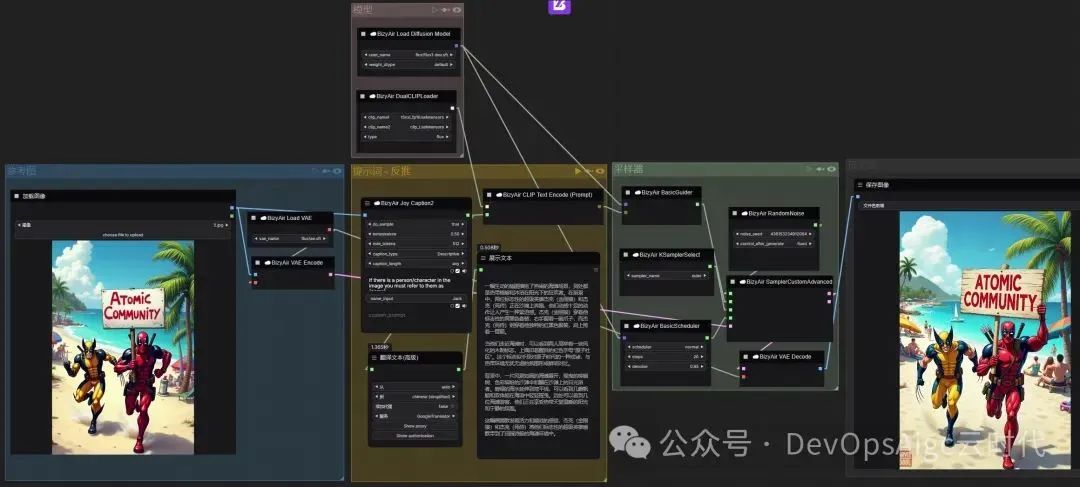
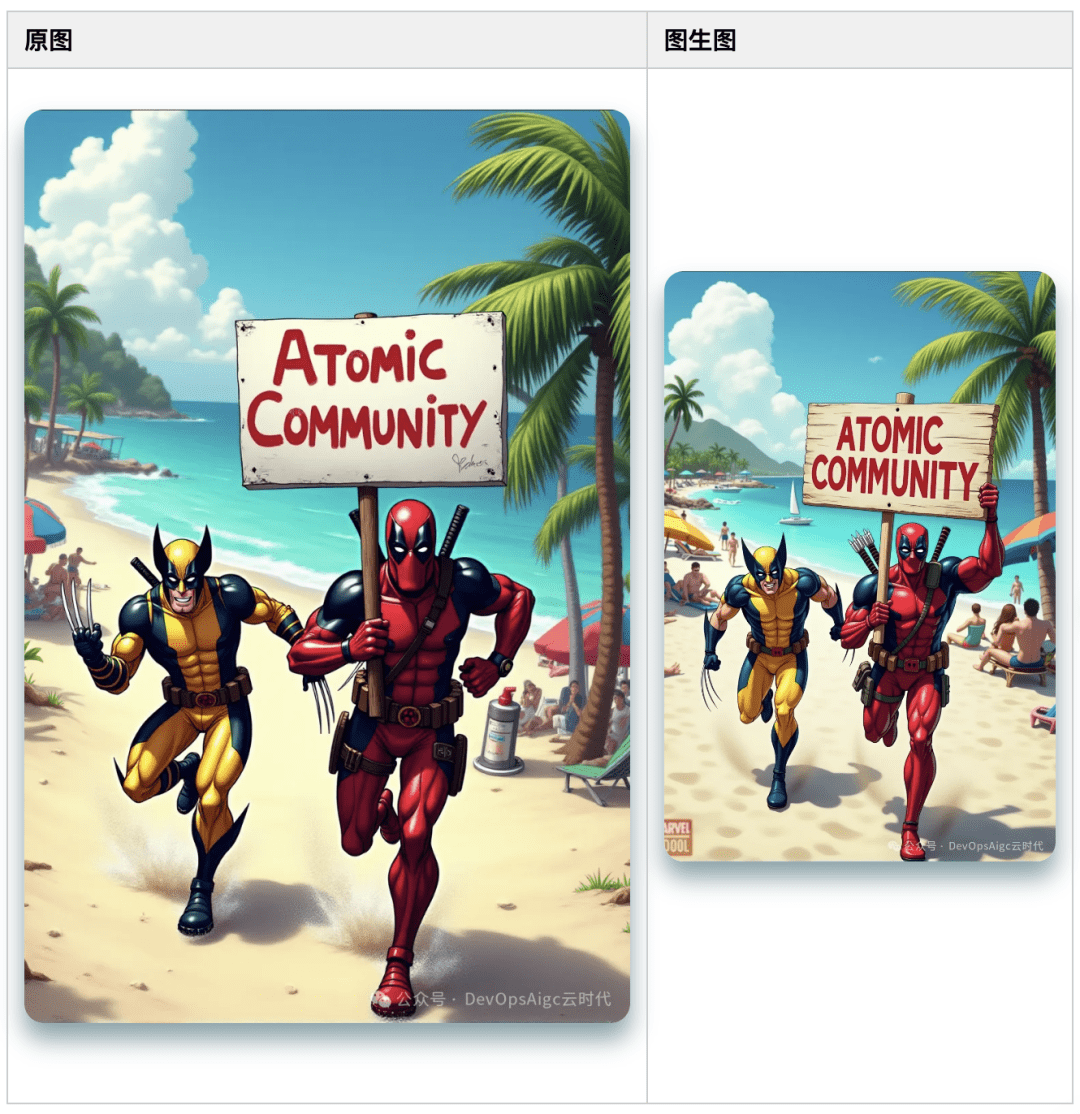
5. FLUX LoRA
Click "Models."Upload LoRA: 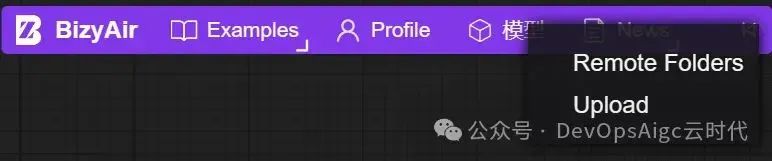
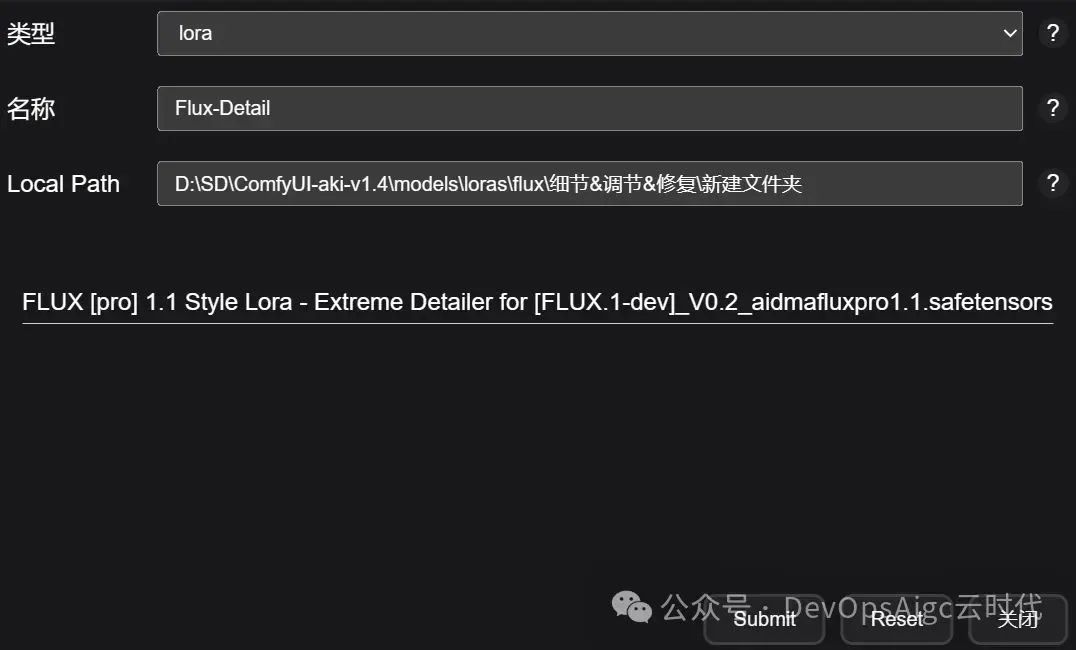
- Type Select type (currently only "LoRA" is supported)
- Name is the name of the remote directory, if it is renamed with the already uploaded remote model, it will overwrite the existing remote model, note that it is the directory name, the file name is the name of the local LoRA you uploaded
- Local Path is the absolute path to the local directory that needs to be uploaded. It should look like "/yourpath/xxxx" if you are a Linux/Mac user, or "C:yourpathxxxx" if you are a Windows user, and note that it will upload all LoRAs in that directory!
Click Submit , wait a moment, it will prompt the long transfer success. 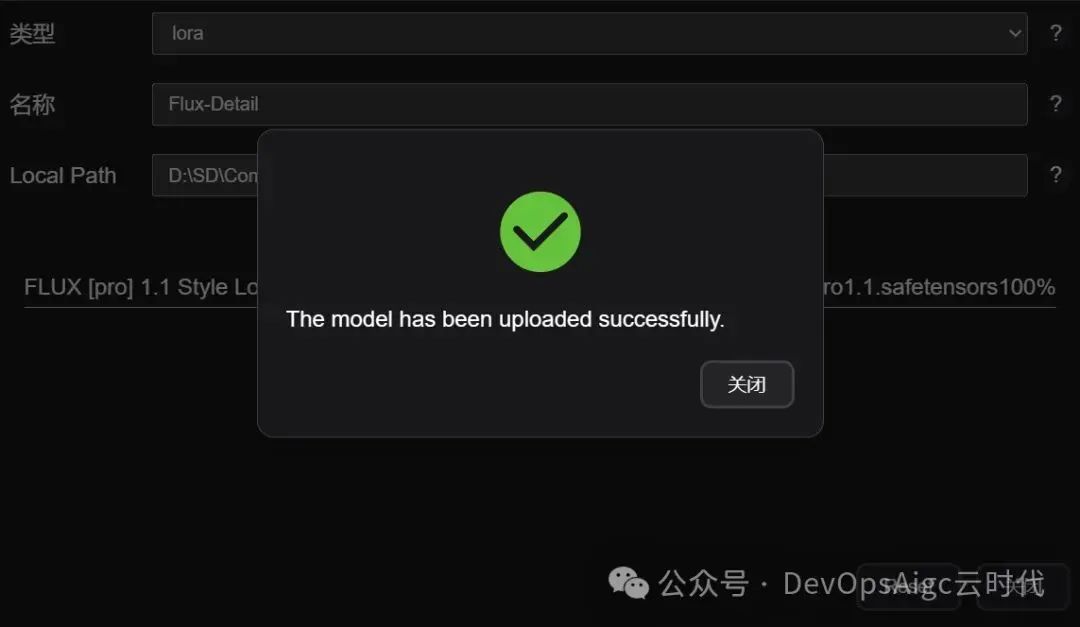
Via: Remote Folders View 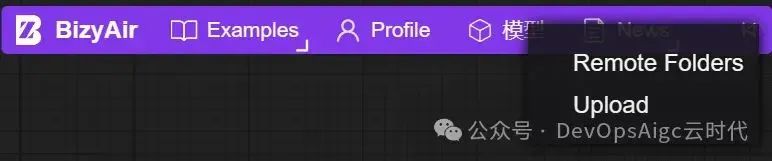
Note: The status must be: Available to be used. 
When the status of a model shows "Available", it means that the model is ready to be used in the BizyAir workflow. Uploaded models, even after completion, take some time to be available in BizyAir, typically 20-30 minutes. If the status is not "Available", please wait for a while. Use the BizyAir Load LoRA node to load the uploaded model. 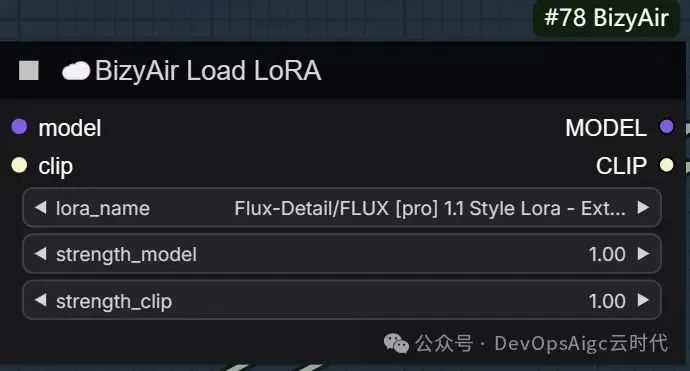
After uploading the LoRA is finished, it is recommended to set it as shared and then use the shared lora loader to load the shared LoRA, it is faster. How do I publicize my uploaded LoRA?Click on the eye icon on the far right: 
After sharing, select "Public, Yes" and you can see it. 
Note: Models that are already public cannot be deleted. If you want to delete a public model, you need to set it to non-public first, and then delete the model in the non-public tab.
Use a LoRA shared by someone else:
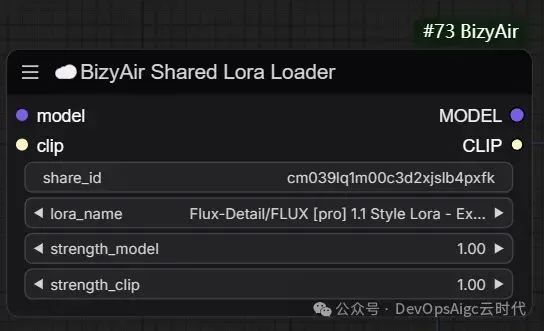
Enter someone else's: share_id and you can see all the LoRAs it has shared. How to see your own share_id? Click Profile, you can see the share_id, use it for yourself, or give it to your friends who need it. 
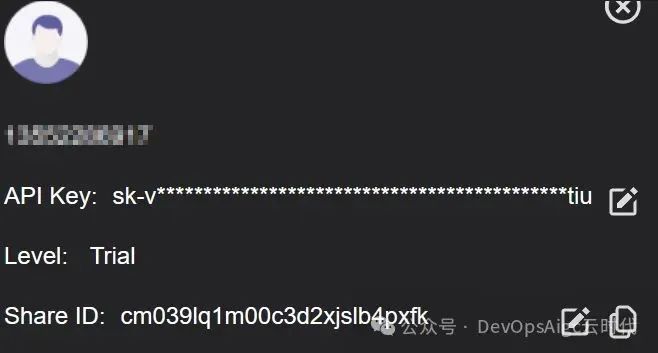
FLUX Lora Workflow 
6. FLUX PuLID
FLUX PuLID wouldn't run on a local 8G RAM computer, with BizyAir it was generated in less than 10 seconds. Workflow 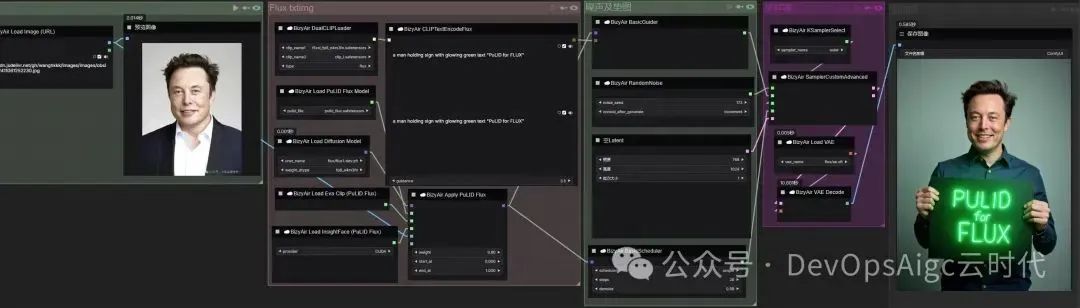
Note: You need to make the image whole in the form of a URL to make it work. You can upload the image via a Github repository. For example: https://cdn.jsdelivr.net/gh/wanghkkk/images/images/obsidian/202411061531294.jpg 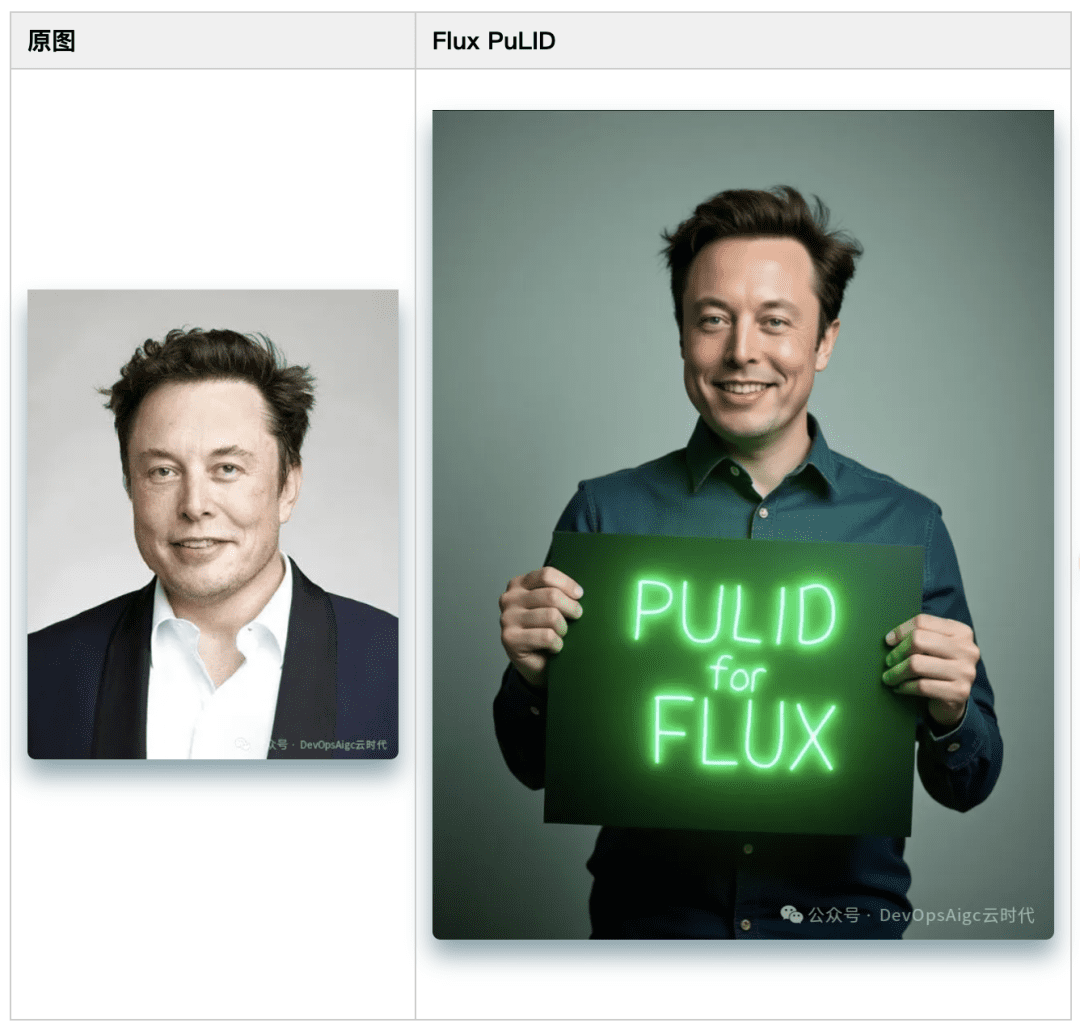
7. Kolors Vincennes
The most common scenarios in which Kolors is used are writing Chinese characters and painting ancient poems.
workflow 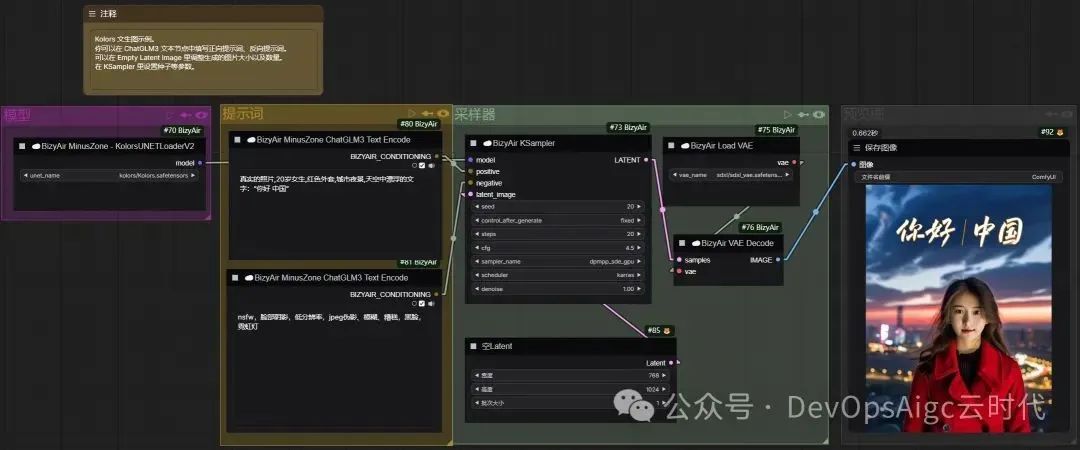

8. SAM keying
workflow 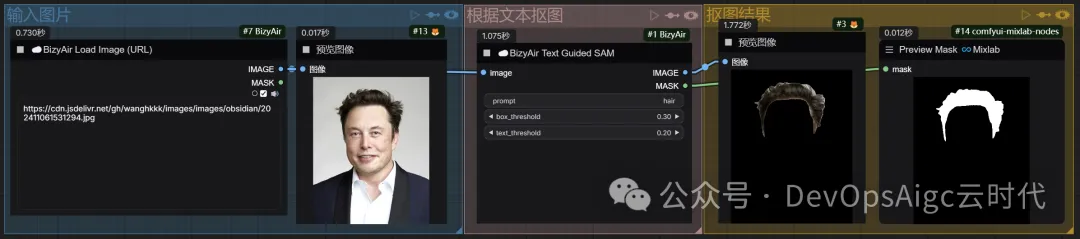
9. Remove background
workflow 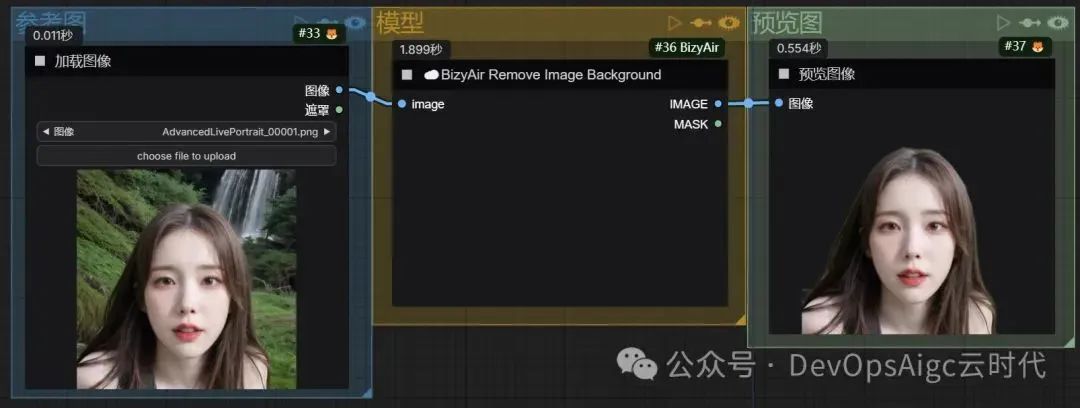
10. Large language model and visual language model
workflow 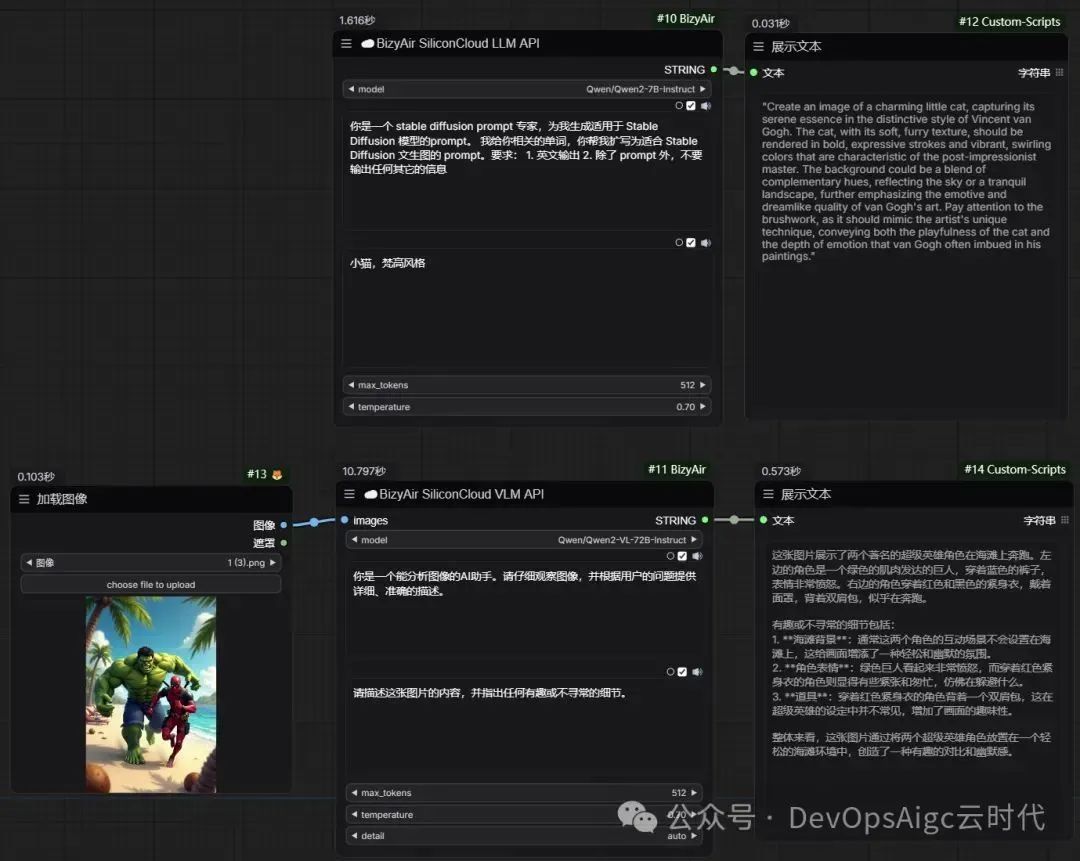 You can generate touched-up prompts based on what you enter, or you can backpropagate prompt words based on images. For other workflows, interested partners, you can try it yourself.
You can generate touched-up prompts based on what you enter, or you can backpropagate prompt words based on images. For other workflows, interested partners, you can try it yourself.
© Copyright notes
Article copyright AI Sharing Circle All, please do not reproduce without permission.
Related posts

No comments...