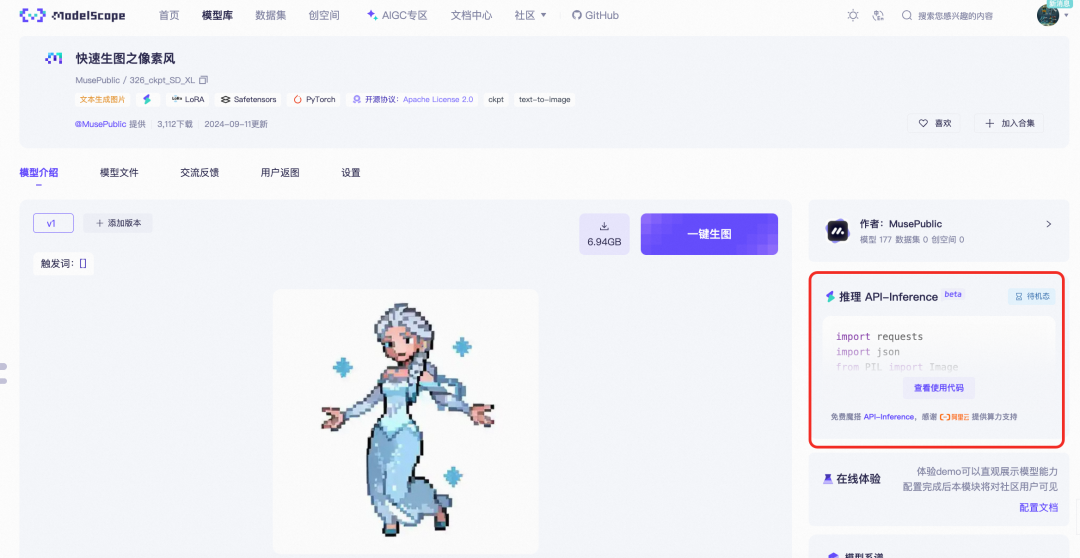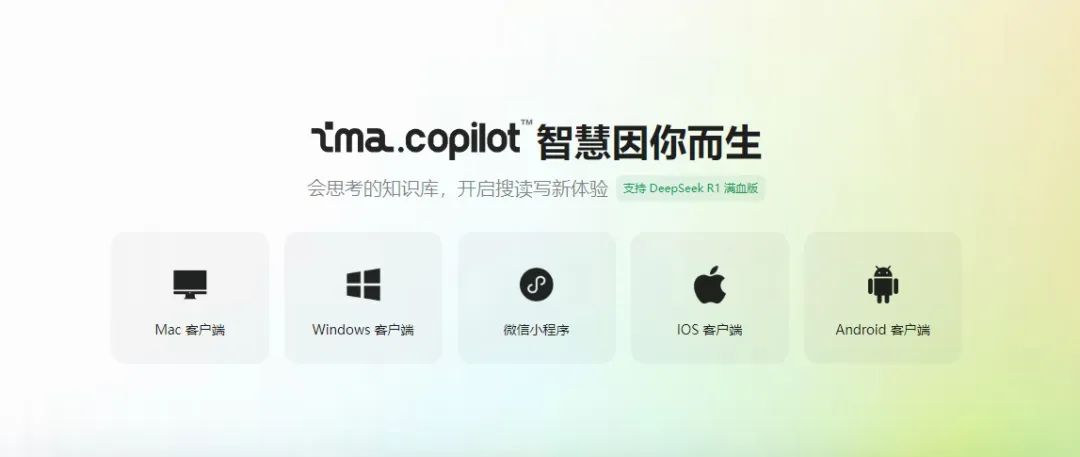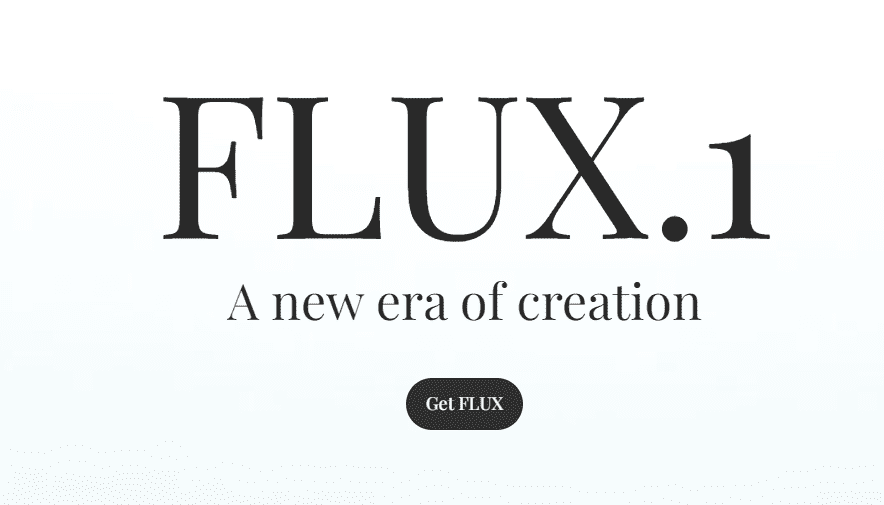AutoGen Studio Tutorial
If you've ever been AutoGen are intrigued by its potential but hesitant due to its seemingly complicated setup, then you're not alone. Many beginners experience similar challenges with digital assistants and AI workflows.
But don't worry, the latest AutoGen Studio UI iteration translates this complexity into a user-friendly experience. In our previous post, we delved into AutoGen and AutoGen Rag, laying the groundwork for this exciting new journey.
Now, let's dive into the simplified and innovative world of AutoGen Studio UI 2.0, where creating AI agents becomes both intuitive and powerful.
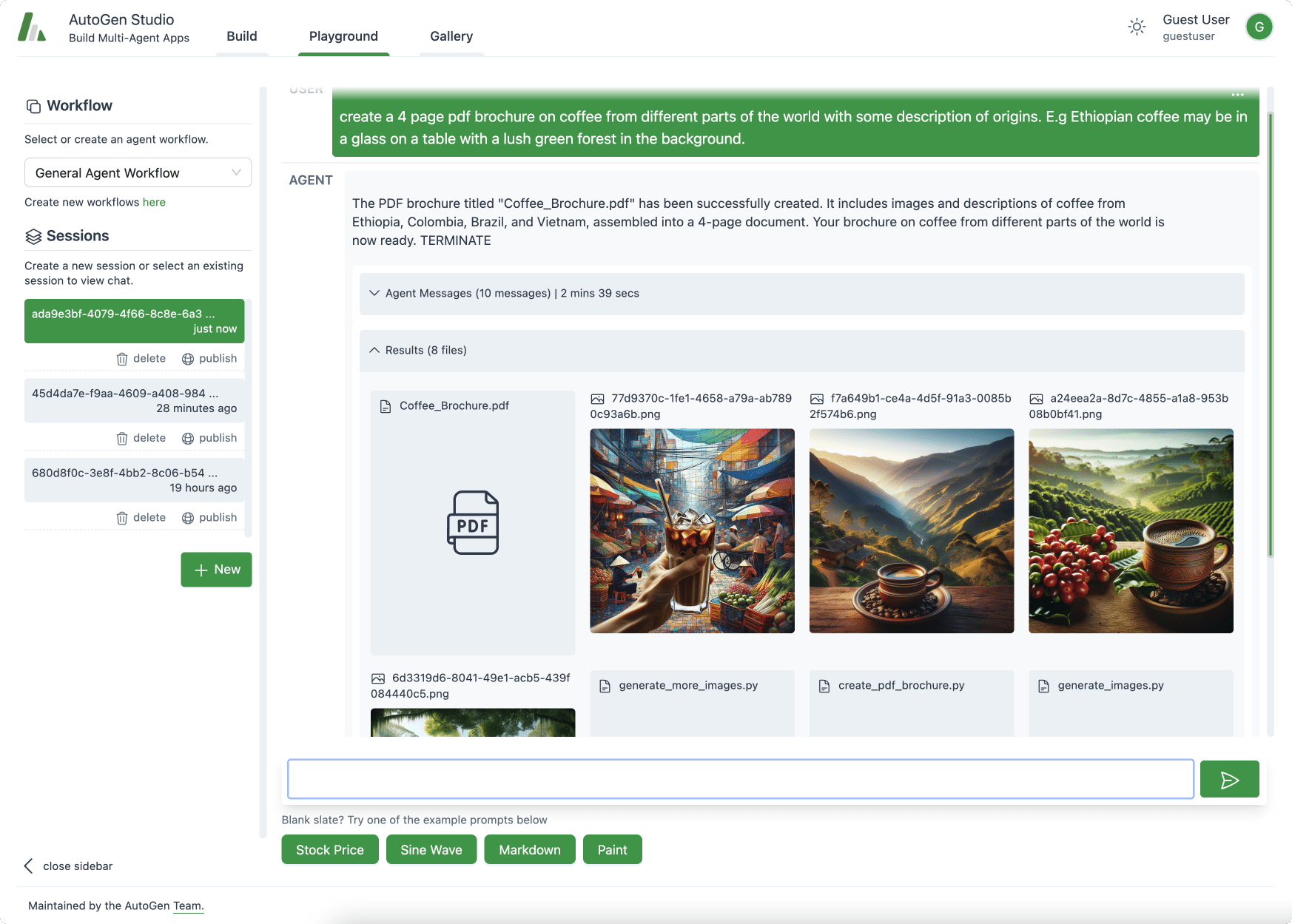
What is AutoGen Studio
AutoGen Studio is an AutoGen-based interface designed to simplify the process of creating and managing multi-agent solutions. It is a user-friendly platform that allows even beginners to define and modify agents and multi-agent workflows declaratively through an intuitive interface.
This ease of use is transformative for those who found the original AutoGen setup challenging.
Installation prerequisites
system requirements
- Python 3.11 : AutoGen Studio UI 2.0 runs on Python 3.11. It is critical to install this version to avoid any compatibility issues. Python 3.11 offers enhanced features and improved performance, making it ideal for running complex applications like AutoGen Studio.
- Conda Environment : The Conda environment is highly recommended; Conda is an open source package management and environment management system for multiple operating systems. It creates isolated environments for different projects, ensuring that each project has its own set of dependencies that don't interfere with each other. For AutoGen Studio, setting up a specific Conda environment means you can effectively manage dependencies without affecting other projects or system-wide settings.
Large Language Model (LLM) Providers and API Keys
- LLM Provider Overview : AutoGen Studio utilizes Large Language Models (LLMs) to enhance its AI capabilities. These models are critical for interpreting and generating human-like responses and are a core component of the tool.
- API key : To access these LLM functions, you need an API key, which can be
OPENAI_API_KEYmaybeAZURE_OPENAI_API_KEY. These keys are your passport to the language model provided by OpenAI or Azure.
Setting up your environment
Create and activate a Conda environment
- Creating a Conda Environment : First, we need to create a virtual environment for AutoGen Studio. This is where Conda comes into play. It's like having a dedicated workspace on your computer that helps you keep everything organized and prevents conflicts with other projects you may be working on. To create this environment, open a terminal and enter the following command:
conda create -n autogenstudio python=3.11
Here.-n autogenstudio Name your environment "autogenstudio".python=3.11 Make sure it uses the correct version of Python.
- Activating the Conda environment : Once the environment is created, the next step is to activate it. This step is like entering your new workspace and everything you do in that environment will be restricted to that environment. To activate it, enter:
conda activate autogenstudio
Configuring a Large Language Model (LLM) Provider
- Getting the API key : To use AutoGen Studio, you need to obtain an API key from OpenAI or Azure. The API key is like a special password that allows you to access the high-level language model. If you don't already have one, visit the official website of OpenAI or Azure to register and get your API key.
- Setting up API keys in your environment : After obtaining the API key, you need to set it as an environment variable in the Conda environment to ensure that AutoGen Studio can use it when it needs to communicate with the language model. To set the API key, type in the terminal:
export OPENAI_API_KEY=your_openai_api_key_here
maybe
export AZURE_OPENAI_API_KEY=your_azure_api_key_here
- commander-in-chief (military)
your_openai_api_key_heremaybeyour_azure_api_key_hereReplace it with the actual key you were given. This step connects your environment to a language modeling provider, setting the stage for the exciting AI capabilities you're about to explore.
That's it! You have successfully set up your environment for AutoGen Studio UI 2.0. This foundation is critical to your smooth experience in creating and managing AI agents.
Installing AutoGen Studio
Now that your environment is ready, let's move on to the installation of AutoGen Studio UI 2.0. The installation process is simple and I will walk you through it step-by-step following the video script. Whether you are a beginner or an advanced user, these steps will ensure a smooth installation experience.
Install the AutoGen Studio package:
- First, we need to install the AutoGen Studio package. Make sure you are in the Conda environment of 'autogenstudio'.
- Enter the following command in the terminal:
pip install autogenstudio
- This command will install the AutoGen Studio package, which is required to run the application.
Start AutoGen Studio:
- Once the installation is complete, it's time to launch AutoGen Studio.
- Enter the following command in the terminal to start the AutoGen Studio user interface:
autogenstudio ui
- This command will run the AutoGen Studio user interface on the specified port (8081 in this case).
Access AutoGen Studio:
- Open your favorite web browser.
- Navigate to
http://localhost:8081/This is the URL where AutoGen Studio will run. This is the URL where AutoGen Studio runs. - After accessing this URL, you will be taken to the AutoGen Studio user interface.
The installation process has been designed to be as easy as possible to ensure that you can effortlessly start exploring the features of AutoGen Studio. Remember, this is just the beginning of your journey with AutoGen Studio. In the next sections, we will dive into how you can use its various features to create and manage AI agents and workflows.
Explore the features of AutoGen Studio
A. Building blocks
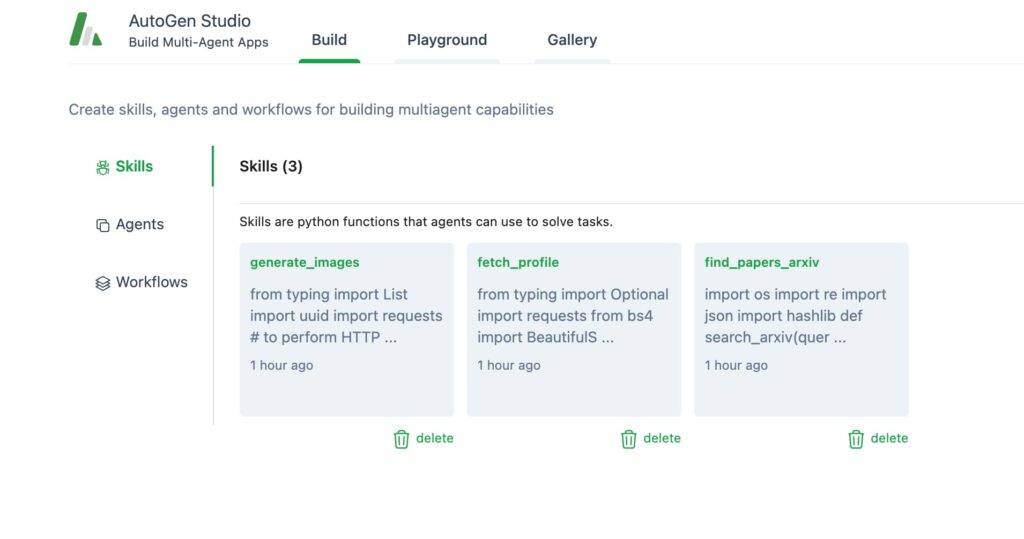 AutoGen Studio UI 2.0 opens the door to endless possibilities for creating and managing AI agents and workflows. Let's dive into the build section, which is your starting point for building effective AI solutions.
AutoGen Studio UI 2.0 opens the door to endless possibilities for creating and managing AI agents and workflows. Let's dive into the build section, which is your starting point for building effective AI solutions.
Create skills:
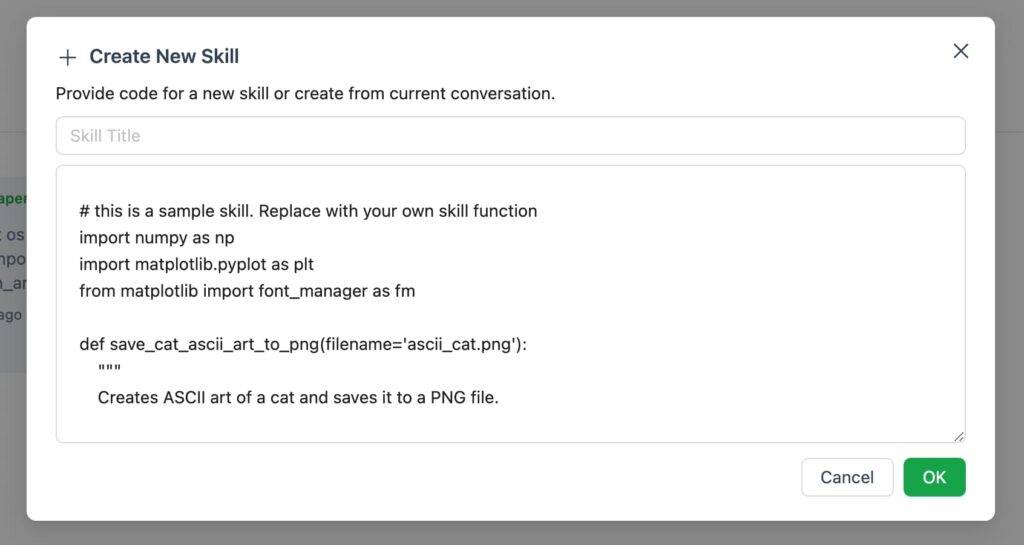 In the Build section, you have the opportunity to create new skills. These skills are features that are customized to accomplish specific tasks and form the core of the AI agent's capabilities.
In the Build section, you have the opportunity to create new skills. These skills are features that are customized to accomplish specific tasks and form the core of the AI agent's capabilities.
Imagine you want to create a skill called "Cat aski generator". The process is to define what the function does, what it is for, and how it performs the task. This is similar to writing a specific action for your AI agent.
The creation process is user-friendly and intuitive, even if you're an AI beginner.
Create an agent:
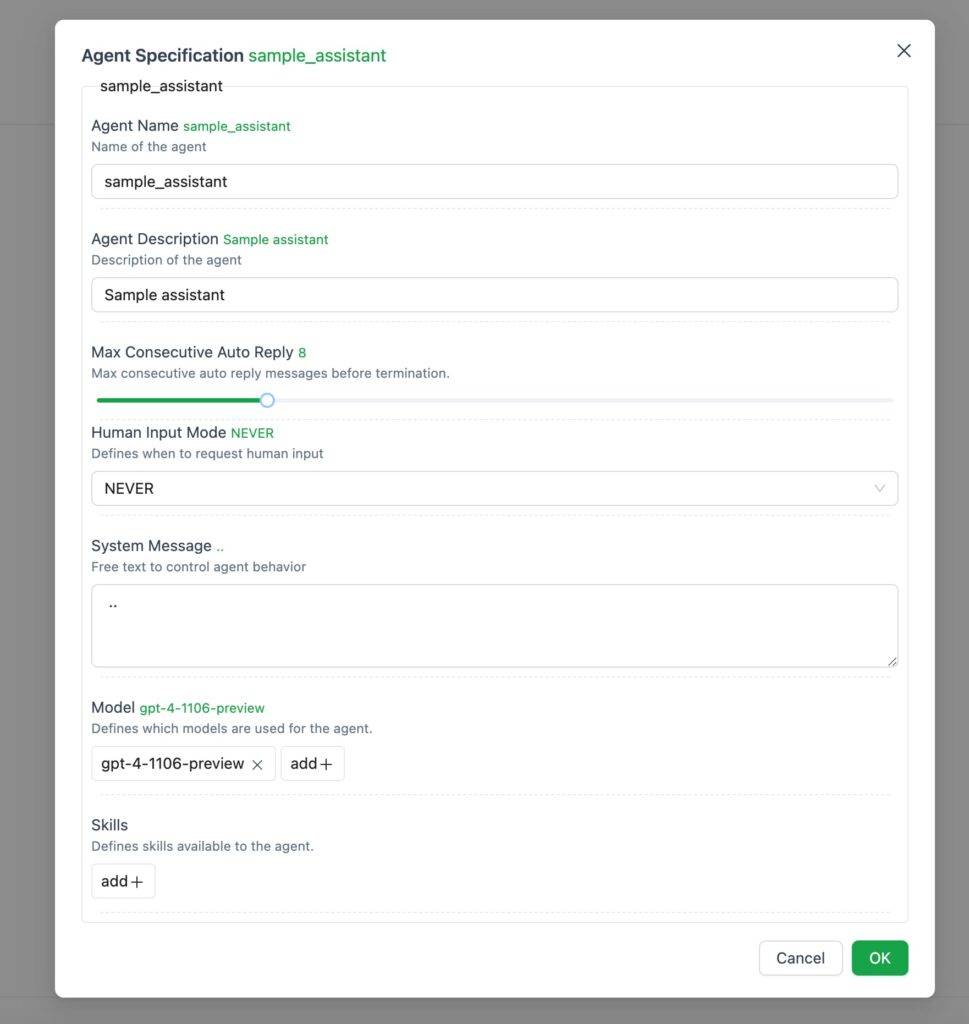 In the Agents tab, you can bring your AI agents to life. Here you can create as many agents as your project requires, each with unique characteristics and skills.
In the Agents tab, you can bring your AI agents to life. Here you can create as many agents as your project requires, each with unique characteristics and skills.
For example, you can create a sample agent and customize it with a specific model, such as "gp4 turbo". This customization includes defining the behavior, responses and capabilities of the agent.
Adding skills to your agent is very simple. You can choose from already created skills, such as "Cat aski generator", or you can use the predefined skills provided by AutoGen Studio.
Create workflows:
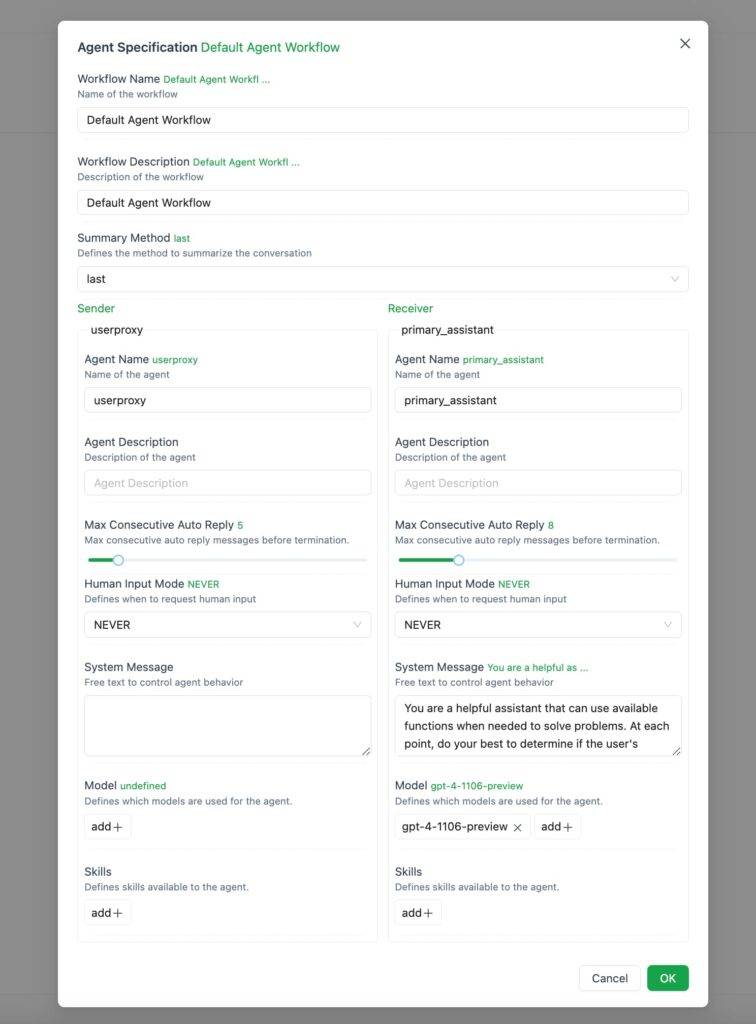 Workflows are the core of interactions in your AI ecosystem. They define how different agents collaborate to accomplish tasks.
Workflows are the core of interactions in your AI ecosystem. They define how different agents collaborate to accomplish tasks.
Setting up a workflow involves specifying the mode of interaction between agents. For example, you can set up a workflow that allows two agents to work together, exchanging information and making decisions to accomplish a task.
The current version of AutoGen Studio allows interaction between two agents, but future updates will provide more sophisticated interaction capabilities.
The Build section is the authoring platform for AutoGen Studio UI 2.0. Here you can experiment, create, and fine-tune the elements that make up an AI solution. Whether you're designing complex skills, bringing agents to diverse life, or orchestrating their interactions, the build section provides a seamless and engaging experience.
Operational area section
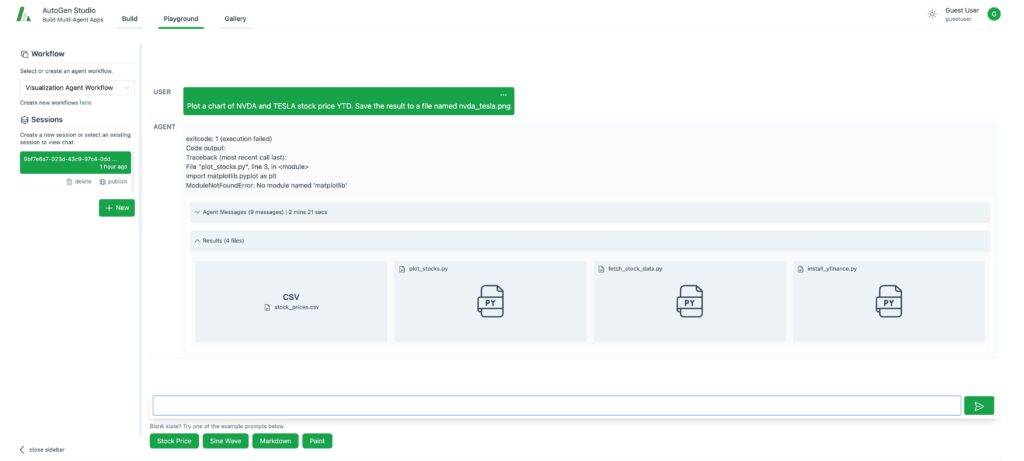 In AutoGen Studio UI 2.0, the Operation Area section is the stage for practice. Here you can see agents and workflows in action, interact with your configurations, and observe the results of setting up in the build section. Let's explore how to get the most out of the Operations Area section.
In AutoGen Studio UI 2.0, the Operation Area section is the stage for practice. Here you can see agents and workflows in action, interact with your configurations, and observe the results of setting up in the build section. Let's explore how to get the most out of the Operations Area section.
Interacting with agent workflows::
- The heart of the operations area is interaction. Here you can interact with the agent workflows defined in the build section.
- This interaction is more than just performing tasks; it's a dynamic process where you can see how agents collaborate, use skills, and adapt to different scenarios.
- For example, your agents might collaborate to generate images or compile PDF documents to accomplish user tasks. The operations area is where this collaboration is put into practice.
Run the sample task::
- The Operations area is great for testing and experimenting. You can run sample tasks to see how agents and workflows perform.
- Each session in the operations area is an ongoing interaction with an agent workflow. It consists of a series of activities or operations designed to achieve a specific goal.
- When running these tasks, you will see how the agents interact, how they utilize their skills, and to what extent they are effective in achieving the goals set.
Session and Chat View::
- A session in the Operations area refers to the entire process of interacting with an agent workflow. This includes the configuration workflow, your interactions with the agent, and the results of those interactions.
- There is also a chat view in the session. This feature allows you to interact with the agent in a series of interactions that become part of the session. It's like having a conversation with an AI agent, guiding it and getting feedback in real time.
The Operation Area section of AutoGen Studio UI 2.0 is your interactive platform. Here you can test agents and workflows, observe how they perform in real scenarios, and optimize and improve them based on the results.
C. Gallery section
In AutoGen Studio UI 2.0, the Gallery section stands out as your personal showcase where you can store and review your creations. It's like a digital scrapbook of your AI-assisted creative journey. Let's take a deeper dive into what makes the gallery such an important part of your experience:
Save your creative conversations
Imagine you've just had a great creative session, visualizing your ideas through AI-generated images and text. You certainly don't want these moments to fade into memory. That's where galleries come in handy. By simply clicking the publish icon, you can safely store these interactions in this digital treasure trove. It's not just about preservation, it's about cherishing the creative sparks that your sessions inspire.
Accessing and reviewing records of past interactions
Your journey through AutoGen Studio is more than just a momentary experience, and the gallery ensures that. Every published conversation or interaction is properly housed in this section. By navigating to the Gallery tab, you can look back at past explorations, examine the content you've created, and potentially find inspiration for your next project. This feature is more than just a storage solution; it's a personal archive of your creative milestones.
Using the AutoGen Studio API
While AutoGen Studio is primarily a web interface, it also has a powerful and modular Python API that underpins its functionality. This API is key for those wishing to delve deeper into the programming aspects of AutoGen Studio, providing finer-grained control over agent workflows.
- Declarative Workflow Specification: The API allows agent workflows to be specified declaratively in JSON format. This feature is particularly useful for developers who prefer to define workflows programmatically, giving them a greater degree of flexibility to customize and automate processes.
- Workflow management: Through the API, you can load and run these JSON-defined workflows. The process involves creating a workflow configuration from the agent specification and then utilizing the
AutoGenWorkFlowManagerto manage and execute these workflows.
Limitations of AutoGen Studio
While AutoGen Studio is a powerful tool for creating and managing AI agents and workflows, its current limitations and roadmap for future enhancements need to be recognized.
- Complex agent workflows: Currently, AutoGen Studio only supports relatively simple agent workflows that primarily involve interactions between two agents. However, more complex workflows such as multi-agent GroupChat and dynamic topologies are coming soon.
- User experience improvements: The platform is continuing to evolve to provide a better user experience. Future updates will include real-time feedback capabilities that provide feedback through streaming intermediate model outputs, better summaries of agent responses, and detailed information on cost per interaction.
- Enhancement of agency skills: The development team is focused on improving the workflow for authoring, combining and reusing agent skills. This will enable users to build more complex and diverse skills for agents.
- community function: A key goal of AutoGen Studio is to foster connections among the user community. Future plans include easier sharing and collaboration within the AutoGen Studio user community, including sharing sessions and results, as well as contributing to libraries for sharing skills, agents, and workflows.
reach a verdict
AutoGen Studio is at the forefront of AI innovation, providing an accessible yet powerful platform for creating and managing AI agents and workflows. Its user-friendly interface combined with a powerful underlying API provides a unique blend of simplicity and sophistication.
Whether you are a beginner or an experienced developer, AutoGen Studio invites you to step into the world of AI with ease.
We encourage you to explore its capabilities, experiment with its features, and utilize its potential to bring your AI ideas to life.
common problems
How do I change the default skills and configurations in AutoGen Studio?
Modify the agent configuration via the UI, or edit the 'autogenstudio/utils/dbdefaults.json' file to initialize the database.
What steps should I take when resetting a conversation with an agent?
Remove the 'database.sqlite' file to reset the dialog history. For specific user data, remove the 'autogenstudio/web/files/user/' folder.
Can I view the output and messages from agent interactions in AutoGen Studio?
Yes, view the message in the Web UI's debug console, or check the 'database.sqlite' file for detailed logging.
© Copyright notes
Article copyright AI Sharing Circle All, please do not reproduce without permission.
Related posts

No comments...