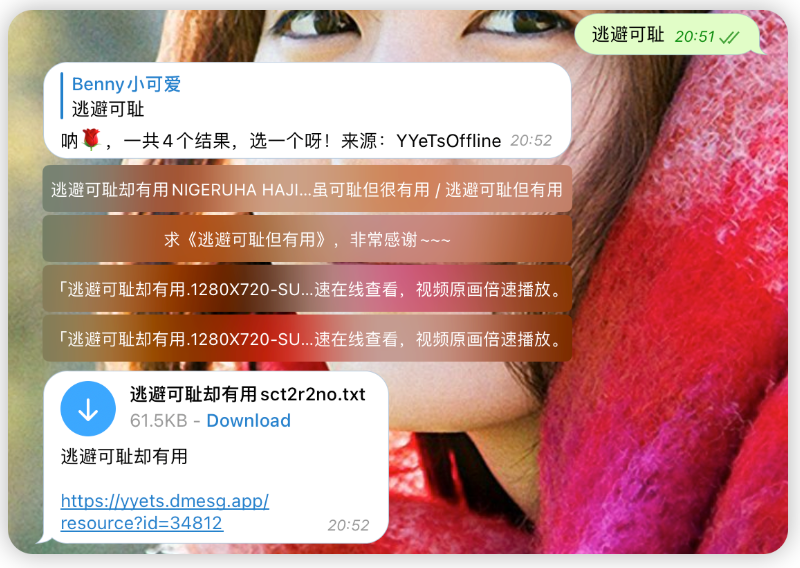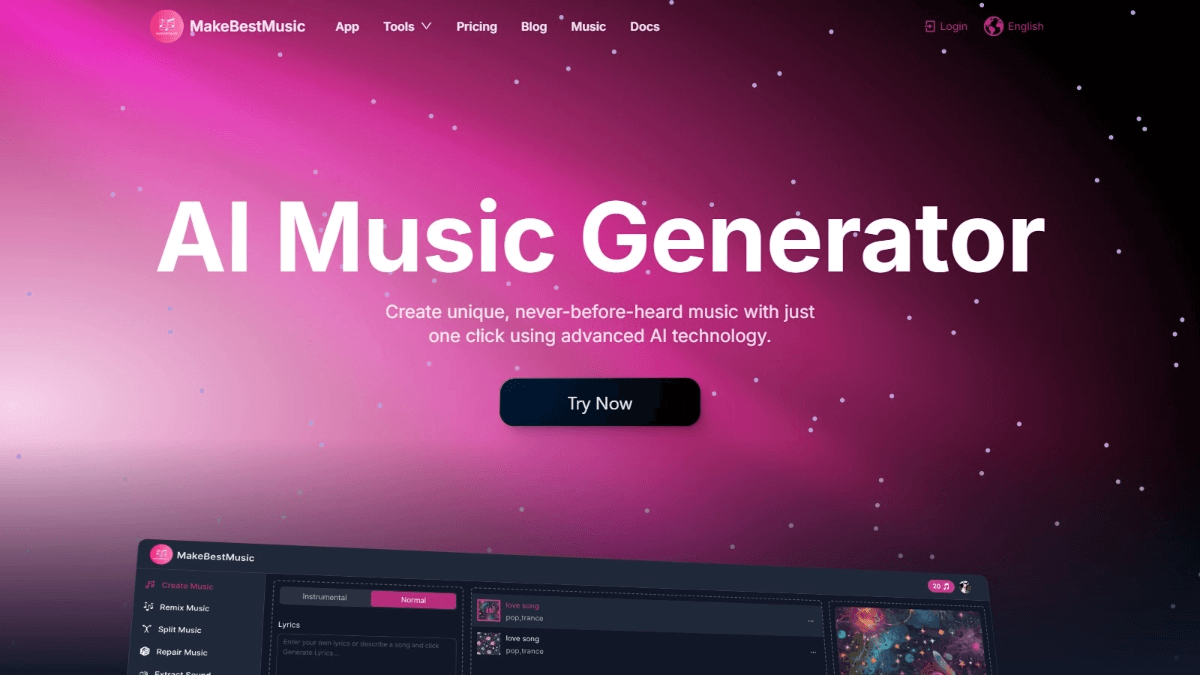AutoAgent: a framework for rapid creation and deployment of AI intelligences through natural language
General Introduction
AutoAgent is an open source AI intelligences framework developed by the Hong Kong University Data Intelligence Laboratory (HKUDS) and hosted on GitHub, which allows users to rapidly create and deploy customized AI intelligences by describing their requirements in purely natural language, without any programming foundation. The framework supports a variety of large language models (LLMs), such as Grok, Gemini, etc., and has a high-performance multi-intelligence body collaboration system, which performs well in GAIA benchmarks and is comparable to OpenAI's Deep Research.AutoAgent is not only easy to operate, but also provides file uploads, command line interactions, etc., which makes it suitable for developers, non-technical users, and even researchers. It is suitable for developers, non-technical users and even researchers. Currently, it is developing a web interface and more tools to integrate with it, which has great potential for the future.
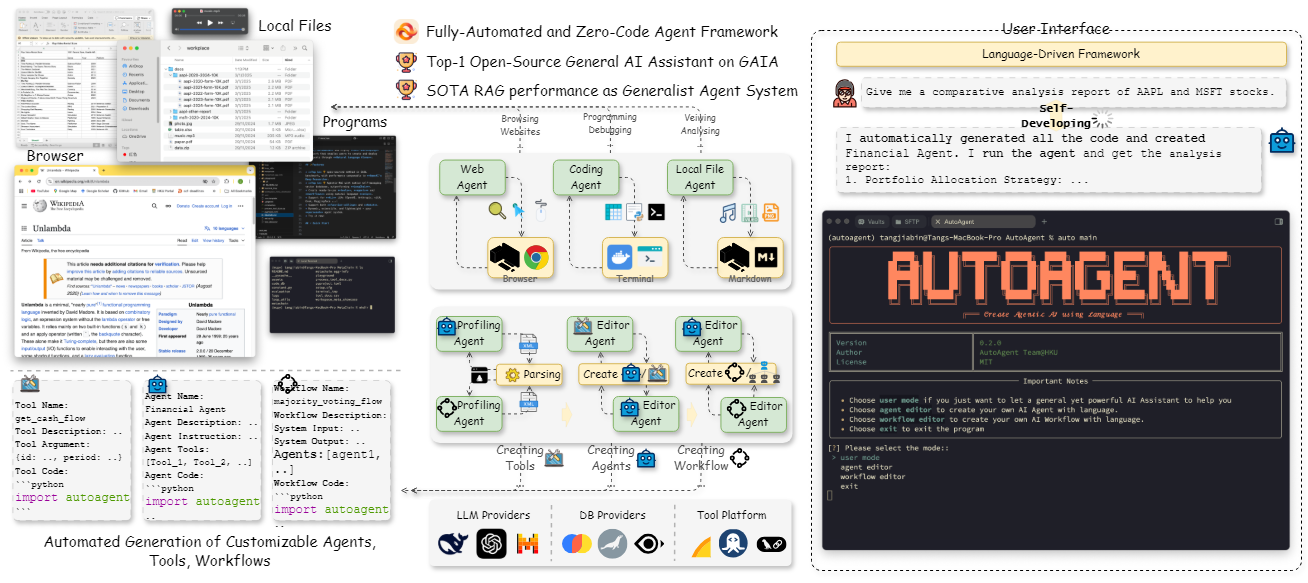
Function List
- Natural Language Creation of Intelligent Bodies: Describe the requirements through text and automatically generate exclusive AI intelligences without code.
- Multi-Intelligence Collaboration System: Built-in out-of-the-box multi-intelligence body mode to support complex task decomposition and collaboration.
- Supports multiple LLM models: Compatible with OpenAI, Deepseek, Grok and many other large language models, flexible switching.
- File upload and data interaction: Support for uploading files (e.g., images, PDFs, etc.) to enhance data processing capabilities.
- Command Line Interactive Interface: Provides a CLI mode for users to directly enter requests and get results.
- High-performance task processing: Excellent performance in GAIA benchmarks and efficiency comparable to paid AI tools.
- Workflow Editor: Simplify complex task management by designing intelligent body collaboration processes through natural language.
Using Help
Installation process
The use of AutoAgent requires a certain environment configuration, the following is the detailed installation steps, suitable for Windows, MacOS or Linux system users.
1. Preparing the environment
- Installing Python: Ensure that Python 3.10 or above is installed on your system, which can be downloaded and installed from the Python website.
- Installing Git: For cloning the AutoAgent code base, visit the Git website to download and install it.
- Installing Docker: AutoAgent uses the Docker containerized runtime environment, go to the Docker website and install Docker Desktop (Windows/Mac) or Docker Engine (Linux).
2. Cloning the code base
Open a terminal (CMD or PowerShell for Windows users, default terminal for Mac/Linux users) and enter the following command to clone the AutoAgent repository:
git clone https://github.com/HKUDS/AutoAgent.git
cd AutoAgent
3. Installation of dependencies
In the AutoAgent directory, run the following command to install the necessary Python dependencies:
pip install -e .
This will install all the libraries required by AutoAgent, make sure the network is free to complete the download.
4. Configuring environment variables
- Create a
.envfile, copy the repository.env.templateand rename it.envThe - compiler
.envfile, fill in the necessary API keys. Example:GITHUB_AI_TOKEN=your_github_token OPENAI_API_KEY=your_openai_key XAI_API_KEY=your_xai_keyGITHUB_AI_TOKENis required and can be generated in your GitHub personal settings.- Other API keys are optionally filled in depending on the model you want to use (e.g. OpenAI, Deepseek, etc.).
5. Start the Docker image
Run the following command to pull the pre-built Docker image:
docker pull tjbtech1/AutoAgent:latest
The image is automatically adapted to your system architecture (AMD64 or ARM).
6. Launching AutoAgent
Run the following command in a terminal to start CLI mode:
auto main
Once launched, you will be in the command line interface of AutoAgent and can start using it.
Main function operation flow
Function 1: Creating Intelligentsia through Natural Language
- procedure::
- After starting the CLI, type
agent editorEnter the Smartbody edit mode. - Enter a description of the requirement, e.g., "Create an intelligence that analyzes PDF documents and summarizes the content."
- The system automatically generates the smartbody configuration file and asks if an adjustment tool (e.g. a file reading tool) is required.
- importation
createConfirm creation and the smart body is ready for use.
- After starting the CLI, type
- typical exampleEnter "Help me analyze PDFs of my sales data and generate reports" and AutoAgent will automatically configure an intelligence that supports PDF parsing and report generation.
Function 2: Multi-intelligence collaborative tasks
- procedure::
- After startup, type
user mode, enter Multi-Intelligencer mode. - Enter tasks such as, "Research market trends for a product and give recommendations."
- The system breaks down tasks, automatically assigns them to multiple intelligences (search, analyze, summarize, etc.), and outputs the results.
- After startup, type
- typical exampleEnter "Analyze AI Trends 2025" and AutoAgent will collect data from searching intelligences, organize information from analyzing intelligences, and generate a full report.
Function 3: File Upload and Processing
- procedure::
- In the CLI, type
upload 文件路径e.g.upload ./sales.pdfThe - Enter tasks such as "Summarize the contents of this PDF."
- The smart body will read the file and return the summarized results.
- In the CLI, type
- take note of: Multiple formats are supported (PDF, image, text, etc.) and file names should not contain spaces.
Function 4: Design Workflow
- procedure::
- importation
workflow editorEnter the workflow editing mode. - Enter a description of the process, e.g., "Search for information, then analyze the data, and finally generate a chart."
- The system generates a workflow configuration, enter
runExecution of tasks.
- importation
- typical exampleInput "Search AI papers, extract key points, generate visualization charts", AutoAgent will complete and output the results step by step.
Featured Functions
High-performance task processing
AutoAgent performs well in GAIA benchmarks for complex research tasks.
- How to use: in
user modeEnter a research question under "What are the latest advances in quantum computing?" The system will call the multi-intelligence system to complete the search and analysis efficiently. - dominance: AutoAgent's self-developed database is more efficient and responsive than traditional tools.
Command Line Interaction
- How to use: Enter the task directly in CLI mode, e.g.
auto deep-research “分析区块链技术”You can get detailed results. - draw attention to sth.: Use of
@agent_nameSpecify a certain intelligence, such as@search 查找最新AI新闻The
Tips for use
- debug mode: in
.envset up inDEBUG=True, detailed logs can be viewed for easy troubleshooting. - Model Selection: by modifying the
.envhit the nail on the headCOMPLETION_MODELSwitching LLMs, such asgrok-2maybeclaude-3.5-sonnetThe - Community Support: Join AutoAgent's Slack or Discord communities to get help or share ideas.
© Copyright notes
Article copyright AI Sharing Circle All, please do not reproduce without permission.
Related articles

No comments...