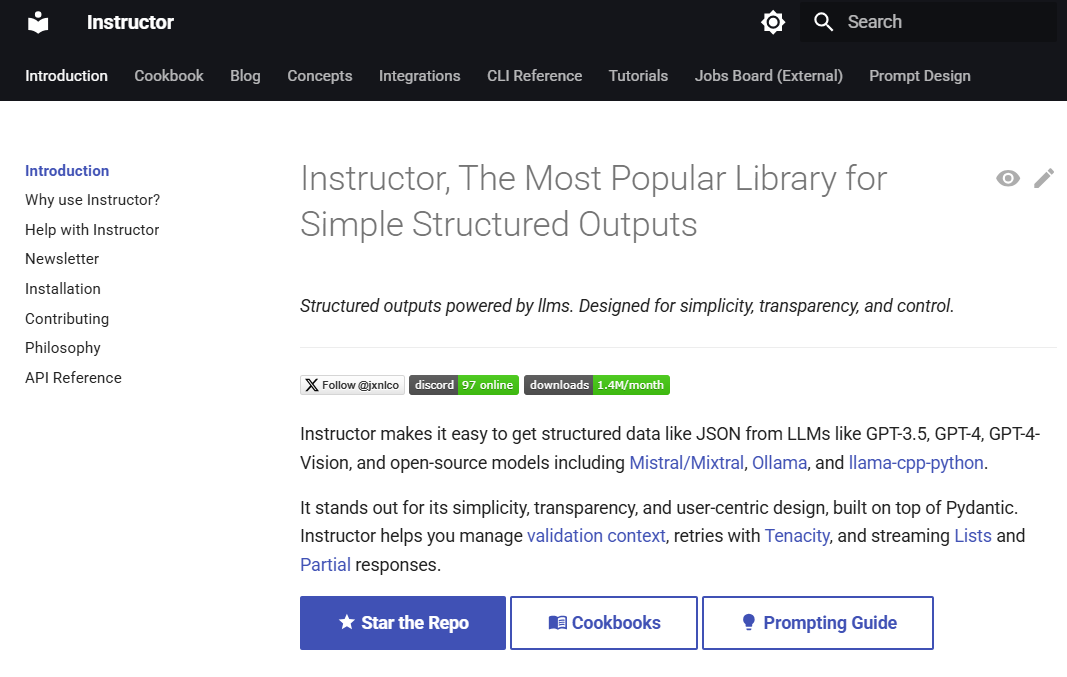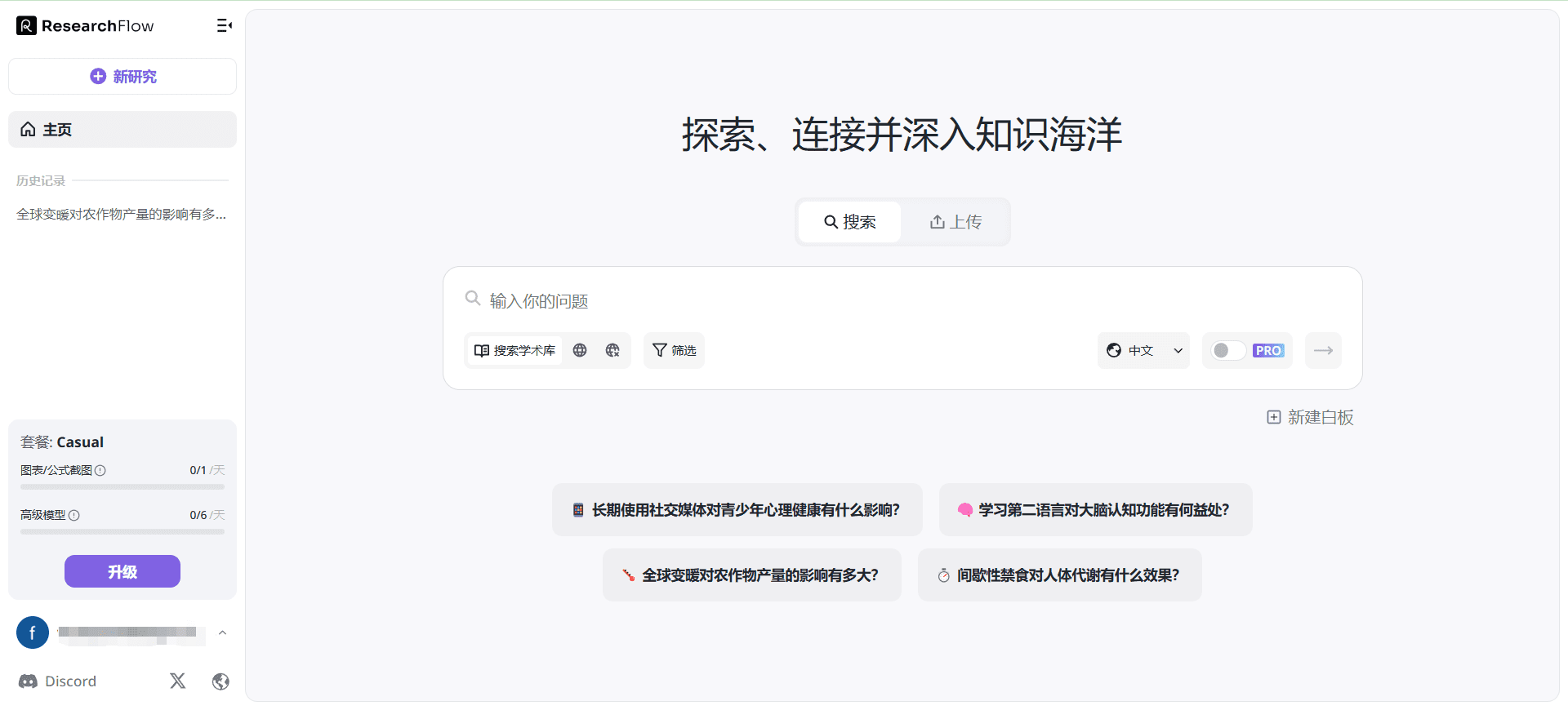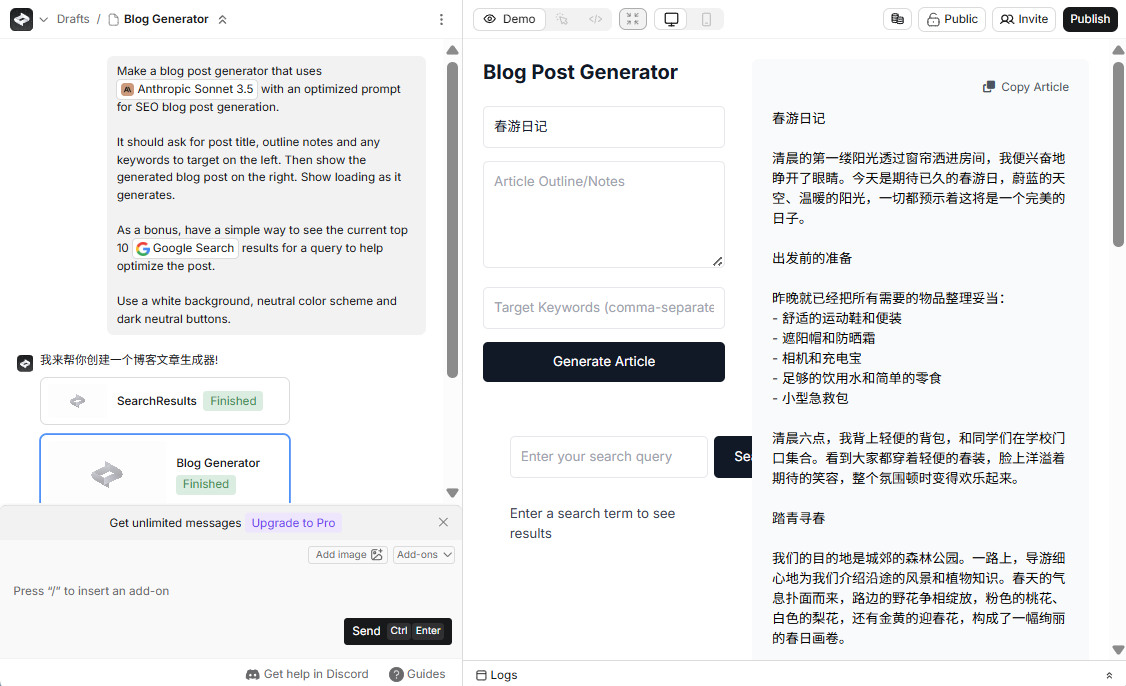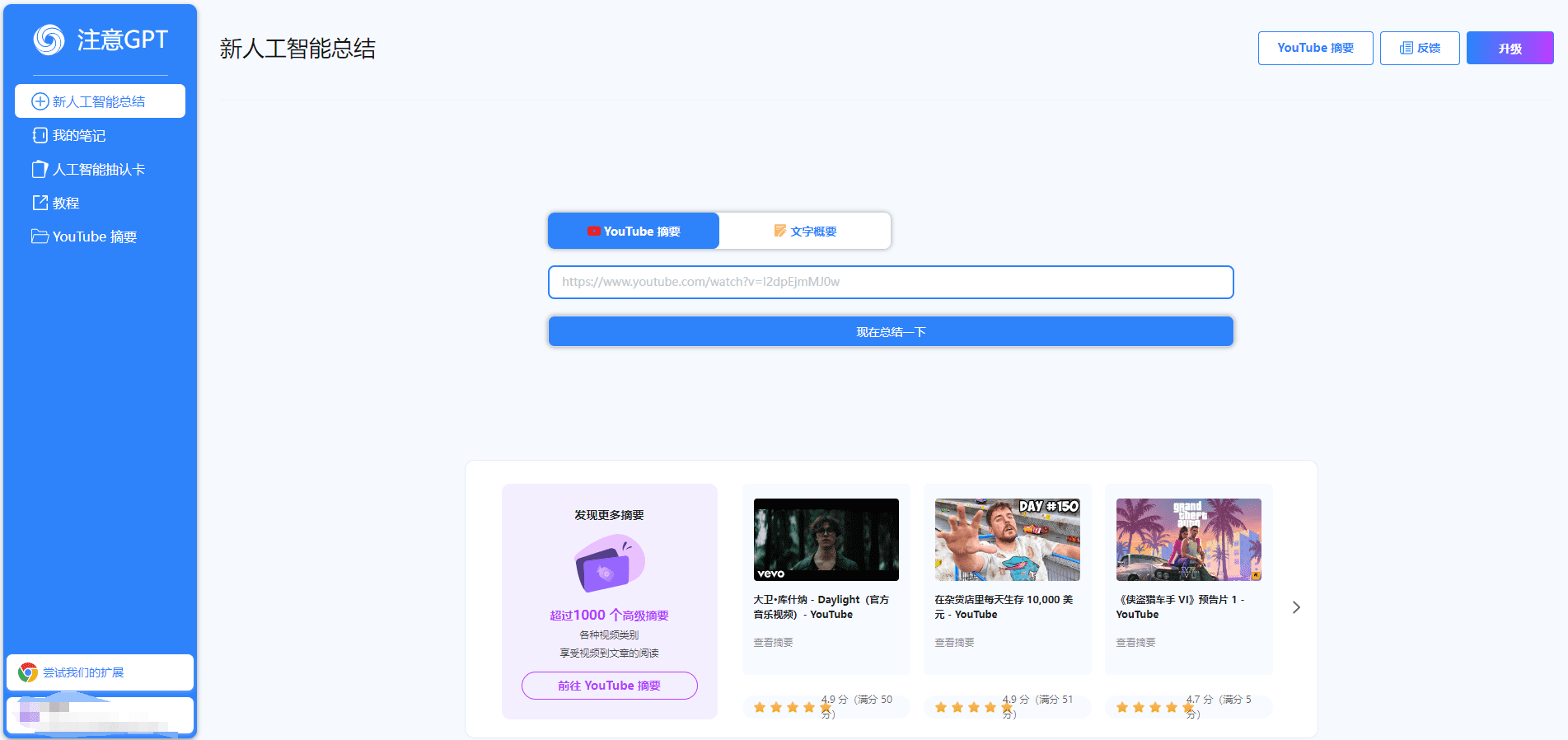Augment Code: an AI coding assistant for large codebases
General Introduction
Augment Code is an AI coding tool designed for professional software engineers, with a core feature of deep understanding of your code base. Ranked #1 in the SWE-Bench Verified benchmark with 65.4%, it combines Claude Sonnet 3.7 and OpenAI O1 models. It supports contexts up to 200,000 tokens, handles large and complex projects, and adapts to your coding style with persistent memories.Augment Code not only provides code completion, but also supports multimodal input (e.g., screenshots and Figma files) for development environments such as VS Code, JetBrains, Vim, and more. It also integrates with over 100 tools and has been trusted by teams like Webflow, Kong, and more.
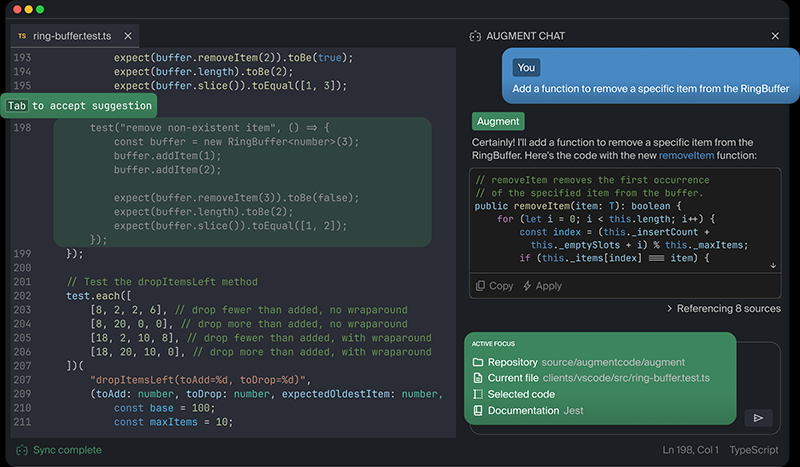
Function List
- code completion: Generate intelligent code suggestions based on the code base context.
- Intelligent Chat: Answer code questions and help understand complex logic.
- Multi-file editing: Modify multiple files at once to generate Pull Requests.
- Multi-warehouse support: Provide full context across multiple code repositories.
- Multi-modal inputs: Support for screenshots, Figma files for debugging or UI implementation.
- code refactoring: Optimize code structure to improve readability.
- Document Generation: Automatically generate comments or notes for the code.
- tool integration: Support for GitHub, Slack, and over 100 other tools.
- Project Generation: Build front- and back-end code and databases quickly.
Using Help
Augment Code is very easy to install and use for individual and team developers. Below are the detailed steps and instructions.
Installation process
- Visit the official website
Open your browser and typehttps://www.augmentcode.com/, go to the official website. - Register for an account
Click on "Install now" or "Start your trial" to go to thehttps://auth.augmentcode.com/signup/login?individual=true, register and log in with your email address. - Installation of plug-ins
Choose to install it according to your IDE:- VS Code: Access
https://marketplace.visualstudio.com/items?itemName=augment.vscode-augmentDownload the plugin. - JetBrains: in
https://plugins.jetbrains.com/plugin/24072-augmentDownload plugins for IntelliJ IDEA, PyCharm, and more. - Vim: Access
https://github.com/augmentcode/augment.vim, install according to the instructions.
- VS Code: Access
- Configuration environment
Once installed, open the IDE and log in to your account. The plugin will scan the project codebase and build an index. The time for the first scan varies depending on the size of the project, and usually finishes in a few minutes. - start using
Once the configuration is complete, Augment Code runs automatically to provide real-time help.
Main Functions
1. Code completion
- How to use: Enter the code in the IDE and the plugin will suggest the code based on the context.
- workflow::
- Enter a code snippet in the editor, such as "class".
- The plugin displays the suggestion box and recommends the full definition.
- Press "Tab" to accept the suggestion.
- Featured Functions: Supports 200,000 token contexts and can generate code according to the style of the project. For example, in Python projects, it will recommend class implementations that meet the specification.
2. Smart Chat
- How to use: Ask code questions through the chat window.
- workflow::
- Click on the "Chat" icon in the IDE sidebar.
- Enter a question such as "What is PagedAttention?" .
- AI analyzes the code base, returns the answer and labels the file path.
- Featured Functions: Support for persistent memory. For example, after asking "how to implement this function", and then ask "how to optimize", it will remember the context and continue to answer.
3. Multi-document editing
- How to use: Modify code in bulk using Agent mode.
- workflow::
- Enter a task in the chat window, such as "Change all 'users' to 'clients'".
- Agent lists the modification preview.
- Click "Apply" to execute.
- Featured Functions: Supports cross-warehouse operations and generates Pull Requests directly.
4. Multimodal inputs
- How to use: Upload screenshots or Figma files to assist in debugging or implementing the UI.
- workflow::
- Click the Upload button in the chat window.
- Select Screenshot or Figma file.
- Enter a requirement, such as "implement this interface", and the AI will generate code.
- Featured Functions: Can recognize code or design in images and generate matching implementations.
5. Project generation
- How to use: Build complete projects quickly.
- workflow::
- Enter requirements in Agent mode, such as "Make a WeChat applet library management system".
- AI generates front-end code, back-end services (e.g., Golang), and database tables (e.g., MySQL).
- Check the code and run it as prompted.
- Featured Functions: Support Docker to start the database and generate test files. For example, in user testing, it completes the front and back-end development of small programs in 20 minutes.
6. Tool integration
- How to use: Connecting external tools to improve efficiency.
- workflow::
- Authorize GitHub, Slack, and other accounts in the settings.
- Commit code or send messages in the IDE.
- Featured Functions: Supports more than 100 tools, covering the entire development process.
caveat
- network requirement: Stable networks are required and AI functions rely on cloud computing.
- compatibility: Currently VS Code login in Remote mode may fail, local mode works fine.
- data security: The paid version of the data is not used for training and complies with SOC 2 Type II certification, as detailed in the
https://www.augmentcode.com/securityThe - version update: Check the official website regularly to make sure you are using the latest plugins.
With these steps, you can quickly get started with Augment Code, which is especially powerful for large projects and teamwork.
application scenario
- Large code base maintenance
Augment Code supports 200,000 token contexts to quickly understand complex projects and generate accurate recommendations. - Rapid Prototyping
Generate front-end and back-end code in minutes with Agent mode, suitable for quick validation of ideas. - Team Knowledge Transfer
New members use the chat feature to learn the code base and shorten the time it takes to get started.
QA
- What makes Augment Code better than Cursor?
It supports longer contexts (200,000 tokens), multimodal inputs and full item generation with fast execution and high accuracy. - What input types are supported?
Supports text, screenshots, Figma files for code debugging and UI implementation. - Is it free?
A free trial is available, for specific restrictions seehttps://www.augmentcode.com/pricingThe paid version has no usage restrictions.
© Copyright notes
Article copyright AI Sharing Circle All, please do not reproduce without permission.
Related posts

No comments...