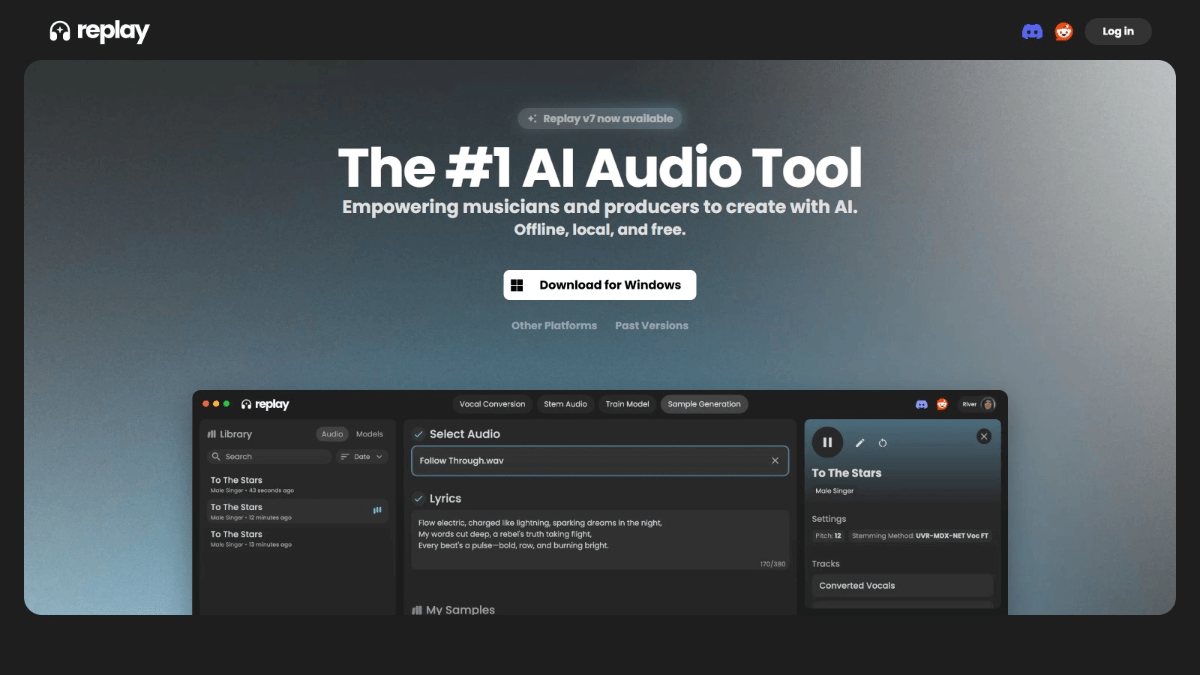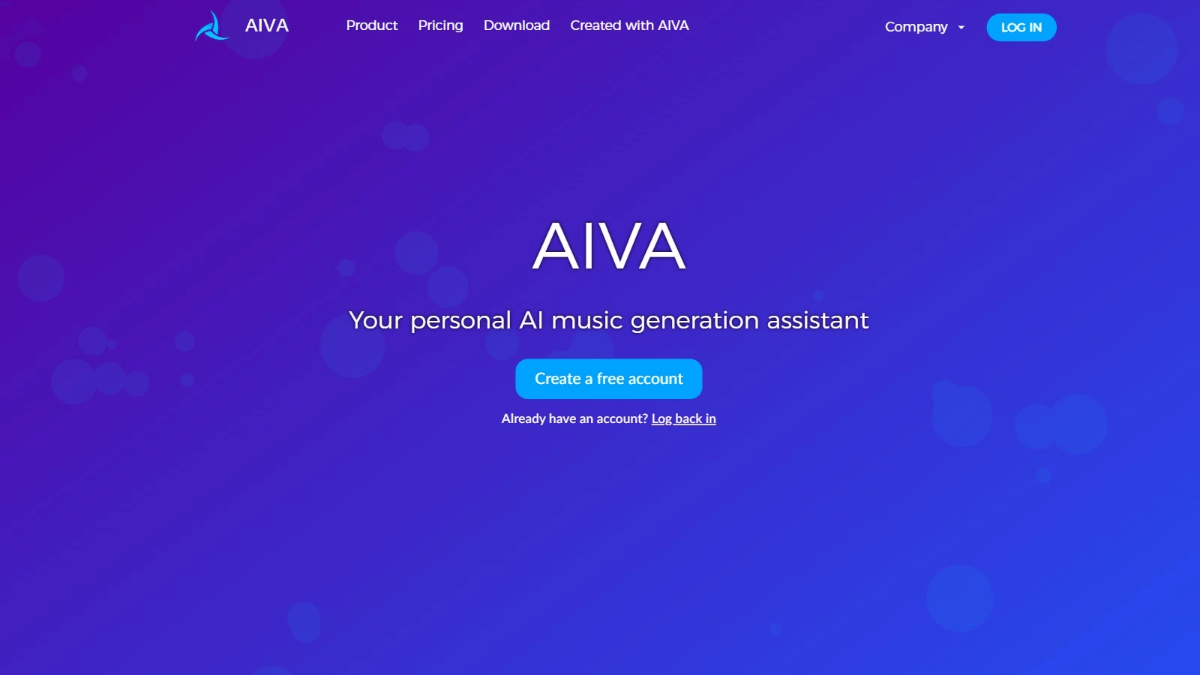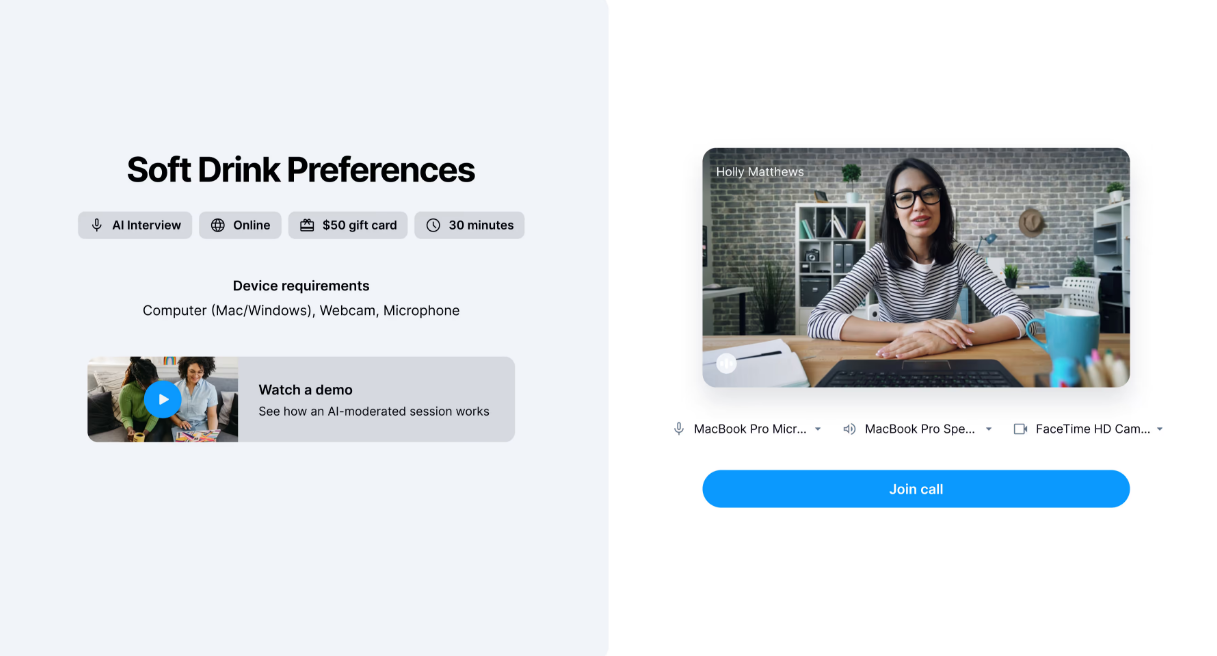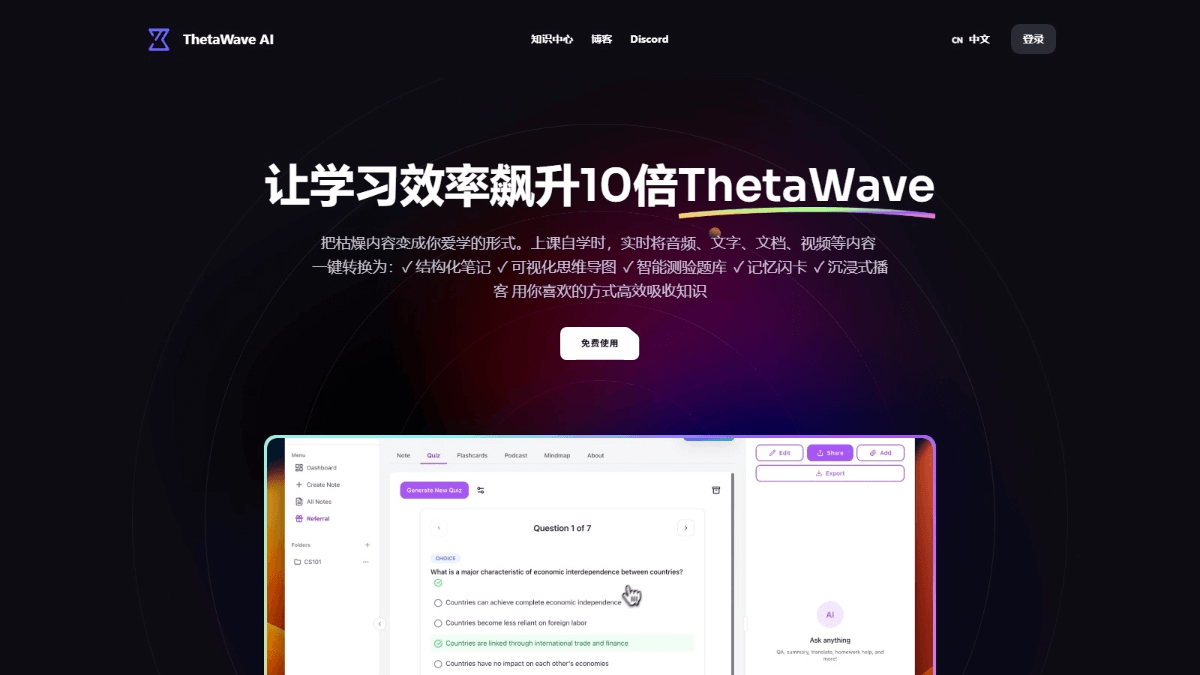AskYourPDF: Intelligent PDF interactive platform, PDF summary, PDF Q&A easy access to key information in documents
General Introduction
AskYourPDF is an AI-powered intelligent PDF document assistant designed to help users easily upload, manage and extract key information from PDF documents. By interacting with smart chat AI, users can quickly access document summaries, extract important insights, and perform efficient document management. The platform supports a wide range of devices and plug-ins, including mobile apps, browser extensions, and Zotero plug-ins, ensuring users can use it seamlessly on any device.
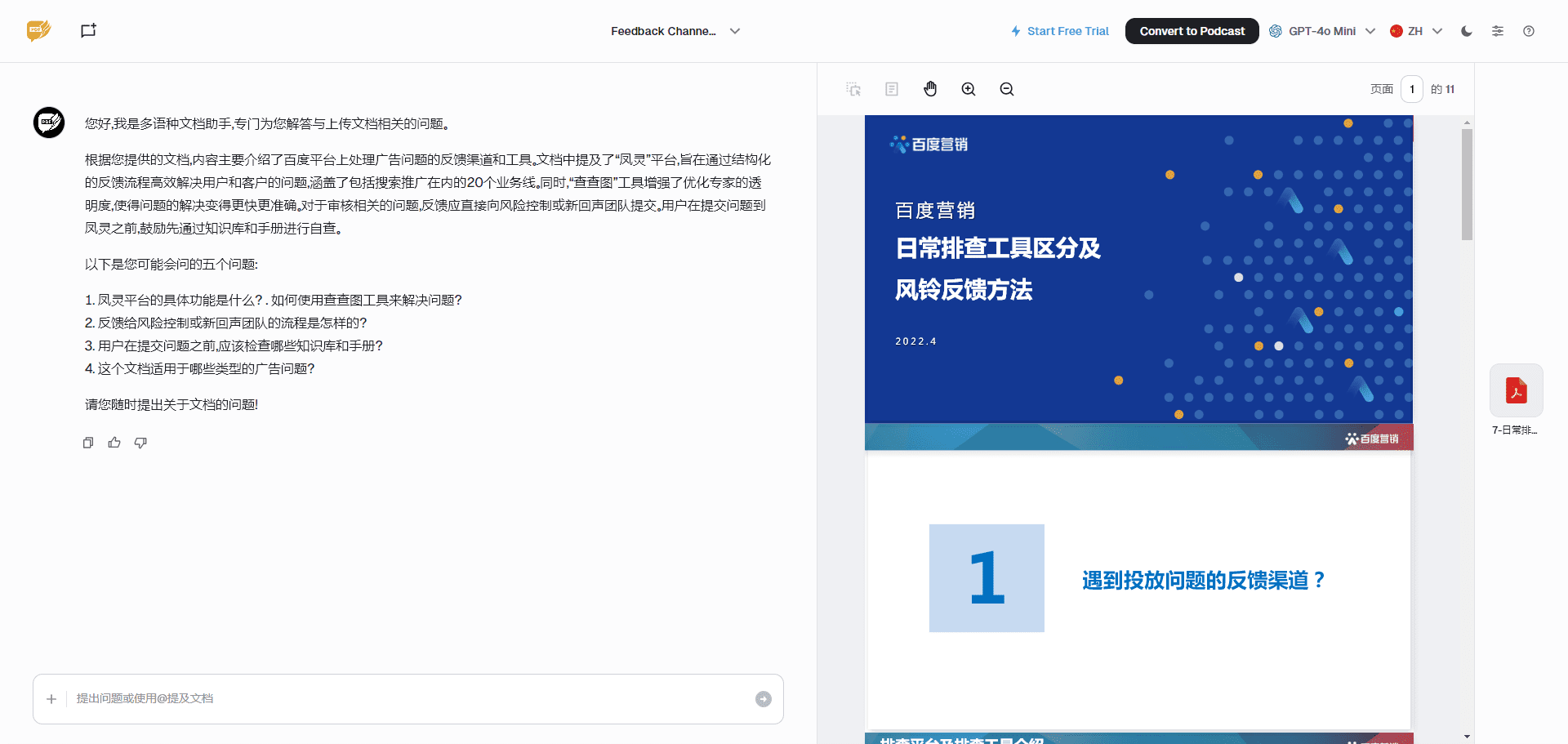
Function List
- Document Interaction: Upload PDF or text files, start conversations, ask questions and get instant answers.
- document summary: Quickly extract key information from lengthy documents to produce clear and concise summaries.
- Document Management: Easily manage and organize all your documents, boosting productivity and providing a seamless document library.
- Multi-platform support: Support for mobile apps, Chrome extensions, Zotero and ChatGPT Plug-ins.
- data security: GDPR-compliant, ensuring the highest level of data security and privacy protection.
Using Help
Installation and use
- mobile application::
- Go to the App Store (iOS or Android), search for "AskYourPDF" and download the app.
- Once the installation is complete, open the app and register your account.
- Upload a PDF or text file and start interacting with the document.
- Chrome Extensions::
- Open Chrome and visit the Chrome Online App Store.
- Search for "AskYourPDF" and click the "Add to Chrome" button.
- Once the installation is complete, click on the extensions icon in the top right corner of your browser to log into your account and upload documents.
- Zotero Plugin::
- Open Zotero and head to the plugin marketplace.
- Search for "AskYourPDF" and install the plugin.
- Once the installation is complete, open the plugin, log in to your account and upload the document.
- ChatGPT Plugin::
- Open ChatGPT and go to the plugin marketplace.
- Search for "AskYourPDF" and install the plugin.
- Once the installation is complete, open the plugin, log in to your account and upload the document.
Functional operation flow
- Upload a document::
- Once you have logged into your account, click on the "Upload Document" button and select the PDF or text file you would like to upload.
- When the upload is complete, the document will be displayed in the Document Library.
- Starting a conversation::
- Select the uploaded document and click the "Start a dialog" button.
- Enter the question in the dialog box and click the Send button.
- The system will generate an answer based on the content of the document and display it in the dialog box.
- Generate a summary::
- Enter the "Generate Summary" command in the dialog box, the system will automatically extract the key information in the document and generate a summary.
- The summary will be displayed in a dialog box that the user can copy or download.
- Manage Documents::
- In the document library, users can categorize, tag and search documents.
- Click the "Management" button on the right side of the document, you can rename, delete and other operations on the document.
© Copyright notes
Article copyright AI Sharing Circle All, please do not reproduce without permission.
Related posts

No comments...