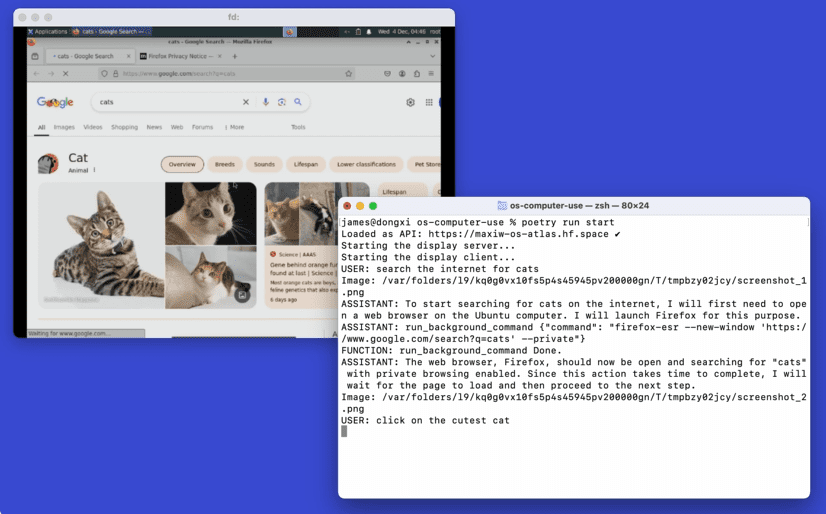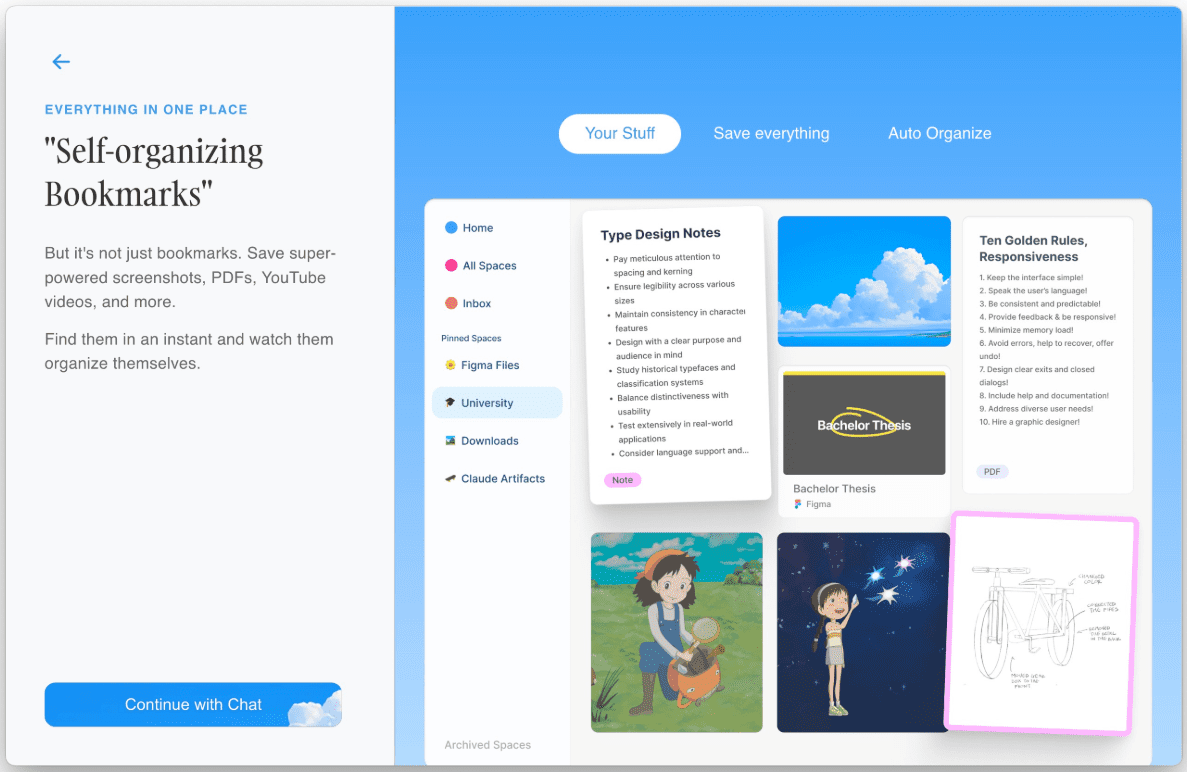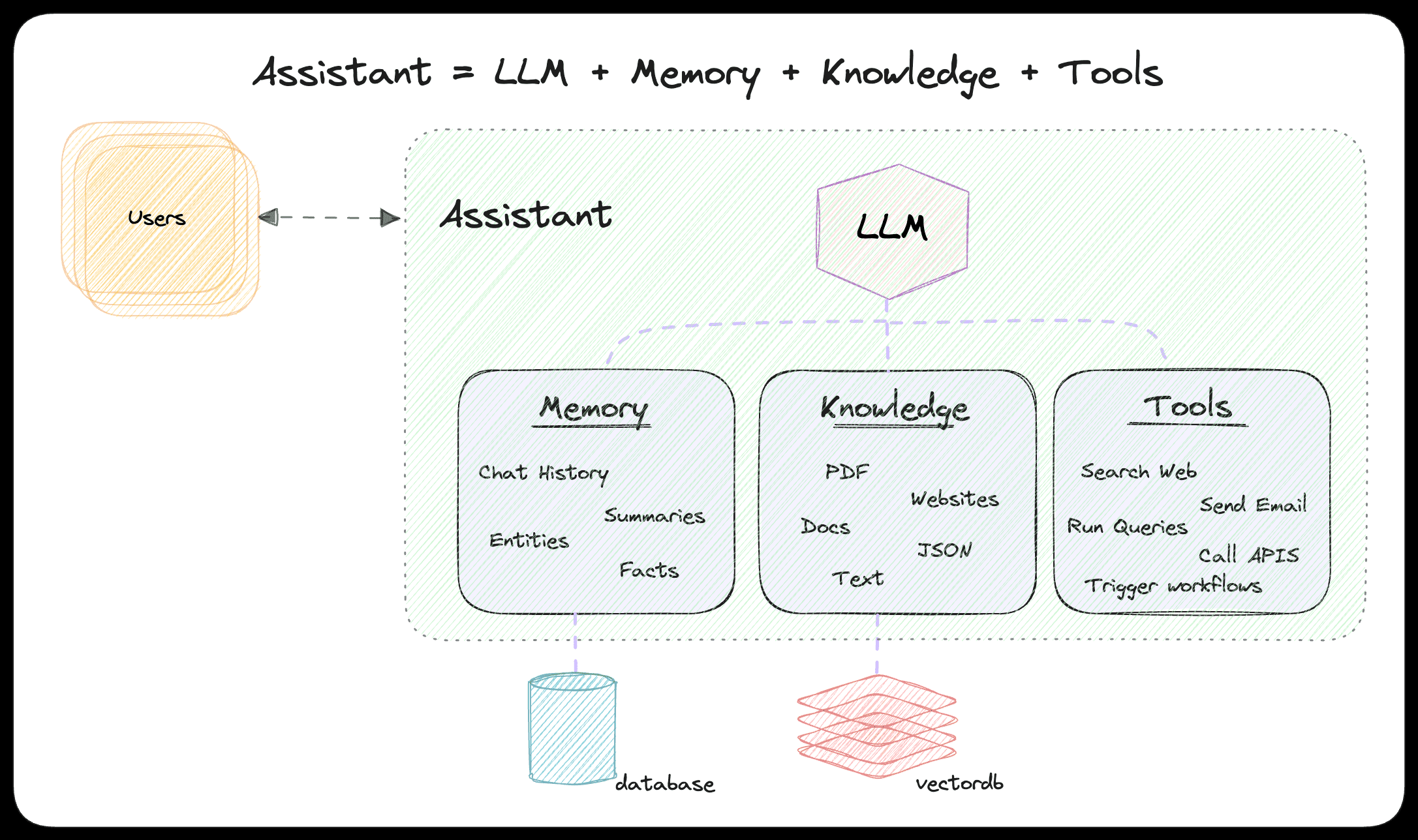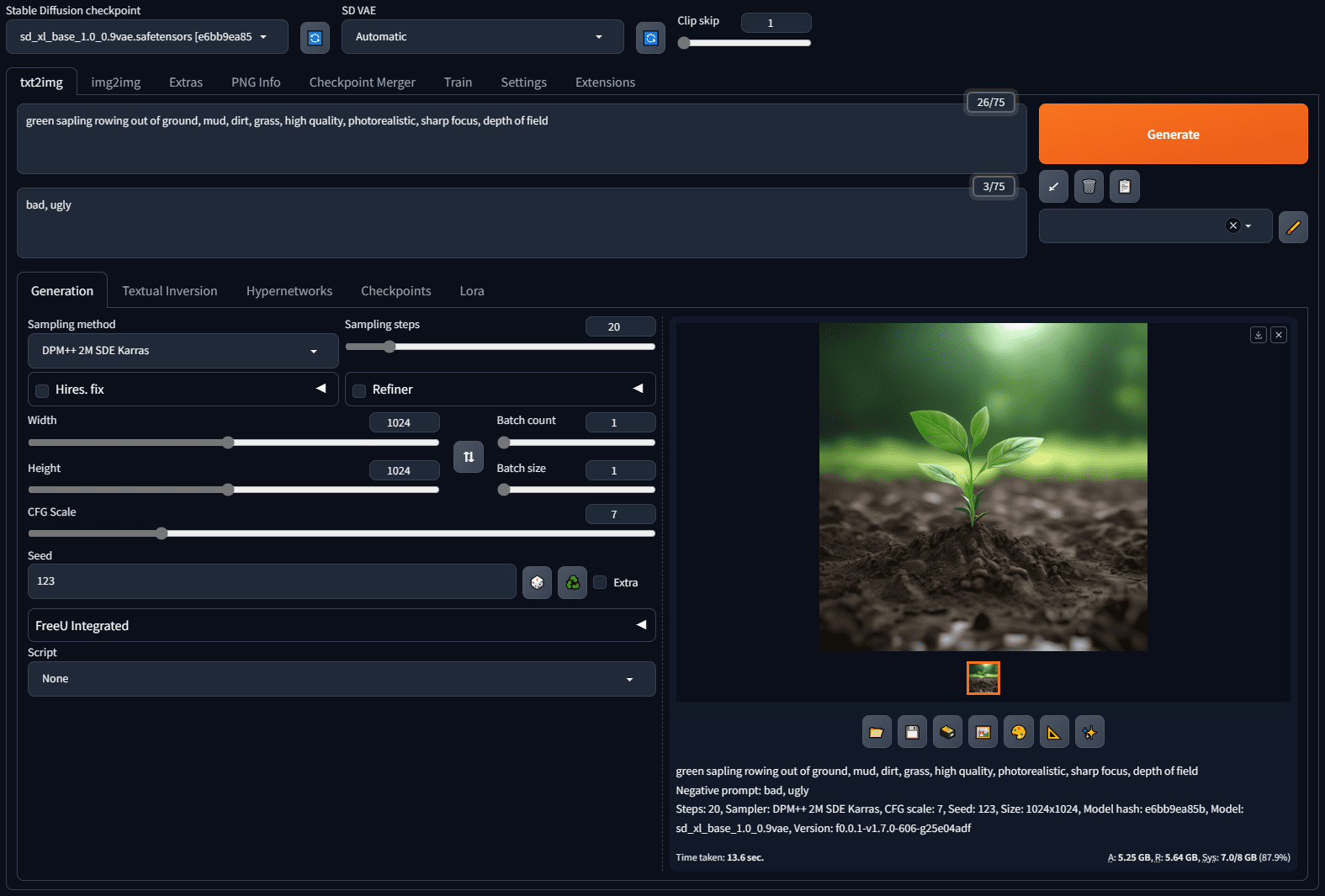Splicer2: a tree-based AI image blending and creation tool
General Introduction
Artbreeder Splicer2 is an innovative AI image creation tool with a core feature of tree-based image mixing and editing capabilities. Users can generate unique portraits, landscapes, or other artworks by uploading images, blending multiple images, or adjusting features.Splicer2's tree design allows the creative process to unfold like a branch, allowing users to explore and evolve their images to keep the creative flow going. The interface is simple and intuitive, making it suitable for both beginners and professionals. It also supports community sharing, allowing users to make their work public, collaborate with others or re-edit based on existing creations.Splicer2 utilizes AI technology to make high-quality image creation easy for anyone.
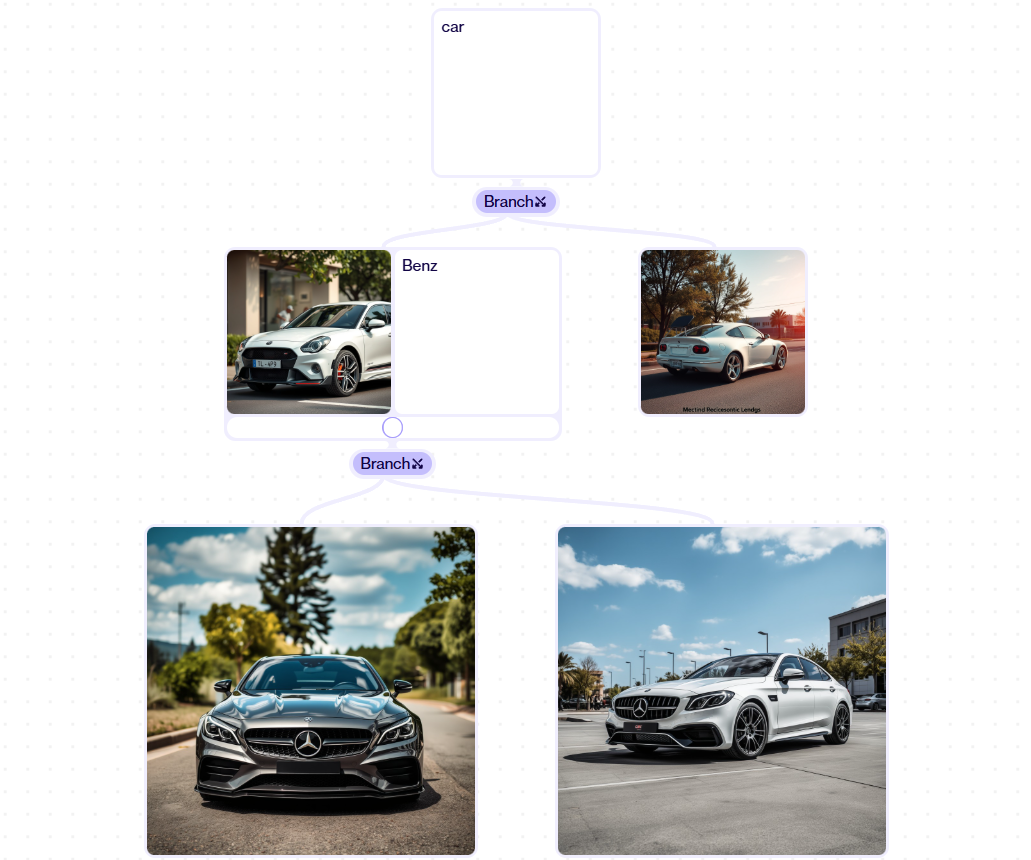
Function List
- Tree Creation: Manage the creation through a branching structure, documenting the evolution of the image at each step.
- image blending: Fusing multiple images to generate images with new features.
- gene editing: Use the sliders to adjust image details such as facial expression, style, or color.
- randomly generated: Generate randomized artwork directly without the need for a base image.
- Image Upload: Support for uploading personal pictures as a starting point for creation.
- Community collaboration: Users can share their work and allow others to re-edit based on the creation.
- High Resolution Output: Free users can download low-resolution images and paid users can access high-resolution versions.
- Multi-style support: Covering a wide range of art genres such as portraits, landscapes, and animation.
Using Help
How to get started
Artbreeder Splicer2 is an online tool that requires no software installation. Users just need to visit https://www.artbreeder.com/tools/splicer2Then you can start creating. First, open the site and register for an account. All you need to register is your email address, username and password, or you can sign in with your Google account. Once you're logged in, you'll be presented with the main Splicer2 interface, which includes the creation canvas, toolbar, and tree structure view.
For new users, it is recommended to start with the "+" icon and select "Splicer2" to enter the creation mode. The main screen offers the following options:
- Image: Select the base image from the Artbreeder library.
- Upload: Upload a personal picture as a basis for creation.
- Random: Generate randomized images for inspiration.
- Gene: Creates an entirely new image by adjusting parameters.
Core functions of the tree structure
Splicer2's tree structure is its most distinctive feature, officially described as "tree-based" and designed to support open exploration and creative flow. Each edit or mix creates a new branch in the tree view, allowing users to go back, compare versions, or continue working on a particular branch. This design allows for a more organized creative process, and is especially suited to complex projects that require multiple iterations.
procedure::
- Select a base image (upload or choose from the library).
- Click "Crossbreed" or "Edit Genes" in the toolbar to edit.
- When editing is complete, the system automatically adds a new branch to the tree view.
- Click a node in the tree view to view or restore a previous version.
- Continue editing on the current branch, or select another branch for a new creation.
- Save the entire tree project and return to it at any time to continue working.
Main function operation flow
1. Image blending
Image Blending allows users to blend multiple images to produce a new image. For example, blending a face and a landscape can create a unique artistic effect. The blending ratio can be adjusted with a slider to preview the result in real time.
procedure::
- Click "Image" or "Upload" to select two or more images.
- Select "Crossbreed" in the toolbar.
- Drag the slider to adjust the weight of each image (e.g. 60% Face + 40% Landscape).
- Click "Generate" to generate the blended image.
- View new branches in the tree view, save or continue adjustments.
2. Gene editing
Gene editing uses sliders to adjust the details of an image, such as changing facial features, art style, or color. Each slider corresponds to a "gene", making it intuitive to use and suitable for fine-tuning creations.
procedure::
- Select an image (upload, randomly generated, or mixed results).
- Click on "Edit Genes" in the right toolbar.
- Drag the sliders, such as "Expression" to adjust the expression, "Style" to change the style.
- Preview the changes in real time and click "Save" to save.
- New edits generate branches in the tree view, which you can go back to at any time.
3. Randomization
Random Generation is suitable for quick inspiration. Users don't need to upload a picture and directly generate a brand new image, supporting portrait, landscape or anime styles.
procedure::
- Click "Random" on the main screen.
- Select the type (e.g. "Portraits" or "Anime").
- Click "Generate" to generate the image.
- If you are not satisfied, you can click "Random" again to generate another image.
- Save satisfactory images and automatically add them to the tree structure.
4. Image uploading
Users can upload personal photos and Splicer2 will convert them into AI-editable images. Once uploaded, styles can be adjusted through blending or gene editing.
procedure::
- Click on "Upload".
- Select an image in JPG or PNG format (high resolution recommended).
- Wait for the system to process (about 3-5 seconds).
- Use "Edit Genes" or "Crossbreed" to edit the image.
- Save the results, recorded in the tree view.
5. Community collaboration
Splicer2 encourages community interaction. Users can set their work as public and others can view, like or recreate based on your work. You can also explore community works to find inspiration.
procedure::
- When you're done creating, click "Share".
- Select "Public" or "Private" mode.
- Add tags (e.g., "portrait", "landscape") for easy searching.
- Browse other people's work on the community page and click "Remix" to start creating again.
- Re-creation generates a new branch that retains the original author information.
Advanced Features and Limitations
Free accounts offer basic functionality, including 3 image uploads and 8 high-resolution downloads per month. Paid accounts (for pricing details, please visit https://x.ai/grok) to unlock more features:
- Unlimited uploads and downloads.
- Customize the "gene" parameter.
- Private mode, works are not public by default.
- Priority access to new features.
caveat
- Images should be uploaded in accordance with Artbreeder's terms and conditions to avoid sensitive or infringing content.
- Public works are licensed under a CC license by default and can be recreated by others.
- The tree structure keeps track of all branches, and it is recommended to periodically clean up useless nodes to save storage space.
- A stable internet connection is critical for generation speed and preservation.
Why choose a tree structure?
The official description emphasizes that Splicer2's tree design is intended to "support creative flow and open discovery". In contrast to traditional linear editing, the tree structure gives users the freedom to experiment with different directions without worrying about losing previous versions. For example, you can try multiple styles (e.g., realistic, cartoon, oil) on a single portrait, with each style forming a branch that can be switched or merged at any time. This flexibility is particularly suited to creators who need to experiment over and over again, such as artists, designers, or content creators.
Splicer2 is simple, yet powerful. Whether it's adjusting the details of a single photo or mixing multiple images to create a whole new work, users can easily manage the creative process through the tree structure. Beginners can start with random generation and gradually master mixing and editing techniques, while professional users can utilize the branching function to build complex creative processes.
application scenario
- art
Artists can use Splicer2 to mix different styles of images to quickly generate concept sketches. For example, blend realistic portraits with surreal styles to create unique digital art. - Character Design
Game developers or novelists can design virtual characters. By uploading sketches and tweaking genes, character images are generated to fit a specific context, and a tree structure makes it easy to manage multiple design versions. - Photo Stylization
Regular users can upload their selfies and adjust them to a cartoon or oil painting style, suitable for use as social media avatars. The branching feature allows users to experiment with a variety of effects. - Education and Research
Students and researchers can use Splicer2 to explore AI image generation techniques and understand the application of Generative Adversarial Networks (GANs), with a tree structure that makes it easy to document the experimental process. - Marketing Content Creation
Marketing teams can use Splicer2 to generate eye-catching visual content, such as product promotional graphics or social media posters, quickly iterating through different versions.
QA
- What is the purpose of the tree structure?
The tree structure records the branches of each edit and mix, making it easy for users to go back, compare or continue with different versions of their creations, enhancing creative flexibility. - What image formats does Splicer2 support?
JPG and PNG formats are supported. It is recommended to upload high-resolution images for best results. - What are the limitations of a free account?
Free accounts are allowed to upload 3 images and download 8 high-resolution images per month, with more features available with a paid plan subscription. - Who owns the copyright to the generated work?
Public works are licensed under a CC license and can be recreated by others. Private works are for personal use only and are copyrighted by the uploader. - How do I save a tree project?
Click "Save" to save the entire tree structure, the project will be stored in your account and you can continue editing at any time.
© Copyright notes
Article copyright AI Sharing Circle All, please do not reproduce without permission.
Related posts

No comments...