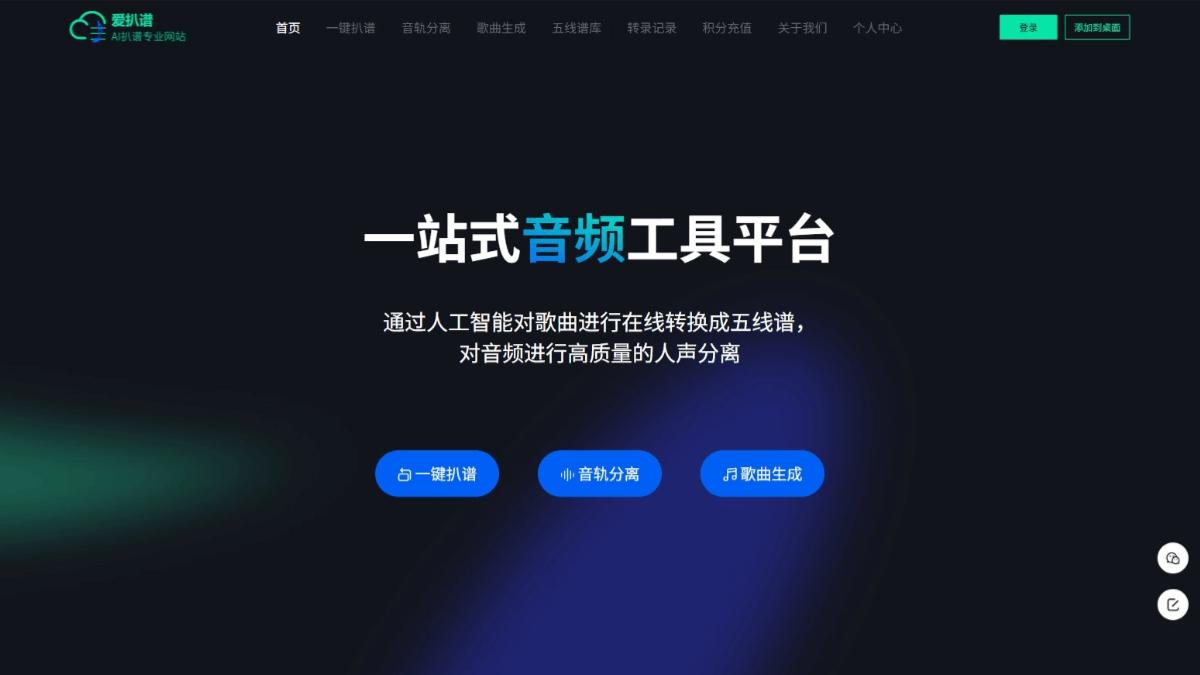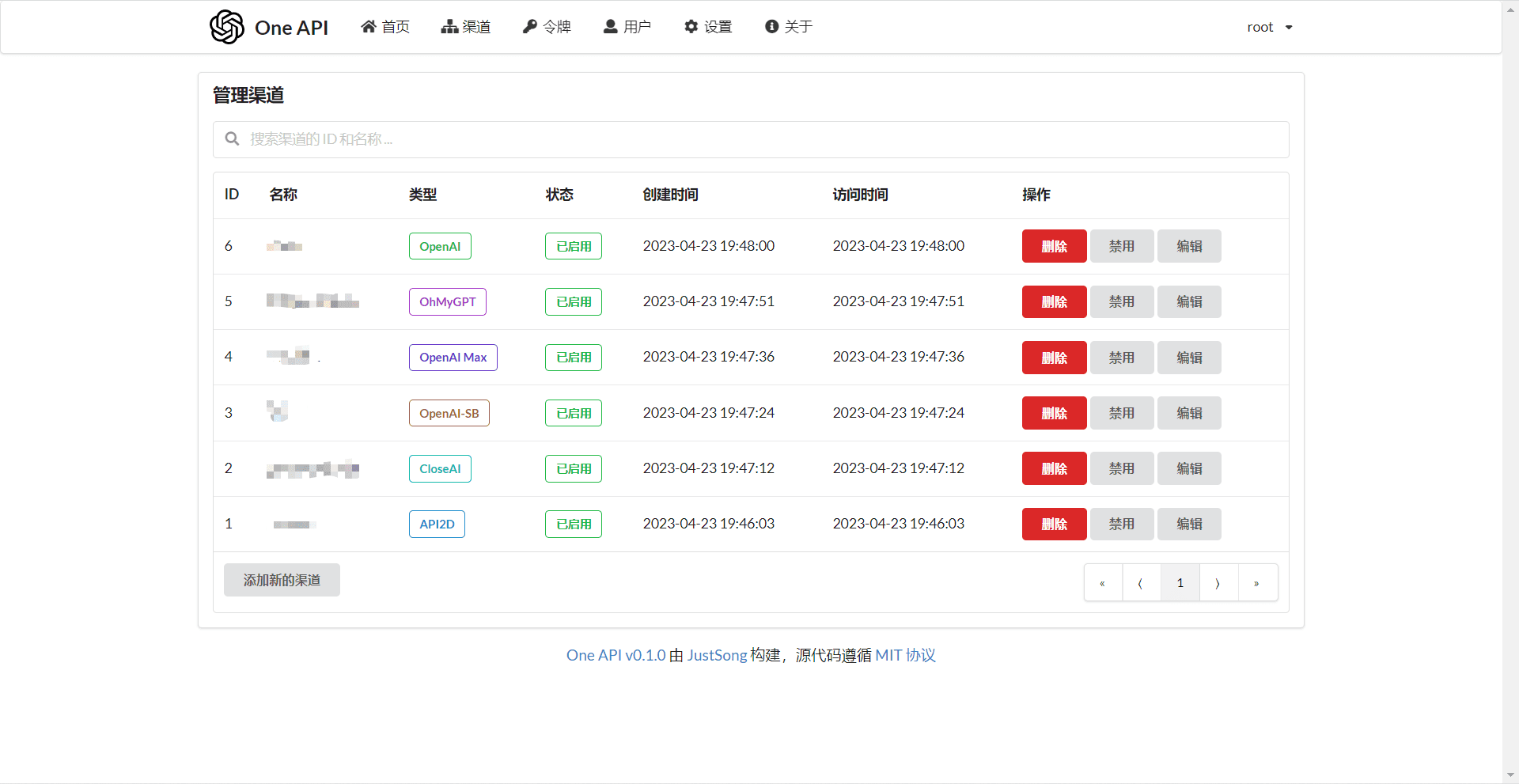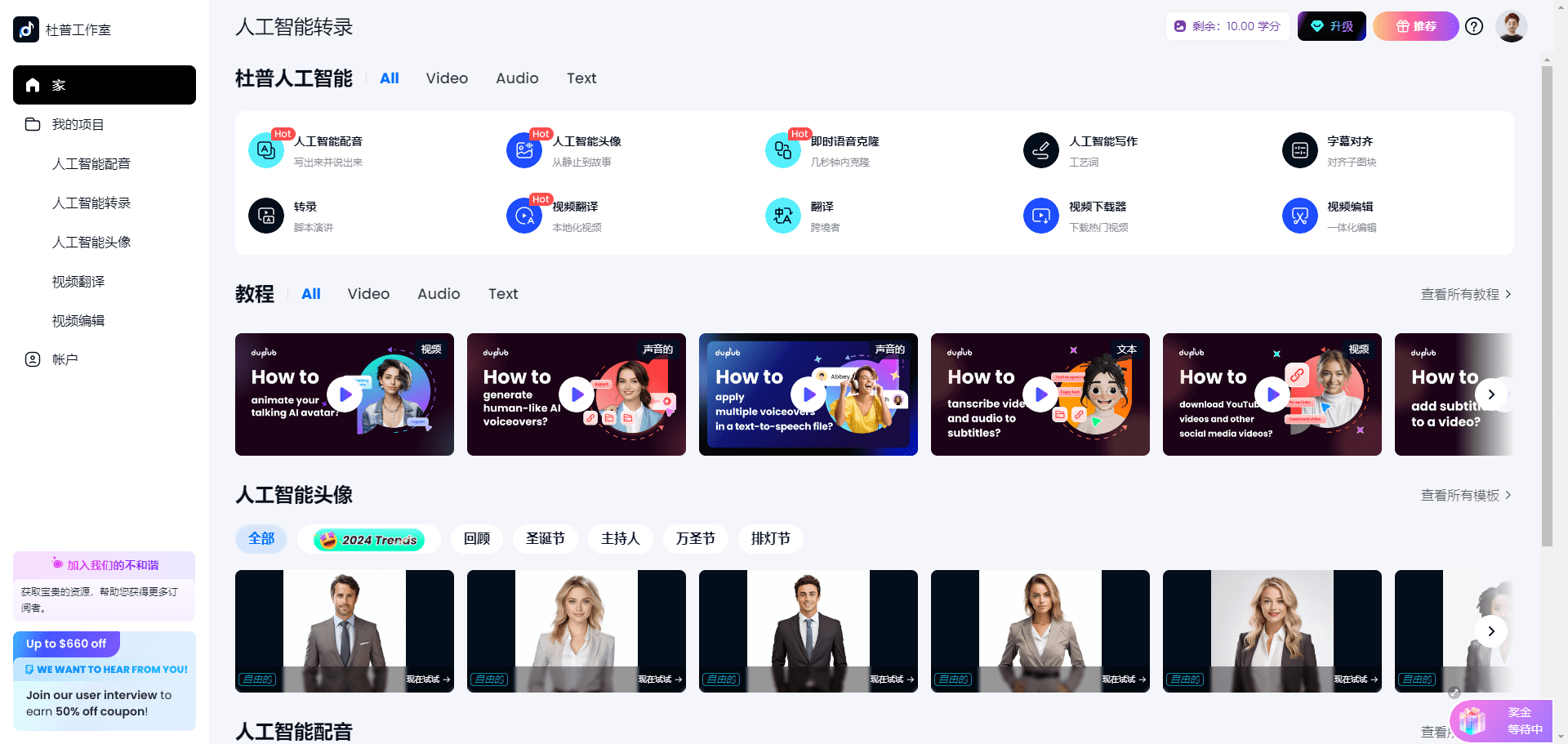AmyMind: Generate mind maps in one sentence and export multiple formats
General Introduction
AmyMind is a free online tool that focuses on using AI technology to help users quickly generate mind maps. It is simple to operate, no need to install software, open in the browser can be used. Users can enter text or upload Markdown, PDF, Word and other files, the site will automatically generate a clear structure of the mind map, but also can be exported to PPT, PDF, Word, PNG and other formats. In addition to mind maps, it also provides online whiteboard functions, support for drawing flowcharts and UML diagrams.AmyMind is suitable for personal organization of ideas, teamwork or professional charting, with an intuitive interface and practical functions.

Function List
- AI automatically generates mind maps: Enter a short text and AI quickly generates a structured mind map.
- File Import Conversion: Support PDF, Markdown, Word, TXT, Freemind files, automatically converted to mind maps.
- Multiple export formats: One-click export to PPT, PDF, DOC, TXT, MD, PNG to meet different needs.
- Online Whiteboard Tools: Provides whiteboard mode for drawing flowcharts, UML diagrams, and other specialized graphics.
- Node Editing Functions: Rich text editing is supported, with the ability to bold, italicize, highlight, and insert images.
- Theme and icon customization: Provides a variety of color themes, node shapes and icons to enhance visual effects.
- Shortcut Support: Supports shortcuts such as copy, paste, and create child nodes to enhance operational efficiency.
- syllabus model: Convert mind maps into hierarchical text for easy editing and viewing.
- Real-time sharing and collaboration: Generate sharing links to support online editing and viewing by teams.
Using Help
Basic usage steps
- Register or Login: Click on the upper right corner
Sign UpmaybeLog InIf you want to register an account, you can do so with your email address (optional, no login required for the free version). - Creating mind maps: Click "Get Started for Free" or "Create Mind Map" to enter the editing page and a master node will appear in the center.
- Enter a themeDouble-click the master node, enter the core content, such as "Learning Plan", and press Enter to confirm.
- Extended content: Click the "+" sign next to the node to add a child node, enter the relevant content, and expand it step by step.
Featured Function Operation
AI generates mind maps
- On the Edit page, find the "AI" icon (similar to a magic wand) on the top toolbar.
- When you click on it, an input box pops up. Enter text, such as "My goals: study, work, fitness".
- Click "Generate", the AI will automatically create a mind map, the main node is "My Goals", the child nodes are "Study", "Work", "Fitness" and "Learning". "Work", "Fitness".
- Adjust the layout by dragging nodes with the mouse, or add more child nodes manually.
File Import
- Click the "Import" button at the top and select the file type (PDF, Markdown, Word, TXT, Freemind).
- Upload a file, such as a TXT file:
项目计划
- 调研
- 开发
- 测试
- 点击“确认”,系统会生成思维导图,主节点为“项目计划”,子节点为“调研”“开发”“测试”。
- 如果内容较多,可以放大画布调整显示。
Online Whiteboard
- Select "Create Whiteboard" on the homepage to enter whiteboard mode.
- The left toolbar provides tools such as rectangles, arrows, and text boxes. Click on the rectangle and drag to draw on the canvas.
- To draw a flowchart, start by drawing three rectangles (e.g., "start," "process," "end") and connect them with arrows.
- In the right side of the property bar to adjust the color, line thickness, and click "Save" when finished.
- Can be exported as a PNG or PDF file.
AI-assisted expansion
- In the mind map, select a node and click "AI Branch" or "AI Explore" in the toolbar.
- Enter a question or keyword, such as "learning methods", and the AI will automatically generate related sub-nodes, such as "reading", "practice", "notes ".
- Using the "AI Chat" function, you can talk to AI to further expand your content.
Export & Share
- When you are done editing, click the "Export" button in the upper right corner.
- Select the format (PPT, PDF, DOC, TXT, MD, PNG) and click "Download" to save the file locally.
- Click "Share" to generate a link, copy it and send it to others. Others can open the link to view or edit it.
Tips and tricks
- (computer) shortcut key: Press
Ctrl+Creplication nodes.Ctrl+VPaste.TabAdding child nodes.Ctrl+ZWithdrawn. - Node StyleDouble-click on the node and click on "B" bold or "I" italic in the edit box, or insert an image.
- syllabus model: Click the "Outline" button at the top to switch to the text hierarchy view for more intuitive editing.
- Canvas Adjustment: Zoom in and out of the canvas with the mouse wheel or the "+" and "-" buttons in the lower right corner.
caveat
- The free version is fully functional, but the number of exports is limited.Pro version (see website for price)
#pricing) to unlock more features. - It is recommended to keep the network stable to avoid data loss while editing.
- Multiple collaborators need to log in to their accounts to ensure that content is synchronized in real time.
- Currently only the web version is supported, with Windows and MacOS versions expected to be released in mid-2025, and a mobile version coming later.
AmyMind has a low threshold for operation, and you can get started in a few minutes. It is not only able to quickly generate mind maps, but also meets the needs of professional mapping and team collaboration, which is very practical.
application scenario
- classroom notebook
Students can use AI to generate review maps. For example, if you type in "biological classification", AI automatically generates a guide map that includes "animals", "plants", "microorganisms", and so on. for easy review. - work plan
Workers can use it to plan their tasks. Create a "Product Development" roadmap that lists "Requirements Analysis," "Design," and "Testing," and collaborate with your team online to update progress. Collaborate to update progress. - Creative Organizing
Designers can use whiteboards to draw flowcharts. For example, to plan an advertising campaign, from "user research" to "creative execution", connected by arrows, with clear logic.
QA
- Do I need to install software?
No. AmyMind is a purely online tool, open thehttps://amymind.com/It'll work. - What is the difference between the free version and the paid version?
The free version is fully functional but has a limited number of exports. The paid version (see#pricing) offers unlimited exporting and more AI features. - What languages are supported?
Currently supports Simplified Chinese, English and Vietnamese, which can be switched at the top of the page. - Can I import PDF files?
Can. Support PDF, Markdown, Word, TXT and other formats to import. - Will there be a desktop version in the future?
Yes. Windows and MacOS versions are expected in mid-2025, and a mobile version is planned.
© Copyright notes
Article copyright AI Sharing Circle All, please do not reproduce without permission.
Related articles

No comments...