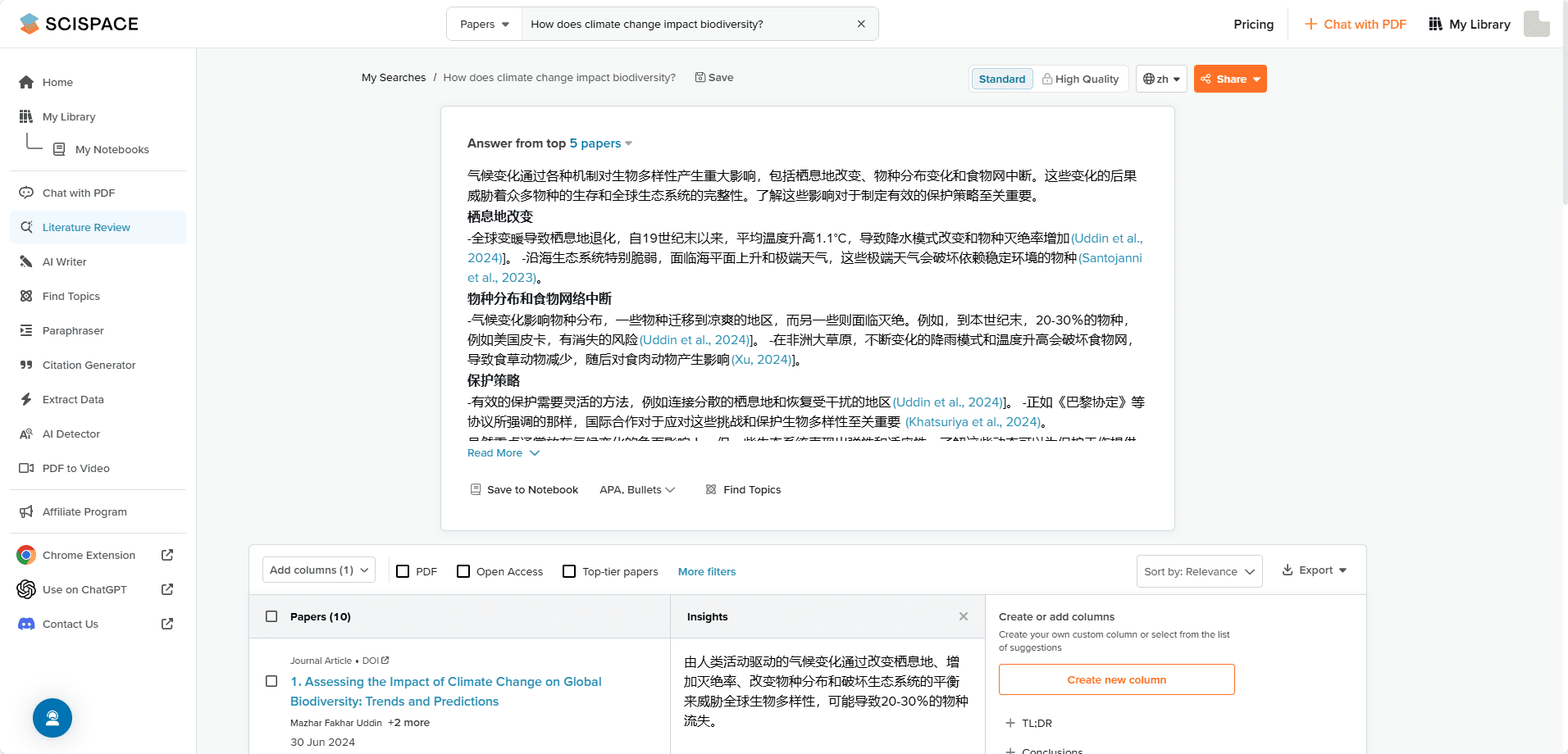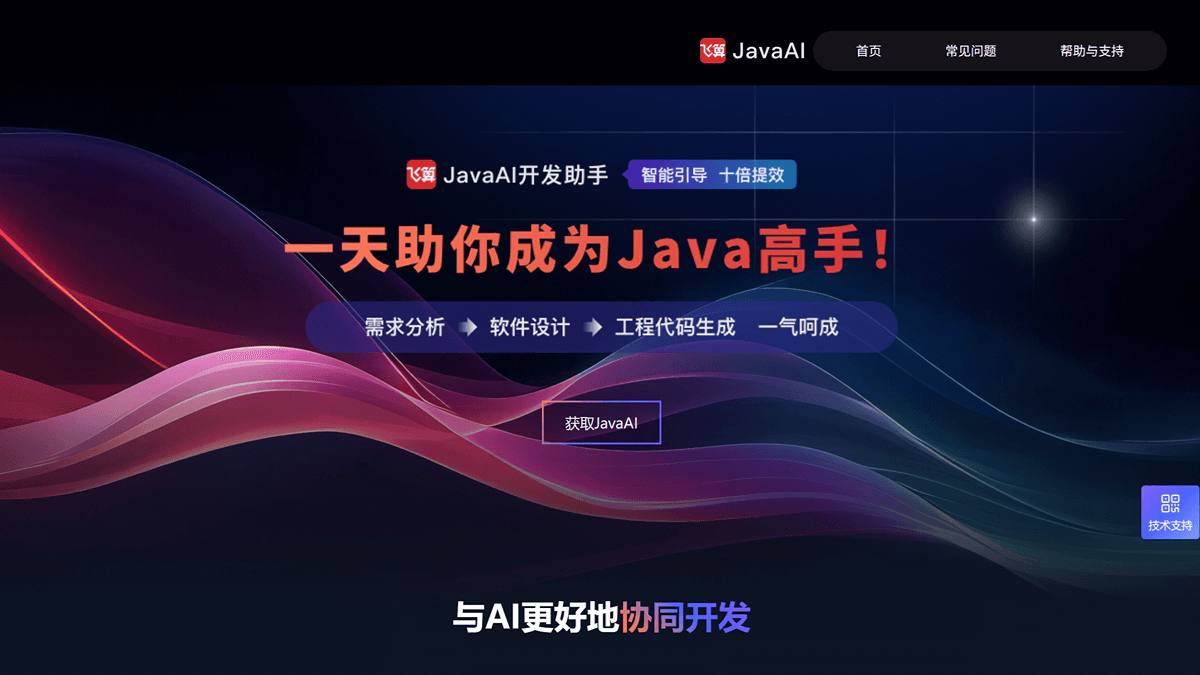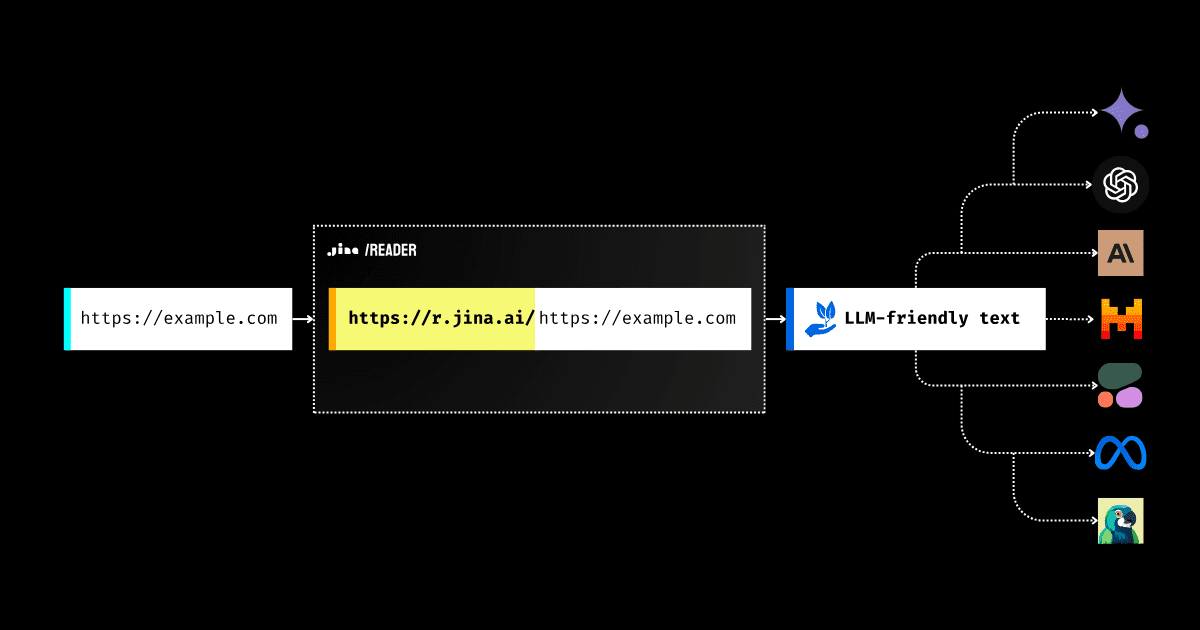AI Dev Gallery: Windows Native AI Model Development Toolset, End-Side Model Integration into Windows Applications
General Introduction
AI Dev Gallery is an AI development tools application from Microsoft (currently in public preview) designed for Windows developers. It provides a comprehensive platform to help developers easily integrate AI features into their Windows applications. The tool's most notable features are the availability of over 25 interactive examples driven by native AI models, support for easily downloading and running models from Hugging Face and GitHub, and the availability of full C# source code for each example as well as an exportable standalone Visual Studio project. The app does not require a Microsoft account to use and supports running downloaded AI models offline, providing Windows developers with a convenient platform for learning and practicing AI development.
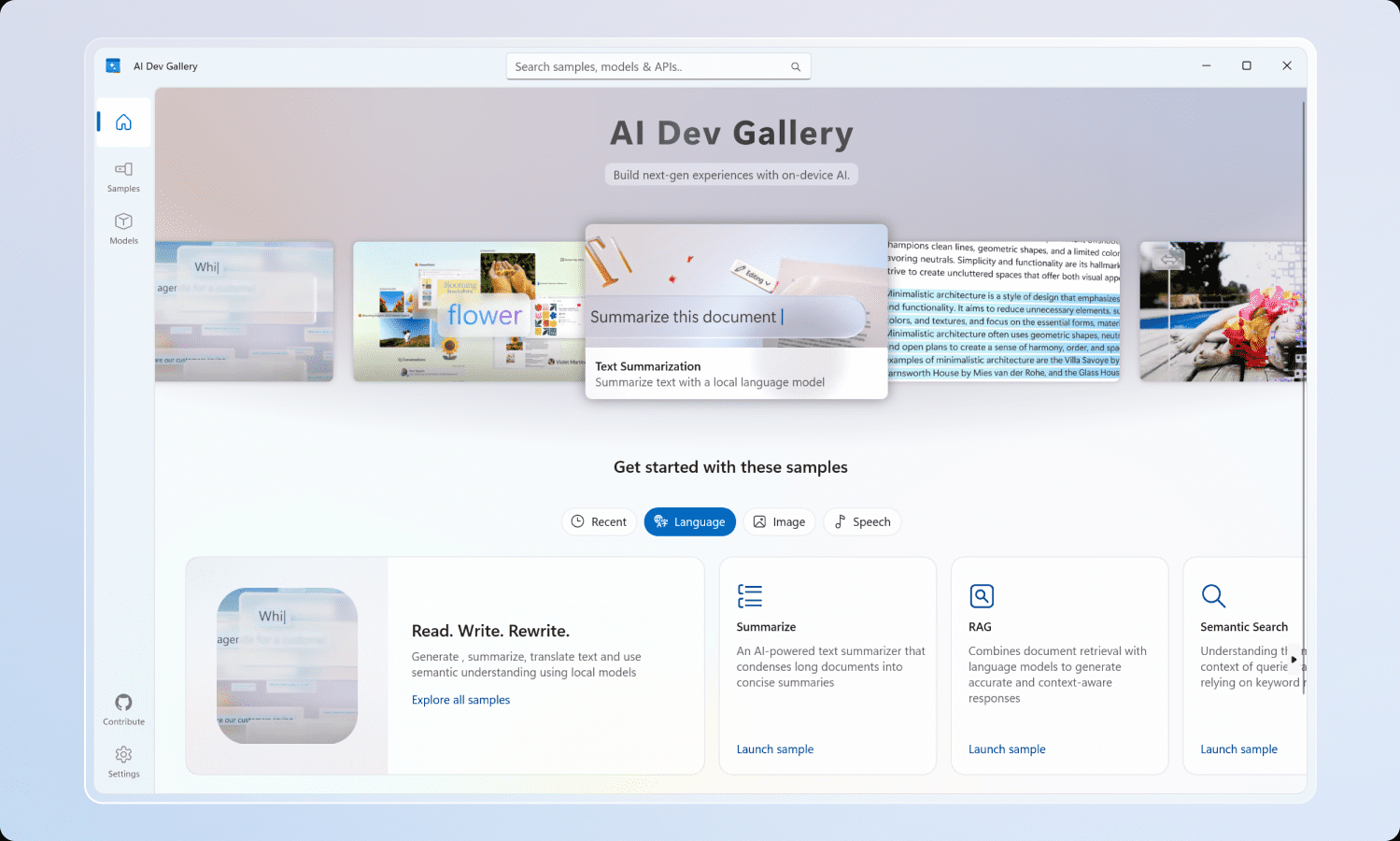
Function List
- Provides 25+ interactive AI examples with support for local running and testing
- Supports one-click downloading and running of AI models from Hugging Face and GitHub platforms
- Provides full C# source code viewing capabilities
- Support for exporting samples as standalone Visual Studio projects
- Support for running downloaded AI models offline
- Provide detailed sample code and development documentation
- Supports devices running on x64 and ARM64 architectures
- Supports GPU-accelerated computing (8GB video memory recommended)
- Open source code to support community contributions and improvements
Using Help
1. System requirements
Basic environmental requirements:
- Operating system: Windows 10 version 1809 (10.0; Build 17763) or higher
- System architecture: supports x64 or ARM64
- Memory requirements: at least 16GB RAM recommended
- Storage space: at least 20GB of free space is recommended
- GPU Configuration: 8GB of video memory or more recommended (for GPU acceleration)
Development environment requirements:
- Visual Studio 2022 or later
- Windows Application Development Workloads
2. Installation steps
- Environment Configuration
- Installing Visual Studio 2022 or higher
- Ensure that the Windows Application Development Component is installed
- Configure WinUI and Windows App SDK development environment according to Microsoft official documentation
- Getting the application
git clone https://github.com/microsoft/AI-Dev-Gallery.git - Initiation of projects
- Open the AIDevGallery.sln solution file
- Press F5 to run the application
3. Guidelines for use
Basic Function Use
- Browse examples:
- Open the app to browse 25+ interactive AI examples
- Each example is accompanied by a detailed description and how to use it
- Download the model:
- AI models can be downloaded directly from Hugging Face or GitHub
- Downloaded models support offline use
- View source:
- Full C# source code is provided for each example
- Code implementations can be viewed and learned directly in the application
- Export Project:
- Select examples of interest
- Click on the Export function to export the example as a standalone Visual Studio project
- Exported projects can be opened and modified directly in Visual Studio
Advanced Function Use
- GPU acceleration:
- Ensure that the graphics card meets the requirements (8GB video memory recommended)
- Optional use of GPUs for modeling in applications
- Custom Development:
- Can be based on the sample code for secondary development
- Support for integrating your own models into the application
4. Cautions
- First time use requires internet access to download the model
- Download the model and use it offline
- The exported project can run independently without relying on the AI Dev Gallery.
- You can submit an issue to the GitHub repository for help.
AI Dev Gallery Official Tutorial
The AI Dev Gallery is a new open source project designed to inspire and support developers to integrate device-side AI capabilities into Windows applications. It provides an intuitive user experience for exploring and testing interactive AI examples driven by native models. Its key features include:
- Quickly explore and download models from reputable sources like GitHub and HuggingFace.
- Use interactive examples to test more than 25 different scenarios, including use cases for text, images, audio, and video.
- See all relevant code and library references for each example.
- Switch between models running on the CPU and GPU based on device capabilities.
- Quickly start your own project by exporting any example to a new Visual Studio project that references the same model cache, avoiding duplicate downloads.
One of the motivations behind Gallery is to make developers aware of the many benefits of device-side AI. These benefits include improved data security and privacy, greater control and parameterization capabilities, and no reliance on Internet connections or third-party cloud providers.
system requirements
Equipment Requirements
- Minimum OS version: Windows 10, version 1809 (10.0; Build 17763)
- Architecture: x64, ARM64
- Memory: at least 16 GB recommended
- Disk space: At least 20GB of free space is recommended.
- GPU: At least 8GB of VRAM is recommended to run the examples on the GPU.
Visual Studio 2022
Requires installation Visual Studio 2022 cap (a poem) Windows Application Development WorkloadsThe
Run Gallery
To run Gallery, proceed as follows:
- Clone the code repository:git clone https://github.com/microsoft/AI-Dev-Gallery.git
- Run the solution:. \AIDevGallery.sln
- press a button F5 key to build and run Gallery
Using Gallery
The AI Dev Gallery can be navigated in two ways:
- Samples View
- Models View
Navigation examples
In the Samples view, the examples are divided into categories (e.g. text, code, images, etc.) and then further subdivided into specific examples, such as "Text Translation" in the figure below:
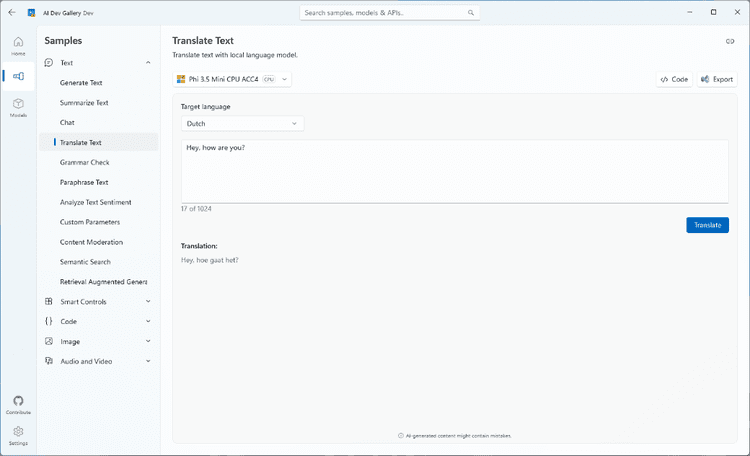
After clicking on an example, you will be prompted to select a model to download if it has not been run before:
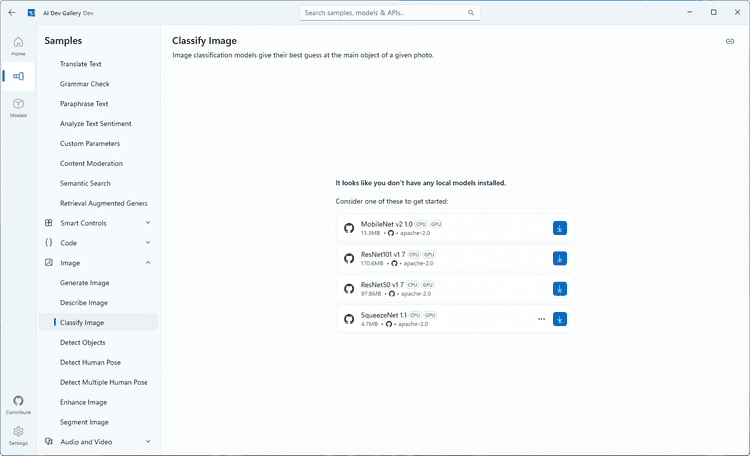
Next to the model, you can see the size of the model, whether it runs on a CPU or GPU, and relevant license information. Select the model that best fits your machine. You can also download new models and change models from the example view later. Just click on the Model drop-down menu at the top of the example:
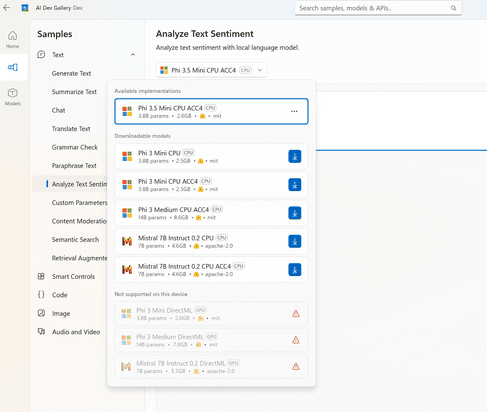
Finally, you can view the sample code and export the project to Visual Studio in the Samples panel. both buttons are located in the upper right corner of the example, and the code view is shown below:
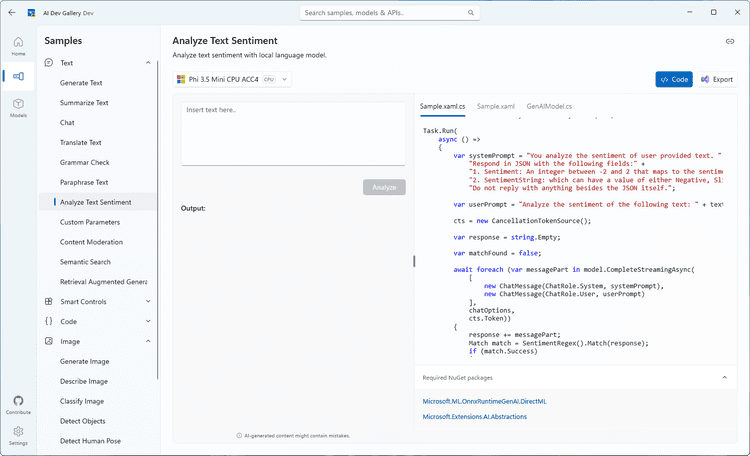
navigation model
If you prefer to navigate through models rather than examples, Gallery also offers a Model view:
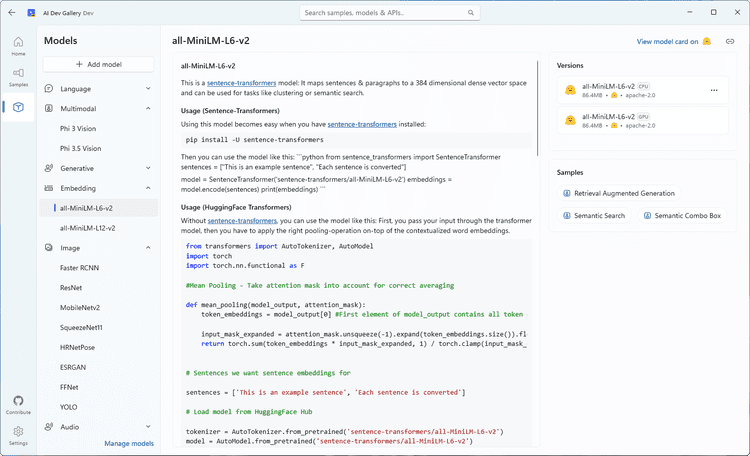
The Model View provides a similar navigation menu on the right side that allows you to switch between models based on category. When you click on a model, you can view a description of the model, a downloadable version, and an example of using the model. Clicking on an example will take you back to the Examples view where you can see the model in action.
Deleting and managing models
If you need to clear space or view the download details of a model in use, you can go to the Settings page to manage your downloads:
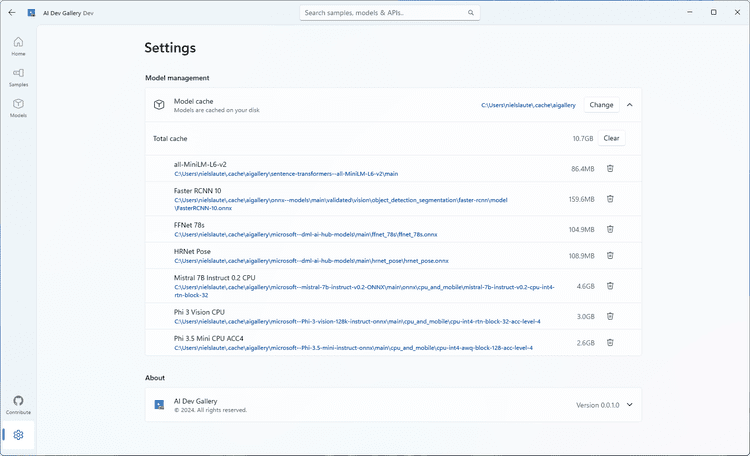
Here you can easily view each model that has been downloaded and how much space they are taking up on your hard disk. You can empty the entire cache to start over, or delete individual models that are no longer in use. Any deleted models can be re-downloaded via the Model View or the Examples View.
Gallery's Next Steps
The AI Dev Gallery is still under continuous development and we plan to add more examples and features to further enhance the experience.
If you have feedback, found a bug, or have an idea for a feature or example, please go to Issue Submission Board Submit a question. We also have a feedback Used to discuss other topics related to the Gallery.
Gallery is an open source project and we welcome contributions, feedback and ideas! Happy modeling!
© Copyright notes
Article copyright AI Sharing Circle All, please do not reproduce without permission.
Related posts

No comments...