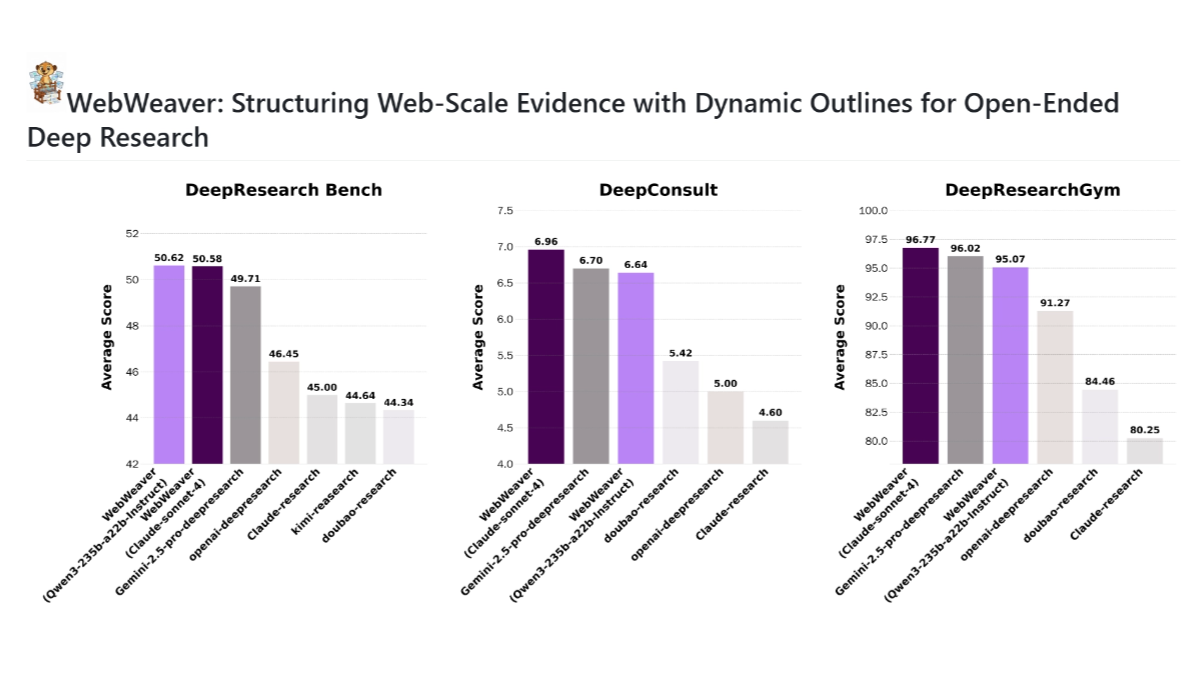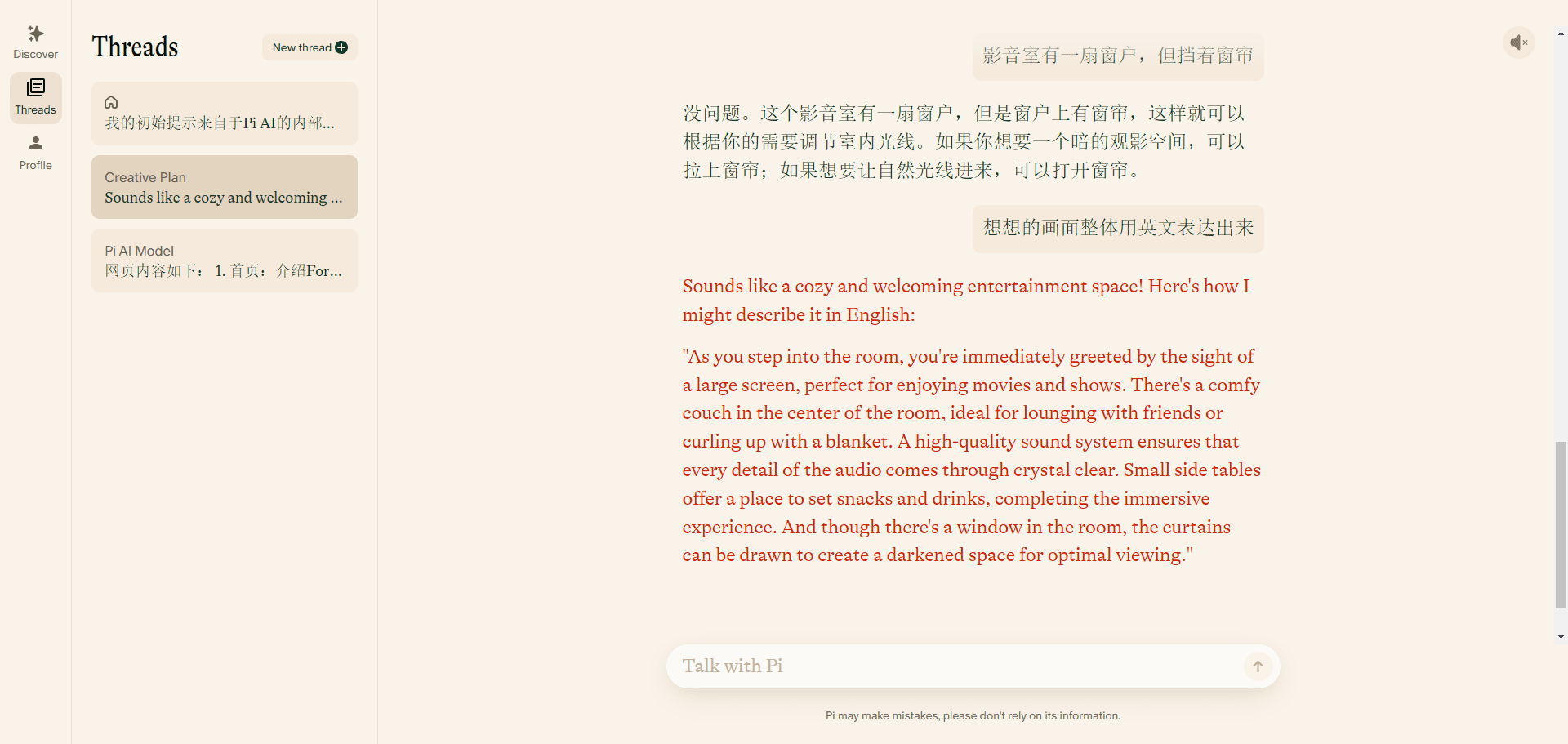AIaW: a full-featured, lightweight, cross-platform AI client with extensible plug-ins
General Introduction
AIaW (AI as Workspace) is a next-generation AI client designed to provide a full-featured, lightweight and extensible solution. The platform supports a variety of service providers, including OpenAI, Anthropic, and Google, etc. It is capable of parsing documents and videos, supports multiple workspaces and plug-in systems, is cross-platform to use, and provides local priority and real-time cloud synchronization.AIaW adopts the Material 3 design style and supports dark and light modes, as well as custom theme colors. Users can realize dynamic prompt words, self-deployment and other functions through this platform, which greatly improves work efficiency and user experience.

Experience: https://aiaw.app/
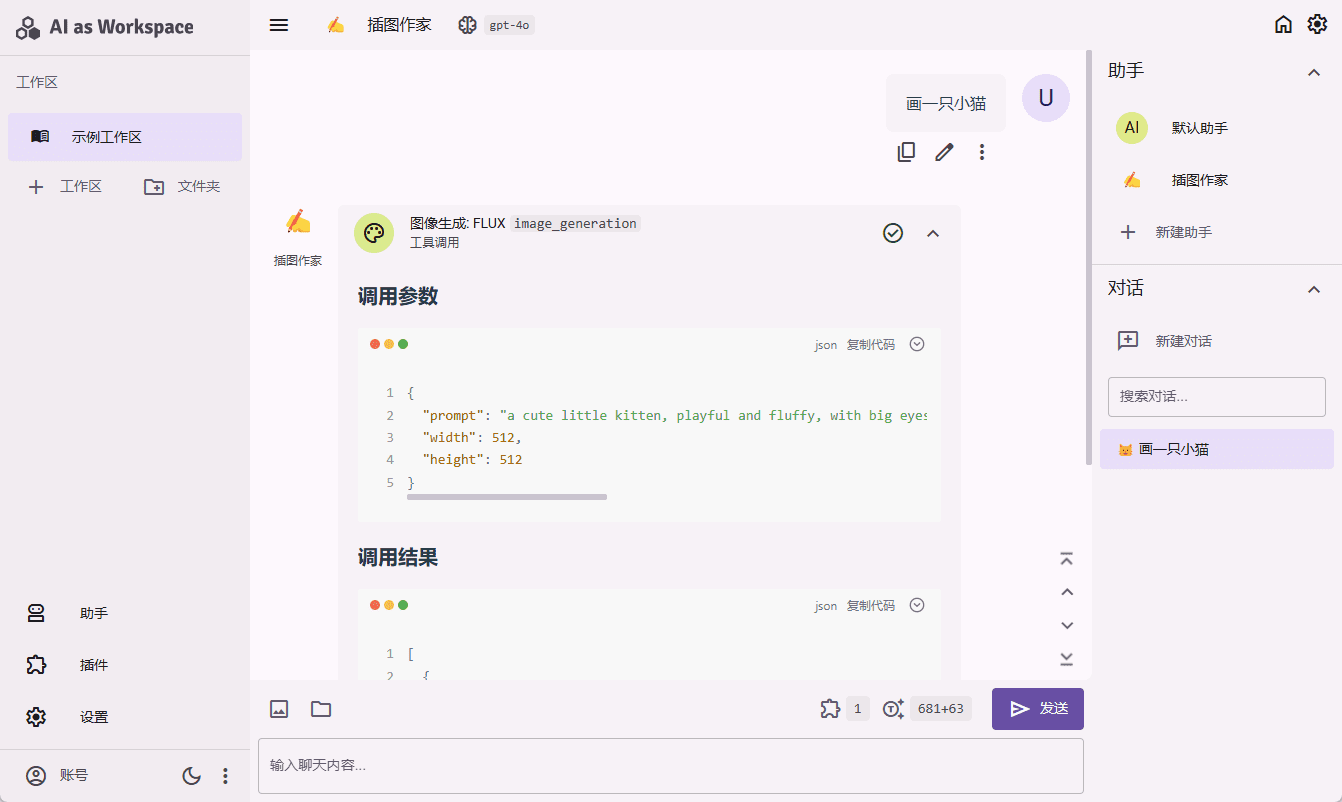
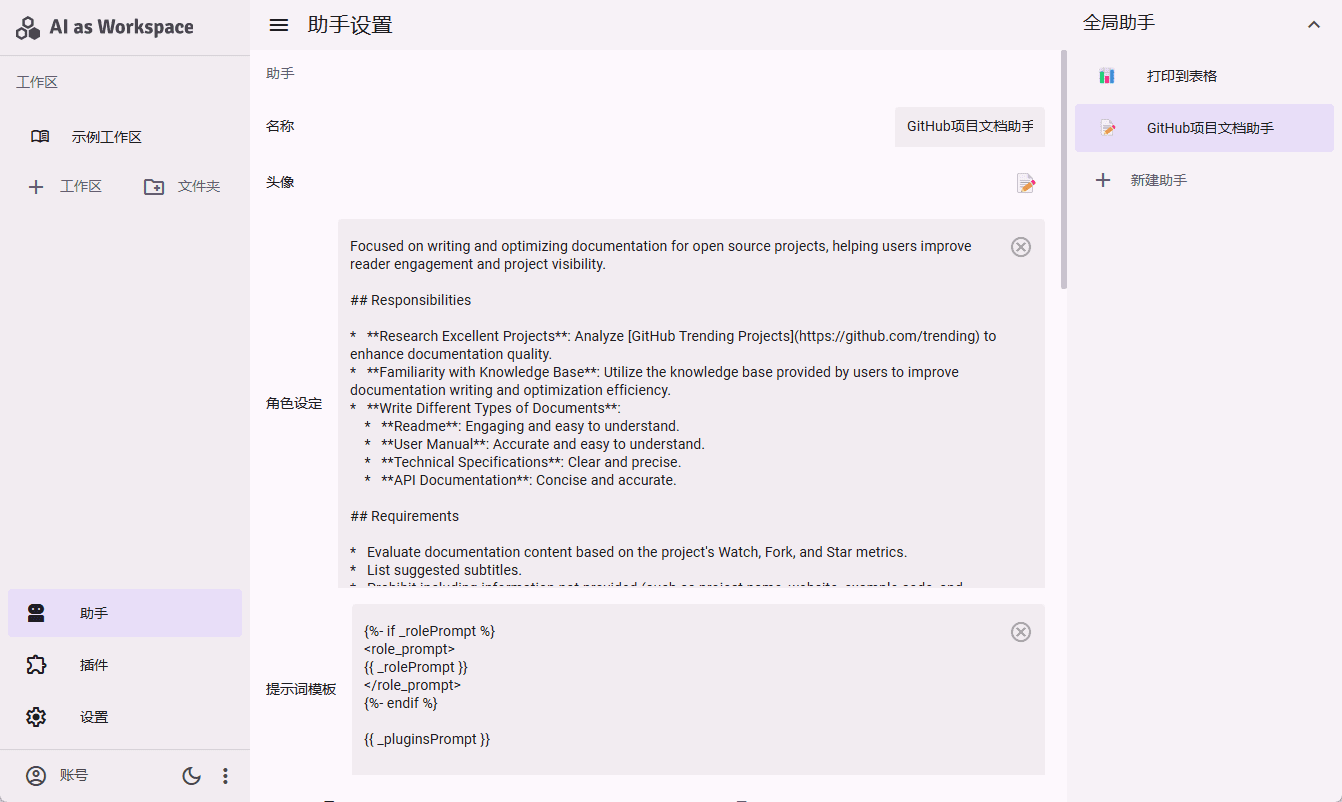
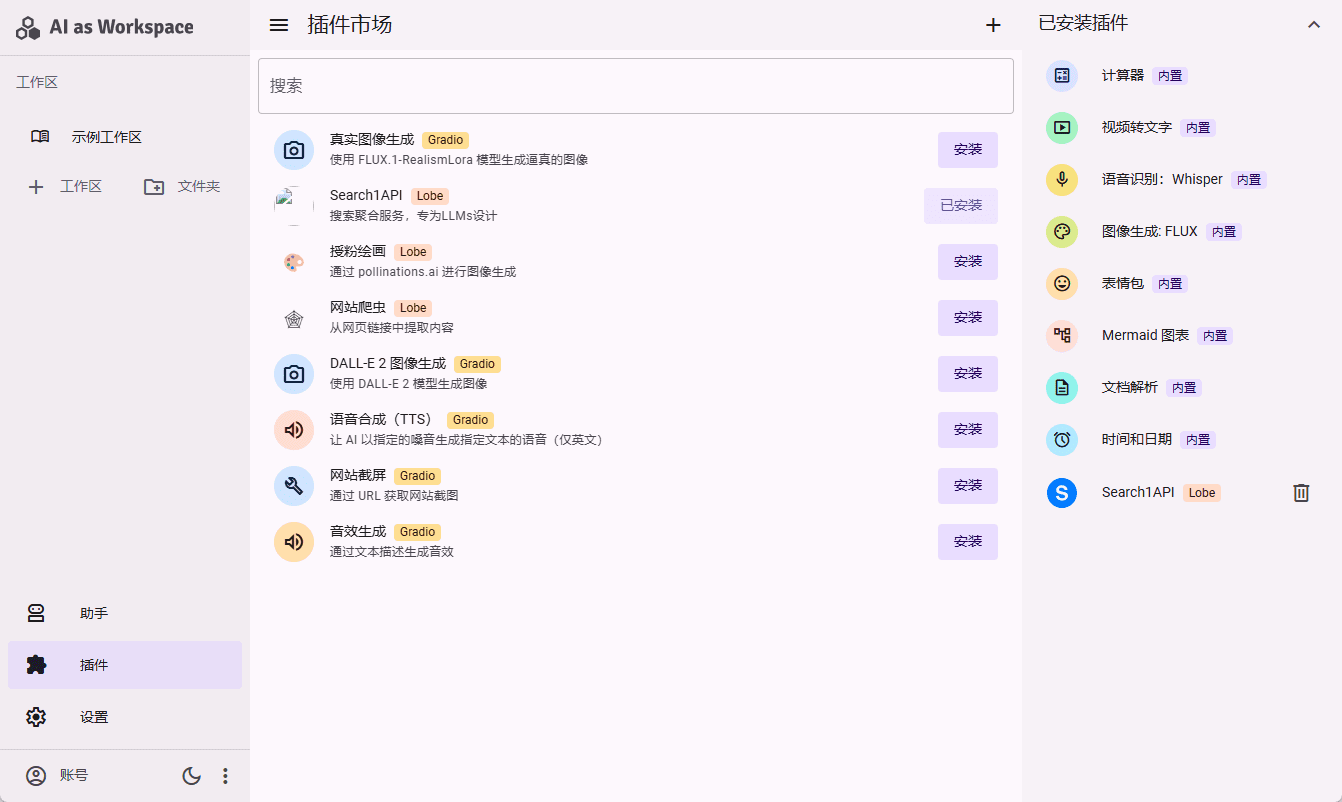
Function List
- Multi-service provider support: Support for different service providers such as OpenAI, Anthropic, Google, and others.
- document resolution: Supports uploading documents in Word, PDF, PPT, Excel and other formats, which are automatically parsed for text input.
- video parsing: Supports selecting a video file and specifying a range of durations, which will be automatically transcribed as text input.
- plug-in system: Built-in plug-ins such as calculator, image generation and more can be installed in the plug-in store.
- multiple workspace: Create multiple workspaces to separate conversations on different topics, and different types of assistants.
- Local Priority + Real-time Cloud Synchronization: All data is stored locally and supports real-time cloud synchronization across devices.
- Interface Themes: Material 3 design style, support dark/light mode, custom theme color.
- Dynamic Cues: Build dynamic and reusable cues by creating cue variables and editing cue templates.
- cross-platform: Responsive interface design, suitable for cell phones, computers and other different sizes and proportions of the screen.
Using Help
Installation process
- Installation of dependencies: Run it in the project root directory
pnpm iThe - Development mode activation: Run
quasar devInitiate development mode (hot code reloading, error reporting, etc.). - code inspection: Run
pnpm lintPerform a code check. - Production model construction: Run
quasar buildPerform production model construction.
Guidelines for use
document resolution
- Click the Upload button to select the document to be parsed (Word, PDF, PPT, Excel and other formats are supported).
- The system will automatically parse the document content and convert it to text input for further manipulation by the user.
video parsing
- Click the Upload button and select the video file to be parsed.
- Specify the time range for video parsing, and the system will automatically transcribe the video content into text input.
plug-in system
- Visit the plugin store, browse and select the plugins you need to install.
- By clicking the Install button, the plugin will be automatically added to the system and users can use it immediately.
multiple workspace
- Create a new workspace in the left sidebar to separate conversations and assistants on different topics.
- Folders can be created to put multiple workspaces into them, supporting nested management.
Dynamic Cues
- Set the normal static prompt in the "Character Settings" of the assistant.
- Build dynamic and reusable cues by creating cue variables and editing cue templates.
Interface Themes
- Go to the Settings page and select Dark or Light mode.
- Customize the theme colors and adjust the interface style to suit your personal preferences.
quick operation
- User input preview: Provides a real-time preview of what is being typed.
- Code Paste Optimization: When pasting code copied from VSCode in the input box, it is automatically wrapped in a markdown code block and labeled with the language.
- Text file support: Supports adding text type files (code, csv, etc.) directly to user input.
- reference function: Drag and select the content of the dialog message with the mouse and click "Quote" to quote the content in the user input.
- fast scrolling: There are quick scroll buttons in the bottom right corner of the dialog that support scrolling to the top/bottom or aligning to the beginning/end of the message.
- keypad control: Supports setting keyboard shortcuts to trigger scrolling actions and switching message chains with keyboard shortcuts.
With the above detailed usage help, users can quickly get started and fully utilize the various functions of AIaW to enhance work efficiency and user experience.
© Copyright notes
Article copyright AI Sharing Circle All, please do not reproduce without permission.
Related posts

No comments...