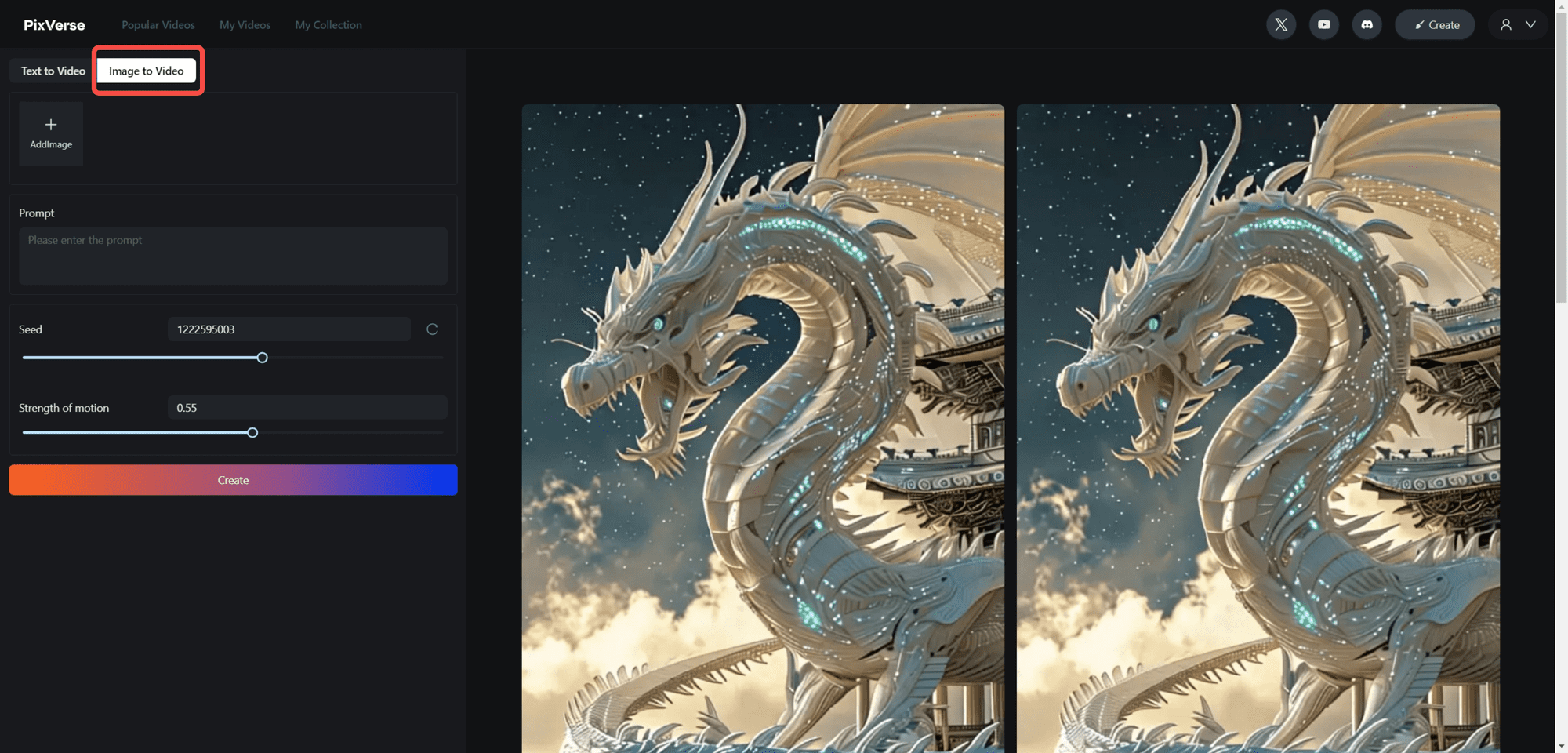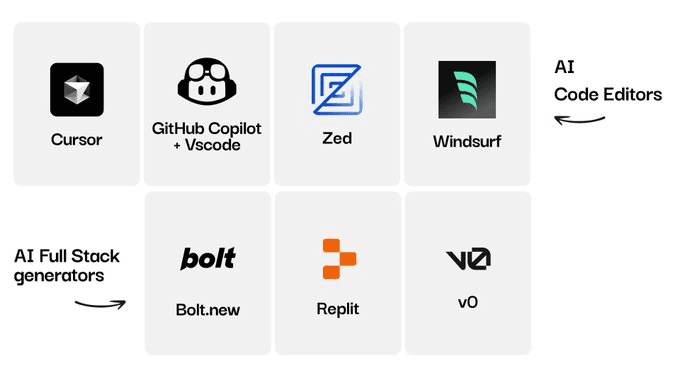Super Canvas: AI Portraits Quickstart
Step 1: Importing Images
Note: You can click to open the folder to select it, or drag and drop to upload it
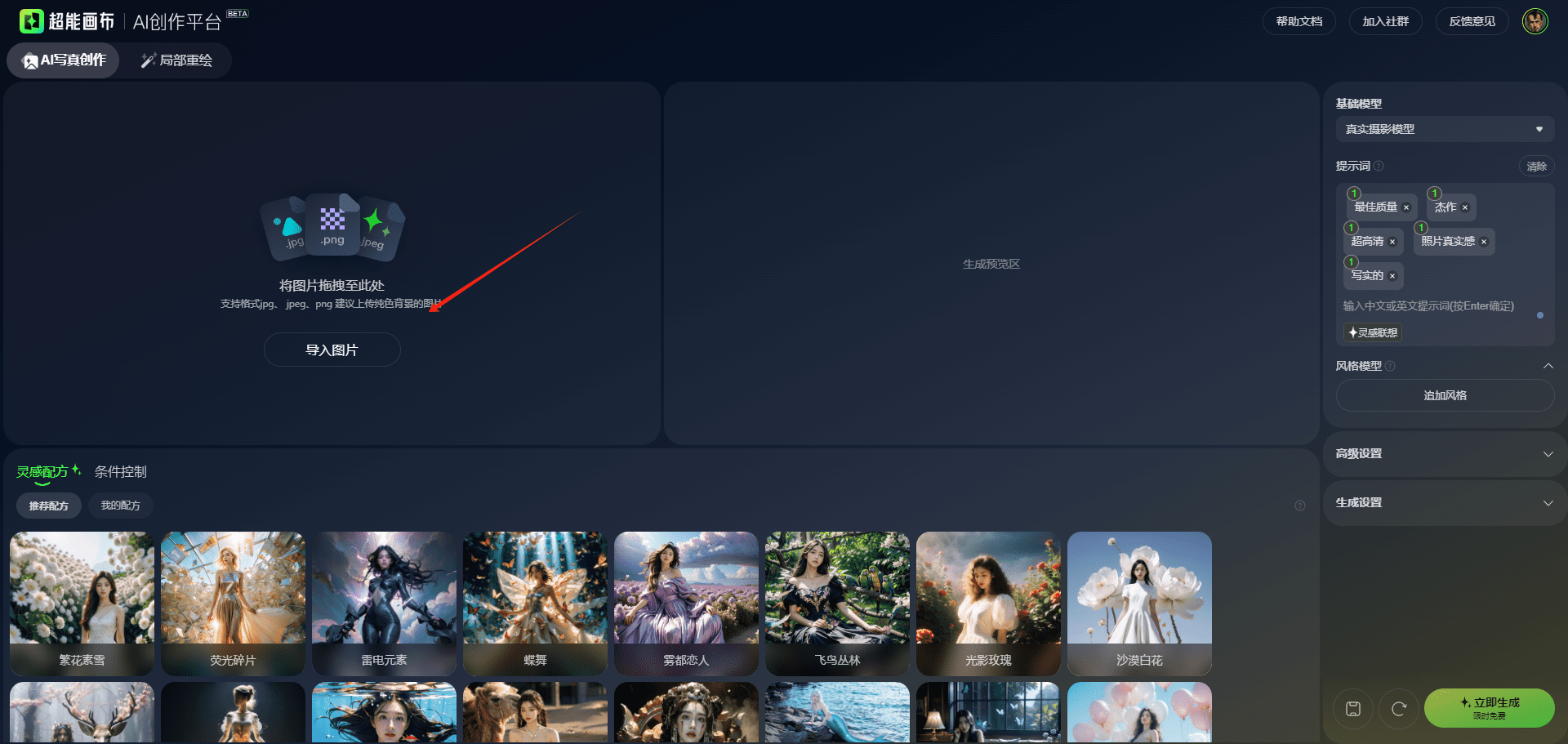
In order to ensure the quality of raw images and the fusion effect, it is recommended to choose images with light-colored and simple backgrounds as much as possible in the super canvas, and avoid images with too small a proportion of characters
Step 2: Choose an Inspirational Recipe
Inspiration recipes are example references for generating diagrams, supporting one-click selection. (Each recipe has a different effect and can be selected based on the preview image)
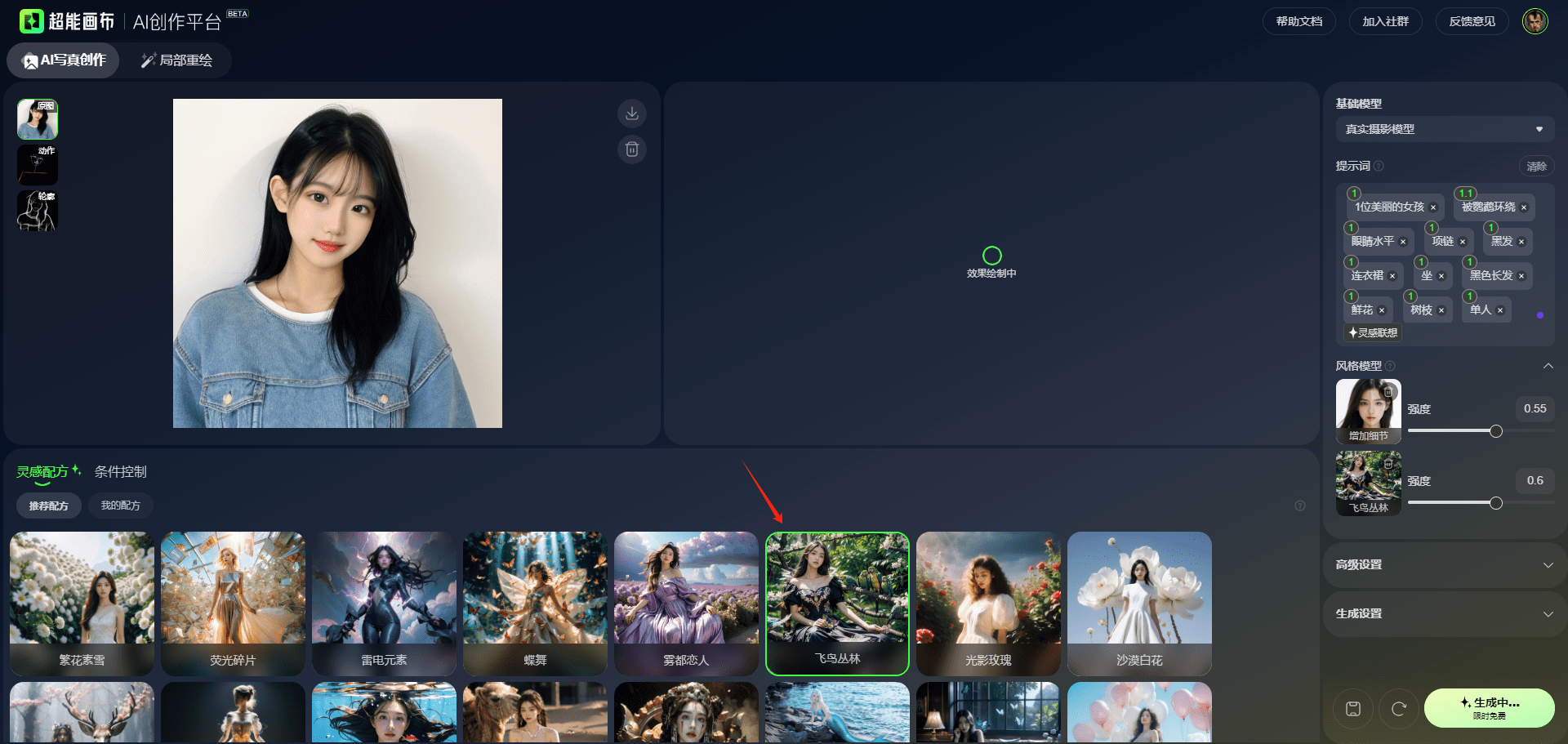
Step 3: Select base model
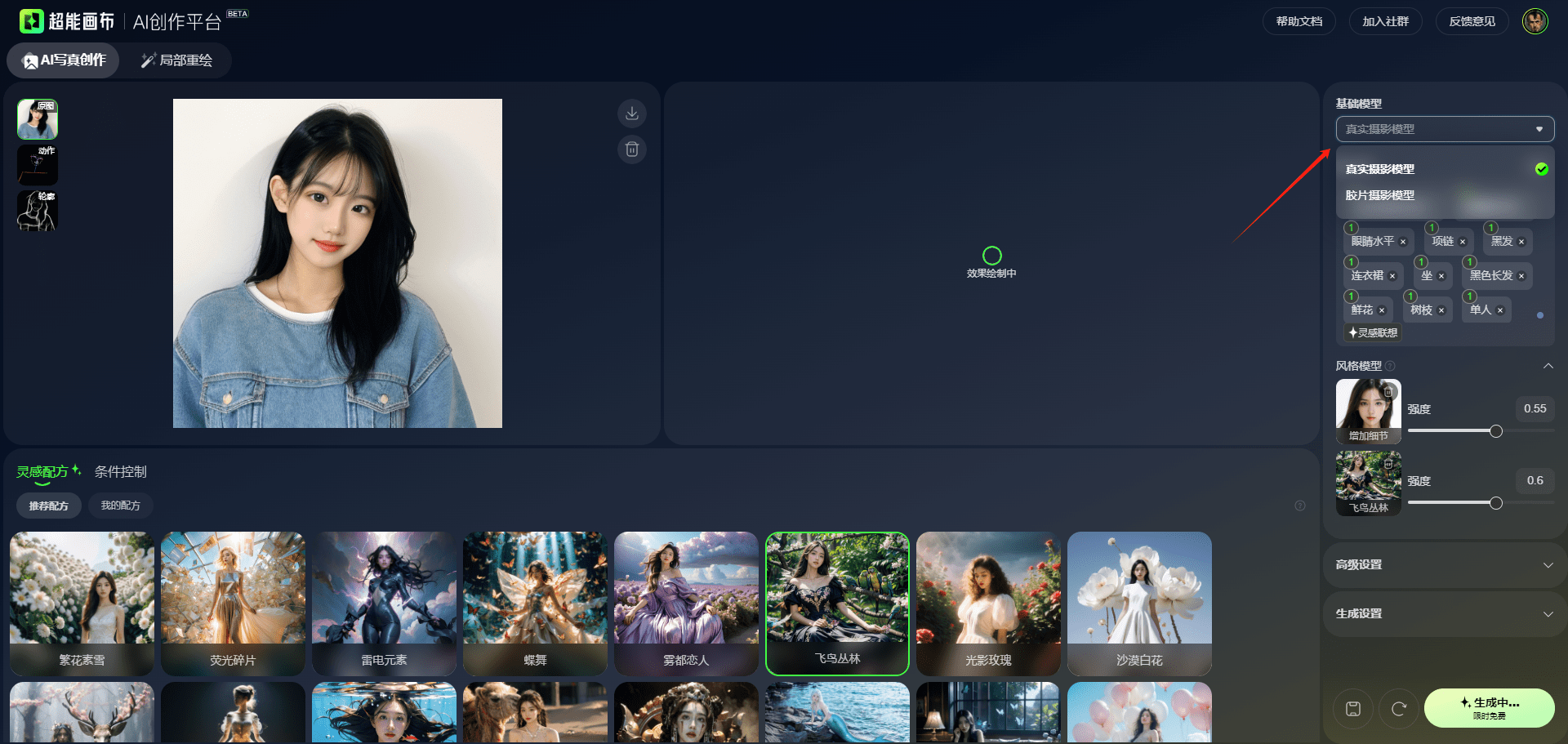
Realistic photographic model (real life realistic style, generates better details)

Film photographic model (includes depth of field effect, generating images with a greater sense of atmosphere)

Step 4: Adjustment of prompts (if no change is required, you may choose to ignore them)
Cues: Determine the elements of the screen and style content, divided into forward cues and reverse cues
Positive Cues: i.e. the elements that you want to appear in the picture
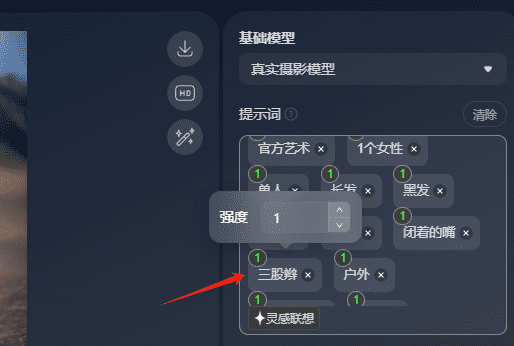
Reverse cue word (located in the Advanced Settings section): i.e. elements you don't want to see on the screen, generally more generic, just leave it as default
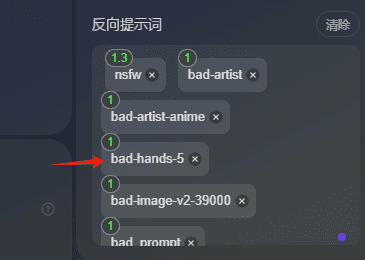
How to add a reminder word: Click after the last cue word, enter the cue word you want to add, click the blank area or press enter to add it
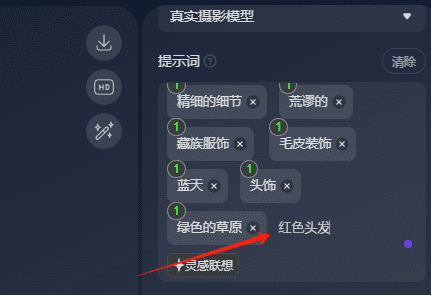
Step 5: Conditional control (constraining the screen composition through various types of controllers)
Note: Up to three controllers can be selected
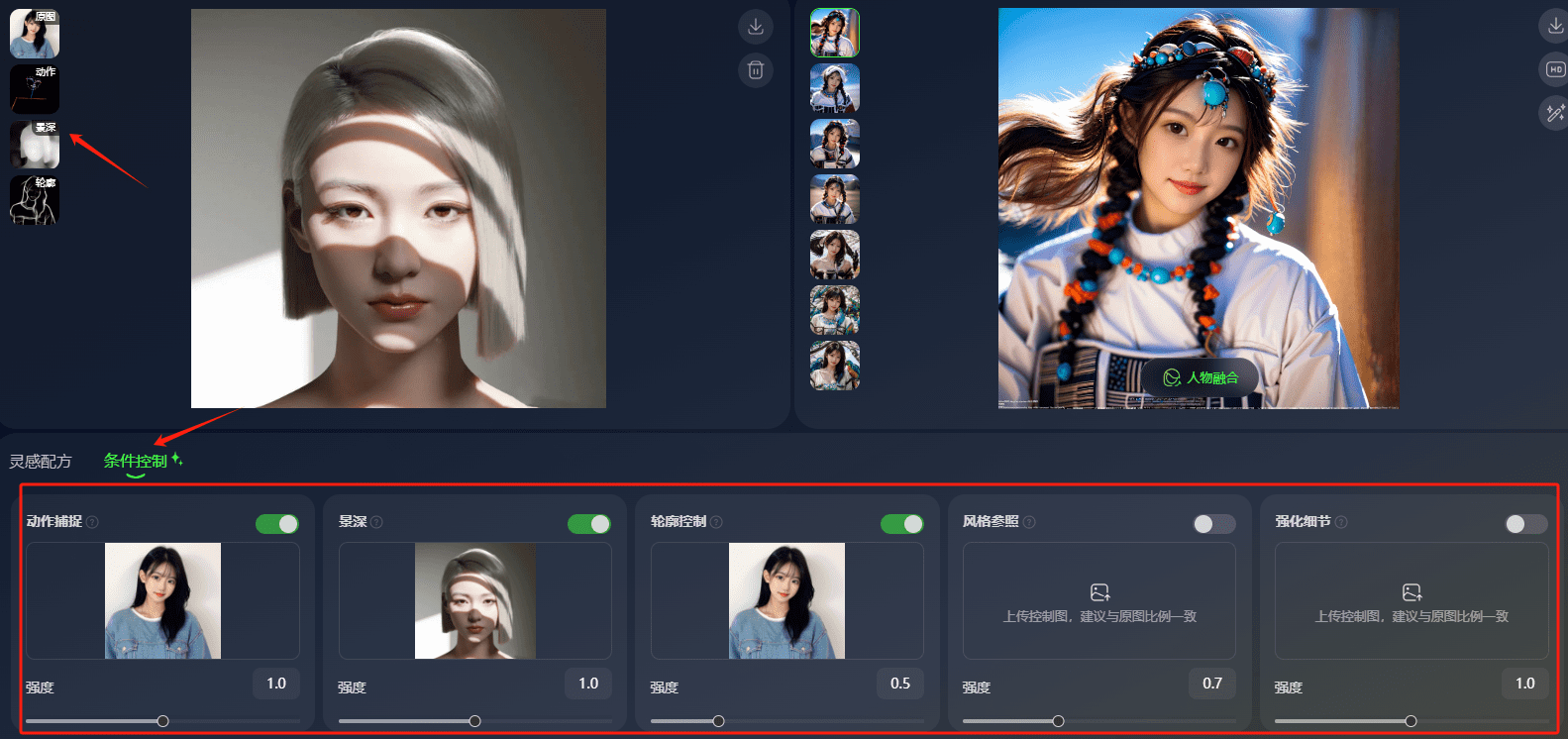
Controller Type:
Motion capture will extract key points of the human skeletal structure of the uploaded image for controlling the character's pose.
Depth of field will extract the depth of field relationship of the uploaded image, which is used to maintain the view of the screen composition.
The Contour control extracts edge lines with a gradient effect that keeps the compositional position of the character, clothing, and background elements of the resulting image constant.
Style reference is used to enhance the texture of the generated image, and when enabled, it can add more detailed elements to the uploaded image.
Enhanced Details is used to improve the texture of the generated image, when turned on, it can add more detailed elements to the uploaded image.
Step 6: Generate settings
Note: To ensure the blending effect, it is recommended to use the original scale.
(The problem of deviating element positions occurs when the scale of the generated drawing does not match the original drawing.)
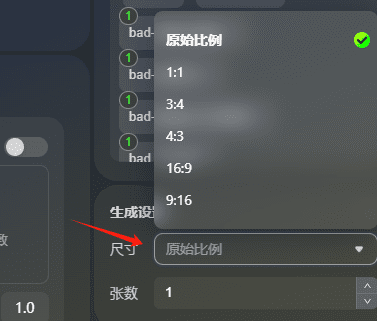
(maximum of two generated at one time)
Step 7: Generate Now
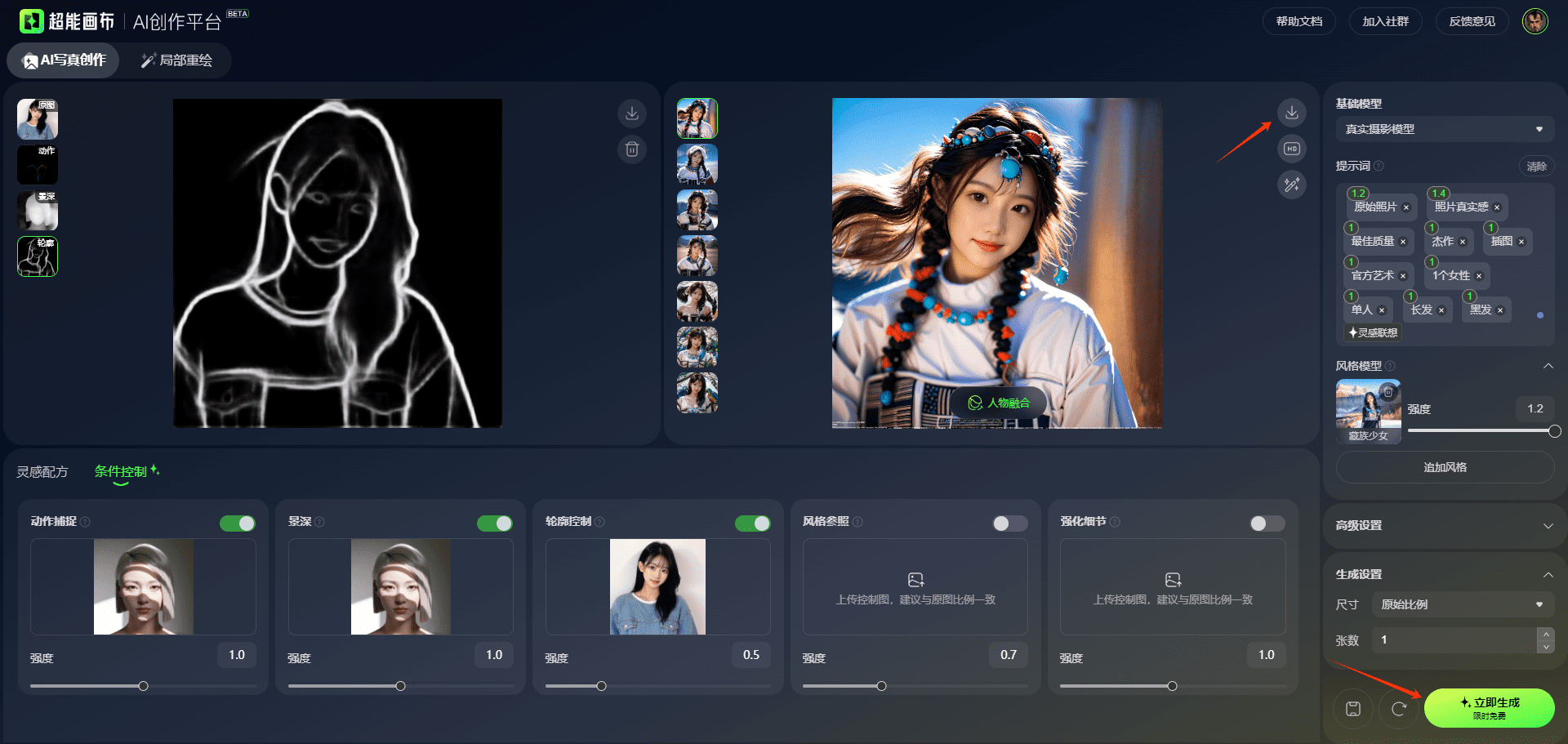
The generated image is displayed in the image preview area and can be downloaded by clicking on the download icon in the upper right corner of the image.
Step 8: Portrait Blending (select the area you want to keep and blend it with the generated image)
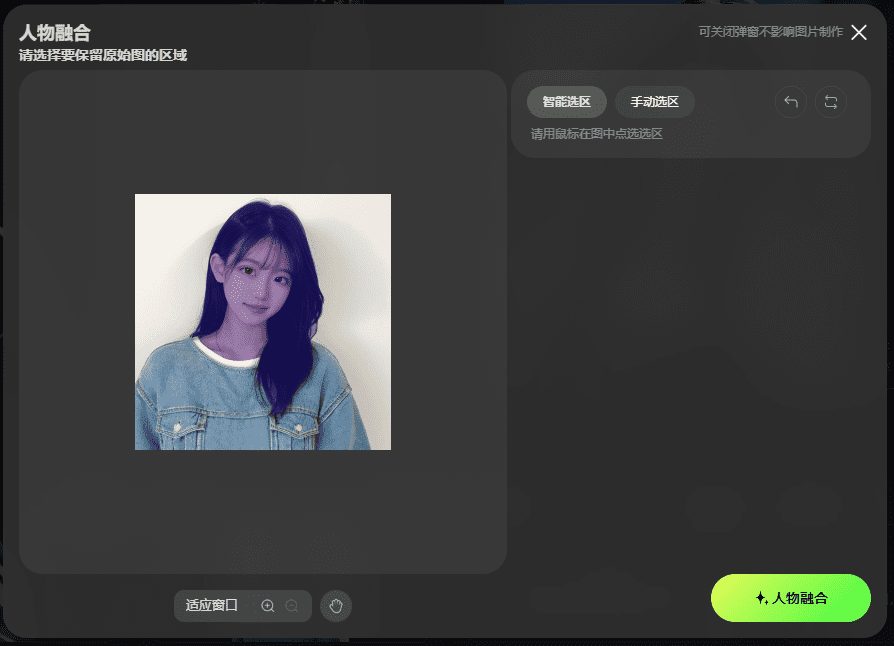
Automatic selection (click on the area you want to keep to automatically recognize the selection)
Manual selection (paint the area you want to keep with the mouse, you can adjust the paint size with the brush diameter)
Step 9: Save the recipe
You can save the recipe to store your own modified and adjusted parameters and cue words, so that you can reuse the recipe style later.
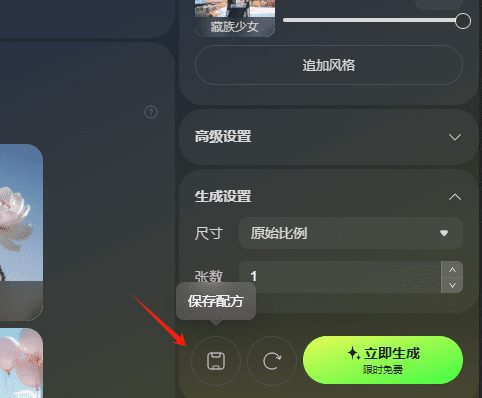
(Click on Save Recipe, you can choose the cover & name to save it by yourself)
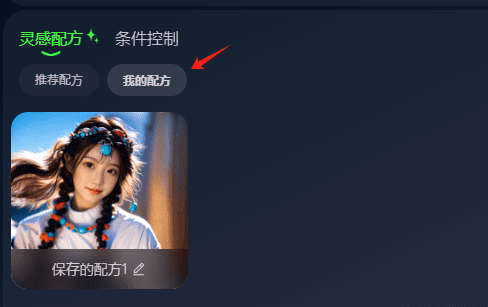
(Once saved, you can view it in My Recipes)
© Copyright notes
Article copyright AI Sharing Circle All, please do not reproduce without permission.
Related posts

No comments...