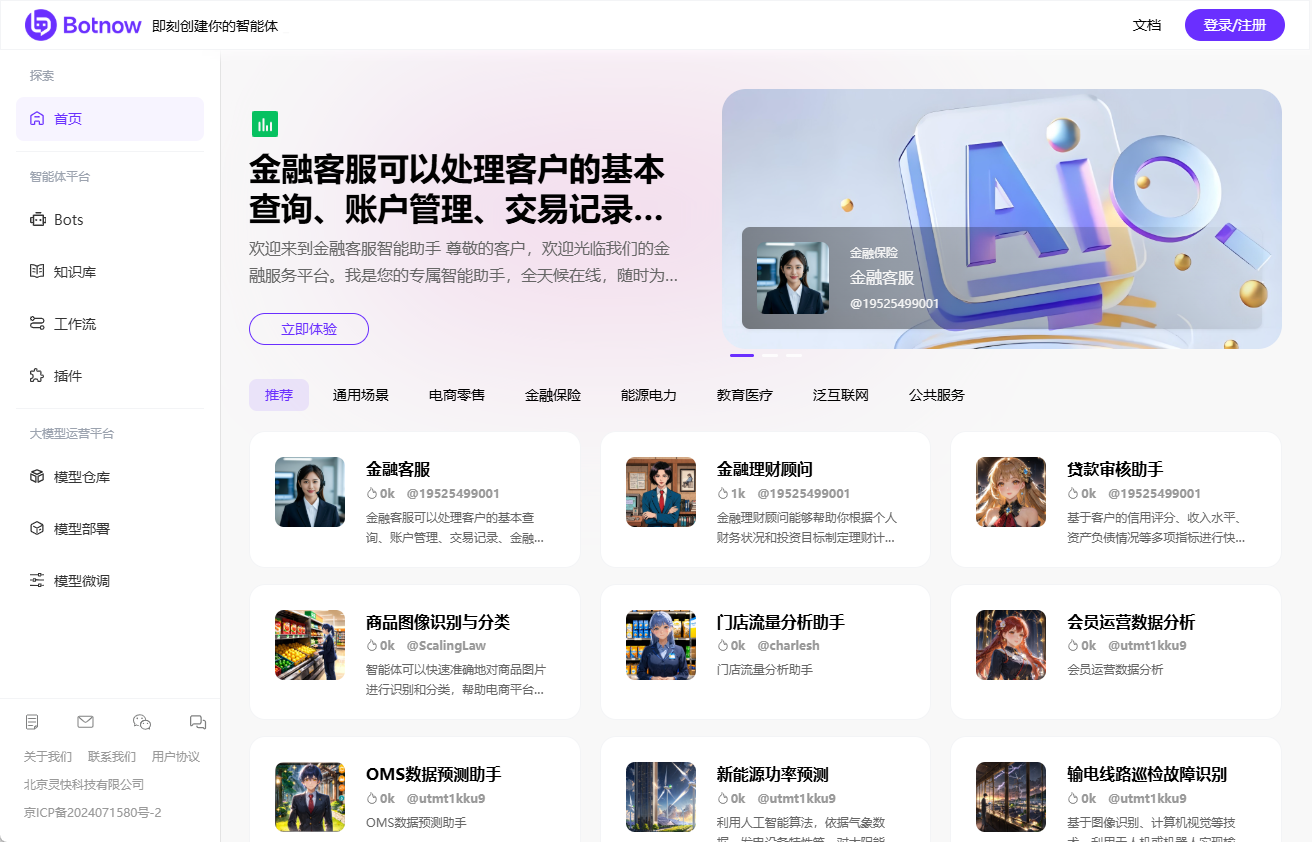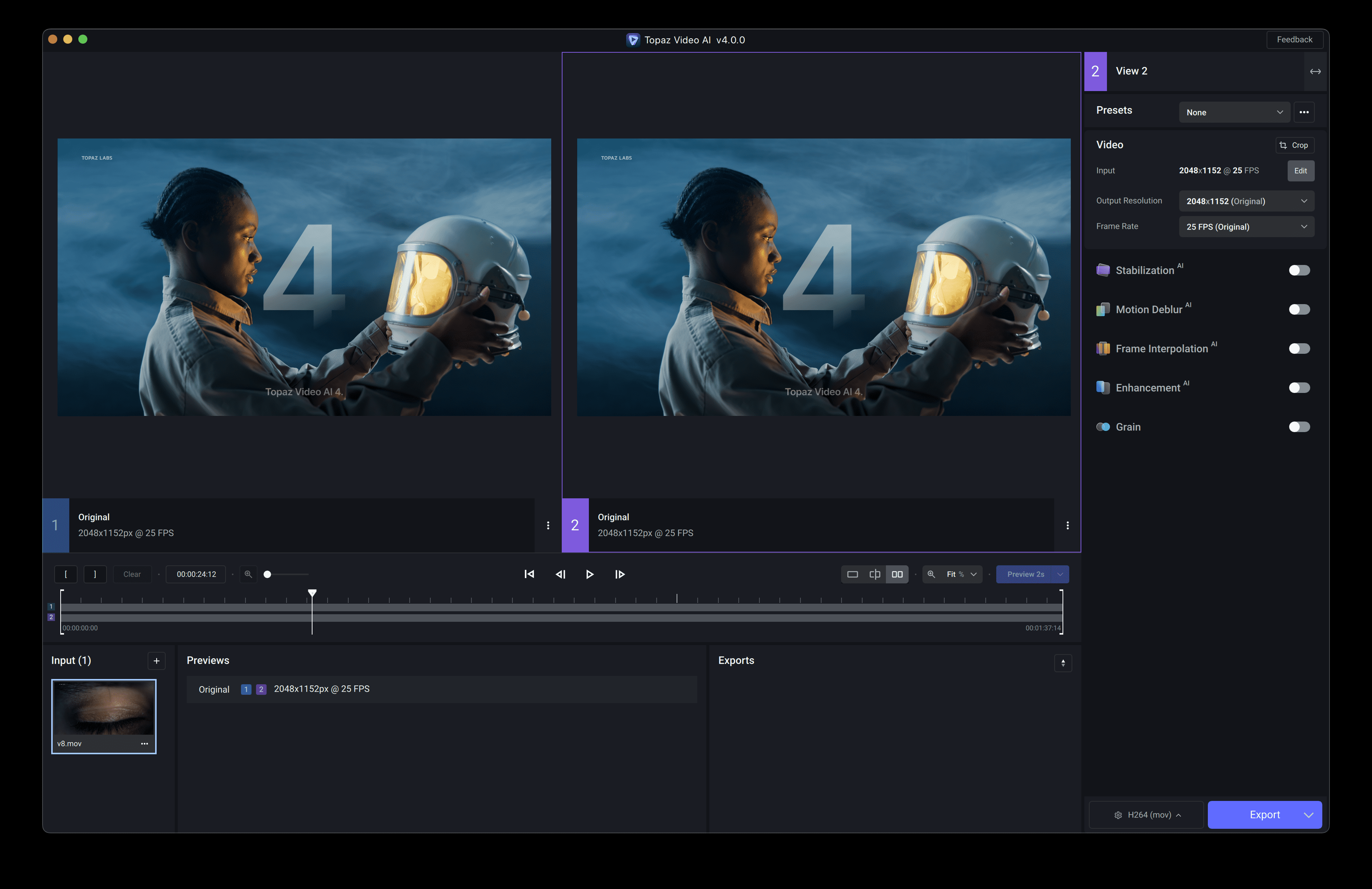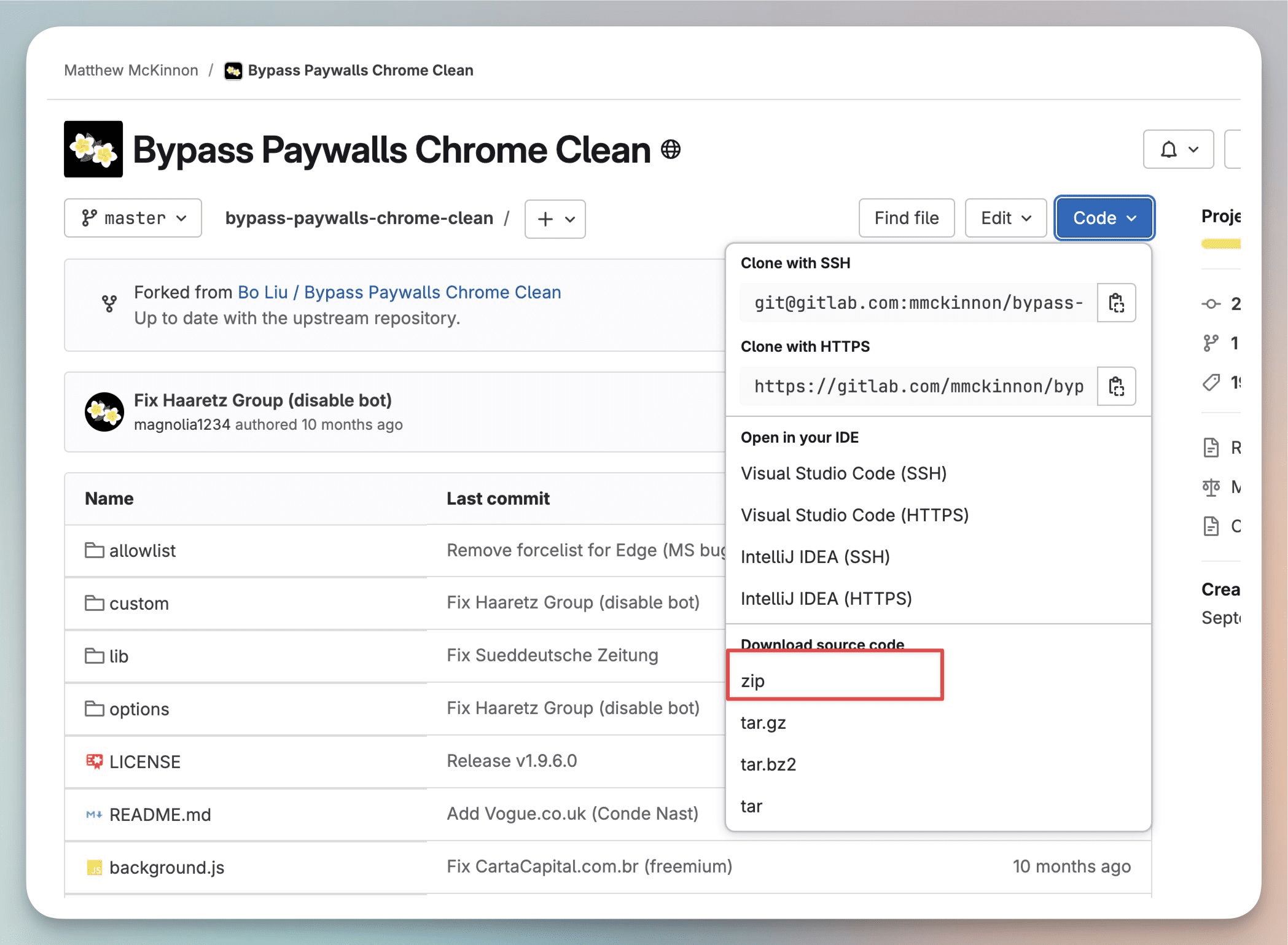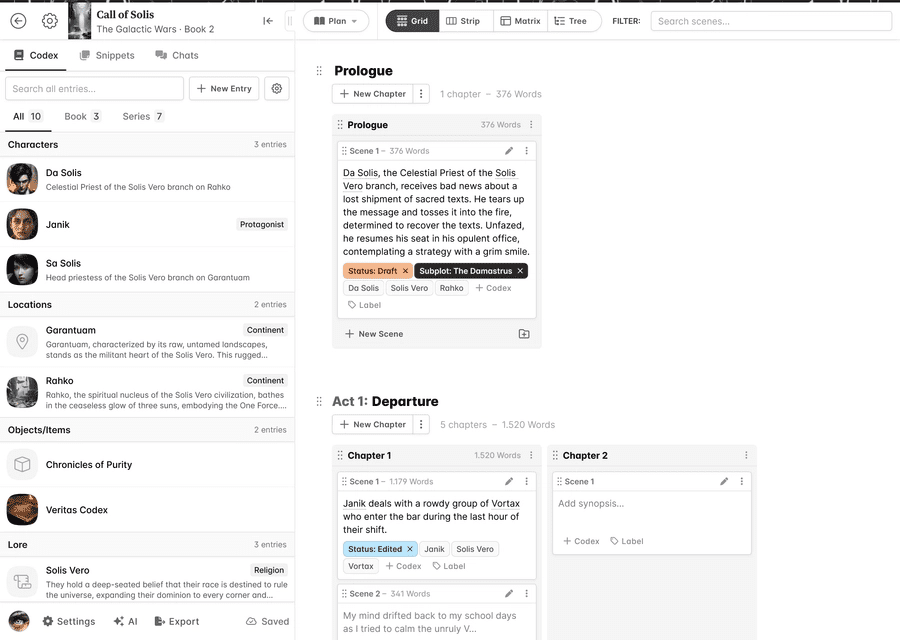WeChatAI: WeChat Group Chat Intelligent Assistant Client for Windows
General Introduction
WeChatAI is a Python-based WeChat group chat and personal intelligent assistant, supporting a variety of large language models (such as DeepSeek, Gemini, Tongyi Thousand Questions), which can realize intelligent conversations, auto-replies and other functions. The project adopts a modernized interface design with simple and intuitive operation for Windows 10/11 64-bit operating system. Users can easily realize real-time message listening and auto-reply to multiple WeChat groups or individuals by configuring API keys and trigger words. weChatAI also supports local storage of Q&A data to protect user privacy.
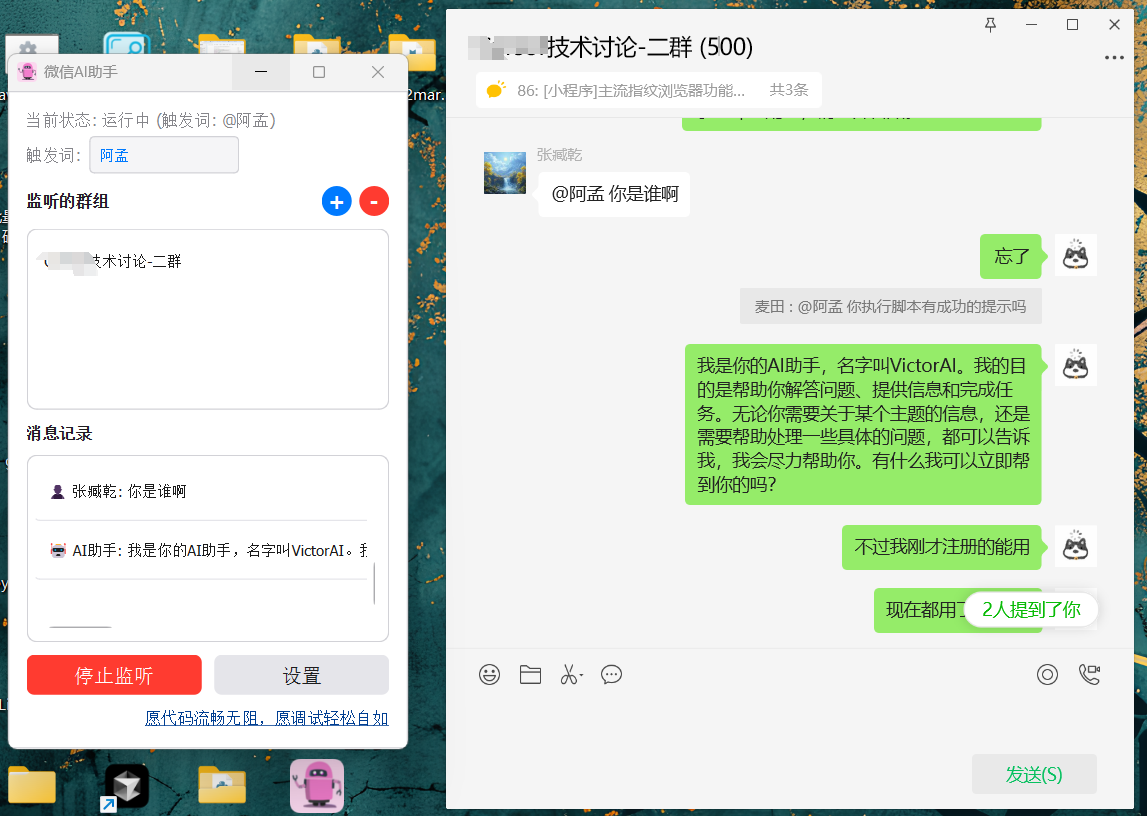
Function List
- Support for multiple AI models (DeepSeek, Gemini, Tongyi Thousand Questions)
- Supports multiple individuals/groups listening at the same time
- Customized Trigger Words
- Real-time message log display
- Simple and beautiful macOS style interface
- Support for window topping
- Q&A data is stored locally to protect privacy
Using Help
Installation Instructions
- Clone the project code:
git clone https://github.com/Vita0519/WeChatAI.git
- Install the dependencies:
pip install -r requirements.txt
- Generate executable files:
python build.py
- Ensure that WeChat is logged in and remains operational by running the generated
WeChatAI.exeAvailable.
Basic settings
- After launching the program, click the "Settings" button to configure the API key for the AI model.
- Set the trigger word in the main interface (default is "AI").
- Click the "+" button to add the WeChat group/individual you need to listen to (fill in notes if you have notes, fill in nicknames if you don't have notes).
- Click "Start Listening" to start the service. The performance of your computer determines how fast you can start listening, and it is recommended that you do not have more than three listeners at the same time.
everyday use
- In the added WeChat group/individual, use "@AI" or a set trigger word to summon the AI.
- The AI will automatically reply to messages, and the main interface displays the conversation history in real time.
- Groups of listeners can be added or removed at any time.
caveat
- Please make sure WeChat is logged in.
- You need to enter the full group name when adding a group.
- It is recommended to use your own API key for the best experience.
- The listening service needs to be restarted after the program is closed.
common problems
- Unable to start listening: Check that WeChat is running properly, verify that groups have been added, and verify that the API key is properly configured.
- Failed to add group: Make sure the group name is entered correctly, check if the group has already been added, and confirm that the WeChat window is displayed properly.
- AI not responding: Check the network connection, verify API key validity, and confirm that the trigger word is used correctly.
© Copyright notes
Article copyright AI Sharing Circle All, please do not reproduce without permission.
Related posts

No comments...