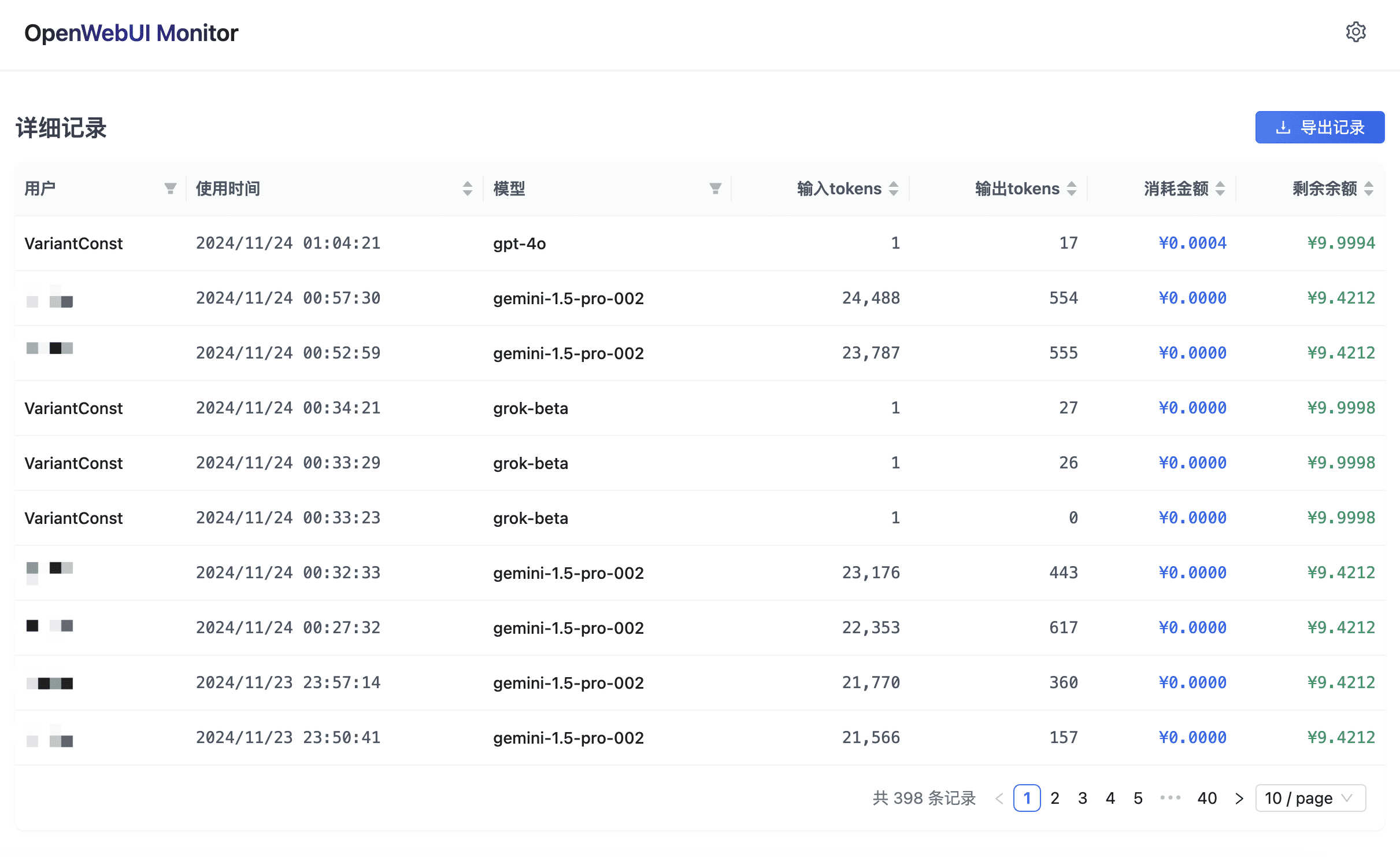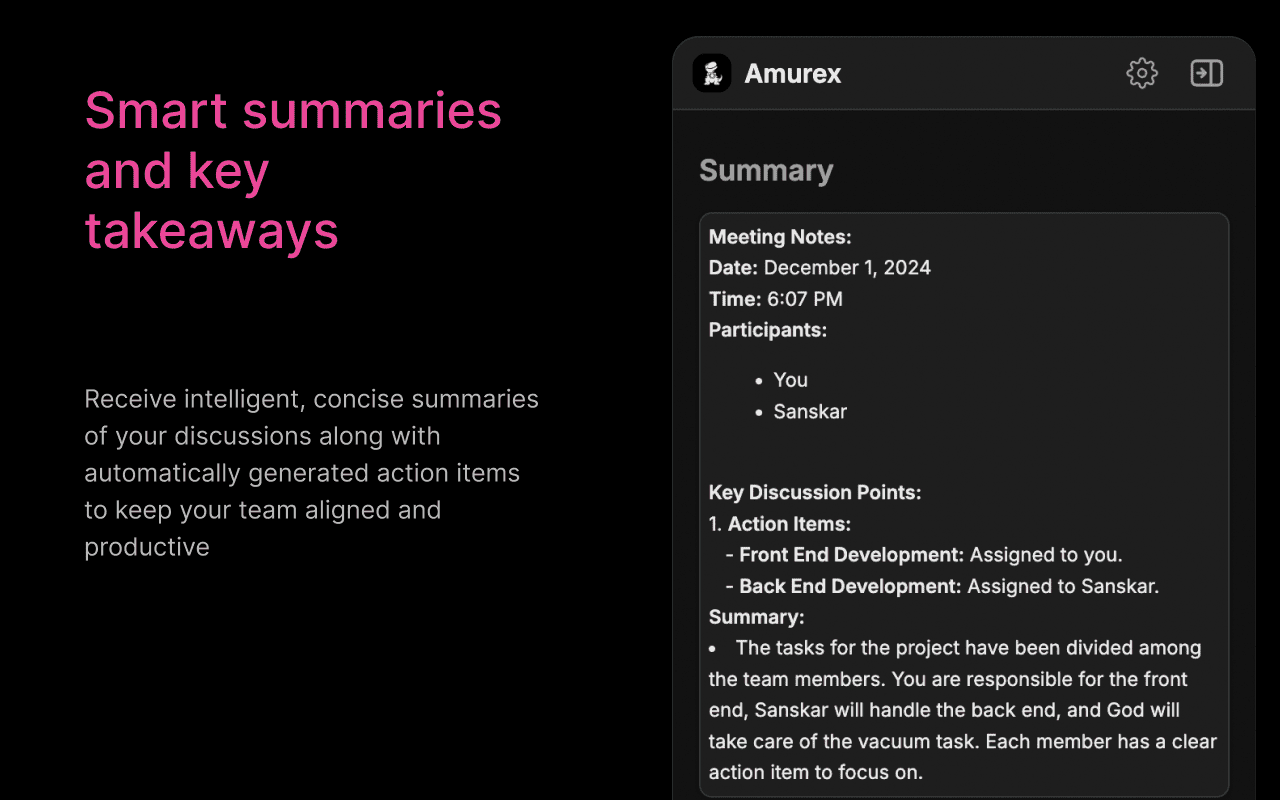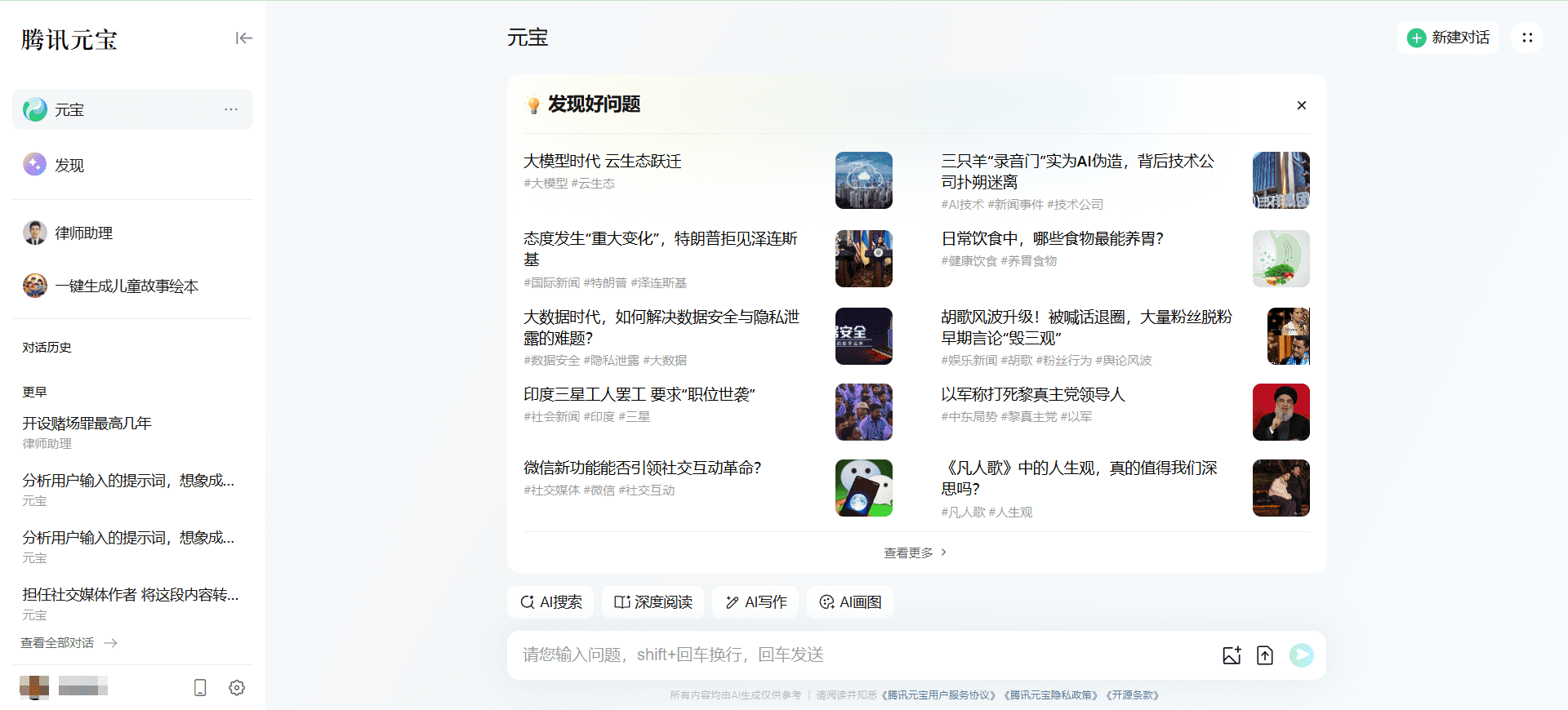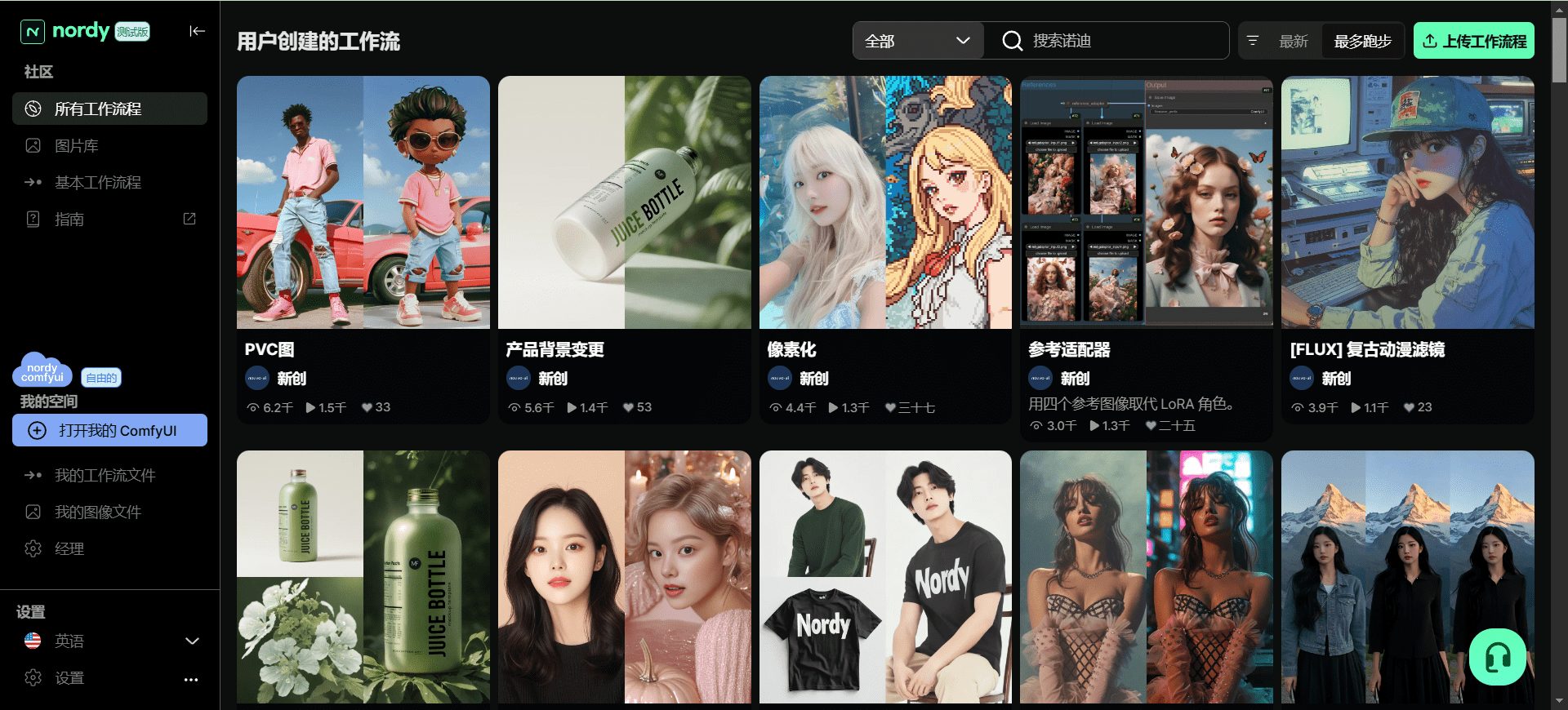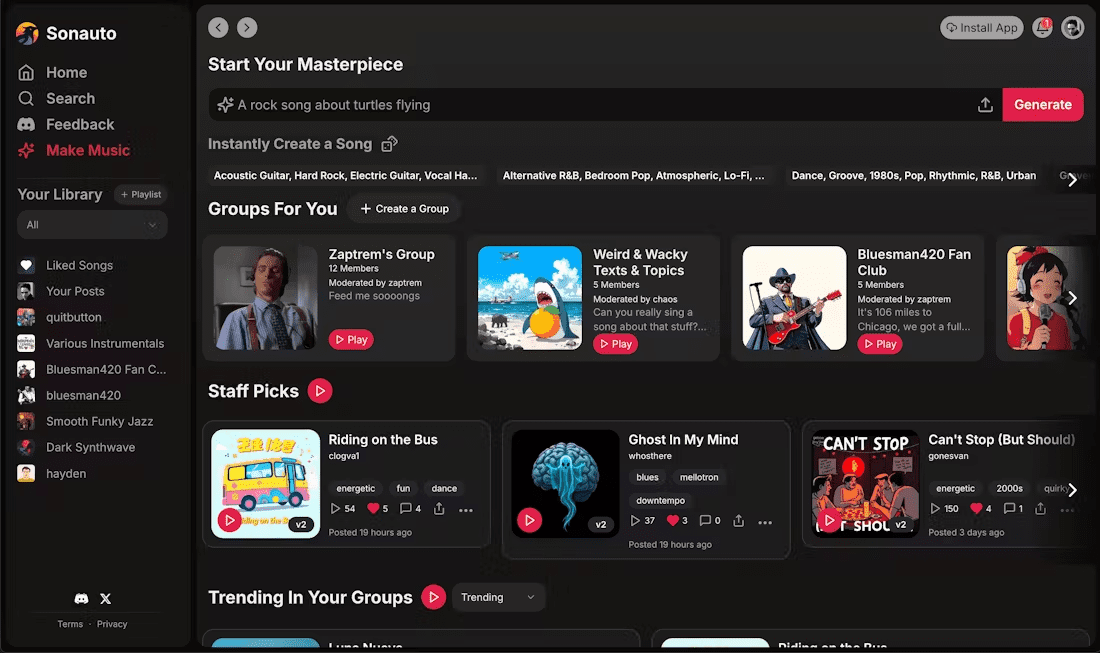OpenWebUI-Monitor: Monitor OpenWebUI user activities, manage usage limits, support one-click deployment.
General Introduction
OpenWebUI-Monitor is a program for monitoring OpenWebUI Dashboard for user activity and managing usage quota. It allows you to efficiently set user quotas, view user data and visualization information in real time, and support one-click deployment for easy management and monitoring of system usage.
Just add a simple function to OpenWebUI to get a unified view of user usage and balance in one panel.
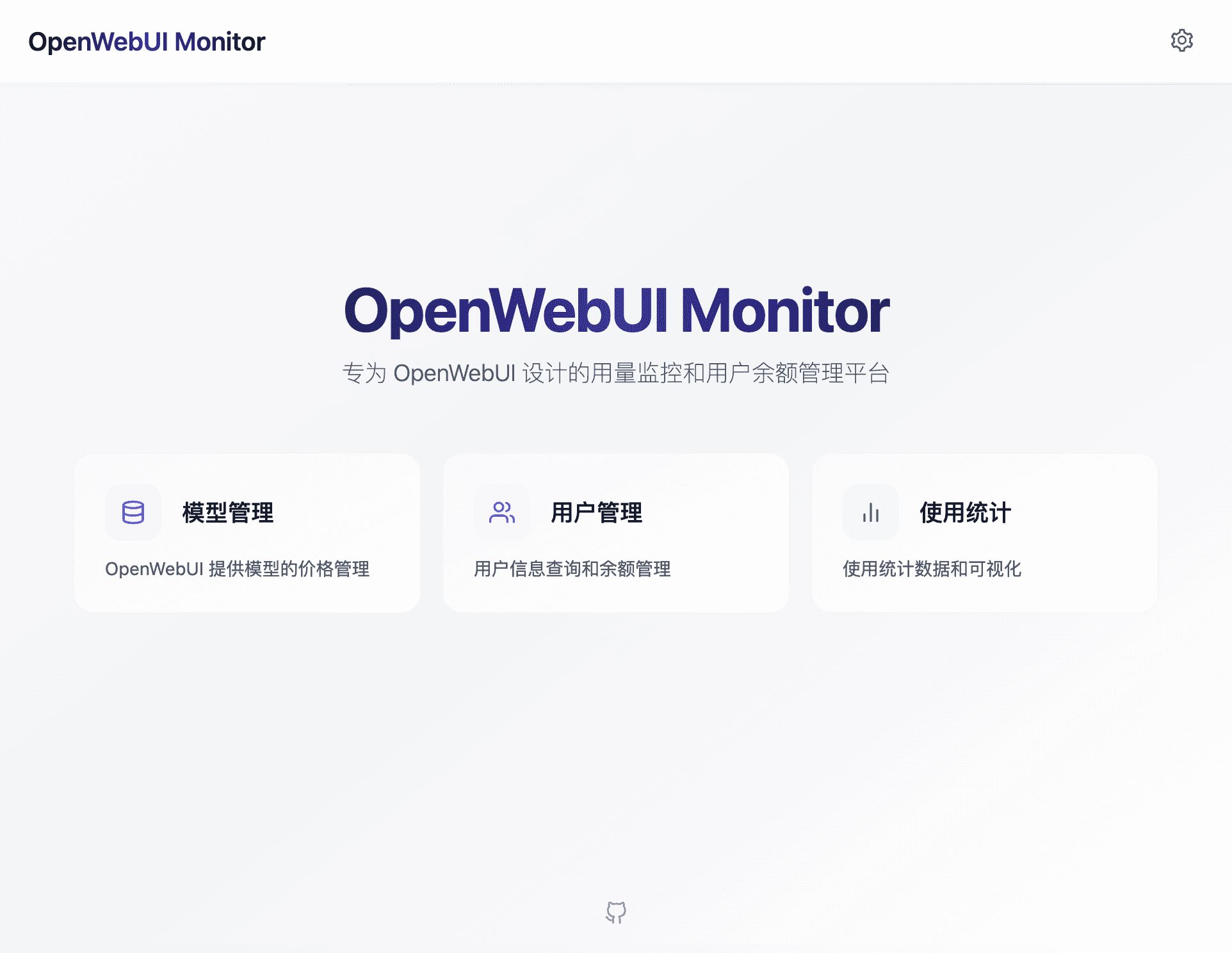
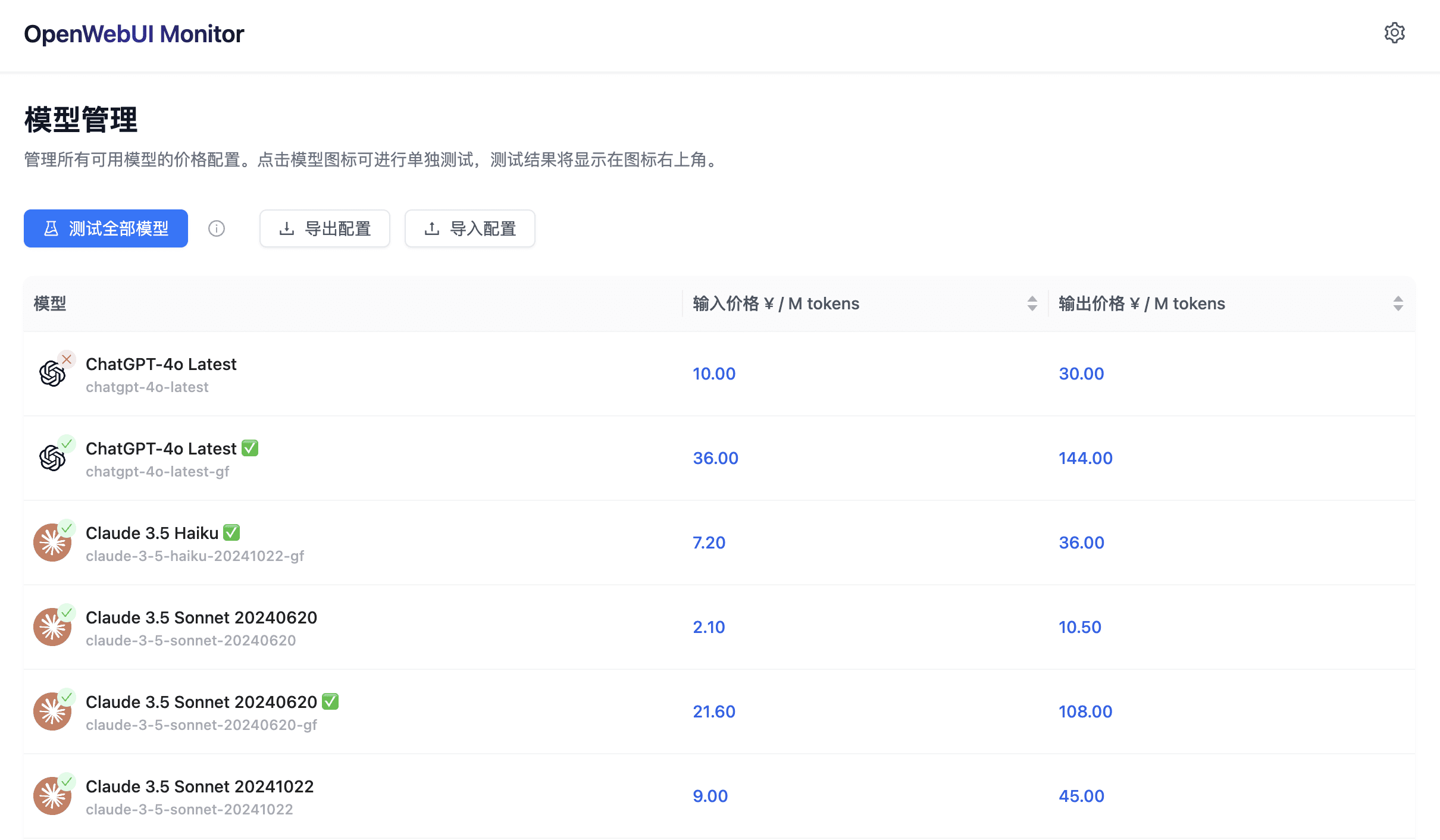
Function List
- Setting the price per model
- Manage user balances, deductions based on token consumption and model prices
- View user data and visualizations
- Test the usability of all models with one click
- Support for Vercel and Docker one-click deployment
- Automatically update Vercel deployments, manually synchronize forked repositories
- Pulling the latest image and restarting the container during Docker deployment
Using Help
Installation process
- Vercel deployment::
- Log in to your Vercel account.
- Click "Import Project" and select the GitHub repository.
VariantConst/OpenWebUI-MonitorThe - Configure environment variables (e.g. INIT)BALANCE, OPENWEBUIDOMAIN, OPENWEBUIAPIKEY, etc.).
- Click "Deploy" to complete the deployment.
- Docker Deployment::
- Ensure that Docker and Docker Compose are installed.
- Cloning Warehouse:
git clone https://github.com/VariantConst/OpenWebUI-Monitor.git - Go to the project catalog:
cd OpenWebUI-Monitor - Configure environment variables: edit
.env.examplefile and rename it.envThe - Start the container:
sudo docker compose up -d
Instructions for use
- Setting user quotas::
- In the dashboard, go to the User Management page.
- Set the initial balance (INIT_BALANCE) for each user.
- According to the user's token Consumption and model prices, automatic balance deduction, and notifications sent at the end of each chat.
- View user data and visualization information::
- Go to the Data Visualization page to view user activity logs and usage.
- Use charts and statistics to monitor system usage in real time.
- One-Click Model Usability Testing::
- In the dashboard, click the "Test All Models" button to check the availability of all models.
- The system automatically runs the test and displays the results.
- Manually Synchronizing and Updating Docker Containers::
- Pull the latest mirror:
sudo docker compose pull - Restart the container:
sudo docker compose up -d
- Pull the latest mirror:
© Copyright notes
Article copyright AI Sharing Circle All, please do not reproduce without permission.
Related posts

No comments...