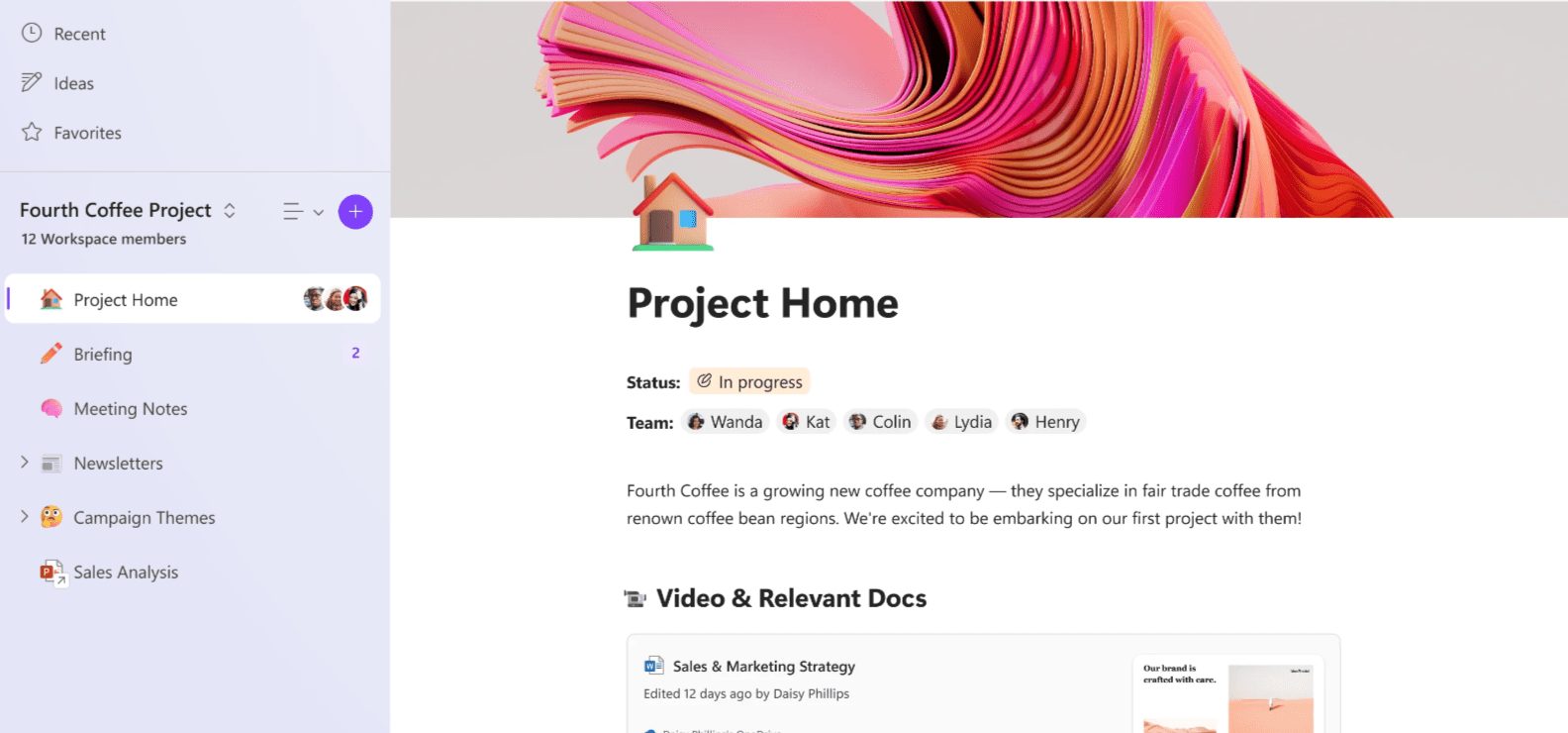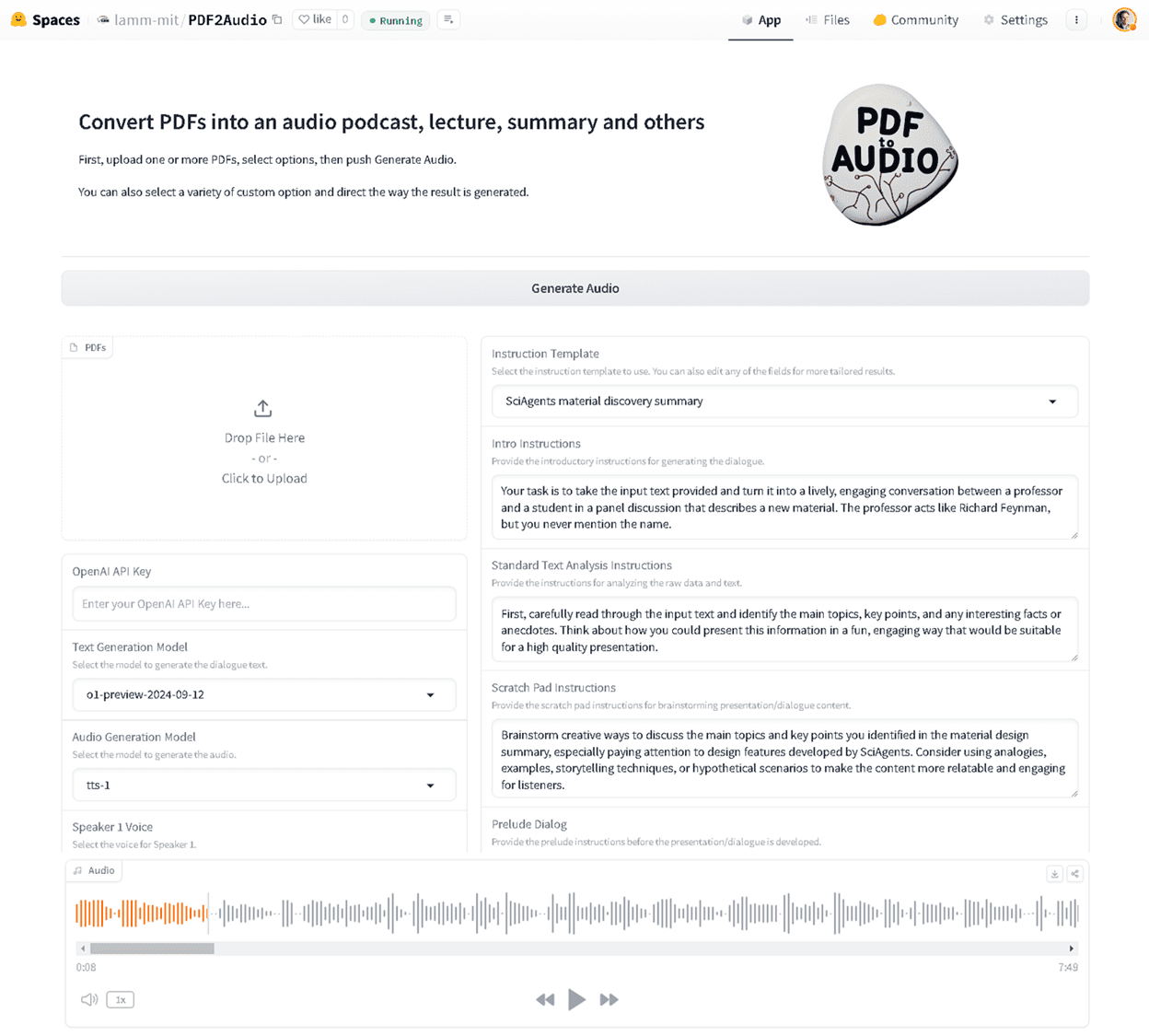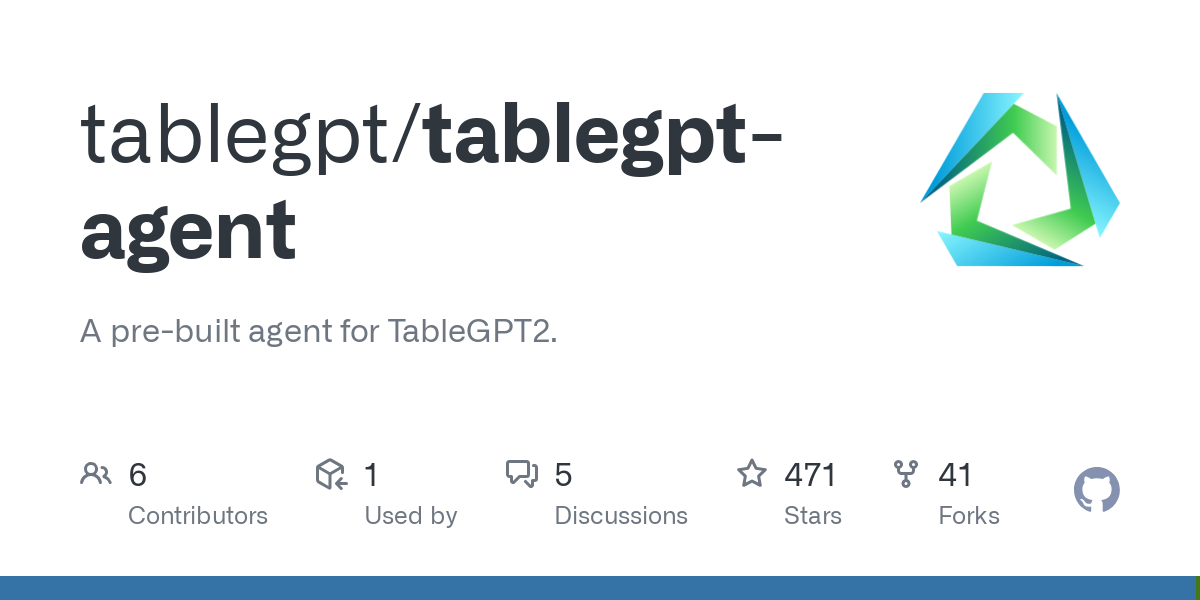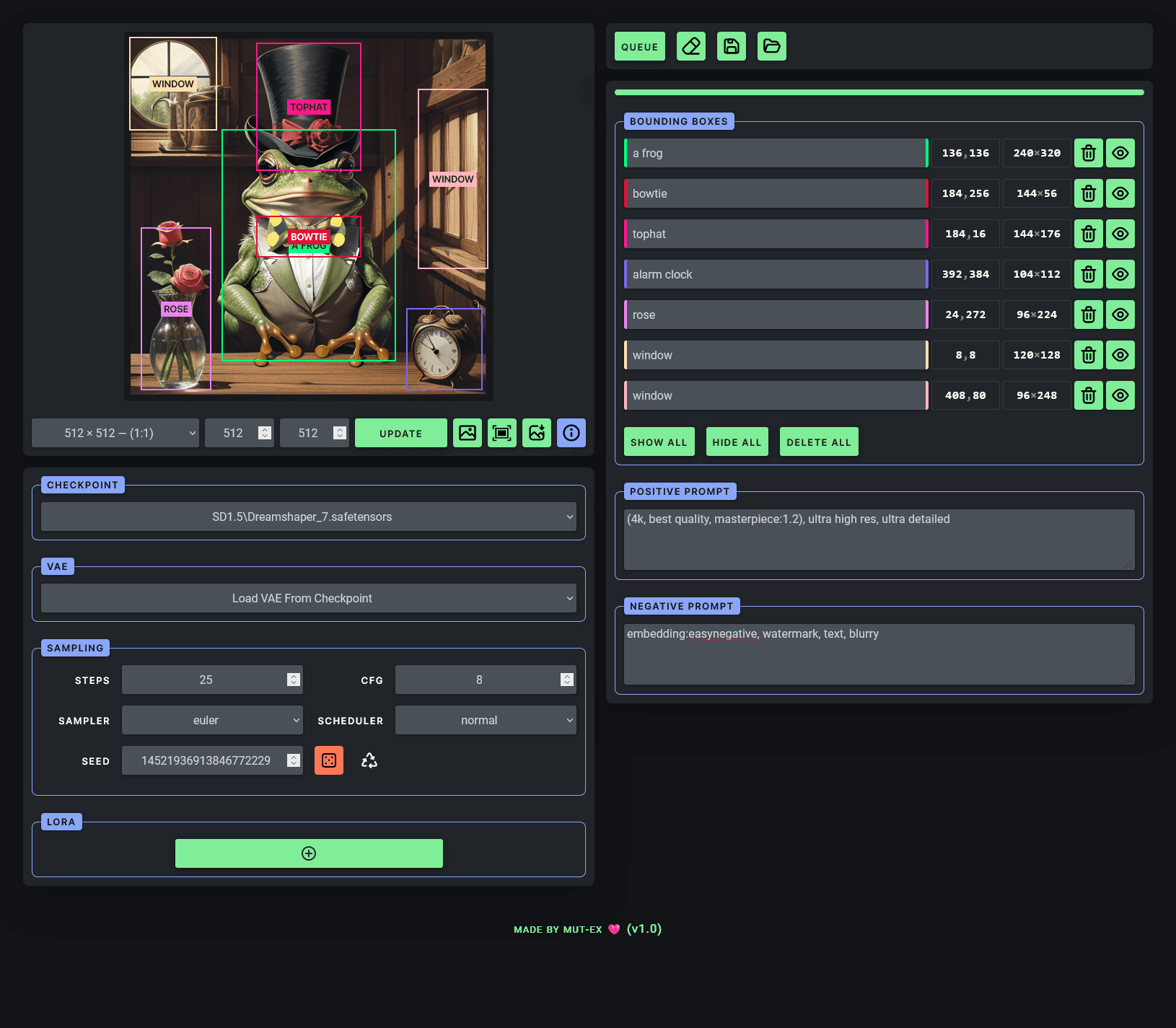Microsoft Loop: document synchronization and collaboration component that seamlessly integrates with Microsoft 365
General Introduction
Microsoft Loop is a revolutionary collaboration application designed to seamlessly integrate teams, content and tasks into a flexible work environment. With a powerful canvas and moveable components, Loop enables teams to think, plan and create content together. No matter where you are, Loop helps you stay in sync with your team and boost productivity.
Function List
- Loop Component: Portable content snippets that support synchronization across applications.
- Loop Page: A flexible canvas for bringing together people, components, links, tasks and data.
- Loop workspace: Shared space for easy team viewing and grouping of important content.
- Copilot: Intelligent assistants to help collaborate and stay up-to-date.
- real time synchronization: Synchronize across apps to get work done anytime, anywhere.
- Smart Suggestions: Provides page templates and insertion menus to start projects quickly.
Using Help
Loop Component
- Creating Components: Create components in Loop pages or other supported applications such as Microsoft Teams, Outlook, Word Web Edition, and Whiteboard.
- synchronization component: Components remain synchronized across all shared locations to ensure consistent information.
- Using Components: Collaborate on workflows by inserting components into chats, emails, meetings or documents.
Loop Page
- Create page: Create new pages, add components, links and tasks in the Loop application.
- Edit page: Quickly edit page content using smart suggestions and templates.
- shared page: Share pages between M365 applications via links or embedded components.
Loop workspace
- Creating a workspace: Create a new workspace in the Loop app and invite team members to join.
- Management workspace: View and group content critical to the project and track progress.
- Collaborative work: Collaborate and stay synchronized with team members in real time within the workspace.
Tips for use
- Smart Suggestions: Start and manage projects quickly with smart suggestions and templates from Loop.
- Notification management: Set notification preferences to get only important notifications and focus on what needs attention.
- Collaboration across time zones: Loop helps teams communicate and collaborate asynchronously, regardless of time zones.
Frequently Asked Questions
- Is there a fee for Loop?: Loop offers both free and paid versions, please refer to the official website for specific features and prices.
- How do I enable Loop?: IT administrators can enable Loop in their organization, refer to the support documentation for the steps.
- Data storage location: Loop components, pages, and workspace data are stored in the Microsoft 365 cloud for security and privacy.
© Copyright notes
Article copyright AI Sharing Circle All, please do not reproduce without permission.
Related articles

No comments...