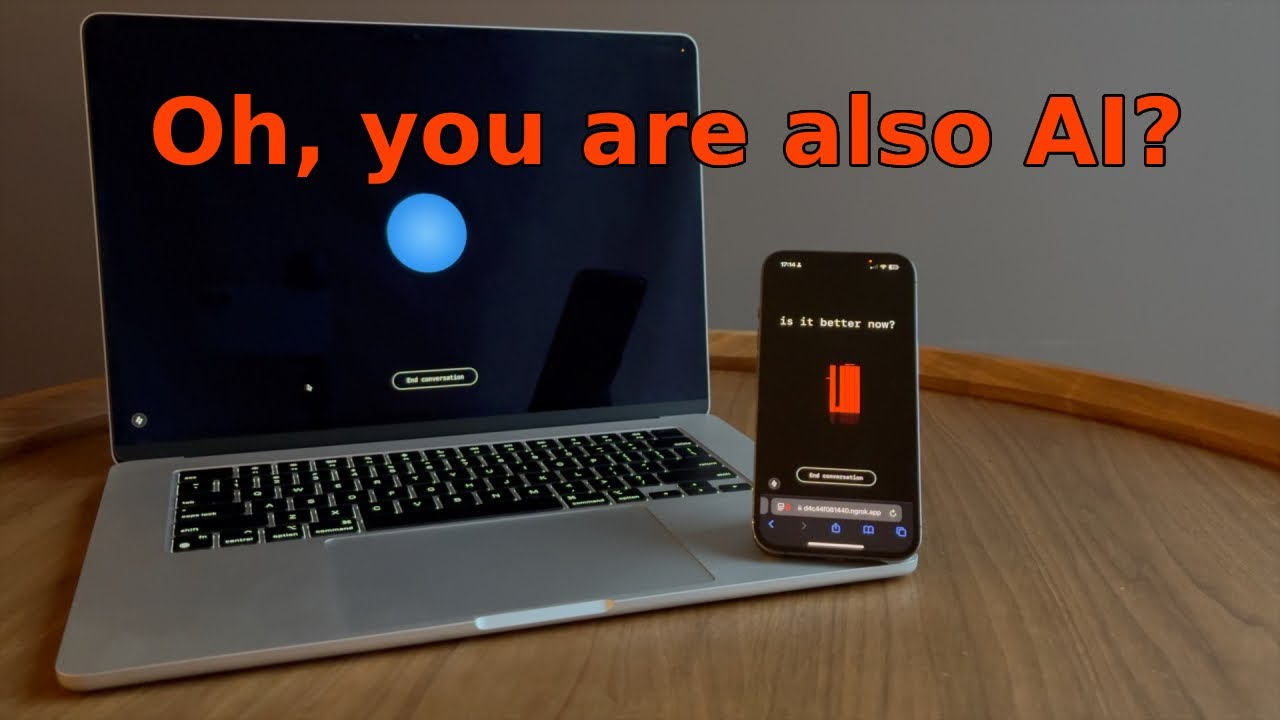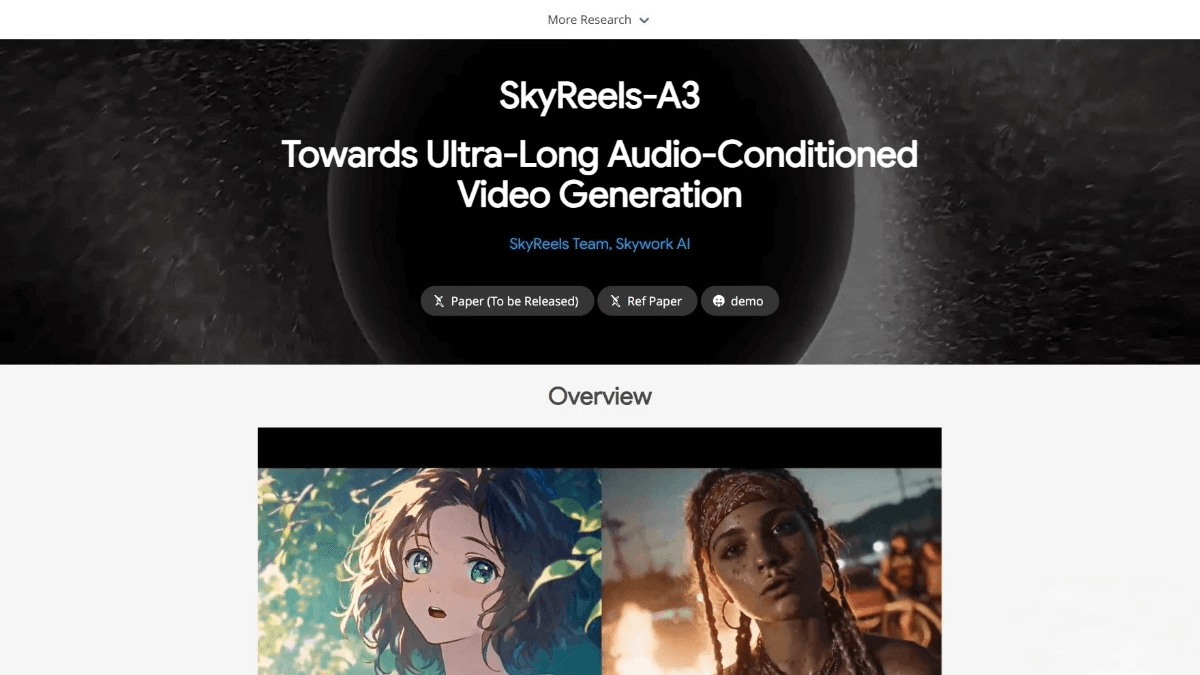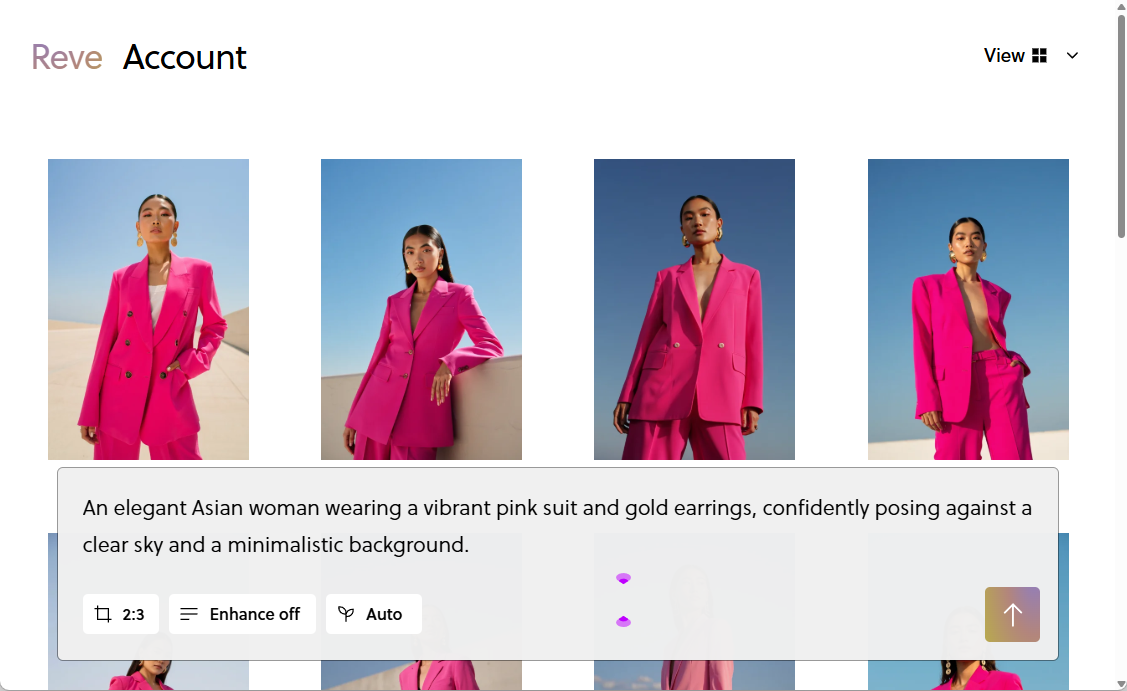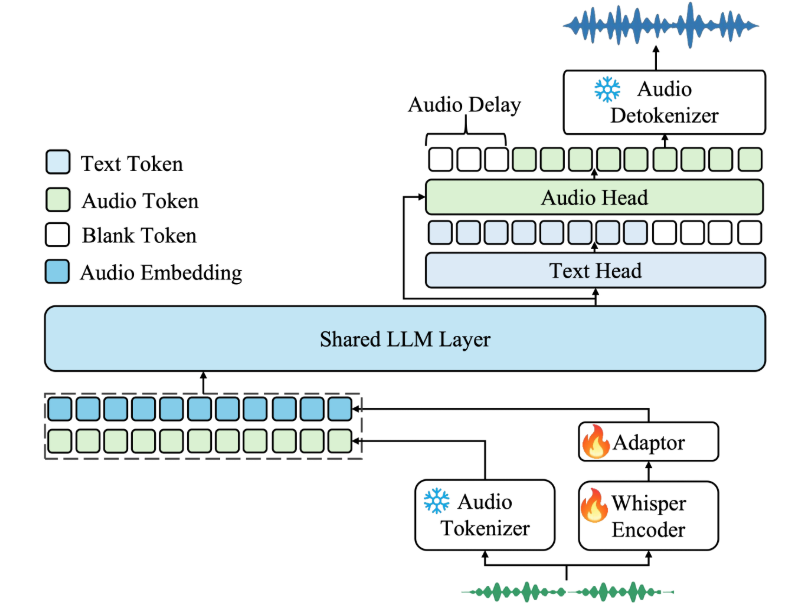DeepFaceLive: The Classic Real-Time Face Replacement Tool
General Introduction
DeepFaceLive is an open source real-time face replacement tool, mainly used for video calls and live streaming. Users can replace faces in camera or video, using pre-trained models to achieve high-quality face replacement effects. The tool supports a wide range of face models and allows users to train and import new models on their own.DeepFaceLive is suitable for a variety of scenarios such as entertainment, creative video production and privacy protection.
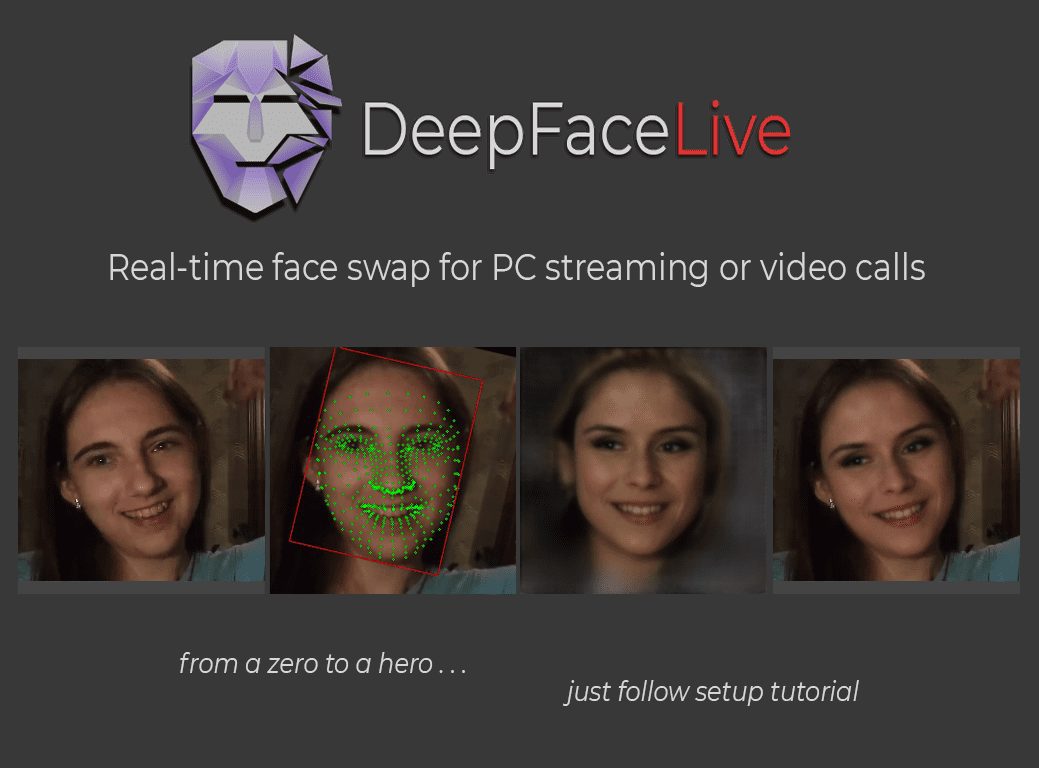
Function List
- Real-time Face Replacement: Real-time replacement of faces by camera or video.
- Multiple pre-trained models: Provides multiple pre-trained face models for users to choose from.
- Custom Model Training: Users can train and import new models by themselves.
- Video Calls and Live Streaming: Supports the use of face replacement in video calls and live streaming.
- Face Animation: You can control the animation of static face pictures.
Using Help
Installation process
- Download and unzip the DeepFaceLive installer.
- Ensure that DirectX12 and the latest video drivers are installed on your system.
- Run the unzipped folder in the
main.pyfile to start the program.
Usage Process
- Select Model: After starting the program, select a pre-trained face model or import your own trained model.
- Camera Settings: Connect and select the camera to make sure it is working properly.
- face replacement: Select the area of the face to be replaced in the program interface and adjust the parameters to get the best result.
- Video Calls/Live Streaming: Real-time face replacement can be achieved by selecting DeepFaceLive as the video source in a video call or live streaming software.
- Face Animation: Select a static face image and animate it using camera or video control.
Detailed steps
- Download and Installation: Download the latest version of the DeepFaceLive installer from the GitHub page, unzip it and run it!
main.pyDocumentation. - Selecting and importing models: Select a pre-trained model in the program interface, or click the "Import Model" button to select a locally trained model file.
- Camera Settings: Click the "Camera Settings" button to select and test the camera to make sure it is working properly.
- Face Replacement Settings: Select the face area to be replaced in the program interface and adjust parameters such as brightness, contrast, etc. to get the best replacement effect.
- Video call/live setup: Open the video call or live streaming software and select DeepFaceLive as the video source in the video settings to realize real-time face replacement.
- Face animation settings: Select a static face image, animate it using the camera or video control, and adjust the parameters to get the best animation effect.
Project Address
https://github.com/iperov/DeepFaceLive
© Copyright notes
Article copyright AI Sharing Circle All, please do not reproduce without permission.
Related posts

No comments...