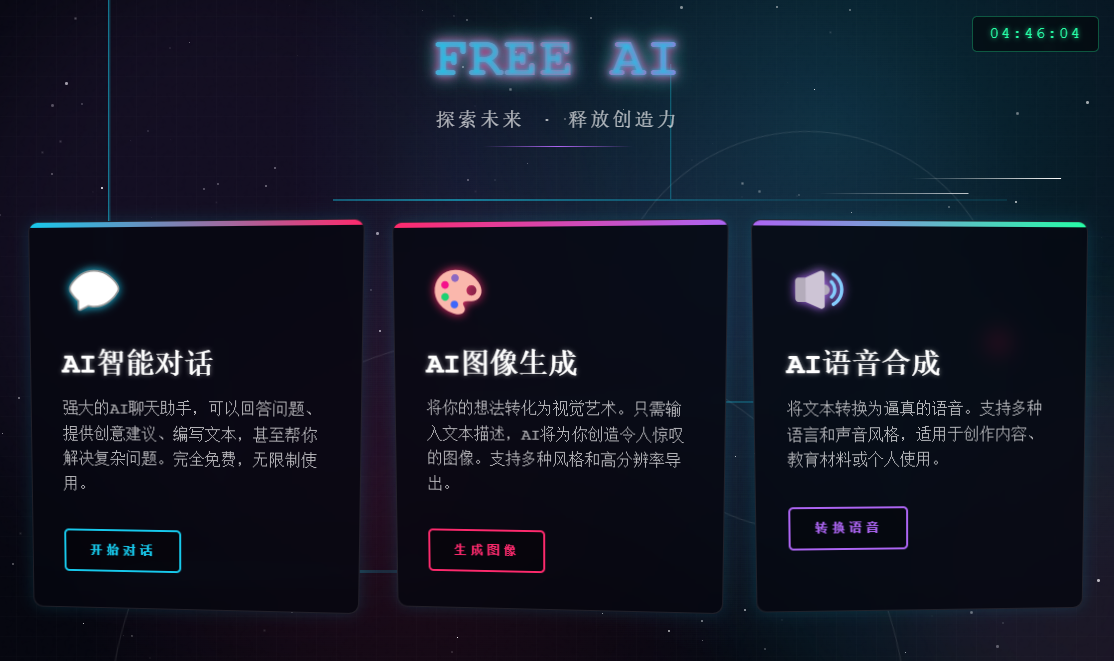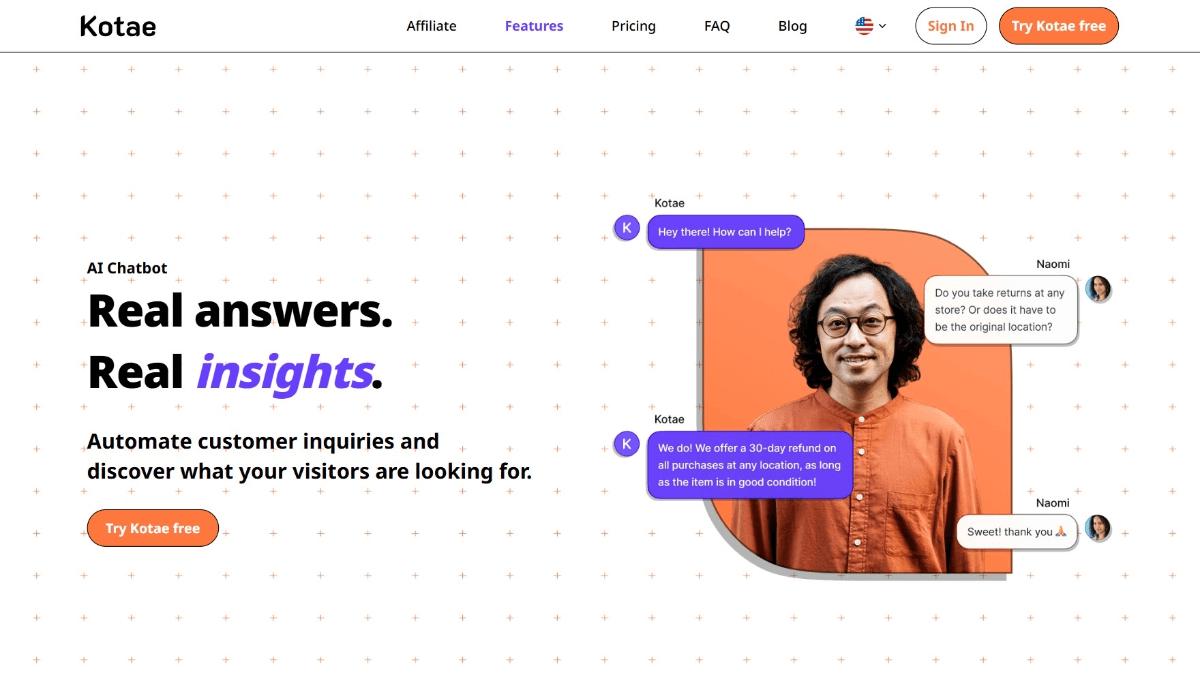Cursor Pro Trial: Cursor device identifier generator for beginners, device identifier reset
General Introduction
Cursor Pro Trial is a device ID reset tool designed for Cursor Pro Trial users. The tool ensures that users can quickly and securely reset their device identifiers without relying on back-end services by generating new device identifiers purely from the front-end.Cursor Pro Trial supports Windows, macOS and Linux operating systems and allows users to reset their identifiers in a few simple steps and continue using the Cursor Pro Trial version.
Provides a safe, easy and fast Cursor Pro ID replacement tool. It allows users to reset the device identifier during the trial period to extend the Cursor Pro trial period. Related reading:How can Cursor reset the machine code and use it for free with no limitations?
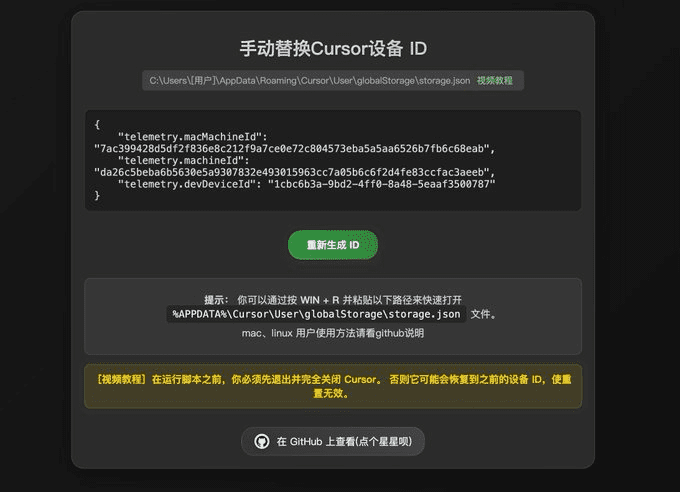
Function List
- Marker code replacement: Securely and quickly replace device identification codes to extend the trial period.
- Multi-account support: Support for multiple trial accounts on the same device.
- open source: Provide source code for users to study and research.
- simple operation: The user interface is simple and the steps are straightforward.
- Cross-platform support: Compatible with multiple operating system platforms, Windows, macOS and Linux.
Using Help
Guidelines for use
- After launching the tool, you will be presented with a simple user interface that displays information about the current device's identifier.
- Click the "Replace Identifier" button and the tool will automatically generate and replace the new identifier.
- If you need to use more than one trial account, click on the Multi-Account Support option and follow the prompts to add new account information.
- The system will prompt a message that the operation was successful and update the new device identification number.
caveat
- Make sure the Cursor is completely closed before use.
- It is recommended that you back up the original configuration file before making changes.
- If this does not work, check that the Cursor is still running in the background.
Detailed Operation Procedure
- Logging out of the Cursor account: First, make sure you have logged out of your Cursor login and completely shut down the Cursor application, including all background processes.
- Open the Tools page: Visit the Cursor Pro Trial tool page and click the "Regenerate ID" button on the page and the tool will automatically generate a new device identifier.
- Locate and open the configuration file::
- Windows user: Press Win + R to open the Run dialog box and type in
%APPDATA%\Cursor\User\globalStorage\storage.jsonand click OK to open the configuration file. - macOS Users: In the Finder, press Command + Shift + G, Paste
~/Library/Application Support/Cursor/User/globalStorage/storage.jsonand click Go to open the configuration file. - Linux users: Use an editor (such as nano or vim) in a terminal to open the
~/.config/Cursor/User/globalStorage/storage.jsonDocumentation.
- Windows user: Press Win + R to open the Run dialog box and type in
- Replacement Identifier: Copy and replace the three identifiers generated by the tool (telemetry.macMachineId, telemetry.machineId, telemetry.devDeviceId) to the corresponding locations in the configuration file.
- Save and close the configuration file: Save the modified configuration file and close the editor.
- Restart Cursor and log in: Restart the Cursor application and log in with your account to ensure that the Cursor Pro trial account is working properly.
statement denying or limiting responsibility
This tool is intended for study and research purposes only. Any problems and risks arising from the use of this tool are borne by the user.Cursor is a good editor, conditions allow, please buy support.
© Copyright notes
Article copyright AI Sharing Circle All, please do not reproduce without permission.
Related articles

No comments...