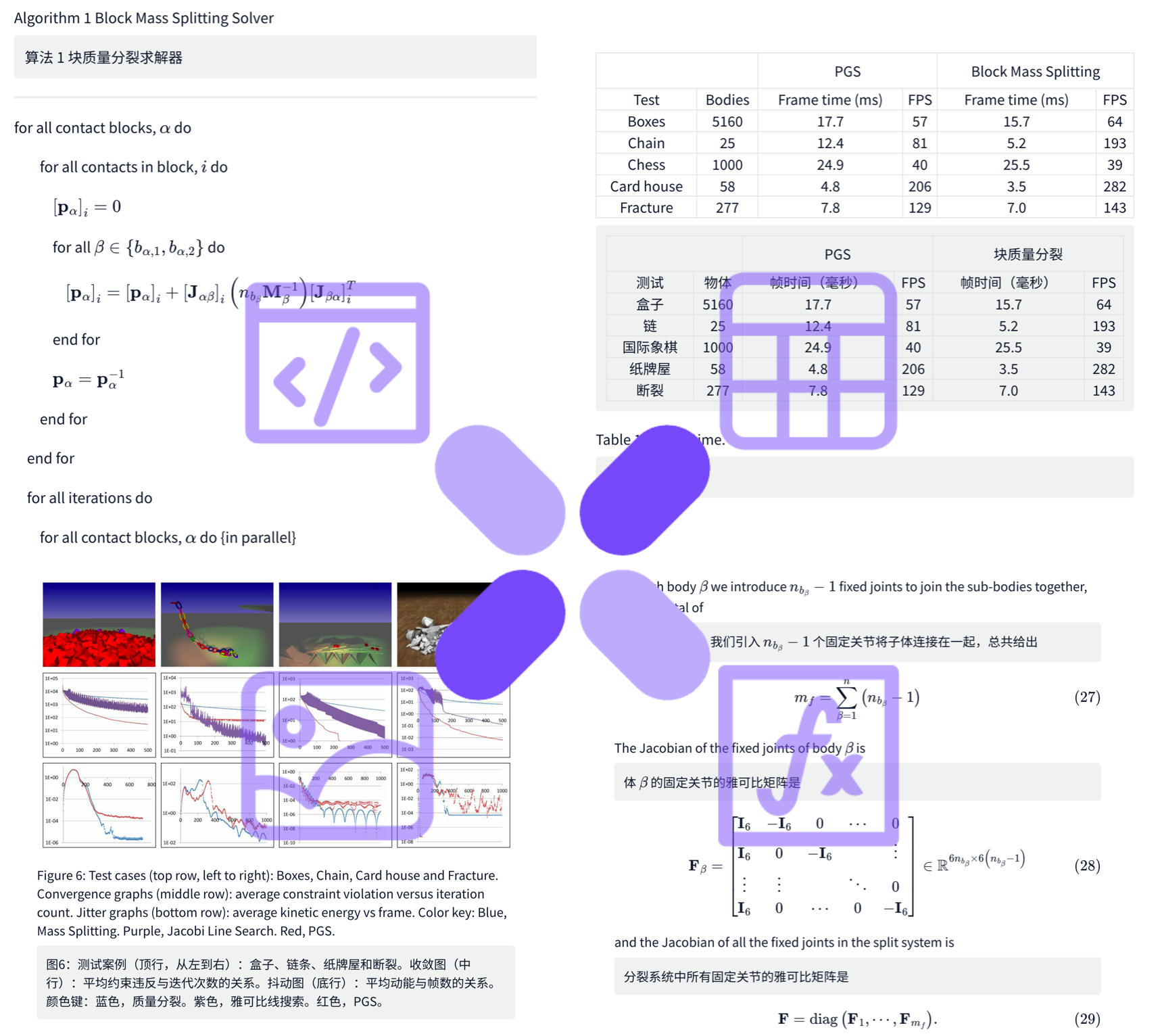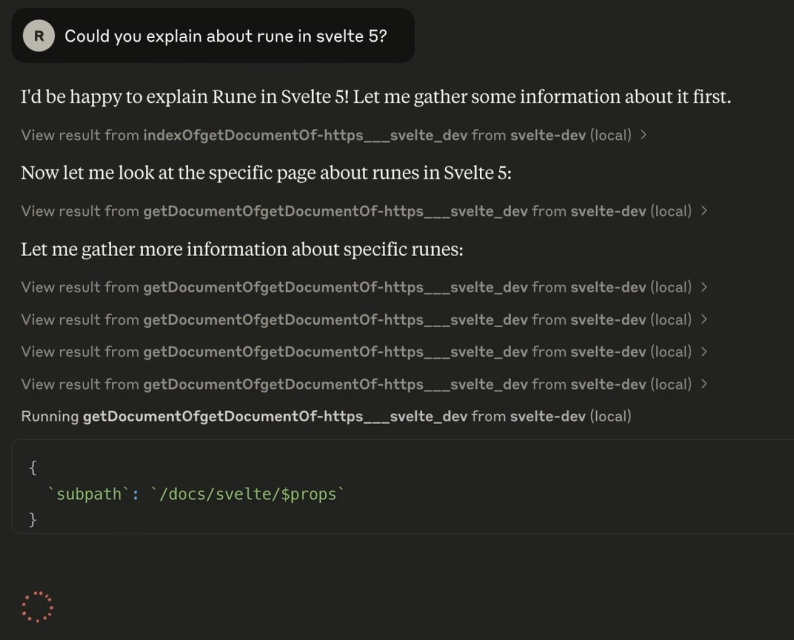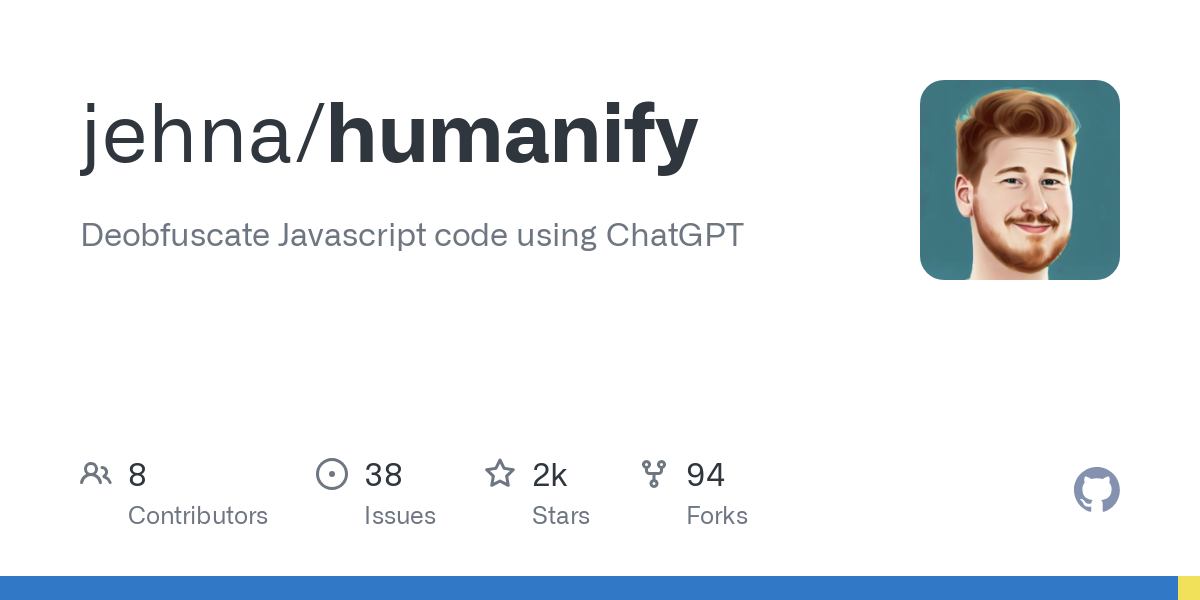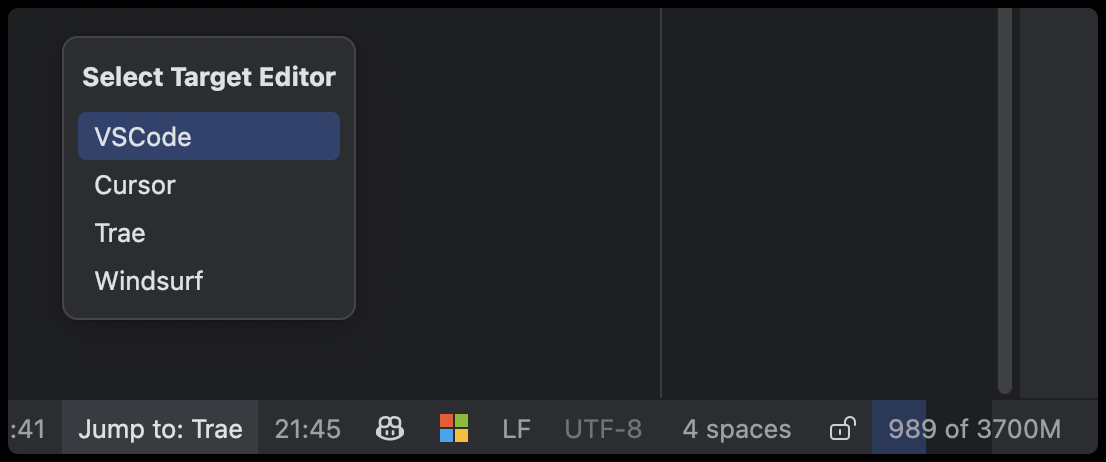Browser Use Web UI: an open source framework for running AI intelligences to browse the web, allowing AI to automatically manipulate web pages
General Introduction
Browser Use Web UI is an innovative open source project focused on providing AI agents with browser interaction capabilities in a graphical interface tool. The project is built on the browser-use On top of the core framework, a user-friendly web interface is built via Gradio, enabling AI agents to easily interact with the browser. The project supports a variety of mainstream Large Language Models (LLMs), including Gemini, OpenAI, Azure OpenAI, Anthropic, DeepSeek, and Ollama. Of particular note, the tool supports users using their own browsers, solving common problems such as duplicate logins and authentication. As of January 2025, the project has received 2,601 star tags on GitHub and has 332 branches, demonstrating a strong community presence.
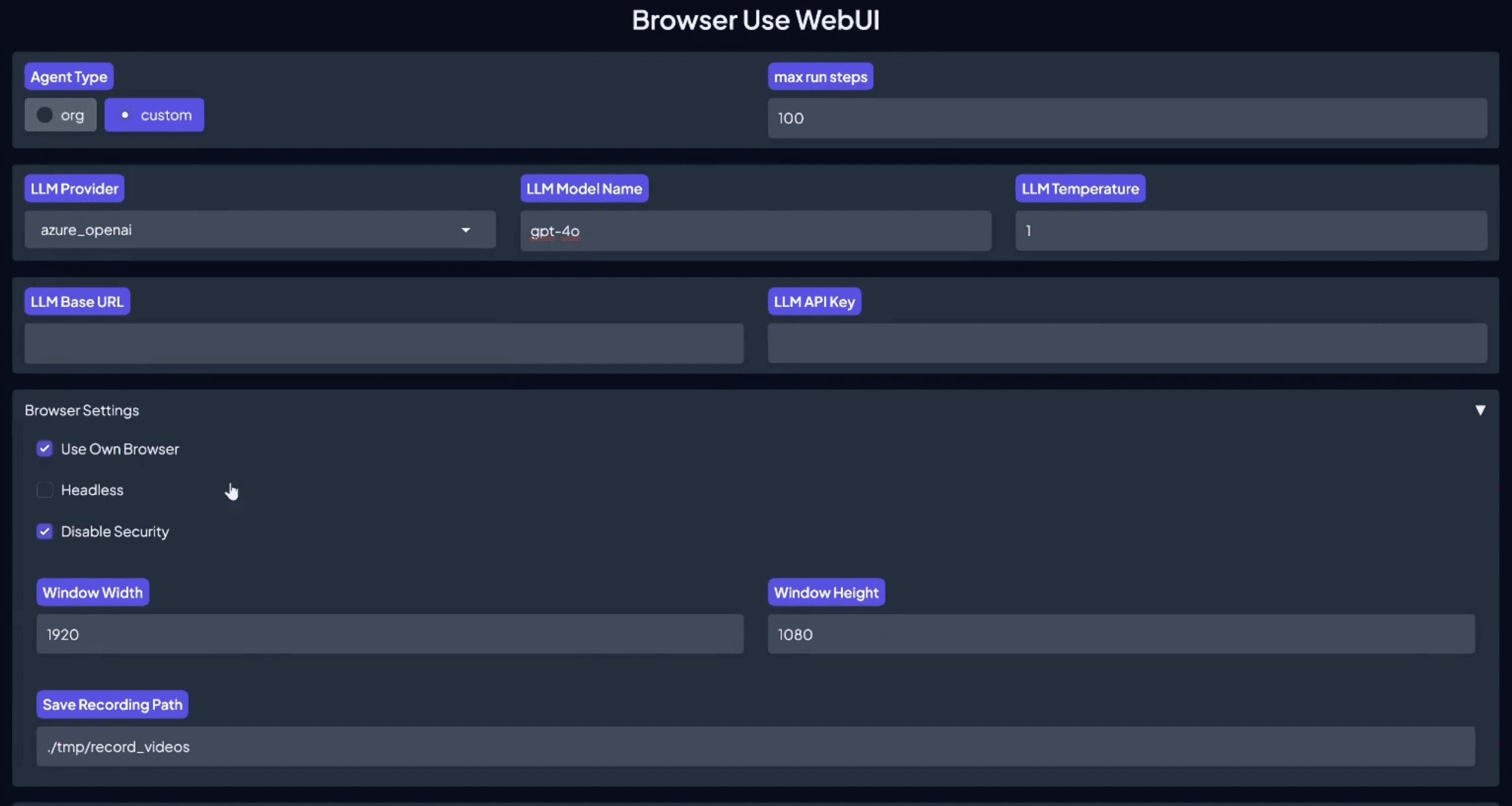
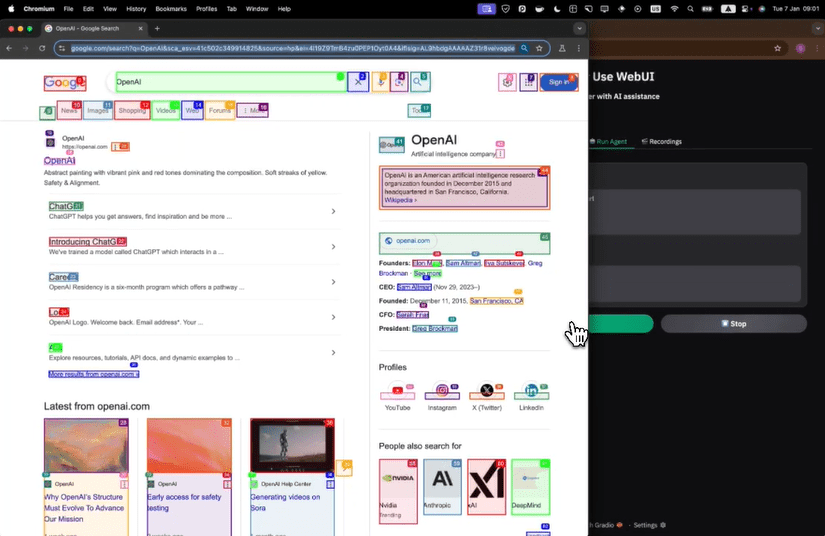
Function List
- Support for multiple large language model integrations (Gemini, OpenAI, Azure OpenAI, etc.)
- Customized browser support with individual browser configurations
- Browser session persistence to support maintaining browser state between AI tasks
- Provides Docker containerized deployment options
- Supports VNC to remotely view the browser operation process
- Multi-theme interface support (Ocean, Soft, Monochrome, Glass, etc.)
- Supports switching between light and dark modes
- Real-time browser interaction visualization
- Flexible environment variable configuration support
Using Help
1. Environmental preparation
- Python environment requirements: 3.11 or higher
- Recommended use of uv tools to set up Python environment
2. Installation modalities
Local Installation:
- Create a virtual environment:
uv venv --python 3.11
source .venv/bin/activate
- Install the dependencies:
bash
uv pip install -r requirements.txt
playwright install
Docker Installation:
- Cloning Warehouse:
bash
git clone https://github.com/browser-use/web-ui.git
cd web-ui
- Configure the environment:
- Copy .env.example to .env
- Configure the necessary API keys and environment variables
- Start the service:
bash
docker compose up --build
3. Guidance on the use of core functions
WebUI startup:
bash
python webui.py --ip 127.0.0.1 --port 7788
Personal Browser Configuration:
- Windows system configuration example:
env
CHROME_PATH="C:\Program Files\Google\Chrome\Application\chrome.exe"
CHROME_USER_DATA="C:\Users\YourUsername\AppData\Local\Google\Chrome\User Data"
- Mac system configuration example:
env
CHROME_PATH="/Applications/Google Chrome.app/Contents/MacOS/Google Chrome"
CHROME_USER_DATA="~/Library/Application Support/Google/Chrome/Profile 1"
Browser session management:
- Temporary session mode: close the browser after each AI task is completed
- Persistent Session Mode: Setting the session mode is accomplished by setting the
CHROME_PERSISTENT_SESSION=truestart using
Advanced features for Docker environments:
- VNC Remote View: Access
http://localhost:6080/vnc.html - Resolution customization: via environment variables
RESOLUTIONset up - Secure access: customizable VNC password
4. Troubleshooting tips:
- Make sure to close all Chrome windows when using a custom browser
- Non-Chrome browsers (e.g. Firefox or Edge) are recommended for WebUI visits
- Take care to check the logs when Docker is deployed:
docker compose logs -f
© Copyright notes
Article copyright AI Sharing Circle All, please do not reproduce without permission.
Related posts

No comments...