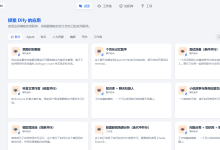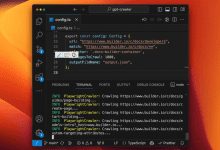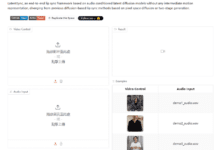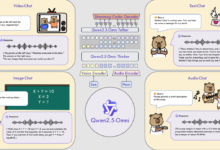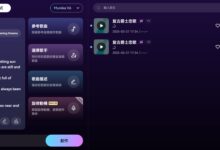ChatGPT More than a simple dialog assistant, it provides more advanced features to help users systematically handle repetitive tasks and projects. In this article, we will introduce ChatGPT hit the nail on the head Projects (project) and GPTs (customized GPT) two core functions, with a focus on how they can be leveraged for more consistent, repeatable work results.
Organizing Workflows with the Projects Function
ChatGPT The left side of the interface has a new Projects area, located above the chat history.Projects feature is designed to help users organize their work, maintain contextual information, and streamline those chats or activities that need to be repeated. It aggregates all relevant information into a single workspace.
The central role of Projects:
- Aggregate chat logs: Users can drag and drop multiple chat conversations related to a specific project or topic to the appropriate
ProjectCategorize. For example, conversations about "Education Strategies 2025," "Presentation Script Writing," "Advanced Webinar Strategies," and so on could be categorized in a program called "Content Strategy and Presentation". - Share files with context: exist
ProjectInternally, users can upload files (e.g., reports, documents, scripts, data files, etc.) that are relevant to that project. The contextual information provided by these files will be automatically applied to theProjectwithin all chat conversations. This means that users don't have to upload the same files over and over again for each individual chat, greatly improving efficiency and consistency. - Set up Custom Instructions: everyone
ProjectCustom commands can be set. This is the equivalent of a "Master Prompt" that guides theProjectincluding allChatGPTThe way the dialog behaves. For example, one could instructChatGPTAct as "Content Strategy and Presentation Project Manager" on this project, focusing on planning, content creation, promotion and post-event follow up, and will be required to refer to uploaded documents, maintain a specific tone of voice (e.g., professional and approachable), provide step-by-step guidance, and ensure data confidentiality.
How to create a Project:
Click the "New Project" icon on the left sidebar and enter a project name to create a new project. Project Workspace. It is then possible to drag and drop existing chats into this project, upload relevant files, and configure custom commands.
Projects vs. GPTs:
It needs to be made clear thatProjects Main focusOrganization and management of individual workspacesthat helps users aggregate chats and files related to a specific task or schedule, maintaining contextual coherence. While GPTs then focus onCreate reusable, task-specific automation toolsand canShared across teams or organizationsThe
Exploring and Using GPTs
GPTs Can be understood as customization for specific, repeatable tasks ChatGPT Assistant. Users can fix frequently used in the left sidebar GPTsFor example, a "Professional Writing Coach" GPT.
GPTs' core competencies:
- Customization Instructions: together with
ProjectsSimilarly.GPTsThe core of the GPT is its customized instructions that precisely define the behavioral patterns and goals of the GPT. - Knowledge: You can ask
GPTsUpload specific files (documents, guides, database excerpts, etc.) to give them a background of knowledge in their area of specialization. - Capabilities: can provide
GPTsEnable or disableChatGPTbuilt-in capabilities such as web browsing (Web Browsing),DALL·EImage generation, code interpreter (Code Interpreterfor data analysis and document generation) andCanvas(for collaborative writing and brainstorming). - Actions: (advanced features)
ActionspermissibleGPTsConnect to a third-party system or database (via an API), execute theChatGPTExternal operations, such as adding tasks to theJiraKanban.
GPT Store with usage examples:
Users can use the Explore GPTs go into GPT Store Explore and find out what's being done by OpenAI or created by another user GPTs. You can search by name or browse by category (e.g., writing, productivity, research and analysis, etc.). Find the right GPT After that, you can start a conversation with it and pin it to the sidebar via the three-dot menu in the upper right corner.
For example, using a "professional writing coach" GPT: The user can paste a paragraph and ask the GPT Provide feedback. The GPT was designed to always respond in a fixed format: strengths were noted, followed by suggestions for improvement (e.g., grammar, sentence clarity, fluency). Users can further request GPT Rewrite the text as suggested, at which point GPT It may even automatically call the Canvas function for collaborative editing.
GPTs are used in a wide range of scenarios:
- Sales: Create for generating persuasive sales proposals
GPTThe - Engineering: Build to assist in debugging code
GPTThe - Finance: Development of standardized analysis of selected financial documents
GPTThe - Products: Produced to help develop a detailed product roadmap and timeline
GPTThe - Marketing: The design ensures that all copy is in line with the brand's tone of
GPTThe
Build your own GPT
establish GPT No programming knowledge is required. Here's how to build a program called "Meeting Mate" (Meeting Assistant). GPT The steps of the GPT Designed to help users prepare for external meetings.
Creation Steps:
- Go to the creation screen: exist
GPT StoreClick the "Create" button in the upper right corner of the screen. - Configure tab:
- Name: because of
GPTName it, e.g. "Meeting Mate". - Description: articulate
GPTThe features of the program allow users to understand their uses. For example, "Meeting Mate helps you prepare for external meetings by providing agenda suggestions, attendee insights, communication tips, and cultural etiquette advice." - Instructions: This is the most critical part. It needs to be told in a clear, step-by-step
GPTHow it should act.- Overview/Role and Goal: define
GPTidentity and main responsibilities. - Step-by-Step Guide: detail
GPTSteps to follow when interacting with users. For example: greet the user -> ask for key details of the meeting (objectives, participants, time and place, etc.) -> provide customized help using knowledge base documents. - Guidelines: Set additional behavioral norms such as tone (friendly and professional), accuracy requirements, source of information (based on the knowledge base), and how to proceed when faced with a question that cannot be answered (e.g., suggesting that the user consult a manager).
- Formatting: utilization
Markdownformat (a simple markup language that uses a format such as*,#,-and other symbols to organize the text structure) writing instructions usually works better because it helps the model to better understand and follow the instruction hierarchy.
- Overview/Role and Goal: define
- Conversation Starters: Provide some pre-set questions or prompts to guide the user to get started
GPT. For example, "Help me prepare an online meeting with a new client in Japan". - Knowledge: Upload relevant documents such as company travel policies, cross-cultural meeting guidelines, meeting agenda templates, etc.
GPTThese documents will be referred to in the answer. - Capabilities: ground
GPTThe corresponding function is enabled or disabled according to the needs of the For "Meeting Mate", it may be necessary to enable theWeb Browsing(research clients) andCode Interpreter(if a formatted agenda document needs to be generated).DALL·ECan be used to generateGPTof the avatar icon. - Actions: (Optional Advanced Features) If you need to connect to an external system, you can configure it here. Configuration
ActionsSome technical knowledge is required, involving APIs and authentication settings.
- Name: because of
- Preview and Test: Test in the preview window on the right
GPTbehavior, and continually adjust the instructions based on feedback until satisfied. It is important to note that theGPTIt may not work exactly as expected the first time, and iterative optimization is a common part of the build process. As may be the case in the demo, even well-designed instructions sometimes need to be fine-tuned to achieve the desired result. - Save/Update:
- Click the "Save" or "Update" button in the upper right corner.
- Choose the sharing settings: visible only to yourself, invited to specific users via a link, visible to everyone in the organization (depending on the workspace settings), or public (if allowed by the administrator).
Use the built Meeting Mate GPT:
Once created, "Meeting Mate" GPT It will then appear in the sidebar. Users can ask it questions, for example:
- "Do we have a standard meeting agenda format?" (GPT will refer to the template document in the Knowledge Base for an answer)
- "Do you have any suggestions for researching the client before the meeting to make it more personalized?"
- "What is our international travel policy for a particular client who prefers offline meetings?" (GPT will refer to the uploaded travel policy document)
In this way, "Meeting Mate" GPT Become a personalized meeting preparation assistant.
Write GPT instructions using high-level models (e.g., O1/GPT-4o)
For writing complex GPT Users who find the command difficult can utilize the ChatGPT The advanced models (e.g., codenames O1 or GPT-4o such a strong reasoning power model) to assist in generating instructions.
Methods:
- Select Advanced Modeling: Open a new chat and select
O1/GPT-4oModel. - Ask for help: Tell the model that you are working for
GPTTo write a directive, you need its help to conceptualize it. It can be asked to ask a series of questions to gather all the information needed to construct the instruction. - Answer the question: The model will be on
GPTThe goal, function, tone, content boundaries, and format of the program ask questions. Answer these questions in detail. - Iterative communication: The model may ask follow-up questions based on your answers, having several rounds of conversation to make sure it fully understands your needs.
- Generate instructions: Finally, the model is asked to "use all the information provided, using the
MarkdownFormat CreationGPTInstructions." - Copy the code: The model will generate structured
MarkdownCommand. Copy and paste it into theGPTThe "Commands" area of the editor is sufficient.
This approach leverages the reasoning and organizational capabilities of high-level models, which can significantly simplify and accelerate the GPT The process of writing instructions is particularly suitable for those requiring complex logic or multi-step processes GPTThe
Important Tip:
Whether you use Projects nevertheless GPTsor any content generated with the assistance of AI.Manual review and validation is always necessaryThe AI may produce inaccurate or imperfect output. Users are responsible for the end results, especially when creating AI for communication or decision support. GPTs It is important to ensure its accuracy and appropriateness.