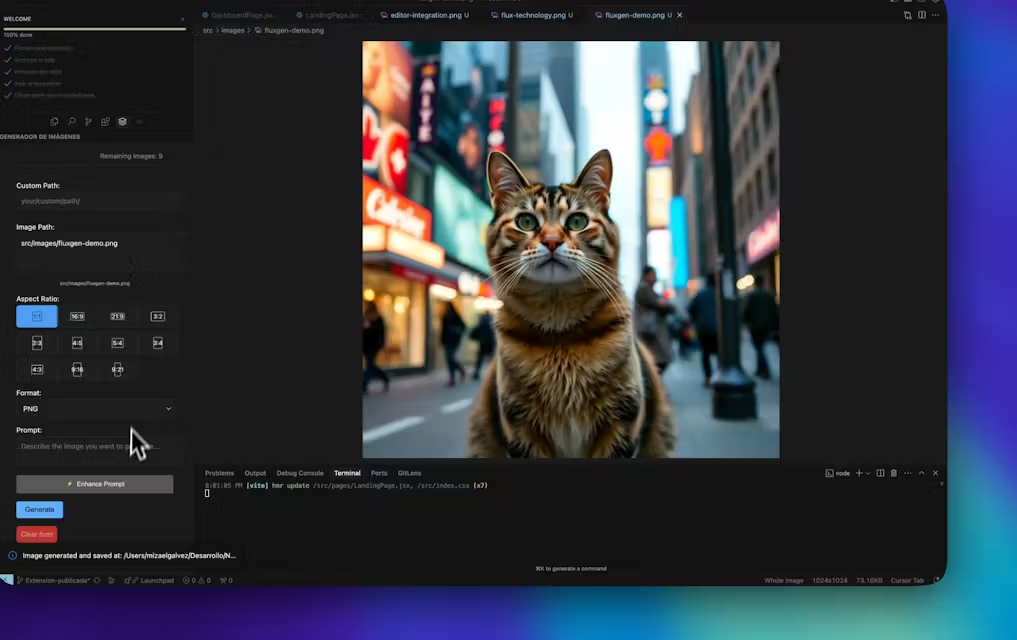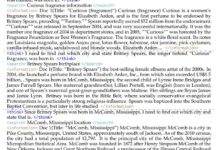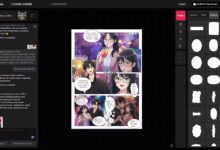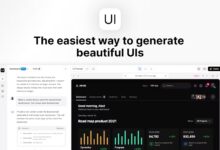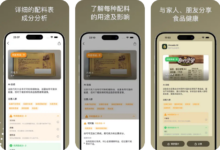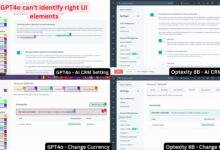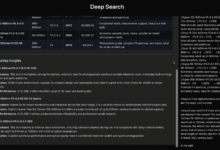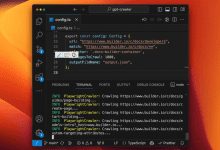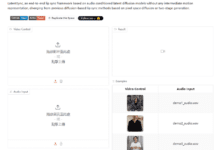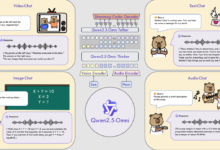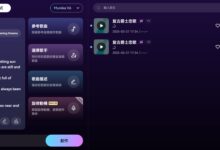General Introduction
FluxGen is an AI image generation tool designed for developers and powered by Black Forest Labs. Its core function is to allow users to generate high-quality images directly in the code editor without having to switch to other design software. Developers can quickly generate the visual content they need for their projects, such as web illustrations or product demos, by typing in a text description.FluxGen's goal is to improve development efficiency and keep workflows smooth, and is especially suited for programmers, product creators, and technical teams. It currently supports a variety of editors, such as Cursor, VS Code, etc., and offers free trials and flexible payment plans.
Function List
- In-Editor Image Generation: Enter text in the code editor to generate the corresponding image.
- Quick Generation: Image generation takes only a few milliseconds and does not interrupt the coding rhythm.
- Smart Tips: AI provides textual suggestions to optimize the generated results based on the project context.
- Multiple model support: Based on FLUX technology, it offers a choice of three models: Pro, Dev and Schnell.
- seamless integration: Supports development environments such as Cursor, VS Code, etc. to embed images directly into code.
- Enterprise Functions: Provides team management, security and custom integration options.
- Flexible payment: Start free and buy credit packages on demand.
Using Help
FluxGen is very easy to use and designed for developers without the need for complicated installation or switching tools. The following is a detailed description of how to install and use this tool, as well as detailed procedures for the main features.
How to install and get started
- Visit the official website https://app.fluxtech.pro/ and click on the "Get Started" button.
- Sign up without a credit card, fill in your email and password to create an account and get free trial credit.
- Choose the installation method according to your code editor:
- Cursor users: Download the FluxGen plugin from the official website and install it into the Cursor editor.
- VS Code Users: Search for "FluxGen" in the VS Code Plugin Marketplace and click Install.
- After installation, restart the editor and FluxGen will appear in the toolbar or command panel.
Main function operation flow
1. Generating images in the editor
- Open the editor and make sure the FluxGen plugin is enabled.
- Press the shortcut key (default isCtrl+Shift+G(which can be adjusted in Settings) or type "FluxGen: Generate Image" in the Command Panel.
- Enter a text description in the pop-up input box, such as "A clean background for the login page".
- Press Enter and the image will be displayed in the editor in a few milliseconds.
- Clicking on an image can be embedded directly into the code, for example to generate the
<img src="..." />Tags.
2. Using smart tips
- If you are not sure how to write the description, you can click the "Smart Suggestions" button next to the input box.
- The AI suggests a description based on the content of the current code file, for example, "Web Button Design" is recommended when an HTML file is detected.
- After selecting the suggestions, click "Generate" to generate an image that better matches the project.
3. Selection of models
- In the plugin settings, you can switch the FLUX model:
- FLUX.1 Pro: Produces the most detailed images for professional projects.
- FLUX.1 Dev: Open source model suitable for developer testing.
- FLUX.1 Schnell: The fastest and suitable for rapid prototyping.
- When selected, the generated results change according to the model characteristics.
4. Saving and embedding images
- After generating the image, right click on the image and select "Save to Project" to save it to the local project folder.
- Or choose "Copy Code" to directly copy the HTML or Markdown code of the image and paste it into the file.
- Saved images are by default in JPG format with optional resolution (e.g. 512x512 or 1024x1024).
5. Managing credits and payments
- Free accounts have a certain number of generated credits that need to be purchased when they run out.
- Log in to your account on the website and click on "Buy Credits" to select a credit package, the price of which is flexible depending on the amount of usage.
- Business users can contact the support team for team management and customization features.
Featured Functions
Quick generation within the editor
- The highlight of FluxGen is its ability to generate images in milliseconds. In the test, the FLUX.1 Schnell model was completed in less than 1 second after entering "blue tech style icon".
- The generated image is displayed directly in the editor without the need to open a browser or design software.
Seamless Integrated Development Environment (IDE)
- It is deeply integrated with Cursor and VS Code. For example, when writing HTML, after generating images can be dragged directly into the code to automatically generate the path.
- Developers don't need to leave the editor to stay focused and increase efficiency.
Enterprise level support
- For team users, FluxGen offers advanced features such as multi-person credit sharing, data encryption, and API integration.
- Business users can contact support on the official website to customize the workflow.
caveat
- Currently the plugin mainly supports English descriptions, Chinese support is being optimized, it is recommended to use English input.
- When the network is disconnected, the generation will fail and you need to check the connection and retry.
- Generated images may be used for commercial purposes, subject to FluxGen's Terms of Service.
By following these steps, you can generate images directly while coding, saving time and keeping your workflow smooth.
application scenario
- web development
- Developers need a temporary background image when writing front-end code. Enter "modern city night scene", generate it and embed it in HTML to speed up development.
- Technical Documentation
- To write a tutorial that requires a diagram, enter "Database Architecture Diagram Schematic", generate it and insert it into a Markdown file to visualize the content.
- Product Prototyping
- Product managers and developers collaborate by typing in "mobile app login screen" to quickly generate prototypes and discuss design details.
QA
- Is FluxGen free?
- Free trial credits are offered, enough to experience basic functionality. After using it, you need to purchase the credit package without subscription.
- What editors are supported?
- Cursor and VS Code are currently supported, and may be extended to other editors in the future.
- What is the quality of the images generated?
- Depends on model selection.FLUX.1 Pro produces high quality images with rich detail, suitable for professional use.